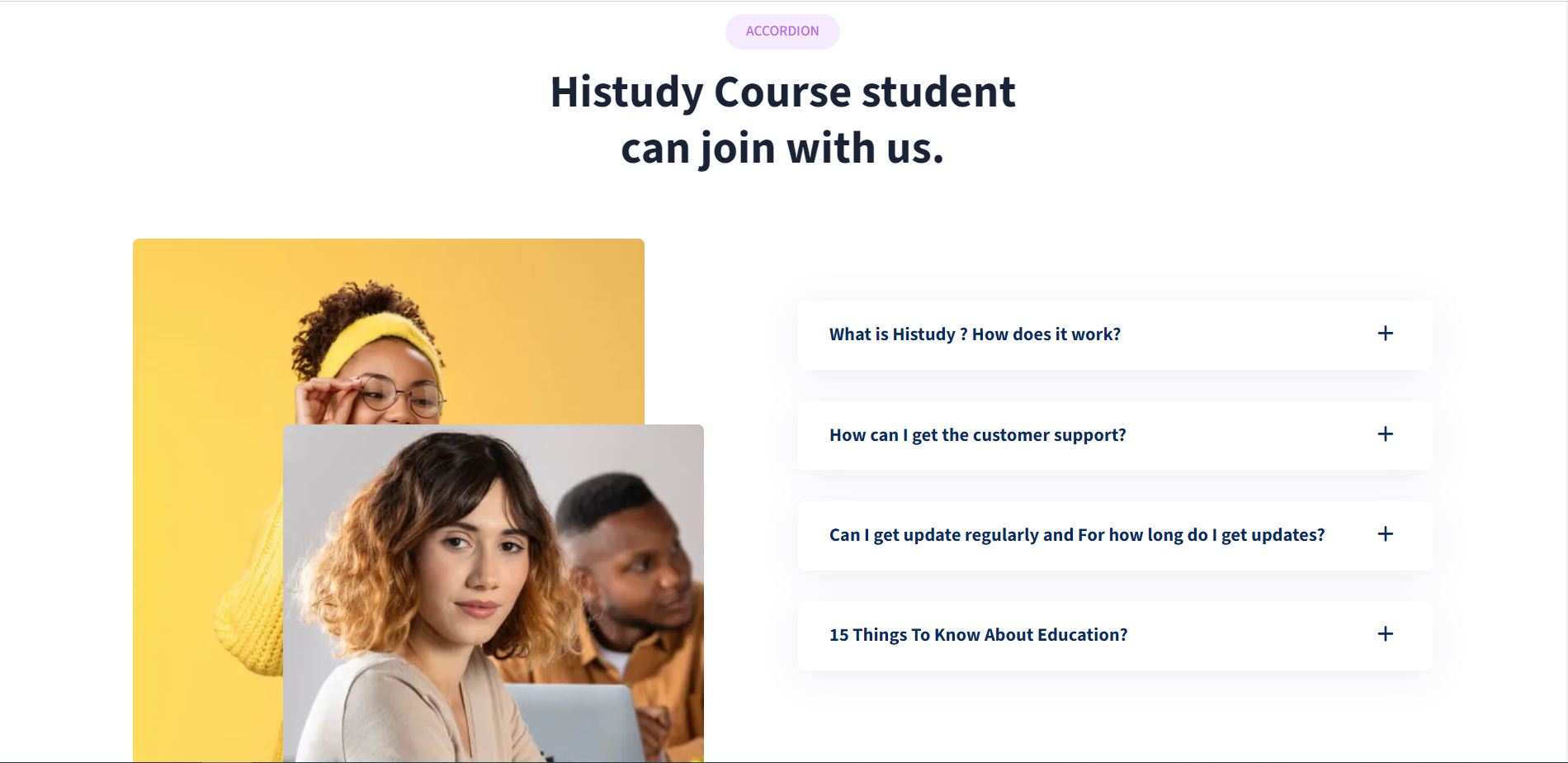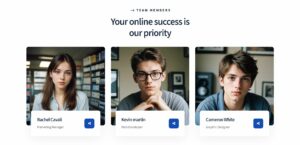Introduction
A web accordion is a user interface element that allows users to expand and collapse content sections as needed, providing a compact way to display information without overwhelming the user with too much content at once. Accordions are widely used in web design to enhance user experience by organizing and presenting information in a structured and intuitive manner.
Creating a seamless user experience (UX) is crucial in web design as it directly impacts how users interact with and perceive a website. Accordions help improve UX by allowing users to access information easily without scrolling through lengthy pages, thereby enhancing navigation efficiency.
The specific accordion style showcased here is the “Creative HTML Accordion | Style 1“, which combines modern design principles with functionality to create an engaging user interface.
Setting Up the HTML Structure
To create a functional and stylish accordion, the first step is setting up the HTML structure. This involves organizing the document with appropriate head and body sections to ensure proper functionality and design integration.
The head section of the HTML document contains meta tags, which are essential for defining the character set and viewport settings. The <meta charset="utf-8"> tag ensures that the document uses the UTF-8 character encoding, which supports a wide range of characters and symbols. The <meta name="viewport" content="width=device-width, initial-scale=1"> tag ensures that the page is responsive and adjusts to different screen sizes, providing a better user experience on various devices.
Additionally, the head section includes links to external CSS files for styling and JavaScript files for adding functionality. For this accordion, the following external resources are included:
- A link to the stylesheet:
<link rel="stylesheet" type="text/css" href="style.css"> - A link to the Font Awesome library for icons:
<link rel="stylesheet" type="text/css" href="https://cdnjs.cloudflare.com/ajax/libs/font-awesome/6.5.2/css/all.min.css"> - A script tag to include jQuery:
<script type="text/javascript" src="https://code.jquery.com/jquery-3.6.0.min.js"></script> - A script tag to include the custom JavaScript file:
<script type="text/javascript" src="logic.js"></script>
In the body section, the HTML structure defines the main content of the accordion. It includes a container element that holds the accordion items, each consisting of a header and a content panel. This structure allows for easy styling and dynamic interaction using CSS and JavaScript.
See the Pen
Creative HTML Accordion | Style 1 by CreativeSalahu (@CreativeSalahu)
on CodePen.
Overview of the HTML Accordion
An HTML accordion is a UI component that allows users to expand and collapse sections of content. This is particularly useful for organizing large amounts of information into manageable, clickable sections, enhancing the user experience by reducing clutter on the page.
The basic structure of an HTML accordion consists of multiple sections, each with a header and a content panel. The header is always visible and, when clicked, toggles the visibility of the corresponding content panel. Below is a breakdown of the main components:
| Component | Description |
|---|---|
| Header | This is the clickable element that toggles the display of the content panel. It usually contains text and an icon indicating the expandable nature. |
| Content Panel | This is the section that contains the detailed information and is revealed or hidden when the header is clicked. |
| Icons | Icons, often from libraries like Font Awesome, provide visual cues indicating whether the content panel is expanded or collapsed. |
The accordion’s structure is typically implemented using <div> elements for flexibility and ease of styling. Here’s an example of the HTML structure:
<div class="accordion">
<div class="accordion-item">
<div class="accordion-header">
<span>Section 1</span>
<span class="icon"><i class="fas fa-plus"></i></span>
</div>
<div class="accordion-content">
<p>Content for section 1.</p>
</div>
</div>
<div class="accordion-item">
<div class="accordion-header">
<span>Section 2</span>
<span class="icon"><i class="fas fa-plus"></i></span>
</div>
<div class="accordion-content">
<p>Content for section 2.</p>
</div>
</div>
</div>
Let’s delve deeper into each component:
- Headers: These are the interactive elements that users click on to reveal or hide the content panels. Headers should be styled to stand out and clearly indicate their clickable nature. Using bold text, different background colors, and padding can enhance their visibility.
- Content Panels: These sections hold the detailed information and are hidden by default. When a header is clicked, the corresponding content panel is displayed. It is essential to use proper padding and margin to ensure the content is easily readable.
- Icons: Visual indicators like plus and minus signs help users understand the functionality of the accordion. Icons change state based on whether the content panel is expanded or collapsed, providing a clear visual cue.
In summary, the HTML accordion is a versatile and user-friendly component that helps organize content efficiently. By understanding its structure and components, you can create a more engaging and accessible web experience for your users.
Setting Up the HTML Structure
Creating a functional and visually appealing HTML accordion begins with setting up the HTML document structure properly. This setup includes configuring the head and body sections of the document, which are crucial for the overall functionality and appearance of the accordion.
HTML Document Setup
The HTML document is structured into two main sections: the head and the body. The head section contains meta-information about the document, while the body section contains the content that will be rendered on the web page.
<!DOCTYPE html>
<html>
<head>
<meta charset="utf-8">
<meta name="viewport" content="width=device-width, initial-scale=1">
<title>Creative HTML Accordion</title>
<link rel="stylesheet" type="text/css" href="style.css">
<link rel="stylesheet" type="text/css" href="https://cdnjs.cloudflare.com/ajax/libs/font-awesome/6.5.2/css/all.min.css">
</head>
<body>
<!-- Accordion HTML structure will go here -->
<script type="text/javascript" src="https://code.jquery.com/jquery-3.6.0.min.js"></script>
<script type="text/javascript" src="logic.js"></script>
</body>
</html>
Importance of Meta Tags
Meta tags are essential for setting the character encoding and viewport settings, which ensure proper display and functionality across different devices and languages.
- Charset Meta Tag: The
<meta charset="utf-8">tag specifies that the document uses UTF-8 character encoding. This encoding supports a wide range of characters and symbols, making it ideal for internationalization. - Viewport Meta Tag: The
<meta name="viewport" content="width=device-width, initial-scale=1">tag ensures that the webpage is responsive. It sets the viewport to match the device’s width and sets the initial zoom level to 1, providing an optimal viewing experience on all devices.
Including External CSS and JavaScript Files
External CSS and JavaScript files are linked in the head section to enhance the styling and functionality of the accordion.
- CSS File: The
<link rel="stylesheet" type="text/css" href="style.css">tag links to the external stylesheet that contains the styles for the accordion. - Font Awesome: The
<link rel="stylesheet" type="text/css" href="https://cdnjs.cloudflare.com/ajax/libs/font-awesome/6.5.2/css/all.min.css">tag links to the Font Awesome library, which provides icons used in the accordion headers. - jQuery Library: The
<script type="text/javascript" src="https://code.jquery.com/jquery-3.6.0.min.js"></script>tag includes the jQuery library, which is used for handling the accordion’s interactive functionality. - Custom JavaScript File: The
<script type="text/javascript" src="logic.js"></script>tag links to the custom JavaScript file that contains the logic for the accordion’s behavior.
By following these steps to set up the HTML structure, you ensure that your accordion is well-organized, responsive, and ready for styling and interactivity.
Styling the Accordion with CSS
To create a visually appealing and functional accordion, CSS (Cascading Style Sheets) plays a crucial role in defining the appearance and layout of the components. Below is an overview of the CSS setup and the key styles used:
CSS Setup and Inclusion
CSS is used to style the entire webpage, including the accordion component. External CSS files are linked in the head section of the HTML document using <link> tags.
<head>
<link rel="stylesheet" type="text/css" href="style.css">
<link rel="stylesheet" type="text/css" href="https://cdnjs.cloudflare.com/ajax/libs/font-awesome/6.5.2/css/all.min.css">
</head>
Key Styles Breakdown
Body Styling and Font Setup
The body element is styled to set a base font size, line height, and font family. This ensures consistency and readability across different devices.
body {
font-size: 17px;
line-height: 1.6;
font-family: "Source Sans 3", sans-serif;
background: #fff;
margin: 0;
}
Container and Layout Styles
The accordion is contained within a specific container element that controls its width, padding, and alignment. Flexbox or grid layouts are often used to organize accordion items.
.container {
max-width: 1200px;
width: 100%;
margin: 0 auto;
padding: 20px;
}
Accordion-Specific Styles
Accordion Container and Item Styles
The main .accordion container and each .accordion-item are styled to provide structure and spacing between items.
.accordion {
border-radius: 6px;
overflow: hidden;
box-shadow: 0 0 10px rgba(0, 0, 0, 0.1);
}
.accordion-item {
border-bottom: 1px solid #e0e0e0;
}
Header and Content Panel Styles
The .accordion-header and .accordion-content elements define the appearance of the header and content panel respectively. These styles include padding, background color, and transitions for smooth animation.
.accordion-header {
background-color: #f5f5f5;
padding: 15px;
cursor: pointer;
display: flex;
align-items: center;
justify-content: space-between;
}
.accordion-content {
padding: 15px;
background-color: #ffffff;
display: none;
transition: height 0.3s ease;
}
Active State Styling
When an accordion item is active (expanded), additional styles are applied to indicate its active state. This typically involves changing the background color or icon appearance.
.accordion-item.active .accordion-header {
background-color: #e0e0e0;
}
.accordion-item.active .accordion-content {
display: block;
}
By applying these CSS styles, you can customize the accordion’s appearance to fit your website’s design theme and ensure a seamless user experience.
Adding Functionality with jQuery
jQuery is a popular JavaScript library designed to simplify HTML document traversal, event handling, and animation. It plays a crucial role in enhancing web interactivity by allowing developers to easily manipulate HTML elements and handle user interactions.
Introduction to the jQuery Library
jQuery simplifies the process of writing JavaScript code and offers a wide range of functionalities that can be used to create dynamic and interactive web applications. It is widely adopted due to its ease of use, cross-browser compatibility, and extensive community support.
Step-by-step Explanation of the jQuery Script
Selecting Accordion Elements
The jQuery script starts by selecting the accordion elements within the HTML document. This includes identifying the headers and content panels that make up each accordion item.
jQuery(document).ready(function($) {
var accordionItems = $('.accordion-item');
var accordionHeaders = $('.accordion-header');
var accordionContents = $('.accordion-content');
});
Toggling Active States and Icons
Next, the script defines functionality to toggle the active state of accordion items when their headers are clicked. It also manages the display of icons to indicate whether each item is expanded or collapsed.
accordionHeaders.click(function() {
var parentItem = $(this).closest('.accordion-item');
var isActive = parentItem.hasClass('active');
accordionItems.removeClass('active');
accordionHeaders.find('.icon i').removeClass('fa-minus').addClass('fa-plus');
accordionContents.slideUp(200);
if (!isActive) {
parentItem.addClass('active');
$(this).find('.icon i').removeClass('fa-plus').addClass('fa-minus');
parentItem.find('.accordion-content').slideDown(200);
}
});
Sliding Content Panels Open and Closed
Finally, the script handles the sliding animation of content panels when accordion headers are clicked. It ensures smooth transitions between showing and hiding the detailed content within each accordion item.
accordionHeaders.click(function() {
var parentItem = $(this).closest('.accordion-item');
var isActive = parentItem.hasClass('active');
accordionItems.removeClass('active');
accordionHeaders.find('.icon i').removeClass('fa-minus').addClass('fa-plus');
accordionContents.slideUp(200);
if (!isActive) {
parentItem.addClass('active');
$(this).find('.icon i').removeClass('fa-plus').addClass('fa-minus');
parentItem.find('.accordion-content').slideDown(200);
}
});
By incorporating jQuery into your HTML accordion, you enable dynamic user interactions such as expanding and collapsing sections with smooth animations. This enhances usability and ensures a more engaging experience for website visitors.
Implementing the Accordion in Your Project
Integrating an accordion into your web projects can greatly enhance the organization and accessibility of content. Here are some practical tips to help you implement and customize the accordion for your specific needs:
Practical Tips on Integration
- HTML Structure: Use the provided HTML structure for the accordion, ensuring each section (
.accordion-item) contains a header (.accordion-header) and a content panel (.accordion-content). - External Resources: Include necessary external resources like CSS files for styling and jQuery for interactive functionality in the
<head>section of your HTML document. - Customization: Tailor the accordion’s appearance and behavior to fit your project’s design and usability requirements.
Customization Suggestions
Changing Styles to Match Your Website’s Theme
To integrate the accordion seamlessly into your website’s theme:
- Modify Colors: Adjust background colors, text colors, and borders to match your website’s color scheme.
- Font Styles: Customize font sizes, styles, and weights to ensure consistency with other elements on your site.
- Spacing and Padding: Fine-tune spacing between accordion items and padding within headers and content panels for a polished look.
Modifying the Accordion Behavior with Different jQuery Effects
jQuery offers various effects and animations that can be applied to the accordion to enhance user interaction:
- Slide Effects: Instead of a simple slide toggle, consider using
.slideDown()and.slideUp()with different easing options for smoother transitions. - Fade Effects: Implement
.fadeIn()and.fadeOut()for a more subtle reveal and conceal effect of accordion content. - Accordion Speed: Adjust animation speeds (e.g., duration in milliseconds) to control the rate at which accordion panels expand and collapse.
By carefully customizing the styles and behavior of your accordion using HTML, CSS, and jQuery, you can ensure that it not only fits seamlessly into your project but also enhances usability and provides a positive user experience.
Conclusion
Implementing an accordion in web design offers several advantages, enhancing both functionality and user experience. As we conclude, let’s recap the benefits and encourage further exploration and customization:
Benefits of Using an Accordion in Web Design
An accordion:
- Organizes content into collapsible sections, saving space and reducing clutter.
- Improves navigation by allowing users to focus on relevant information.
- Enhances user engagement with interactive elements.
- Provides a cleaner and more structured layout, especially for content-heavy websites.
Encouragement for Experimentation and Customization
Every website is unique, and the accordion can be customized to fit specific design and functionality requirements:
- Experiment: Try different styles, animations, and interactions to see what works best for your audience.
- Customize: Tailor the accordion’s appearance and behavior to align with your brand identity and user preferences.
- Iterate: Continuously improve the accordion based on user feedback and analytics.
Additional Resources for Further Learning
For those interested in delving deeper into accordion implementation and customization, here are some recommended resources:
- jQuery Official Documentation – Explore more jQuery functions and effects for advanced accordion behavior.
- MDN Web Docs: CSS – Learn CSS techniques for styling accordions and other web elements.
- W3Schools HTML Tutorial – Refresh your knowledge of HTML fundamentals for structuring web content.
By harnessing the power of accordions and continuously refining their implementation, web designers can create intuitive and engaging experiences for users across various devices and platforms.
Additional Resources
CodePen Demo
Explore the live demo of the HTML accordion on CodePen:
Profiles for Freelance Services
Connect with me on freelance platforms for web development and design services:
- Fiverr Profile – Explore my services and portfolio on Fiverr.
- Upwork Profile – Hire me for your next project on Upwork.