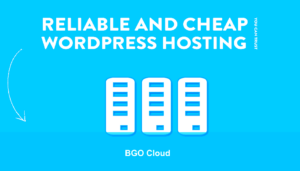Welcome to the realm of WordPress security! In a world where digital threats are ever-evolving, it’s crucial to protect your website from potential hazards. WordPress is a fantastic platform for building websites, but with great power comes great responsibility. That’s where security measures come into play. In this post, we aim to explore the ins and outs of
Understanding reCAPTCHA and Its Importance

So, what exactly is reCAPTCHA? In simple terms, it’s a security tool designed to protect your website from spam and automated bots. Developed by Google, reCAPTCHA offers an extra layer of protection for forms on your WordPress site, ensuring that genuine human users are accessing your content while keeping malicious entities at bay.
Here are some of the key functions and benefits of reCAPTCHA:
- Bot Protection: It identifies and blocks bots that try to submit forms or create spam accounts.
- User-Friendly Experience: Modern reCAPTCHA methods, like the “I’m not a robot” checkbox, make it easy for users while still protecting your site.
- Customizable Security Levels: You can adjust the sensitivity of reCAPTCHA, balancing between convenience and security.
- Mobile Friendly: reCAPTCHA is built to work smoothly on mobile devices, ensuring a seamless experience for all users.
While reCAPTCHA is beneficial, there are scenarios where website owners might consider disabling it. Whether it’s to streamline the user experience, improve site performance, or due to accessibility concerns, understanding how to do so without compromising your website’s security is key. Stay tuned as we walk through this process in detail!
Reasons to Consider Disabling reCAPTCHA

When it comes to your WordPress website’s security, reCAPTCHA presents both benefits and drawbacks. Here are some compelling reasons why you might contemplate disabling it:
- User Experience: Some visitors find reCAPTCHA aggravating or confusing, potentially leading to increased bounce rates. If your site relies heavily on user interaction, like forms or comments, you might want a smoother experience.
- Accessibility Concerns: reCAPTCHA can pose challenges for users with disabilities. Visually impaired users, for instance, may struggle with the verification process, which could exclude a segment of your audience.
- False Positives: Sometimes, legitimate users get flagged by reCAPTCHA, causing frustration and even discouraging them from trying to access your site. This can lead to potential lost conversions.
- Performance Issues: Although usually minimal, enabling reCAPTCHA can impact your website’s loading times. For speed-sensitive sites, this could affect the overall performance and user experience.
- Privacy Concerns: Some users are particularly sensitive about their data and how it’s used or stored. Disabling reCAPTCHA might help build trust with your audience, promoting a feeling of safety regarding their information.
In summary, while reCAPTCHA serves as a valid security measure, considering user experience, accessibility, and performance can often shift the balance towards disabling it.
Assessing Risks of Disabling reCAPTCHA

Before you jump into disabling reCAPTCHA on your WordPress site, it’s crucial to weigh the risks involved. Here’s a closer look at what you might be opening yourself up to:
- Increased Spam: One of the primary functions of reCAPTCHA is to thwart bots. By disabling it, you may notice a surge in spam comments, bogus registrations, or junk mail filling your inbox.
- Data Breaches: Without adequate spam protection, your site could become more vulnerable to DDoS attacks or data scraping. Automated bots can exploit weaknesses, potentially putting user data at risk.
- Impact on SEO: Search engines may view an increase in spam as a sign of poor quality. This could lead to decreased rankings, which hurts your site’s visibility and organic traffic.
- Reputation Damage: An influx of spam comments or malicious activities can tarnish your website’s reputation. Users may abandon your site if they perceive it as unsafe or disorganized.
- Increased Maintenance: The absence of reCAPTCHA means you might have to spend more time managing spam. Monitoring and cleaning up your website could eat into your resources and time.
In essence, while the idea of disabling reCAPTCHA might sound appealing for user engagement, you must carefully assess these risks to maintain a secure and functional website.
Alternative Methods for Enhancing Security

When it comes to protecting your WordPress website, relying solely on reCAPTCHA isn’t always necessary. There are several alternative methods to enhance your security without compromising user experience. Here are some effective strategies:
- Implement Two-Factor Authentication (2FA): Adding an extra layer of security can prevent unauthorized access. With 2FA, even if your password gets compromised, hackers won’t be able to log in without the second verification step.
- Use Strong Passwords: Encourage users to create robust passwords that incorporate letters, numbers, and symbols. A password manager can help generate and store these strong passwords effectively.
- Limit Login Attempts: By restricting the number of login attempts, you can thwart brute-force attacks. This means that even if a hacker tries multiple password combinations, they’ll be locked out after a certain number of fails.
- Install a Security Plugin: Security plugins like Wordfence or Sucuri can provide comprehensive protection against malware, unauthorized logins, and threats. They often come with features like firewall protection and regular security auditing.
- Regular Backups: Ensure that you have a reliable backup solution in place. In case of a security breach, you can restore your website to a previous state without significant loss.
- Use SSL Certificates: An SSL certificate encrypts data transferred between your users and your site. This not only improves your site’s security but also boosts your credibility with visitors and search engines.
By combining these methods, you can create a fortressed WordPress website that goes beyond just using reCAPTCHA while still keeping your users safe and secure.
Steps to Safely Disable reCAPTCHA
If you’ve decided that reCAPTCHA is more of a hassle than a help for your WordPress website, disabling it without compromising safety is crucial. Follow these steps to do this safely:
- Backup Your Website: Before making any changes, always back up your site. Use a reliable backup plugin or your hosting provider’s backup feature to create a full backup.
- Access Your Admin Dashboard: Log in to your WordPress admin area. This is where you will manage your settings and plugins.
- Locate the Plugin Settings: If you added reCAPTCHA through a specific plugin, navigate to the plugin settings. Look for a section related to reCAPTCHA integration.
- Disable reCAPTCHA: Most plugins will have a simple toggle or checkbox to disable reCAPTCHA. Uncheck this option and save your settings.
- Test Your Forms: Once disabled, test your contact forms and login pages thoroughly. Make sure they work properly without any issues.
- Monitor for Spam: After disabling, keep an eye on your website for any increase in spam or unauthorized login attempts. Use other security measures to mitigate these risks.
- Reassess Security Measures: Review the alternative security methods mentioned earlier and implement any additional protections needed to maintain your site’s safety.
By following these steps, you can effectively disable reCAPTCHA and keep your WordPress site secure without the hassle it sometimes creates for users. Remember, a well-rounded approach to security is always the best way to go!
7. Testing Your Website After Disabling reCAPTCHA
After you disable reCAPTCHA on your WordPress website, it’s crucial to test the site thoroughly to ensure that it remains secure and functions smoothly. You might think that removing a security feature might leave your site vulnerable, and you’d be right to be cautious! Here’s how to go about it:
- Check Forms: Go through all the forms that previously required reCAPTCHA. This includes contact forms, registration forms, and comment sections. Make sure they’re still working properly without any errors.
- Monitor Spam: Pay close attention to spam submissions. Without reCAPTCHA, you might notice an uptick in spam. Keep an eye on your inbox and comments to assess the situation.
- Test User Experience: Gather feedback from users who interact with your site. Ensure that they have a smooth experience and you’re not increasing friction unnecessarily.
- Security Plugins: If you have other security plugins installed, confirm they’re functioning effectively. They should help fill the gap left by reCAPTCHA.
- Utilize Analytics: Use website analytics tools to track user interactions. Look for any unusual spikes in traffic or behavior that might signal security issues.
Once you’ve done all these checks, it’s a good idea to consider running a vulnerability scan. There are many tools out there that can help you identify any potential weaknesses. Trust but verify!
8. Best Practices for Maintaining Site Security
Maintaining security on your WordPress website is an ongoing effort. While disabling reCAPTCHA might seem like you’re taking a step back, you can bolster your site’s defenses in other ways. Here are some tried-and-true best practices to keep your site safe:
- Regular Updates: Keep WordPress, your themes, and plugins updated. Developers frequently release updates that patch security vulnerabilities. Ignoring these updates is like leaving your front door unlocked!
- Use Strong Passwords: Always use complex passwords for all user accounts, especially admin accounts. A mix of letters, numbers, and symbols works best.
- Implement Two-Factor Authentication: Adding an extra layer of security can make a significant difference. Two-factor authentication can protect against unauthorized logins, even if a password is compromised.
- Regular Backups: Schedule regular backups of your entire site. In case of a security breach, you can easily restore your site to a previous version without losing data.
- Limit Login Attempts: Use plugins to limit the number of login attempts. This can help thwart brute-force attacks targeting your login page.
- Monitor User Roles: Ensure that users have the least privilege necessary for their role. Don’t give unnecessary admin rights to users who don’t need them.
- Utilize a Web Application Firewall: A firewall acts as a barrier between your website and potential malicious traffic. It helps block bad bots and suspicious activities.
By implementing these best practices, you’ll significantly enhance your WordPress site’s security, ensuring your visitors feel safe and your data is protected. Remember, a proactive approach is always better than a reactive one!
Conclusion
In summary, ensuring WordPress website security while disabling reCAPTCHA can be a challenging task. However, by implementing the right strategies, site owners can maintain robust protection against potential threats. Here are key takeaways to keep in mind:
- Use Alternative Anti-Spam Measures: Consider using plugins that provide effective spam filtering without the need for reCAPTCHA.
- Implement Strong Authentication: Enforce strong passwords and two-factor authentication for user accounts to enhance security.
- Keep WordPress Updated: Regularly update WordPress core, themes, and plugins to protect against vulnerabilities.
- Limit Login Attempts: Restrict login attempts to prevent brute force attacks and improve overall site security.
- Employ Security Plugins: Utilize reputable security plugins that offer firewalls, malware scanning, and other protective measures.
While disabling reCAPTCHA may seem beneficial for user experience, taking these steps can protect your site effectively. Always monitor your website for suspicious activities and be proactive about security to maintain a safe online presence.