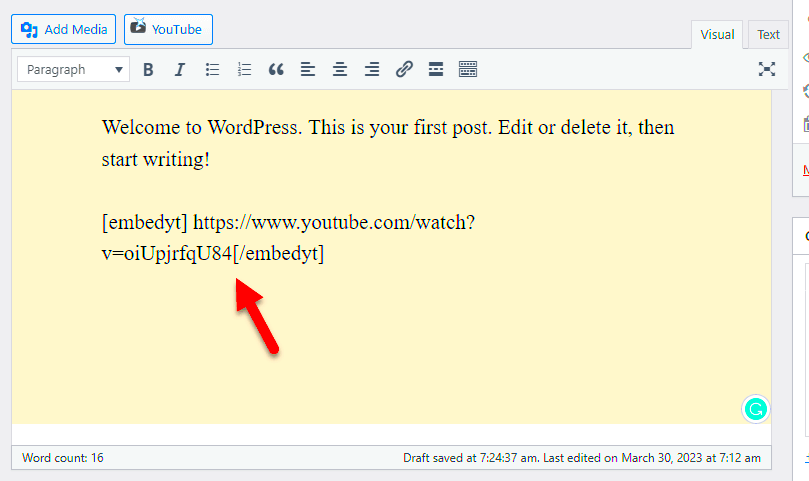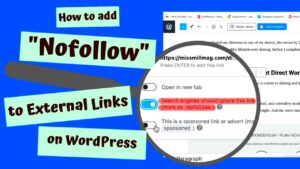If you’re diving into the world of WordPress, you’ve probably come across the term “shortcode.” But what exactly is it? In simple terms, shortcodes are small snippets of code that allow you to add complex features to your posts and pages without needing to write long HTML or PHP content. With just a few characters, you can enhance your site with galleries, videos, buttons, and much more.
Shortcodes are enclosed in square brackets, like this: [example_shortcode]. When WordPress processes your post, it replaces that shortcode with the corresponding functionality. This makes it easy for anyone, regardless of coding experience, to enrich their website. So, let’s explore how these handy tools can be utilized, especially for embedding videos!
What is a Video Embedding Shortcode?
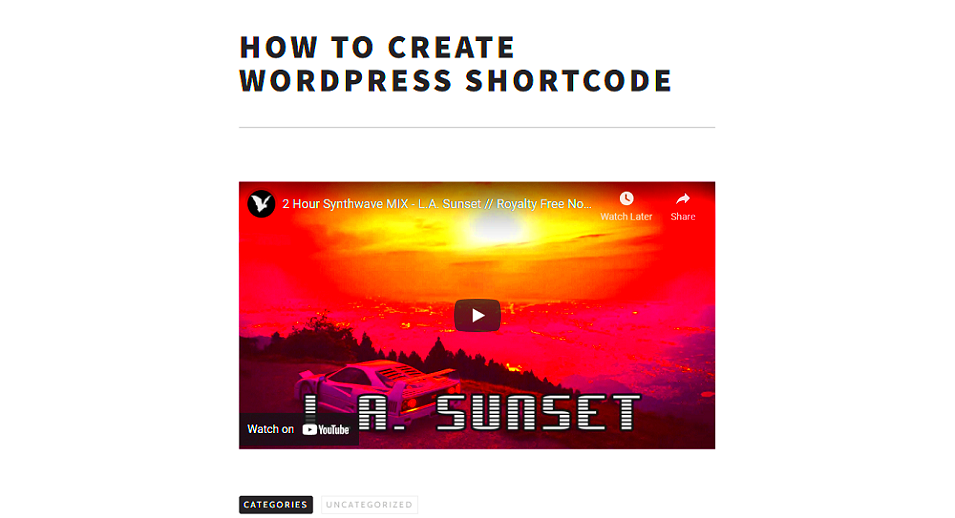
A video embedding shortcode is a specific type of shortcode designed to facilitate the easy integration of videos into your WordPress content. Instead of manually adding long embed codes from platforms like YouTube or Vimeo, you can use a shortcode to do the heavy lifting for you. This not only saves time but also keeps your content clean and easy to manage.
Here’s a basic example of a video embedding shortcode:
video_urlWhen you use this shortcode, WordPress automatically generates the necessary HTML code to display the video on your page. It’s as straightforward as that!
Using a video embedding shortcode has several benefits:
- Simplicity: You don’t have to deal with long embed codes.
- Consistency: Using a shortcode ensures that your videos will maintain a consistent appearance across your site.
- Flexibility: You can easily adjust the video source or settings by merely changing the shortcode parameters.
In summary, a video embedding shortcode can save you time and streamline your content creation process. So, whether you’re posting tutorials, product demos, or even personal vlogs, look out for this handy tool in your WordPress arsenal!
How to Create a Custom Video Embedding Shortcode
Creating a custom video embedding shortcode in WordPress can seem intimidating, but it’s easier than you think! Shortcodes are essentially small tags that let you insert complex content with just a hint of code. Let’s walk through the process step-by-step so you can create your custom shortcode in no time.
First, you’ll need to have access to your WordPress theme’s functions.php file. You can find this file in the Appearance > Theme Editor section of your WordPress dashboard.
- Open your functions.php file: Click on ‘Theme Editor’ under Appearance, and locate the
functions.phpfile in the right sidebar. - Add your shortcode function: Below the opening PHP tag, insert the following code:
function custom_video_shortcode($atts) { $atts = shortcode_atts(array( 'src' => '', 'width' => '560', 'height' => '315' ), $atts); return '';}add_shortcode('custom_video', 'custom_video_shortcode');In this code:
- You define your shortcode called [custom_video].
- You set attributes for src, width, and height.
- The esc_attr and esc_url functions ensure your code is secure.
Now you can use your shortcode like this:
[custom_video src="URL_TO_YOUR_VIDEO" width="640" height="360"]By following these steps, you’ve not only created a custom shortcode but also opened the door to a whole new way of embedding videos in your WordPress posts!
Using Existing Shortcodes for Video Embedding
If you’re not in the mood to roll up your sleeves and create a custom shortcode, don’t worry! WordPress comes with built-in shortcodes that can help you embed videos effortlessly. Whether you’re using YouTube, Vimeo, or other platforms, these existing shortcodes save you time and hassle.
Here’s how you can use some of the most popular existing shortcodes for video embedding:
YouTube
Embedding a YouTube video is incredibly simple. Just copy the link to the video and paste it directly into your post. WordPress will automatically convert the link into an embedded video!
Vimeo
Similar to YouTube, you can simply paste the Vimeo link into your WordPress post, and it will embed without requiring any extra code.
Other Platforms
For other video platforms, you can generally use the embed code provided by these websites. Just follow these simple steps:
- Go to the video you want to embed.
- Click on the share option and choose to copy the embed code.
- Paste the embed code directly into the HTML editor of your WordPress post.
The beauty of these built-in functionalities is that there’s no worry about getting your coding just right; WordPress handles it for you! So next time you want to add a video, just use one of these straightforward methods, and you’re all set!
Step-by-Step Guide to Embedding Videos with Shortcodes
Embedding videos in your WordPress site using shortcodes is a breeze, especially if you follow this straightforward guide. Let’s break it down step by step!
- Choose the Video Source: Before diving into the shortcode, determine where your video is hosted. Popular platforms include YouTube, Vimeo, and Wistia. Each platform has its own embed options, but they generally follow a similar pattern.
- Retrieve the Embed Link:
- For YouTube, open the video and click on the “Share” button. Copy the link provided.
- For Vimeo, find the video, click “Share” in the top right, and copy the embed link.
- Access Your WordPress Dashboard: Log into your WordPress account and navigate to the page or post where you wish to embed the video.
- Insert the Shortcode: In the editor, you can use a simple shortcode format. For example, with YouTube, it might look like this:
[youtube https://www.youtube.com/watch?v=YOUR_VIDEO_ID]
Replace “YOUR_VIDEO_ID” with the actual ID from your YouTube link.
- Preview Your Post: After inserting the shortcode, make sure to preview your post to see how the video appears. Adjust as needed!
- Publish: Once you are satisfied with the placement and appearance of the video, go ahead and publish or update your post.
And there you have it! It’s really that easy to embed videos on your WordPress site using shortcodes!
Best Practices for Video Embedding in WordPress
Embedding videos can enhance your website’s engagement, but it’s essential to do it wisely. Here are some best practices to keep your site running smoothly while still benefiting from video content.
- Optimize Video Size: Large video files can slow down your website. Always aim for a compressed version without compromising quality.
- Use Reliable Video Platforms: Always embed videos from reputable platforms like YouTube or Vimeo. These sites are optimized for fast loading and streaming.
- Implement Lazy Loading: Consider using lazy loading for videos. This technique delays loading the video until users scroll down to its position, improving your page load speed.
- Mobile Responsiveness: Ensure that your videos are responsive. Most modern video platforms handle this automatically, but always double-check on various devices.
- Add Captions: Not only do captions make your video accessible, but they also positively impact SEO. Google can index captioned content, enhancing your visibility!
- Evaluate Placement: Think about where in your content the video fits best. It should enhance user experience, not interrupt the flow of your text.
By following these best practices, you’ll not only enhance the user experience but also maintain your site’s performance. Happy embedding!
7. Common Issues and Troubleshooting Tips
Embedding videos using WordPress shortcodes is generally a seamless experience, but you may occasionally run into some pesky issues. Let’s explore some common problems you might face, along with handy troubleshooting tips to get you back on track.
- Video Not Displaying: If your video isn’t showing up, double-check the shortcode format. Ensure you’re using the correct syntax, as even a small typo can cause issues. Here’s the basic format for embedding a YouTube video:
[youtube https://www.youtube.com/watch?v=your_video_id]
- Compatibility Problems: Sometimes, themes or plugins can interfere with video shortcodes. If a video isn’t embedding properly, try switching to a default theme (like Twenty Twenty-One) and disable other plugins to find the culprit. Don’t forget to revert back once you solve the issue!
- Slow Loading Times: If embedded videos are dragging down your site speed, consider using lazy loading techniques. These load videos only when a user scrolls to them, improving overall site performance.
- Audio Issues: If your video plays but the audio doesn’t work, ensure your browser’s sound settings are unmuted. Additionally, confirm that your video file or link has audio included.
- Responsive Design: If your video doesn’t resize on mobile devices, check that you’re using responsive video shortcodes. This ensures that your video scales appropriately on different screen sizes.
By keeping an eye out for these common issues and implementing the provided solutions, you can efficiently embed videos on your WordPress site without a hitch!
Conclusion: Enhancing Your WordPress Site with Video Shortcodes
In today’s digital landscape, video content plays an integral role in engaging users and enhancing the overall experience of your website. WordPress shortcodes for video embedding offer a straightforward and effective way to incorporate multimedia into your posts and pages. By learning how to use them properly, you can elevate your content to new heights.
Here’s a quick recap of the benefits:
- Ease of Use: Shortcodes simplify the embedding process, allowing you to add video content with just a few lines of code.
- Customization: You can easily customize video settings like autoplay, loop, and size, tailoring the experience to fit your audience’s preferences.
- SEO Benefits: Engaging videos can improve your SEO rankings, keeping visitors on your site longer and reducing bounce rates.
- Responsive Design: Modern shortcodes can be made responsive, ensuring a consistent user experience across devices.
As you venture into enhancing your WordPress site with video shortcodes, remember that the key to successful video content lies not just in the embedding process but also in choosing the right videos that resonate with your audience. So, get creative, engage your visitors, and watch your website flourish!