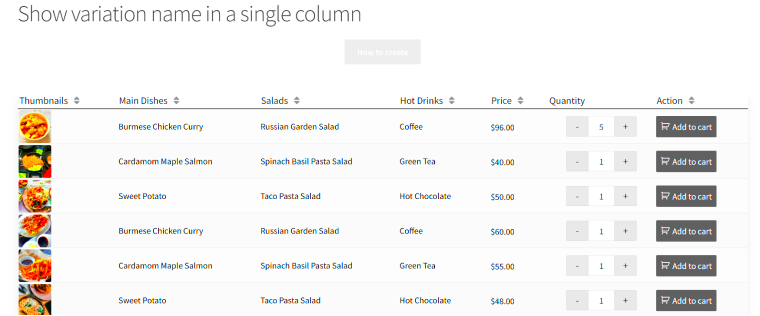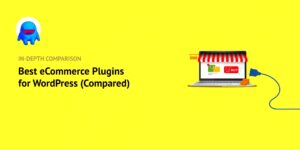When it comes to showcasing products on your WordPress site, having an organized and visually appealing way to present them is key. That’s where product tables come in! These tables allow you to neatly display multiple products side by side, making it easy for customers to compare features, prices, and more. Whether you’re running an online store or simply listing items for a service, a product table offers an efficient solution to product management and presentation. Let’s dig deeper into the benefits of using a dedicated plugin for this purpose.
Benefits of Using a Product Table Plugin
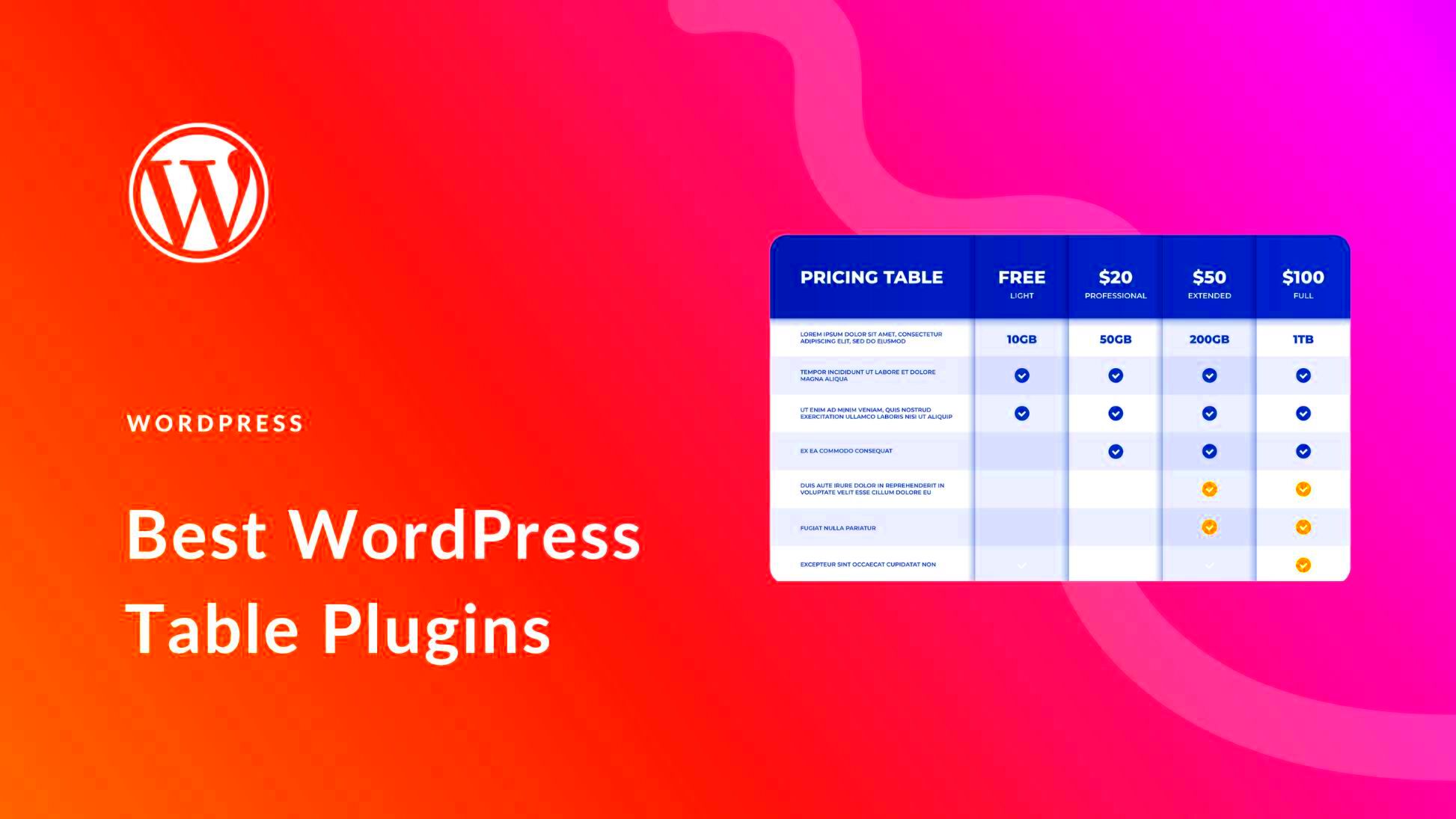
Using a product table plugin in WordPress can transform the way you present products to your audience. Here are several compelling benefits:
- Enhanced User Experience: A well-structured product table makes it easier for users to find what they are looking for. With organized columns and rows, visitors can quickly compare different products.
- Customizable Layout: Most product table plugins allow you to customize the layout according to your style. You can choose colors, fonts, and sizes to match your brand.
- Easy Product Management: With a plugin, you can easily manage your products without needing coding or technical skills. Add, edit, or remove items effortlessly.
- Filter and Sort Options: Many plugins offer built-in features for filtering and sorting your table data, which is a fantastic way to help users narrow down their choices.
- Responsive Design: A good product table plugin ensures that your tables are mobile-friendly. This way, your site looks great on all devices—desktops, tablets, and smartphones.
- SEO Benefits: Organizing your products in a structured format can improve your site’s SEO, making it easier for search engines to index your pages.
Investing in a quality product table plugin can significantly enhance your WordPress site, making it more user-friendly and visually appealing. It’s a small change that can lead to big results!
Key Features to Look for in a Product Table Plugin
When selecting a product table plugin for your WordPress website, it’s essential to ensure that it fits your specific needs and enhances your user experience. Here are some key features to consider:
- Customization Options: The ability to fully customize your product tables is crucial. Look for plugins that allow you to easily rearrange columns, modify styling, and adjust layouts to match your brand aesthetics.
- Responsive Design: With an increasing number of users browsing on mobile devices, your product table must be responsive. Check if the plugin automatically adjusts the table’s size and layout for different screen resolutions.
- Import/Export Capabilities: Managing a large catalog can become cumbersome. A good plugin should offer options to import and export your product data seamlessly, especially if you’re migrating from another platform or updating inventory in bulk.
- Sorting and Filtering: Users appreciate having control over the information they see. Ensure the plugin allows visitors to sort products based on various attributes like price, rating, or popularity, and includes filtering options to refine choices.
- Integration with E-commerce Solutions: If you’re running an online store, your product table should integrate smoothly with your existing e-commerce plugin, like WooCommerce. This ensures hassle-free product management and a better shopping experience for users.
- User Reviews and Ratings: Incorporating reviews into your product tables can significantly influence purchasing decisions. Look for plugins that support this feature, enabling potential customers to see user feedback directly in the table.
Top WordPress Plugins for Creating Product Tables
Choosing the right product table plugin can make a world of difference in how your products are displayed and managed on your WordPress site. Below are some of the top options available, each with its unique features:
| Plugin Name | Key Features | Price | Rating |
|---|---|---|---|
| TablePress | Easy to use, customizable, free, and supports responsive design. | Free (with pro add-ons available) | 4.9/5 |
| WooCommerce Product Table | Seamless WooCommerce integration, supports sorting and filtering. | $59 (one-time fee) | 4.8/5 |
| WP DataTables | Great for large datasets, offers advanced filtering, and users can add/edit data. | $49/year | 4.7/5 |
| Responsive Product Table | Highly customizable templates, drag-and-drop builder. | From $39 | 4.6/5 |
| WP Table Builder | User-friendly interface, supports elements like images, buttons, and star ratings. | Free (Pro version starts at $39) | 4.5/5 |
Each of these plugins offers something unique, so consider your specific needs to figure out which one will serve best!
5. Step-by-Step Guide to Installing a Product Table Plugin
Installing a product table plugin on your WordPress site is a straightforward process, and you’ll be up and running in no time. Here’s a simple, step-by-step guide to help you through:
- Log in to Your WordPress Dashboard: Start by logging into your WordPress admin area. This is your control center for all things related to your website.
- Navigate to Plugins: On the left-hand side menu, find the option labeled Plugins and click on it. This will take you to the Plugins page where you can manage your current plugins.
- Add New Plugin: At the top of the plugins page, you’ll see an Add New button. Click on it to search for new plugins available for installation.
- Search for a Product Table Plugin: In the search bar, type “Product Table” or the specific name of the plugin you’re interested in (like “WP Product Table”). You’ll see a list of plugins showing up.
- Install the Plugin: Find the product table plugin you wish to use, and click the Install Now button. Wait for the installation to complete.
- Activate the Plugin: Once installed, an Activate button will appear. Click on it to make the plugin live on your website.
- Adjust Settings: After activating, some plugins will prompt you to adjust settings. Go to the plugin’s settings area, typically found under Settings on the dashboard.
- Familiarize Yourself: Take some time to explore the features the product table plugin offers. Read documentation or help articles if necessary!
And that’s it! You’ve successfully installed a product table plugin on your WordPress site.
6. How to Create a Product Table: A Detailed Walkthrough
Now that you have your product table plugin installed, let’s dive into the process of creating an effective product table. Don’t worry, it’s much easier than it sounds! Follow these steps to get started:
- Access the Product Table Interface: From your WordPress dashboard, locate the section for your product table plugin. This could be in a menu labeled with the plugin’s name.
- Create a New Table: Look for a button or link that says Create New Table or something similar. Click on it to start fresh.
- Add Products: You’ll see options to add products. Depending on the plugin, you might be able to import products from WooCommerce, CSV files, or manually enter them. Let’s go through each method:
- Import from WooCommerce: If you have WooCommerce installed, select the products you want to include in the table.
- CSV Import: If you have a CSV, upload it directly for bulk product import.
- Manual Entry: For custom products, input necessary details like product name, price, description, and image directly into the fields.
- Customize Table Layout: Most plugins allow you to customize your table’s appearance. You can adjust the number of columns, change headers, and set the order of products. Some options you might have are:
Customization Options Description Column Visibility Decide which information is displayed (e.g., price, description). Sorting Options Enable sorting by price, name, or rating. Styling Options Change colors, fonts, and styles to match your branding. - Save and Publish: After customizing your table, hit the Save button. Depending on your plugin, you may need to Publish it to make it visible on your site.
- Embed the Table: To display your table on a page or post, use the shortcode provided by the plugin. Simply copy the shortcode and paste it into your desired location.
Congratulations! You’ve created a product table that not only displays your offerings beautifully but also enhances the user experience on your WordPress site.
Customizing Your Product Table for Better User Experience
Customizing your product table can significantly enhance the user experience on your WordPress site. A well-organized and visually appealing table not only attracts potential customers but also encourages them to stay longer and explore your offerings. Here are several effective ways to customize your product table:
- Choose the Right Layout: Depending on the number of products and type of information you want to display, you can opt for different layouts. A grid format might be better for visual products, while a list format could work well for technical items with a lot of specifications.
- Use Custom Columns: Tailoring the columns to fit your audience’s choices is crucial. For instance, if you’re selling electronics, consider adding columns for features like battery life or warranty.
- Add Sorting and Filtering Options: Give users the ability to sort and filter products based on price, rating, or category. This allows them to find exactly what they’re looking for without scrolling through numerous items.
- Incorporate Calls to Action: Each entry should have a clear call to action (CTA), such as “Add to Cart” or “View Details.” Effective CTAs can increase conversion rates significantly.
- Responsive Design: Ensure that your product table looks good on all devices. A responsive design adapts to different screen sizes, which is critical since more users are browsing on smartphones and tablets.
By implementing these customizations, you can create a user-friendly product table that not only meets the needs of your audience but also maximizes your sales potential.
Best Practices for Managing Your Product Table
Managing your product table efficiently is essential for running a successful online store. Here are some best practices to ensure your product table remains up-to-date, organized, and user-friendly:
- Regularly Update Product Information: Ensure that all product details, including prices, descriptions, and stock availability, are current. Outdated information can lead to frustrated customers and lost sales.
- Optimize Loading Speed: A slow-loading product table can deter potential customers. Optimize images and consider using a caching plugin to improve loading times.
- Use SEO Techniques: Implement SEO best practices by using relevant keywords in your product titles and descriptions. This will improve your table’s visibility in search engines.
- Monitor User Behavior: Utilize analytics tools to understand how users interact with your product table. This data can help you make informed decisions on what changes or additions are needed.
- Maintain a Consistent Style: Use consistent fonts, colors, and styles across your product table to create a cohesive look that aligns with your brand identity. This not only looks professional but also enhances the user experience.
By following these best practices, you can effectively manage your product table and create an engaging shopping experience for your customers.
Common Troubleshooting Tips for WordPress Product Tables
When it comes to managing product tables in WordPress, you might occasionally encounter issues that can be a bit frustrating. But don’t worry! Here are some common troubleshooting tips that can help you resolve these problems quickly and efficiently.
- Check for Plugin Conflicts: One of the biggest culprits for any WordPress issue is conflicting plugins. To test for conflicts, deactivate all plugins except for your product table plugin and see if the issue persists. If it resolves, reactivate the plugins one by one to pinpoint the conflict.
- Clear Your Cache: Sometimes, caching plugins can hold onto old versions of your pages. Clear your website’s cache, as well as your browser’s cache, to see if that fixes the issue. The importance of this step can’t be overstated!
- Shortcode Woes: If your product table isn’t displaying as expected, double-check the shortcode. Ensure that it’s placed correctly and that you’re using the right attributes. A tiny typo can lead to a mess!
- Update Your Plugins: Keep your plugins up to date. Developers often roll out updates that fix bugs and enhance compatibility. An outdated plugin might cause your product table to malfunction.
- Review Display Settings: Check the settings for your product table plugin. Sometimes, the display options could be misconfigured, leading to unexpected appearances or missing elements.
- Consult Plugin Documentation: If the issue is still unresolved, make sure to consult the plugin’s documentation or support forums. You’ll often find similar issues addressed and solutions provided.
By following these troubleshooting tips, you can often resolve issues associated with your WordPress product tables. Remember, patience is key when diagnosing these problems!
Conclusion: Choosing the Right Plugin for Your Needs
In the world of WordPress, selecting the right plugin to create and manage product tables is essential for optimizing your online store. With so many options available, making the right choice can feel overwhelming, but it doesn’t have to be complicated!
Here are some factors to consider when evaluating different plugins:
- User-Friendliness: Look for a plugin with a clean interface and intuitive setup. You want something that allows you to create product tables without needing a degree in web design!
- Customization Options: Your brand is unique, so the ability to customize your product tables is crucial. Choose a plugin that provides a variety of styling options.
- Responsive Design: Ensure the plugin supports responsive design. Your product tables should look good on all devices, from desktops to smartphones.
- Support and Updates: Opt for a plugin backed by a reliable support team and regular updates. This not only ensures that the plugin remains compatible with the latest WordPress version but also that you have resources to turn to when needed.
- Reviews and Ratings: Don’t skip the reviews! Check user feedback to understand other users’ experiences and any potential pain points.
Ultimately, the right plugin will enhance your user’s shopping experience and streamline your product management. Take your time exploring the options, and choose a plugin that aligns with your specific needs and business goals. Happy table creating!