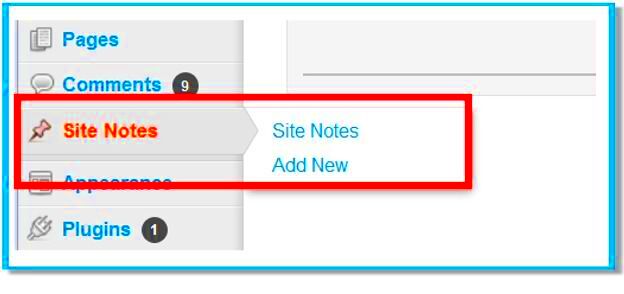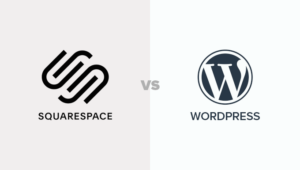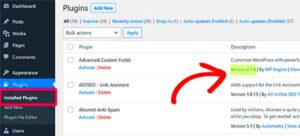WordPress is an incredible platform that allows website owners to manage content with ease. However, as your site grows, keeping track of important information can become a challenge. That’s where adding notes to your WordPress admin pages comes in. By incorporating notes directly into the admin panel, you can stay organized and ensure vital details are always at your fingertips. Whether you’re managing multiple contributors, tracking changes, or reminding yourself about upcoming tasks, notes can serve as a quick reference point within your dashboard.
Why You Should Use Notes for Admin Pages
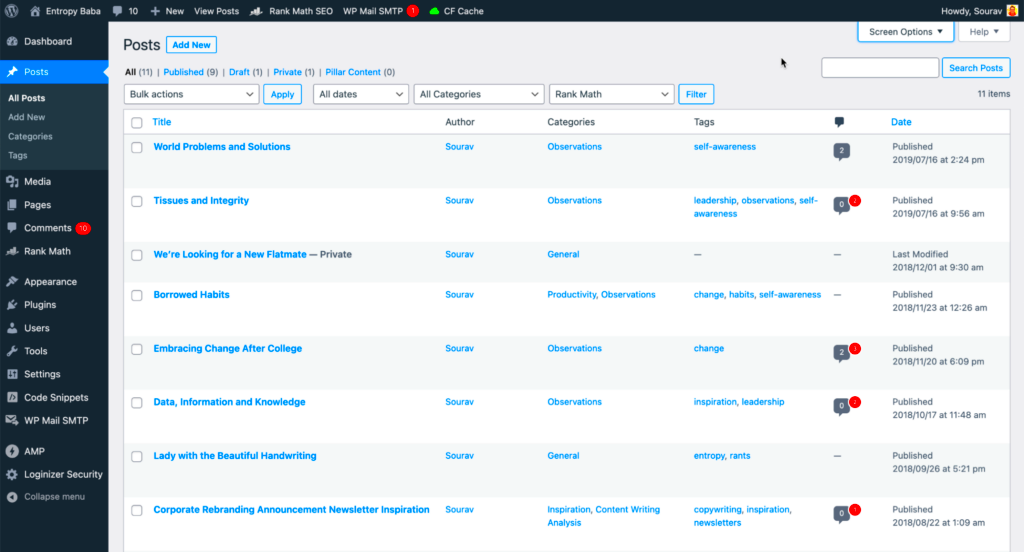
Using notes within your WordPress admin pages can make a significant difference in how you manage your website. Here are some key reasons why you should consider adding notes:
- Improved Workflow: Having quick access to reminders, to-do lists, or important information reduces the need to search for it repeatedly, saving time.
- Better Communication: Notes can be used to share important information with team members. This helps ensure everyone is on the same page and aware of any updates or changes.
- Tracking Changes: Notes can be used as a record of changes or updates made to the site, which can be useful for future reference.
- Enhanced Task Management: By writing down important tasks or deadlines within the admin dashboard, you won’t forget essential actions.
How Notes Improve Organization in WordPress
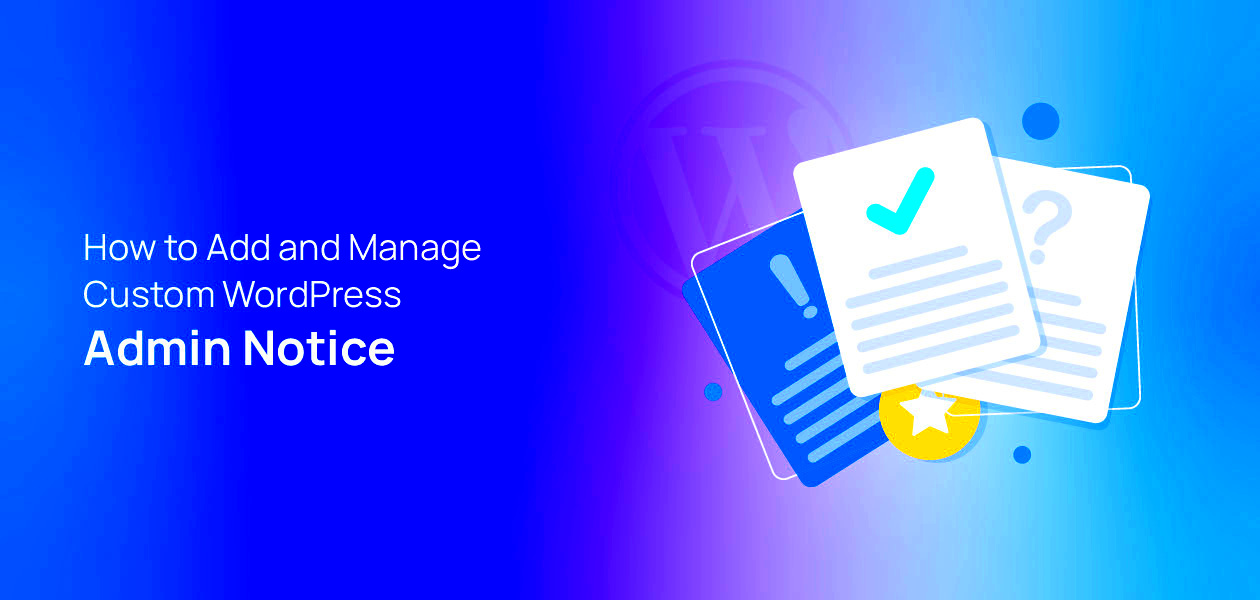
Adding notes to admin pages isn’t just about jotting down thoughts. It’s about creating a structured and organized approach to managing your website. Here’s how notes can help:
- Centralized Information: Instead of having sticky notes or external tools, all your reminders and important information can be stored in one place – your admin dashboard.
- Quick Access: Notes right within your WordPress dashboard mean you can quickly access them while working, avoiding unnecessary distractions.
- Clear Communication: Notes can be used to leave instructions for yourself or your team, which can be particularly useful in team-based environments or when handing off tasks.
- Task Prioritization: With notes, you can easily prioritize tasks and have a visual reminder of what needs attention, keeping things on track.
Steps to Add Notes to Your Admin Pages
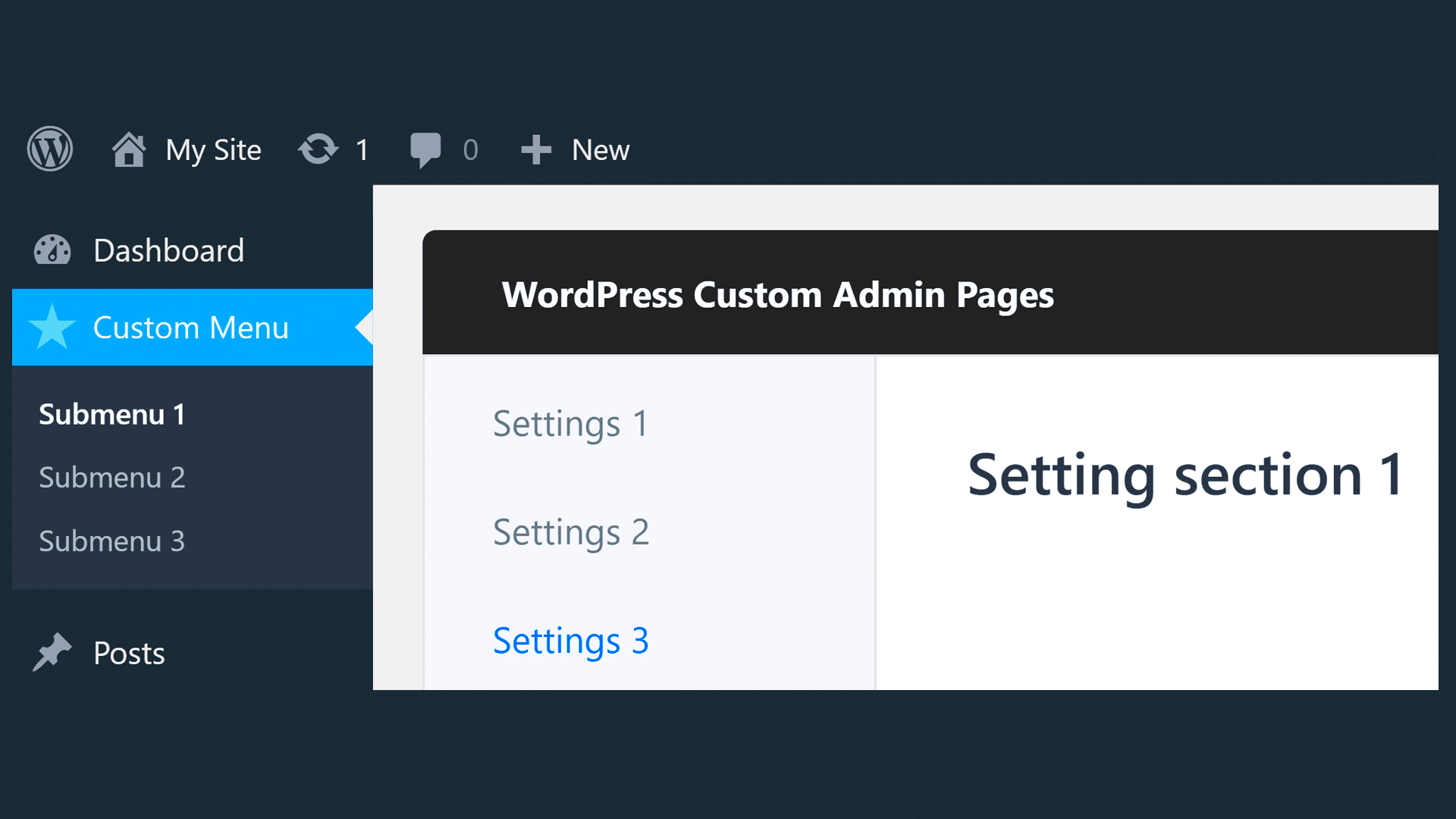
Adding notes to your WordPress admin pages is a simple yet effective way to enhance your site management. Here’s a step-by-step guide to help you get started:
- Install a Notes Plugin: To add notes, you’ll first need a plugin. A popular choice is “WP Notes,” but there are several others you can choose from depending on your needs.
- Activate the Plugin: Once the plugin is installed, activate it through the WordPress dashboard. You’ll typically find the plugin under the “Plugins” menu.
- Navigate to the Admin Page: After activation, go to the WordPress admin page where you want to add notes. This could be a post, page, or the main dashboard.
- Add Your Notes: Depending on the plugin, you will see an option to add a note directly on the page. This could be a text box or a small area where you can type your note.
- Save the Notes: Don’t forget to save your notes! Some plugins save automatically, but others may require you to click a save button.
Once these steps are complete, you’ll have notes visible on your admin pages, helping you stay organized and keep track of important tasks or updates.
Plugins for Adding Notes in WordPress
There are various plugins available to help you add notes to your WordPress admin pages. Here are a few popular options:
| Plugin Name | Features |
|---|---|
| WP Notes | Simple plugin for adding sticky notes to any admin page. Includes options for color coding and prioritizing notes. |
| Admin Notes | Lets you add, edit, and delete notes on the admin pages. Supports multiple user roles for team collaboration. |
| Simple Admin Notes | Lightweight and easy-to-use plugin for adding notes to your dashboard or post editor pages. Ideal for single users. |
Each plugin comes with its own set of features, so you can choose the one that best fits your needs. Most of these plugins are easy to install and integrate seamlessly into the WordPress admin interface.
Customizing Notes for Better Use
Once you’ve added notes to your admin pages, customizing them can improve usability and help keep things organized. Here are a few ways you can tailor your notes to better suit your workflow:
- Use Color Coding: Many plugins allow you to assign different colors to your notes. This is helpful for categorizing them by priority or type of task.
- Set Reminders: Some plugins let you set reminders for notes. This is great for tasks that need to be revisited at a later date.
- Limit Notes Visibility: If you’re working in a team, you may want to control who can see and edit certain notes. Some plugins provide role-based access, allowing only specific users to view or change notes.
- Make Notes Editable: Keep your notes flexible by enabling editing options. This way, you can update them as your tasks evolve.
Customizing your notes ensures they’re not only functional but also well-organized and easy to navigate. Whether it’s through color-coding or setting deadlines, personalizing your notes will make managing your site a lot easier.
Best Practices for Organizing Your Admin Pages
As your WordPress site grows, keeping your admin pages organized becomes more important. Here are some best practices to ensure your notes and pages stay neat and efficient:
- Use Clear Titles for Notes: When adding notes, use clear and descriptive titles so you can easily identify them later. For example, instead of “Reminder,” try “Publish Blog Post for XYZ Product” to be more specific.
- Group Related Notes: Group similar notes together. For example, you could create separate notes for “Content Updates” and “Design Changes” to avoid mixing different types of tasks.
- Set Priorities: Not all notes are equal in importance. Use a system to mark priority notes with color coding or labels to distinguish urgent tasks from less pressing ones.
- Regularly Review and Update Notes: Make it a habit to review your notes weekly and remove any that are no longer relevant. This keeps your dashboard from becoming cluttered with outdated information.
- Limit the Number of Notes: Too many notes can be overwhelming. Keep only the most important ones visible on your admin pages. You can archive older notes if you need to refer to them later.
By following these practices, you can maintain an organized and efficient admin dashboard, which will help you focus on more important tasks without getting distracted by unnecessary clutter.
Frequently Asked Questions About Adding Notes
Here are some common questions people have about adding notes to their WordPress admin pages:
- Can I add notes to any page in WordPress? Yes, depending on the plugin you use, you can add notes to various admin pages, such as posts, pages, or even the main dashboard.
- Can multiple users add notes on the same page? Many plugins support multi-user functionality, allowing different users to add and edit notes. This is especially useful for team collaboration.
- Can I make notes private or visible only to certain users? Some plugins allow you to set user roles for note visibility. This means you can restrict notes to specific users or administrators only.
- What happens to my notes when I update or change plugins? Most plugins will keep your notes intact even after updates, but it’s always a good idea to back them up to avoid losing any important information.
- Is there a way to delete notes? Yes, most plugins allow you to delete notes whenever they’re no longer needed. Just click on the delete option next to the note you want to remove.
These answers should help clear up any confusion you may have about adding and managing notes within your WordPress admin pages.
Conclusion and Final Thoughts
Adding notes to your WordPress admin pages is an excellent way to stay organized, increase efficiency, and ensure you never miss important tasks or updates. With the right plugin and a few simple steps, you can have your admin pages neatly organized with helpful reminders and notes. By following the best practices for note-taking and regularly reviewing your content, you can maintain a smooth workflow and keep your site running at its best.
So, whether you’re working solo or as part of a team, taking a few minutes to add notes to your admin pages will go a long way in making your WordPress experience much more manageable. Remember, organizing your admin space not only improves productivity but also helps in maintaining a clearer focus on the tasks that matter the most.