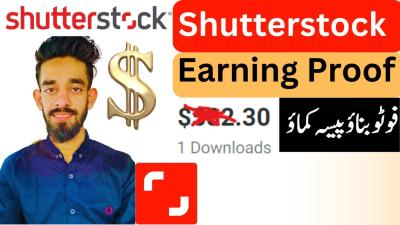Hey there! If you’re a Shutterstock contributor, you’ve probably been wondering how to get your hard-earned cash out smoothly. Using PayPal is one of the easiest and fastest ways to do this. It’s simple, secure, and lets you access your earnings without any hassle. In this guide, we’ll walk through everything you need to know about transferring your Shutterstock earnings to PayPal, so you can enjoy your money without delays or complications. Ready to get started? Let’s dive in!
Step-by-Step Guide to Linking Your PayPal Account with Shutterstock

Linking your PayPal account to Shutterstock might sound a bit intimidating at first, but I promise, it’s straightforward. Just follow these simple steps, and you’ll be all set to withdraw your earnings:
- Log into your Shutterstock Contributor account: Head over to the Shutterstock Contributor portal and sign in using your credentials.
- Navigate to the Payment Settings: Once logged in, click on your profile icon or name in the top right corner, and select “Account Settings” or “Payment Settings” from the dropdown menu.
- Locate the Payment Method section: Within the settings menu, find the section labeled “Payment Methods” or “Payout Preferences.”
- Add a new PayPal account: Click on the “Add Payment Method” button, then select “PayPal” from the list of options.
- Enter your PayPal email address: Carefully input the email associated with your PayPal account. Make sure it’s correct to avoid any issues later.
- Verify the connection: After entering your PayPal details, Shutterstock may require you to verify your PayPal account. Usually, this involves confirming a small deposit or logging into PayPal to authorize the connection.
- Save your settings: Once everything looks good, click “Save” or “Confirm” to finalize the linking process.
And that’s it! After completing these steps, your PayPal account will be linked to your Shutterstock contributor profile. From now on, your earnings can be automatically transferred to PayPal when you request a payout. Just remember to keep your PayPal information up to date and check your email for any verification requests. Happy withdrawing!
How to Request a Payout from Shutterstock
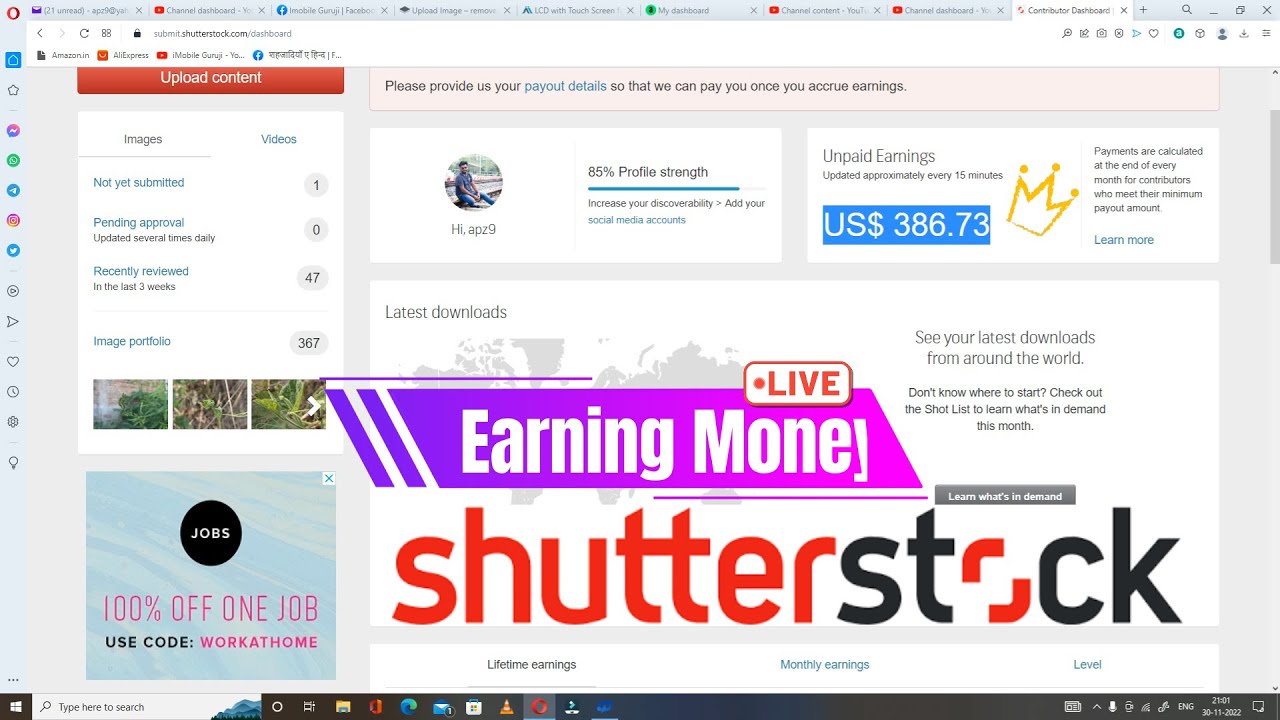
So, you’ve been creating awesome content and earning royalties on Shutterstock—congratulations! Now, the next step is to get those earnings into your PayPal account. Requesting a payout from Shutterstock is pretty straightforward, but there are a few key steps to keep in mind to make sure everything goes smoothly.
First things first, you need to log into your Shutterstock contributor account. Once you’re in, navigate to the dashboard where you can see your earnings summary. Look for the section labeled “Payouts” or “Withdrawals”. This is where you’ll initiate the payout process.
Before requesting a payout, double-check that your payment information is correctly set up. If you haven’t added your PayPal email yet, you’ll want to do that now. Usually, there’s an option to “Add Payment Method”. Select PayPal from the list of available options, then enter your PayPal email address accurately. Remember, the email you enter should match your PayPal account to avoid any delays or issues.
Once your payment method is set, you can choose the amount you’d like to withdraw. Shutterstock typically offers options like full payout (all available earnings) or a partial payout. Keep in mind that there might be a minimum payout threshold—often around $35 or similar—so ensure your earnings meet that requirement.
After selecting the amount, review all details carefully. Confirm that your PayPal email is correct and that you’ve agreed to any payout terms. When you’re ready, click the “Request Payout” or “Withdraw” button. Shutterstock will then process your request, which usually takes a few business days.
Once the payout is processed, you’ll receive a confirmation email, and your earnings should show up in your PayPal account shortly after. If you encounter any issues—like delays or errors—double-check your payment details or contact Shutterstock support for assistance.
Remember, keeping your payout information up-to-date and verifying your account details regularly helps ensure a hassle-free experience every time you request a payout.
Verifying Your PayPal Account for Smooth Transactions
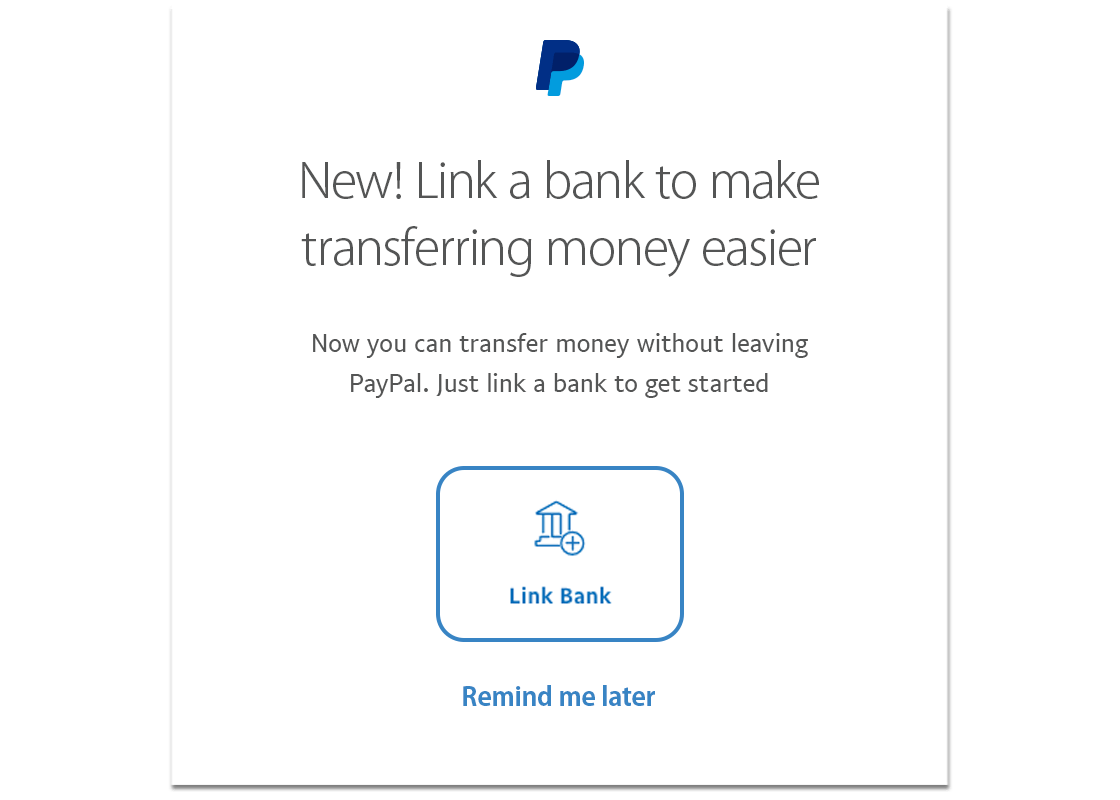
To make sure your earnings from Shutterstock land safely in your PayPal account without any hiccups, it’s essential to verify your PayPal account first. Think of it as setting up your bank account before making a big deposit—it adds an extra layer of security and ensures smooth transactions.
Verifying your PayPal account is usually a simple process. Here’s what you typically need to do:
- Link your bank account or credit card: PayPal often asks you to add and verify a bank account or credit card. This helps confirm your identity and adds credibility to your account.
- Confirm your email address: When you sign up for PayPal, you’ll need to verify your email by clicking a confirmation link sent to your inbox.
- Complete identity verification: In some cases, PayPal might request additional documents—such as a government-issued ID or proof of address—to verify your identity.
To get started, log into your PayPal account and navigate to the “Wallet” section. Here, you’ll see options to link your bank account or credit card. Follow the prompts to add your details, and PayPal will usually send small deposits to your bank account for confirmation—just verify these amounts in your PayPal account to complete the process.
Once your bank account or card is verified, your PayPal account itself is considered verified. This status is important because it:
- Allows you to withdraw larger amounts
- Reduces transaction limits
- Provides added security for your transactions
- Builds trust with platforms like Shutterstock
Additionally, ensure your PayPal account has your correct legal name, address, and contact information. Inconsistent information can cause verification hurdles or delays in payouts.
Finally, remember to keep your login credentials secure and enable two-factor authentication if available. This extra step helps prevent unauthorized access and keeps your earnings safe.
By verifying your PayPal account properly, you’re setting yourself up for seamless, worry-free transactions every time you request a payout from Shutterstock. It’s a small step that makes a big difference in ensuring your hard-earned money reaches you without a hitch!
Common Issues and Troubleshooting Tips for Withdrawals
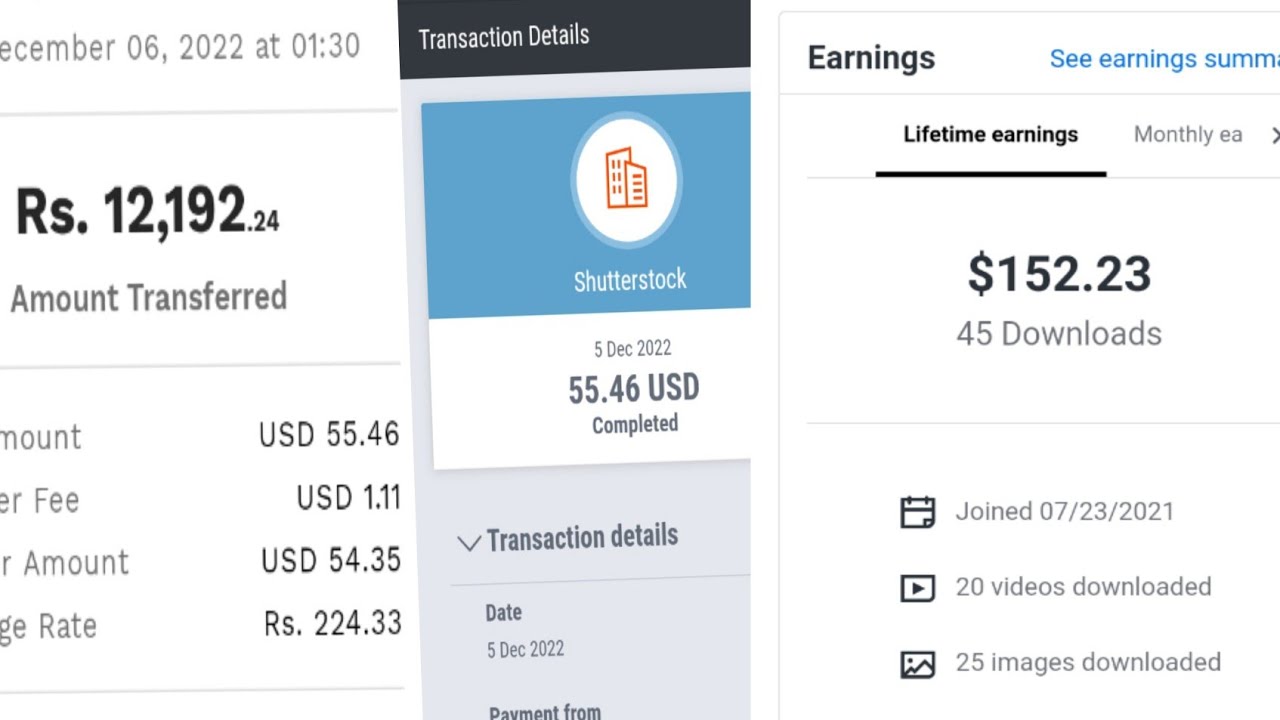
Let’s face it—sometimes, even the simplest processes can run into hiccups. Withdrawing your Shutterstock earnings to PayPal is usually straightforward, but a few common issues can crop up along the way. Knowing what to look out for and how to troubleshoot can save you time and frustration.
Issue 1: Withdrawal Delay or Pending Status
If your withdrawal is taking longer than expected, first check your PayPal account to see if the funds have arrived. Sometimes, transfers can be delayed due to bank processing times or PayPal verification steps.
- Ensure your PayPal account is fully verified and linked correctly.
- Check if there are any security holds or notifications from PayPal.
- Verify that your withdrawal request was successfully submitted in your Shutterstock account.
If everything looks good but the funds haven’t appeared, contact Shutterstock support with your transaction details for assistance.
Issue 2: Incorrect PayPal Email Address
One of the most common mistakes is entering the wrong PayPal email during withdrawal. Double-check that the email associated with your PayPal account matches what you entered in Shutterstock. An incorrect email can result in failed transfers or delayed payouts.
If you realize the mistake after submitting, contact Shutterstock support immediately to update your payout details.
Issue 3: Account Limitations or Restrictions
Both Shutterstock and PayPal might impose restrictions on accounts for various reasons—suspicious activity, verification issues, or policy violations. These restrictions can prevent payouts from going through.
- Check your PayPal account for any notifications or holds.
- Review your Shutterstock account for any warnings or pending verifications.
- Complete any required verification steps promptly.
Issue 4: Payment Threshold Not Reached
Shutterstock has a minimum payout amount. If your earnings haven’t reached this threshold, you won’t be able to withdraw yet. Review your earnings and ensure they’ve met the minimum requirement.
Troubleshooting Tips:
- Always verify your PayPal email and account details before requesting a withdrawal.
- Check your email for any notifications from Shutterstock or PayPal regarding your payout.
- Review your transaction history in both Shutterstock and PayPal to track the status.
- If issues persist, contact customer support with detailed information, including transaction IDs and screenshots if possible.
Tips to Ensure Faster and Secure Payouts
Getting your earnings quickly and securely deposited into PayPal requires a few best practices. Here are some tips to streamline the process and keep your funds safe.
1. Keep Your Accounts Fully Verified
Ensure both your Shutterstock and PayPal accounts are fully verified. Verification often involves confirming your identity and linking a bank account or credit card, which enhances trustworthiness and speeds up transactions.
2. Use Accurate and Consistent Payment Details
Double-check that your PayPal email address is correct and matches the one registered in your Shutterstock account. Inconsistent details can cause delays or failed transactions.
3. Enable Two-Factor Authentication (2FA)
Adding 2FA to your PayPal account enhances security, reducing the risk of unauthorized access and potential issues that could block payouts.
4. Avoid Withdrawal During Maintenance or High Traffic Times
Sometimes, payout systems undergo maintenance or experience high traffic, which can slow down transactions. Check Shutterstock’s or PayPal’s status pages before initiating large withdrawals or during peak hours.
5. Set Up Automatic Withdrawals if Available
If Shutterstock offers an automatic payout option, enabling it can save time and ensure regular deposits without manual intervention.
6. Keep Your Contact Information Up-to-Date
Ensure your email and contact details are current so you receive all notifications about your payouts and can quickly respond to any issues.
7. Use Secure Internet Connections
Always conduct financial transactions over secure, private networks. Avoid public Wi-Fi when withdrawing funds to protect your sensitive information.
By following these tips, you can make the withdrawal process smoother, faster, and more secure. Remember, patience is key—most issues have straightforward solutions, and with a little attention to detail, your earnings will be in your PayPal account before you know it!
Frequently Asked Questions About Shutterstock Earnings and PayPal Transfers
Many content creators and photographers who earn through Shutterstock often have questions about how the payout process works, especially when it involves transferring earnings to PayPal. Here are some of the most common questions and their answers to help you navigate this process smoothly.
Q: How long does it take for earnings to be transferred from Shutterstock to PayPal?
Typically, once your earnings are approved and your payout is initiated, it can take anywhere from a few minutes to up to 24 hours for the funds to appear in your PayPal account. Factors like weekends, holidays, or PayPal processing times might slightly extend this window. If you notice a delay beyond 24 hours, it’s a good idea to check your PayPal account for any notifications or pending issues.
Q: Are there minimum payout thresholds to transfer earnings to PayPal?
Yes, Shutterstock has a minimum payout threshold, which is usually $35 for most payout methods, including PayPal. This means you need to accumulate at least $35 in earnings before you can request a payout. If your earnings are below this threshold, you’ll need to wait until you reach it before initiating a transfer.
Q: Are there any fees involved with transferring earnings to PayPal?
Generally, Shutterstock does not charge any fees for transferring earnings to PayPal. However, PayPal might have its own fees depending on your account type, currency conversions, or if you transfer funds to a bank account. Always review PayPal’s fee structure to understand any charges that may apply.
Q: Can I change my payout method from PayPal to something else later?
Absolutely! Shutterstock allows you to update your payout preferences at any time through your account settings. If you decide to switch to a different payment method, just go to your payout options, select your preferred method, and follow the prompts to update your details.
Q: What should I do if my PayPal transfer isn’t showing up after a long wait?
If your earnings haven’t appeared in your PayPal account after 24 hours, first check your PayPal account for any notifications or pending issues. Ensure your PayPal email is correct in your Shutterstock account. If everything seems fine but the funds are still missing, contact Shutterstock support for assistance. They can help resolve any issues related to your payout.
Conclusion and Additional Resources for Managing Earnings
Managing your Shutterstock earnings and ensuring smooth transfers to PayPal doesn’t have to be complicated. By understanding the payout process, keeping your account details up to date, and staying informed about payout thresholds and timelines, you can focus more on creating great content and less on administrative hurdles.
If you’re new to earning on Shutterstock, consider setting up a dedicated PayPal account to keep your earnings organized. Regularly reviewing your payout settings and transaction history can help you catch any issues early. Also, remember to keep your email and account information current to avoid delays.
To further assist you, here are some helpful resources:
- Shutterstock Help Center: Comprehensive guides on payouts and account management.
- PayPal Support: Details on fees, currency conversions, and account setup.
- Community Forums: Connect with other creators to share tips and experiences.
Always stay updated with Shutterstock’s policies and PayPal’s terms of service, as these can change over time. Staying informed ensures you get paid promptly and securely, helping you focus on your creative passion!