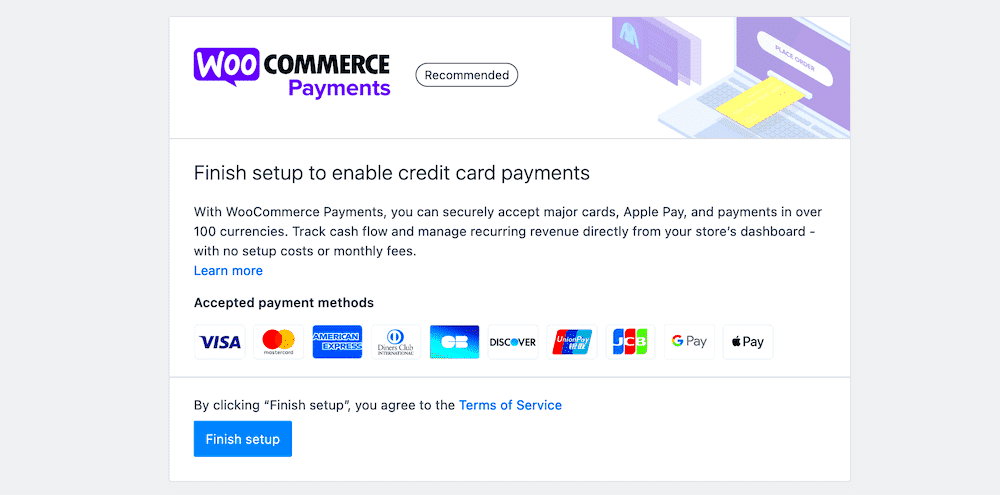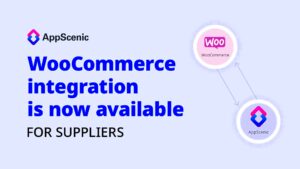If you’re running an online store using WooCommerce, you’ve probably heard of WooCommerce Payments. This powerful tool simplifies the payment process, making it easier for you and your customers. But what exactly is it? Simply put, WooCommerce Payments is a payment gateway created specifically for WooCommerce shops, allowing you to accept credit cards, debit cards, and other payment methods directly on your website. It streamlines your transaction process, all while providing a secure environment for your customers. Let’s dive deeper into how this service can enhance your online business!
Benefits of Using WooCommerce Payments
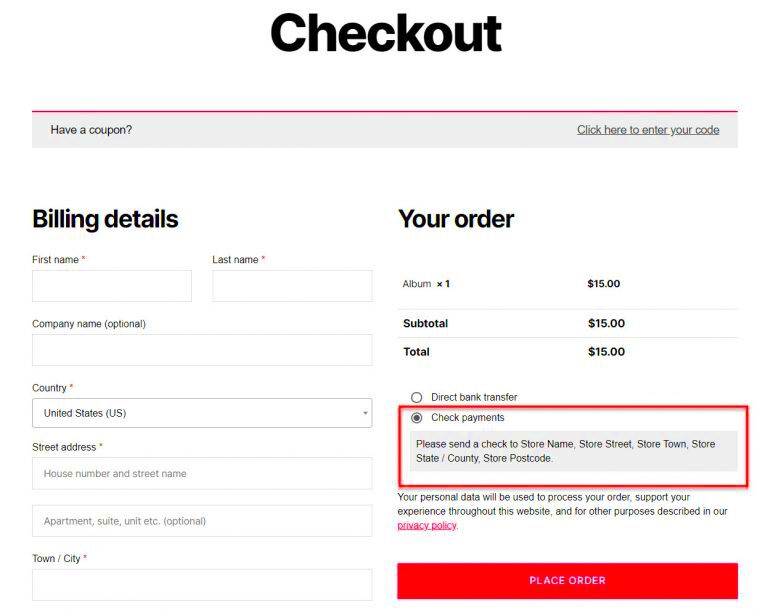
Using WooCommerce Payments comes with a plethora of advantages. Here are some key benefits that might make you consider integrating it into your store:
- Simplified Payment Process: WooCommerce Payments allows customers to pay directly on your site without being redirected to a third-party platform. This keeps your customers engaged and minimizes cart abandonment.
- Seamless Integration: Since it’s built for WooCommerce, integration is a breeze! There’s no need for complicated setups or additional plugins—just connect it and you’re good to go.
- Real-Time Reporting: Stay on top of your sales with intuitive reporting tools. You can track your revenue, refunds, and deposits in real-time without any extra effort.
- Automatic Updates: WooCommerce Payments updates automatically with changes in payment regulations or technology, so you can focus on your business without worrying about compliance.
- Customer Support: Get the help you need, when you need it! WooCommerce Payments comes with dedicated support, ensuring that any hiccups you encounter can be quickly resolved.
Overall, if you’re looking for a hassle-free payment solution, WooCommerce Payments is a fantastic option that can grow with your online store.
Setting Up WooCommerce Payments
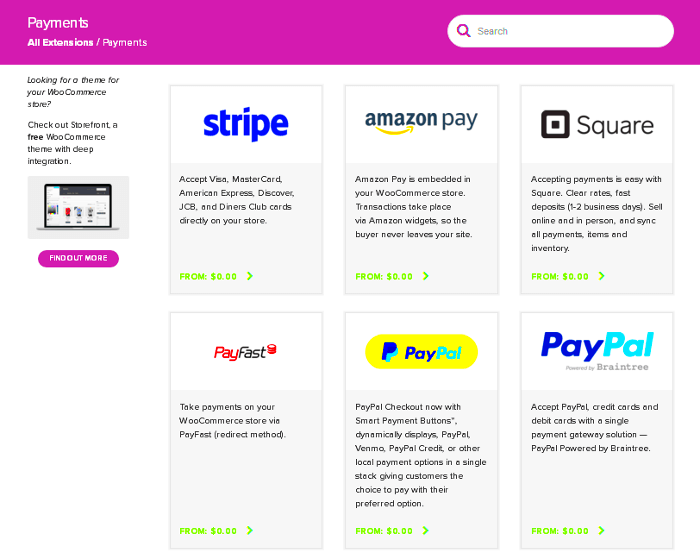
Setting up WooCommerce Payments is a breeze, and if you’ve gone through the WooCommerce installation, you’re already halfway there! First, make sure you have the WooCommerce plugin installed on your WordPress website. If not, head to the plugins section of your WordPress dashboard and add it in. Once it’s up and running, just follow these simple steps to get WooCommerce Payments up and running.
1. Activate WooCommerce Payments: In your WordPress dashboard, navigate to ‘Plugins’. You’ll see WooCommerce Payments listed among your installed plugins. Click ‘Activate’ to enable it.
2. Connect Your Account: After activation, a prompt will appear to connect or create your WooCommerce Payments account. Click ‘Get Started’ and follow the on-screen instructions. You’ll need to enter some basic information about your store, plus your business details to verify your identity.
3. Verify Your Business: To accept payments, you need to verify your account. This includes providing your business address, tax ID, and bank account information for payouts.
4. Test Your Setup: Once you are all set up, it’s wise to conduct a test transaction. Use sandbox mode to simulate a charge without using real money. Simply enable sandbox mode in the WooCommerce Payments settings and perform a few test purchases.
And there you have it! Your WooCommerce Payments should now be up and ready to go. It’s a seamless way to handle transactions directly from your store, making life simpler for both you and your customers.
Configuring Payment Methods
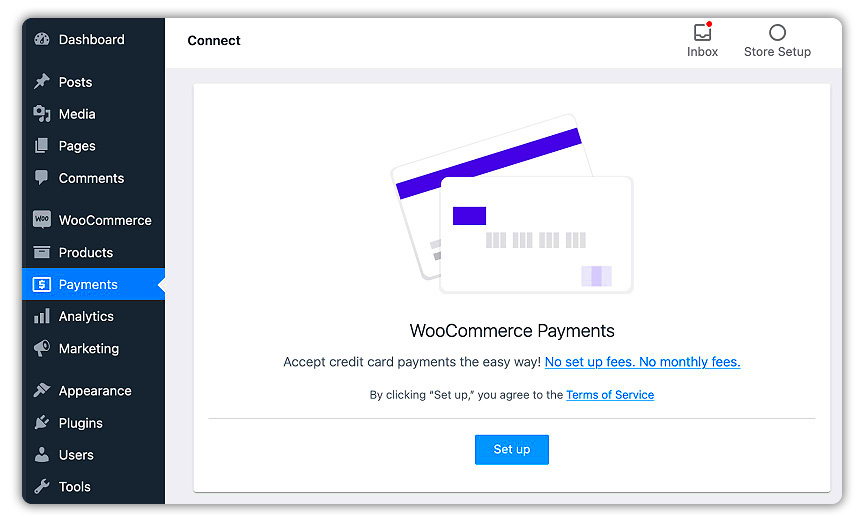
Once WooCommerce Payments is set up, it’s time to configure your payment methods. This step is essential because it determines how your customers will pay for their orders. Let’s walk through the essential settings to help you offer the best payment options for your store.
1. Access Payment Settings: Head to ‘WooCommerce’ in your WordPress dashboard, and click on ‘Settings’. From there, go to the ‘Payments’ tab.
2. Enable Payment Methods: You’ll see a list of available payment methods that you can enable. To activate a method, simply toggle the switch to the ‘On’ position. The popular methods include:
- Credit/Debit Cards: Accept major cards like Visa, MasterCard, and American Express.
- Apple Pay/Google Pay: Let mobile users pay with ease.
- Direct Bank Transfer: For those who prefer transactions outside the online environment.
- Cash on Delivery: Great for local deliveries or businesses.
3. Configure Each Method: Click on the ‘Manage’ button next to each payment method to configure settings specific to that option. For example, you may need to enter API keys for third-party payment gateways, or customize the instructions for direct bank transfers.
4. Setting Up Webhooks: Webhooks ensure your store reflects payment status in real-time. Under the ‘Advanced’ tab, fill in your webhook URL provided by WooCommerce Payments.
And voila! Your payment methods are now configured, making it easier for your customers to complete transactions. Offering multiple payment options not only boosts customer satisfaction but also enhances your store’s credibility. The less friction there is in the checkout process, the more sales you’ll see!
Managing Transactions and Orders
Once you’ve set up WooCommerce Payments, managing your transactions and orders becomes essential for running your online store smoothly. When customers make purchases, each transaction is recorded and can be easily accessed through your WooCommerce dashboard. This feature is invaluable for maintaining oversight, ensuring you never miss a sale, and can provide you with insights into customer behavior.
Here’s how to effectively manage transactions and orders:
- Accessing Transactions: Go to your WooCommerce dashboard, navigate to ‘Payments,’ and select ‘Transactions.’ This section displays a list of all your payment transactions with details such as the status, amount, and method of payment.
- Order Management: Under ‘WooCommerce’, click on ‘Orders’ to see all pending, completed, canceled, or refunded orders. You can easily update order status and manage customer communication from this section.
- Sorting and Filtering: Utilize the filtering options to search for specific transactions based on date, status, or customer. This feature helps you quickly find what you’re looking for, saving you time and reducing frustration.
- Transaction Details: Click on individual transactions or orders to view detailed information. You can see customer details, payment method, and even order notes—helping you provide better customer support.
Managing transactions and orders in WooCommerce Payments is seamless. By keeping track of performance and monitoring the status of payments, you can ensure a smoother operation for your store and a better experience for your customers.
Handling Refunds and Chargebacks
Every online store owner knows that refunds and chargebacks are a part of the eCommerce landscape. With WooCommerce Payments, handling these issues is straightforward. Understanding how to manage refunds and chargebacks will not only help you maintain customer relationships but also protect your store’s finances.
Here’s your guide to handling refunds and chargebacks:
- Issuing Refunds: To issue a refund, navigate to the ‘Orders’ section in your WooCommerce dashboard. Click on the order you want to refund and select ‘Refund.’ You can choose to refund the entire order or just specific items.
- Automated Refund Process: WooCommerce Payments allows for an automated process for refunds, ensuring that funds are returned to customers quickly. You can even add notes to explain why a refund was issued—this assists in maintaining transparency.
- Chargebacks: A chargeback occurs when a customer disputes a transaction. When this happens, it’s crucial to respond promptly. You will receive a notification regarding the chargeback, and from there, you can gather evidence to dispute it if needed.
- Documentation: The success of handling chargebacks often relies on documentation. Keep records of correspondence with the customer, transaction details, and any other relevant information. This will strengthen your case when disputing a chargeback.
By being proactive and methodical about managing refunds and chargebacks, you can minimize their impact on your store’s revenue. WooCommerce Payments equips you with the tools to handle these situations efficiently, ensuring a professional approach that keeps your customers coming back.
Best Practices for Using WooCommerce Payments
When you’re setting up WooCommerce Payments for your online store, there are several best practices you should keep in mind to ensure that everything runs smoothly. By following these guidelines, you’ll not only enhance the customer experience but also streamline your payment processing. Let’s dive in!
- Optimize Payment Options: Offer a diverse range of payment methods. It’s essential to cater to customers’ preferences by supporting options like credit cards, digital wallets, and even bank transfers. The more choices you provide, the higher the chances of completing a sale.
- Ensure Security: Protecting your customers’ sensitive information is paramount. Enable SSL certificates to encrypt data transactions and use fraud protection tools to monitor and prevent suspicious activities.
- Clear Checkout Process: A confusing checkout process can lead to abandoned carts. Make sure your payment interface is user-friendly. Keep the steps minimal and provide progress indicators, so customers know how close they are to completing their purchase.
- Regularly Update your Site: To maintain a seamless payment experience, regularly updating WooCommerce and its plugins is crucial. Updates often enhance performance and fix vulnerabilities that could pose security risks.
- Test Transactions: Before going live, simulate transactions with various payment methods. This will help you identify and resolve any potential issues before your customers experience them.
- Monitor Payment Performance: Regularly review your payment processing reports. Understanding transaction success rates and patterns can help you identify areas for improvement and make necessary changes effectively.
By implementing these best practices for WooCommerce Payments, you’re not only improving your operation but also boosting customer trust and satisfaction!
Troubleshooting Common Issues
Even with the best-laid plans, issues can arise when using WooCommerce Payments. Understanding some common problems can be a game-changer for you and your customers. So, let’s tackle these potential bumps in the road!
| Issue | Possible Cause | Solution |
|---|---|---|
| Transaction Declined | Insufficient funds or payment method issues. | Encourage customers to verify their payment information or try a different payment method. |
| Slow Checkout Process | Extensions or plugins causing conflicts. | Deactivate non-essential plugins and check if the performance improves. |
| Payment Gateway Errors | Incorrect API credentials or settings. | Double-check your payment gateway settings and API keys in WooCommerce. |
| Inconsistent Currency Display | Currency settings not configured correctly. | Go to WooCommerce settings and ensure all currency settings are correct and consistent across your site. |
If you encounter an issue that isn’t listed here, think about checking online forums or contacting WooCommerce support for assistance. Remember, the key to a thriving store is promptly addressing any challenges that come your way!
Conclusion and Next Steps
In conclusion, integrating WooCommerce Payments into your online store can significantly enhance your payment processing capabilities, streamline transactions, and provide a better customer experience. By following the setup instructions, configuring your preferences, and optimizing your payment options, you can make the most out of this robust payment solution.
As you look to the future, consider these next steps to maximize the benefits of WooCommerce Payments:
- Monitor Your Analytics: Regularly check your payment reports in WooCommerce to assess transaction volumes, refund rates, and chargeback incidents. This data can help you refine your sales strategies.
- Enhance Customer Communication: Keep customers informed about their orders and payment statuses through timely notifications and support services.
- Explore Additional Plugins: Leverage other WooCommerce plugins that can enhance your store’s functionality, from cart recovery to customer relationship management.
- Stay Informed About Updates: Keep your WooCommerce plugin and themes up to date to enjoy bug fixes, security patches, and new features.
- Test Payment Methods: Regularly test all available payment gateways to ensure seamless transactions for your customers.
By taking these proactive measures, you can create a more efficient and customer-friendly payment process that encourages repeat purchases and fosters customer loyalty. Embrace the tools and insights available within WooCommerce Payments to take your online store to the next level.