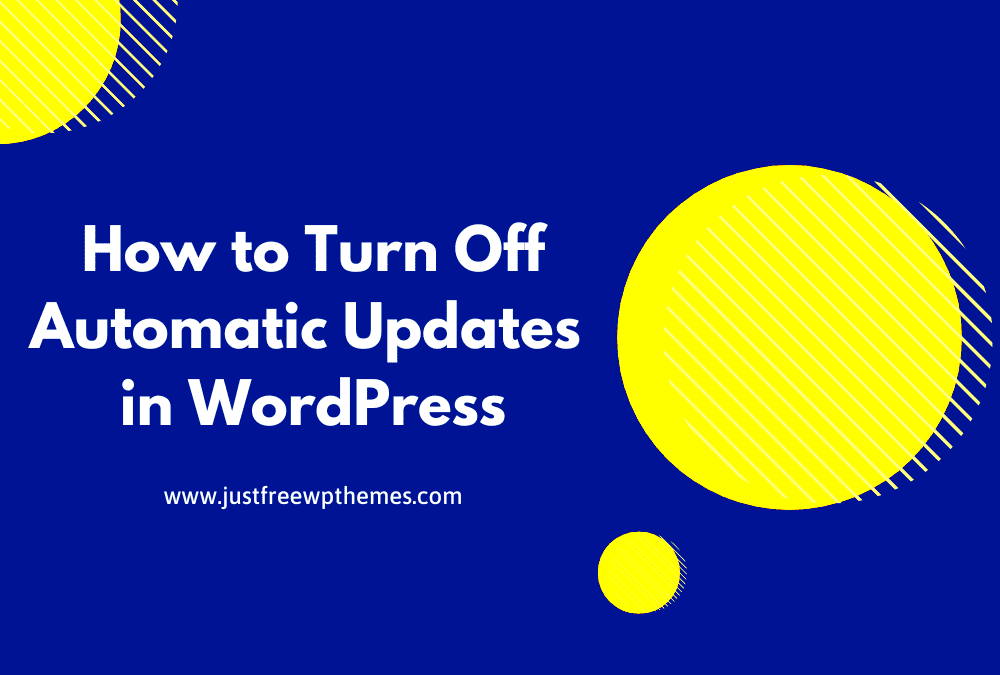If you’re using WordPress for your website, you’ve probably noticed the constant stream of update emails flooding your inbox. These notifications are important, but they can become overwhelming and clutter your email space. Whether it’s core updates, plugin updates, or theme updates, the frequent emails can feel unnecessary. Luckily, there are simple ways to turn off WordPress update emails, which can help you maintain a cleaner, more organized inbox. In this guide, we’ll walk you through why these emails appear and how you can stop them without missing out on essential updates.
Why You Receive Update Emails from WordPress
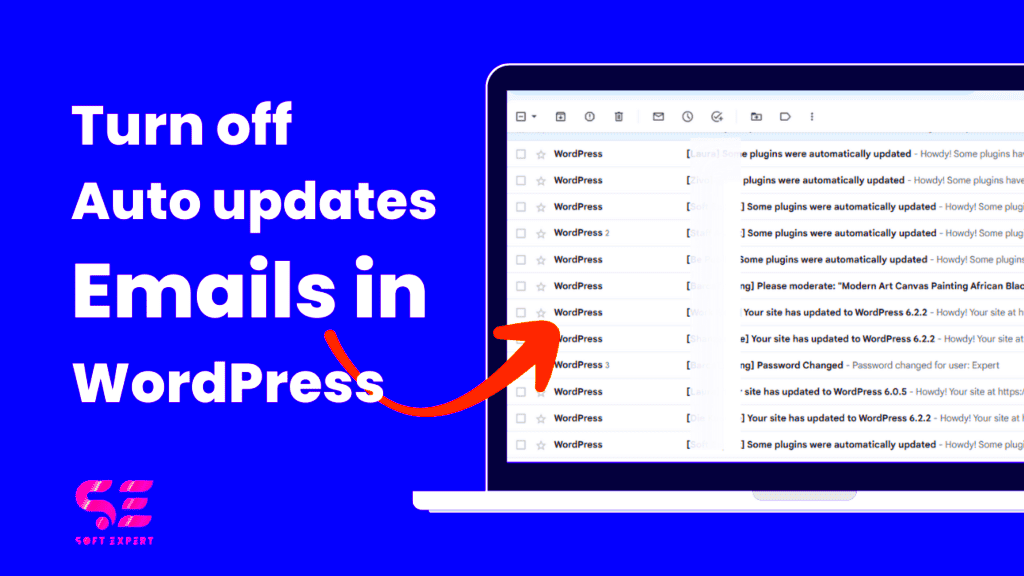
WordPress sends update emails to keep you informed about the latest versions of its core system, themes, and plugins. These notifications are designed to help you stay updated on security patches and new features that can improve your website’s performance. Here’s why WordPress sends them:
- Security Alerts: WordPress regularly releases security updates to fix vulnerabilities, and email notifications are a way to ensure you’re informed.
- Feature Updates: Along with security fixes, updates also include new features or enhancements to improve your site’s functionality.
- Plugin and Theme Compatibility: When your installed plugins or themes need updating, WordPress notifies you to prevent compatibility issues with the latest version of WordPress.
- Version Updates: The core WordPress software itself is constantly being improved, and update emails let you know when a new version is available.
While these updates are helpful for keeping your site running smoothly, they can become overwhelming if you receive them too frequently. Fortunately, there are ways to manage these notifications without missing out on crucial information.
Steps to Turn Off WordPress Update Notifications
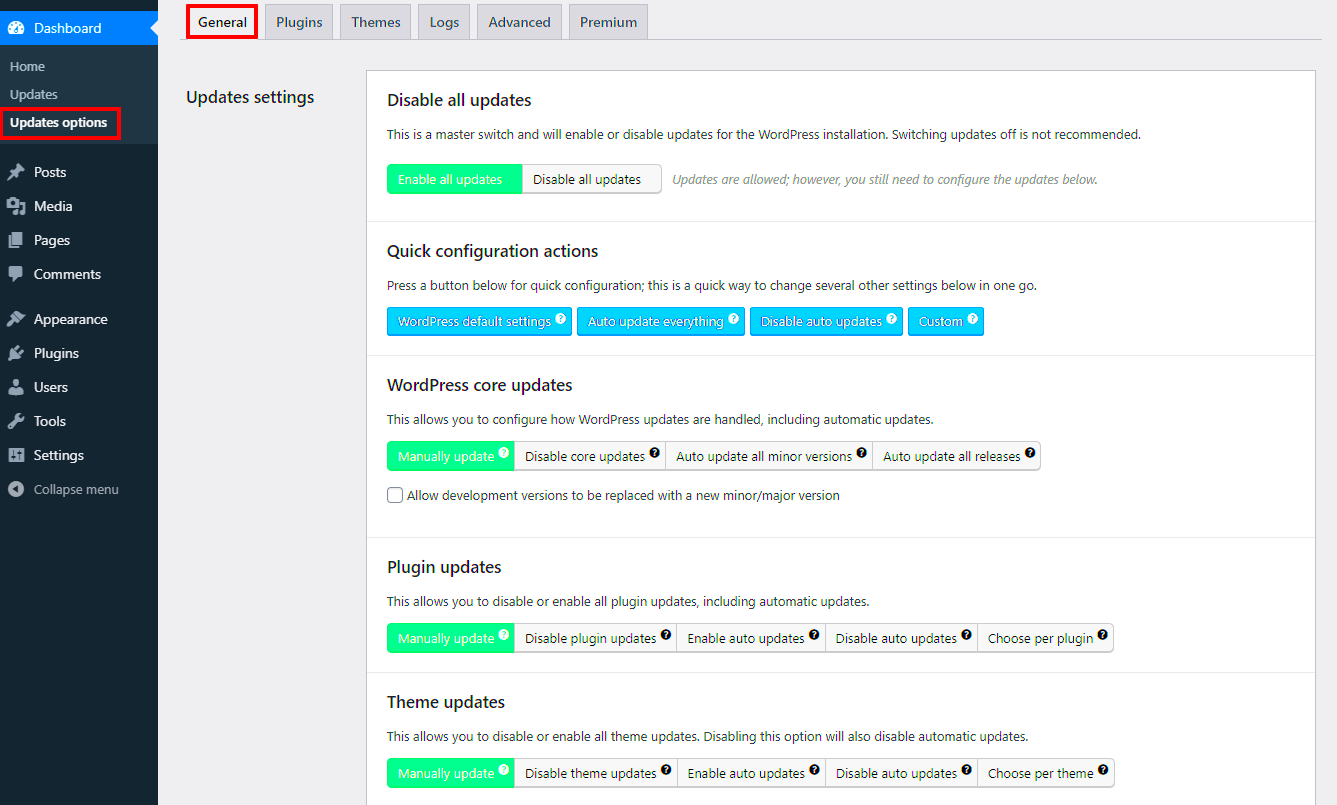
If you prefer to stop receiving these update emails, there are several methods you can use. Below are the steps to disable WordPress update notifications effectively:
Method 1: Using a Plugin
One of the easiest ways to manage update emails is by using a plugin. There are several plugins available that can turn off notifications, such as the “Disable All WordPress Updates” plugin. Here’s how to do it:
- Install and activate the plugin.
- Once activated, go to the plugin’s settings.
- Disable the email notifications option for all types of updates.
This method is simple and doesn’t require any coding, making it perfect for beginners.
Method 2: Using Code Snippets
If you’re comfortable adding custom code to your site, you can turn off email notifications by adding a code snippet to your theme’s functions.php file. Here’s the code to use:
remove_action('wp_version_check', 'wp_version_check');
remove_action('wp_update_plugins', 'wp_update_plugins');
remove_action('wp_update_themes', 'wp_update_themes');
Adding this code to your theme will stop WordPress from sending update notifications. However, be cautious when editing the functions.php file, as errors can break your site.
Method 3: Using a Custom Email Filter
If you don’t want to completely turn off update notifications but want to prevent them from cluttering your inbox, you can set up custom email filters. You can filter WordPress update emails to move them to a specific folder or even delete them automatically. Here’s how to do it:
- Go to your email provider’s settings and find the “filters” section.
- Create a new filter for emails that come from WordPress, such as “[email protected].”
- Choose to either move these emails to a folder or mark them as read to keep your inbox clean.
This way, you can keep receiving important updates but without the clutter in your main inbox.
Using Plugins to Manage Update Emails
If you want a hassle-free way to stop WordPress update emails without diving into code, using a plugin is an excellent solution. WordPress offers several plugins that make it easy to manage update notifications, giving you more control over what gets sent to your inbox. These plugins allow you to turn off notifications for core, theme, and plugin updates. Here are some popular plugins you can use:
- Disable All WordPress Updates: This plugin allows you to disable all WordPress update notifications. You can choose to disable updates for core WordPress, plugins, and themes.
- Easy Updates Manager: A highly flexible plugin that lets you manage WordPress core, plugin, and theme updates. You can fine-tune the notifications for each type of update.
- WP Updates Settings: This plugin provides options to disable updates for core, plugins, and themes, and it also includes settings for disabling update emails.
To use these plugins, simply install and activate them from the WordPress plugin repository. Once activated, you’ll find options in your WordPress dashboard to adjust how and when you receive update emails. These plugins are perfect for users who want to avoid coding but still maintain full control over notifications.
How to Prevent WordPress Email Notifications Without Plugins
Not everyone likes the idea of adding extra plugins to their website, especially if you’re trying to keep things light and fast. If you prefer a code-free solution to stop WordPress email notifications, you can achieve this by tweaking a few settings. Here’s how to prevent WordPress email notifications without using plugins:
Method 1: Modify Functions.php File
For those who are comfortable with editing theme files, adding a simple code snippet to your theme’s functions.php file can disable update emails. Here’s the code to add:
remove_action('wp_version_check', 'wp_version_check');
remove_action('wp_update_plugins', 'wp_update_plugins');
remove_action('wp_update_themes', 'wp_update_themes');
By inserting this code, you’ll prevent WordPress from sending emails related to version checks and updates. However, always be cautious when editing functions.php, as any errors can affect your site’s functionality.
Method 2: Customize Your Email Settings
Another way to manage WordPress email notifications is by adjusting your email settings within your hosting account. Many hosting providers allow you to control certain types of outgoing emails. If your hosting provider supports it, you can create custom email rules to block WordPress update notifications.
- Access your hosting account and find the email management settings.
- Create a filter for emails coming from your WordPress site (usually from the “wordpress@” email address).
- Choose to send these emails to a specific folder or delete them automatically.
This is a good solution if you want to keep your website’s email notifications but don’t want them clogging your inbox.
Benefits of Reducing Inbox Clutter
Having a cluttered inbox can be overwhelming and lead to missed emails or important messages being overlooked. By reducing unnecessary WordPress update emails, you’ll enjoy several benefits that can improve both your productivity and mental well-being:
- Better Focus: A clean inbox helps you focus on more important emails without distractions from constant update notifications.
- Less Stress: The more cluttered your inbox is, the more stressed you may feel. Turning off unnecessary notifications can reduce that feeling of being overwhelmed.
- Increased Productivity: With fewer emails to sift through, you can spend more time on meaningful tasks and less time managing your inbox.
- Improved Organization: Reducing unnecessary emails allows you to better organize your inbox and prioritize the emails that truly matter.
Additionally, a decluttered inbox makes it easier to find important messages quickly, without having to sift through countless irrelevant notifications. By managing WordPress update emails effectively, you can keep your email workflow smooth and efficient.
Frequently Asked Questions About WordPress Update Emails
Many WordPress users have common questions regarding the update email notifications. Below are answers to some of the frequently asked questions to help you understand how to manage these emails effectively.
1. Why do I receive so many WordPress update emails?
WordPress sends update emails for every new version of the core software, plugins, and themes. These emails are part of its built-in notification system, designed to alert you about security patches, new features, or compatibility issues. Although these updates are essential for maintaining a secure and functional site, they can flood your inbox if you have many plugins or themes installed.
2. Can I completely stop receiving update emails?
Yes, you can stop receiving update emails by using plugins like “Disable All WordPress Updates” or by manually adding a code snippet to your site’s functions.php file. If you prefer not to use plugins, custom email filters can also help keep your inbox tidy by redirecting or deleting update emails automatically.
3. Will I still be notified of critical updates if I turn off emails?
If you disable update emails, you will still receive notifications on critical security updates and necessary patches through the WordPress dashboard. You may also choose to check the Updates section of your site manually to stay informed about essential updates.
4. How do I know if an update is important?
WordPress will usually mark important security updates in the dashboard or the admin panel. You can check the “Updates” section regularly to ensure you are applying all necessary updates, particularly security fixes that can protect your website from vulnerabilities.
5. Can I disable updates for just plugins or themes?
Yes, using plugins like “Easy Updates Manager,” you can selectively disable email notifications for plugins, themes, or core updates. This flexibility allows you to customize your notifications based on what’s important to you.
Conclusion: Managing WordPress Update Emails for a Cleaner Inbox
Managing WordPress update emails can make a significant difference in keeping your inbox organized and free of unnecessary clutter. By understanding the reasons behind these notifications and using tools such as plugins or code snippets, you can choose to reduce or eliminate them without compromising the security and functionality of your website. Whether you prefer a plugin solution or manual customization, taking control of these updates will help you maintain a cleaner, more productive email environment.