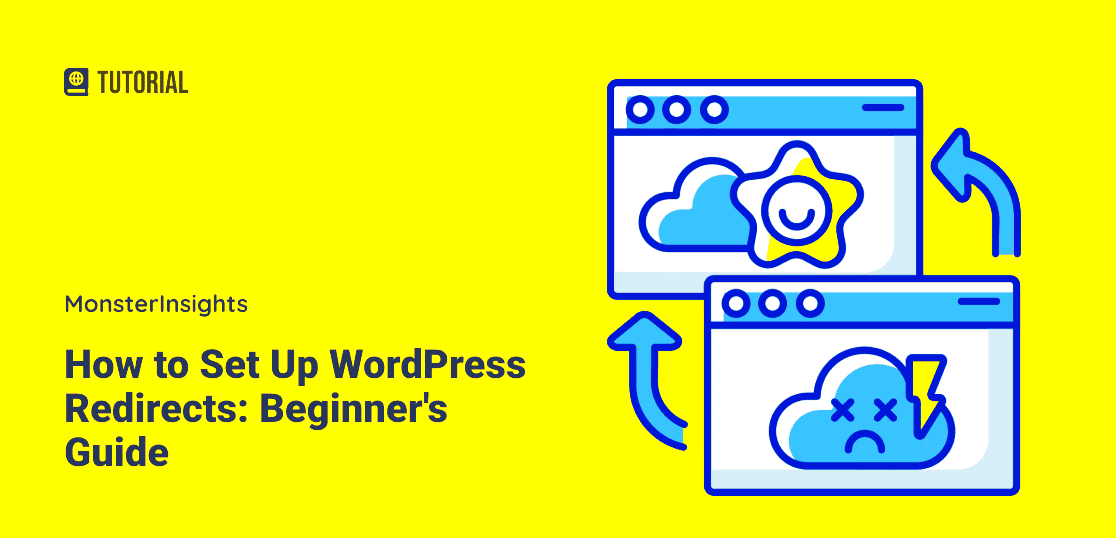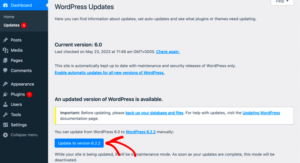Have you ever landed on a broken link and felt that familiar pang of frustration? It’s a common experience, but it can be avoided using redirects in WordPress. Redirects are a handy tool that helps guide your visitors from one URL to another, ensuring a seamless browsing experience. Not only do they keep your website user-friendly, but they also maintain your SEO ranking by preventing broken links. So, if you’re looking to set up redirects in your WordPress site, let’s dive into the details!
Types of Redirects
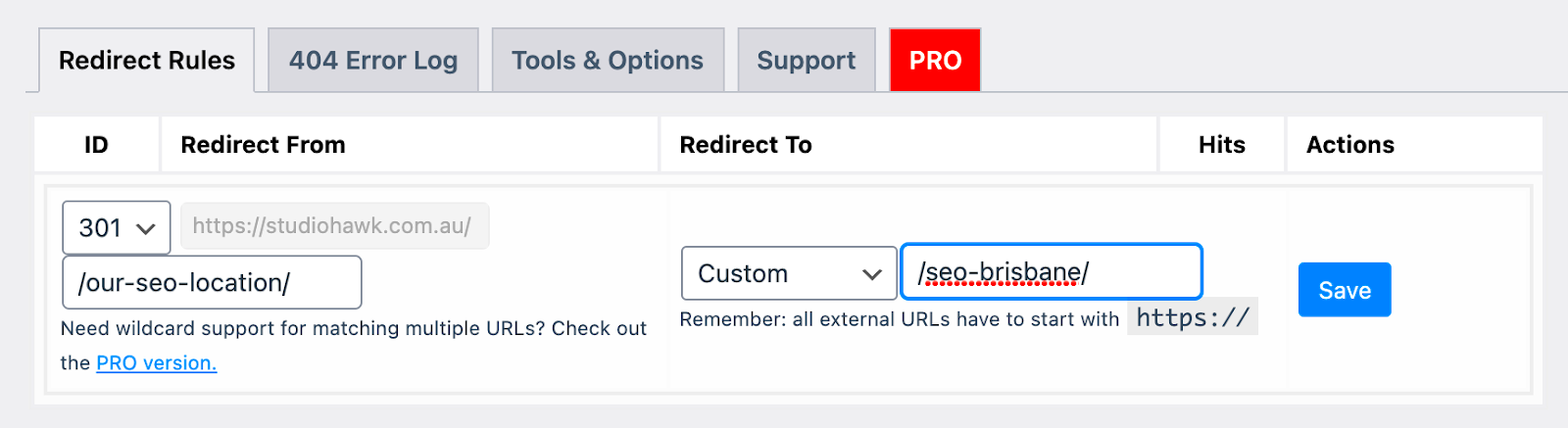
When it comes to redirects, it’s essential to understand that not all redirects are created equal. Here are the most common types you’ll encounter:
1. 301 Redirect
The 301 redirect is the most commonly used type, and here’s why:
- Permanently moves a page to a new URL.
- Passes the full credit of the original URL’s SEO to the new one.
- Ideal for replacing or moving pages.
2. 302 Redirect
This one is often confused with a 301 redirect, but there are key differences:
- Temporarily moves a page to a new URL.
- Does not pass SEO credit to the new URL.
- Best used when you’re running a temporary promotion or testing a new page.
3. 307 Redirect
The 307 redirect is slightly less common but equally important:
- Another form of a temporary redirect.
- Ensures that the request method stays the same (GET/POST).
- Useful for maintaining the integrity of sensitive data during redirects.
4. Meta Refresh
This redirect is primarily used in HTML:
- Doesn’t utilize server-side handling.
- Commonly takes a few seconds before redirecting users.
- Not ideal for SEO compared to 301/302 redirects.
Understanding these different types of redirects can significantly improve your website’s efficiency and user experience. Whether you’re moving content, fixing broken links, or managing temporary promotions, knowing which redirect to use is crucial in maintaining a polished and professional WordPress site.
Why You Need Redirects
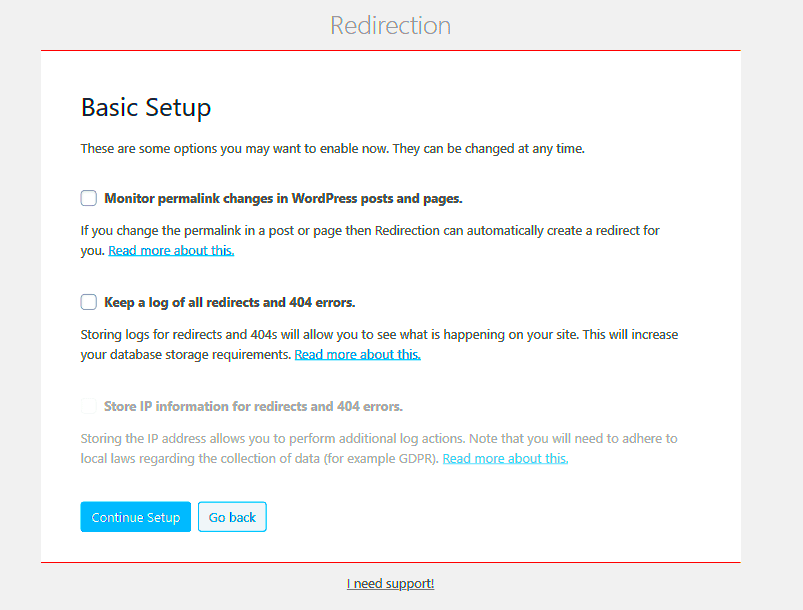
Redirects are an essential tool in your WordPress toolkit, and understanding why they matter can save you from a lot of headaches down the line. First and foremost, they help maintain your website’s user experience. Imagine a potential visitor clicking on a link, only to be met with a 404 error page instead of the content they were looking for. It’s frustrating for users and can lead to lost traffic and revenue. That’s where redirects come into play!
Here are a few key reasons why you need redirects:
- Retention of SEO Value: When you change the URL of a page or delete content, search engines may still have indexed the old URL. Redirects ensure that any link juice (SEO value) from the old page is transferred to the new one. This helps maintain your rankings in search engine results.
- Improved User Experience: Redirects guide users seamlessly to the right content. By directing them to the correct page, you reduce the chances of them bouncing away from your site.
- Handling URL Changes: Websites frequently undergo updates, including changes in structure or posts that get moved around. Redirects allow you to manage these changes without losing visitors.
- Consolidating Content: If you find that certain pages are very similar or competing for the same search terms, you might want to merge them. A redirect can seamlessly guide users from the old pages to the new consolidated content.
In essence, redirects are not just a technical requirement; they’re crucial for maintaining a functional, user-friendly website. They preserve both your brand’s integrity and its visibility in search engines!
Setting Up Redirects Using a Plugin
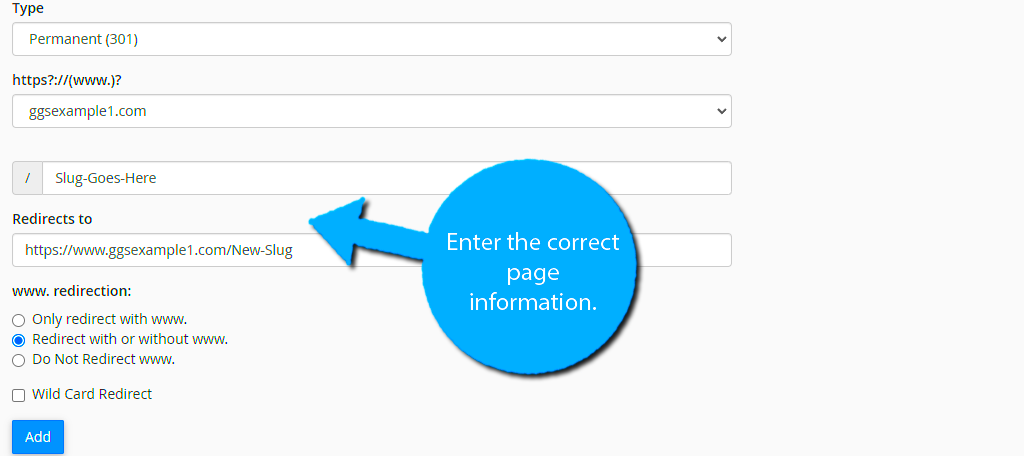
Setting up redirects in WordPress has never been easier, especially when you leverage plugins designed specifically for this purpose. Taking the plugin route has many advantages, including ease of use and more advanced functionalities without requiring any coding skills. Let’s dive into a step-by-step guide on how to set up redirects using a popular plugin.
One highly recommended plugin is Redirection, which is versatile and widely used for this purpose. Follow these steps:
- Install the Plugin:
- From your WordPress dashboard, go to Plugins > Add New.
- Search for “Redirection” in the search bar.
- Click on Install Now followed by Activate.
- Navigate to the Plugin:
- Once activated, find Tools in your dashboard menu and click on Redirection.
- Set Up Your Redirect:
- In the Redirection settings page, you’ll see fields for Source URL and Target URL.
- Enter the old URL (the one you want to redirect from) and the new URL (the target you want to direct to).
- Click Add Redirect to save your changes.
- Test Your Redirect:
- Visit the old URL in your browser and ensure it redirects to the new URL as intended. Testing is crucial to confirm that everything is working smoothly!
Using plugins makes the redirect process straightforward and manageable, even for those with minimal technical expertise. So go ahead and set up your redirects today to enhance your website’s performance and user experience!
5. Manually Setting Up Redirects via .htaccess
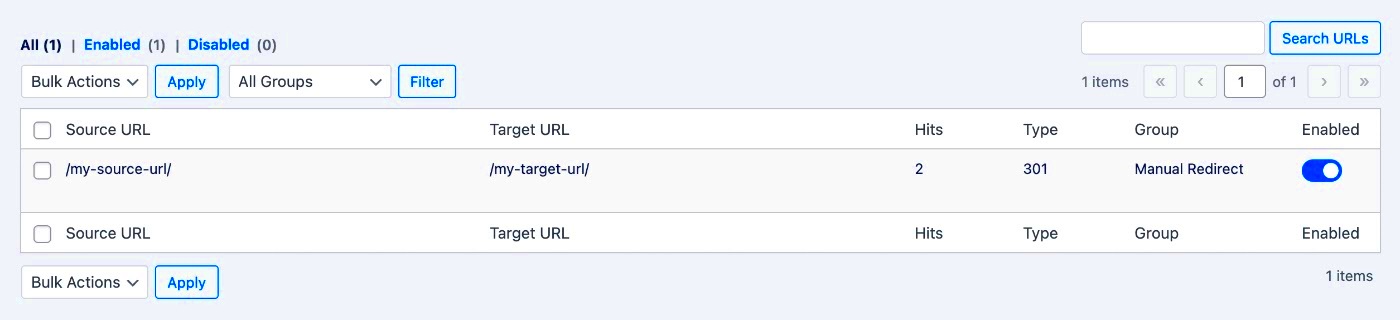
Setting up redirects manually through the .htaccess file can seem intimidating at first, but once you get the hang of it, it’s a powerful way to manage your WordPress site’s URLs. The .htaccess file is what makes your server behave the way you want it to—it’s like a control center for your site. If a URL changes, users and search engines need to be redirected to the new location, and this is where you can make that happen.
First things first: make a backup of your current .htaccess file. This is crucial because if something goes wrong, you’ll want a restore point. Then, you can access your .htaccess file via your WordPress root directory through an FTP client or your hosting provider’s file manager.
Here’s a basic rundown of how to set up a redirect in the .htaccess file:
- Open your .htaccess file.
- Add the following line to redirect a specific page:
Redirect 301 /old-page /new-page
This line tells the server that “old-page” has permanently moved to “new-page.” The “301” status code is crucial here as it indicates to search engines that this redirect is permanent and they should update their records accordingly.
For multiple redirects, repeat the process, adding each on a new line. Once you’re done, save the file and upload it back to your server.
Remember, incorrect entries in your .htaccess can cause errors on your website, so always double-check your syntax and structure before moving on. Setting redirects through .htaccess is a fantastic way to maintain smooth traffic flow on your site without relying entirely on plugins.
6. Testing Your Redirects
After spending time creating redirects, the last thing you want is for them to not work correctly. That’s why testing your redirects is crucial! It ensures that traffic flows seamlessly from old URLs to new ones, which improves user experience and maintains your SEO ranking.
To test your redirects, you can use several methods. One of the simplest is to enter the old URL in your web browser. If everything’s set up correctly, it should redirect automatically to the new URL. However, for more comprehensive testing, consider these options:
- Browser testing: Just type in the old URL to see if it redirects. It’s quick but can miss some edge cases.
- Online redirect checkers: Tools like HTTP Status and Redirect Checker can display the response codes for your redirects, confirming they are functioning as intended.
- Site audit tools: Platforms like Google Search Console or SEMrush can also show any redirect issues and analyze how search engines view your site.
It’s also a good practice to monitor the old URLs for any unusual traffic drops post-redirect implementation. If you notice any significant changes, it may indicate that something isn’t working as expected. Regularly checking for redirects can help catch potential issues early, ensuring your site runs smoothly and efficiently.
Common Issues and Troubleshooting
Setting up redirects in WordPress can sometimes lead to a few bumps in the road. Here are some common issues you may encounter and how to troubleshoot them effectively:
- Redirect Loops: If your site is stuck in a loop where it keeps redirecting back to the same URL, you need to check your redirect rules. Make sure you don’t have multiple redirects conflicting with each other.
- 404 Errors: If users are hitting a 404 error page, it’s usually because the target URL for your redirect doesn’t exist. Double-check that the new URL is active and functioning.
- Status Code Confusion: Ensure you are using the correct HTTP status codes (301 for permanent moves and 302 for temporary ones). Using the wrong code can confuse search engines and impact your SEO.
- Plugin Conflicts: If you’re using a redirect plugin, it can sometimes conflict with other plugins or the theme itself. Disable other plugins temporarily to see if the issue resolves.
- Cache Problems: Caching can cause your redirects not to work as intended. Clear your browser cache as well as any caching plugins on your WordPress site.
- Search Engine Issues: If you notice your site getting less traffic after setting up redirects, it could be due to search engines not properly crawling them. Use tools like Google Search Console to monitor how your redirects are being indexed.
By keeping these common issues in mind, you’ll be better equipped to troubleshoot and maintain a smooth redirect experience on your site.
Best Practices for Managing Redirects
Managing redirects effectively in WordPress is crucial for maintaining user experience and SEO health. Here are some best practices to follow:
- Always Use 301 Redirects for Permanent Changes: This tells search engines the original page has moved permanently and helps pass SEO value to the new page.
- Keep a Log of Your Redirects: Use a spreadsheet or a plugin that can log your redirects. This makes it easier to track which URLs are being redirected.
- Avoid Redirect Chains: Keep redirects direct. For example, if page A redirects to page B and then page B redirects to page C, it’s better for page A to redirect straight to page C.
- Regularly Audit Your Redirects: Over time, some redirects may become outdated. Regular audits can help you identify and remove unnecessary redirects.
- Test Your Redirects: After setting up a redirect, test it in a private browser window. This ensures you see the redirect behavior as a first-time visitor would.
- Use Redirect Management Plugins: Consider plugins like Redirection or Simple 301 Redirects for easier management and tracking of redirects.
By adhering to these best practices, you can ensure your WordPress redirects are effective, efficient, and beneficial for both your users and your site’s SEO.
Conclusion
Setting up redirects in WordPress is an essential practice to ensure a seamless user experience, maintain your site’s SEO ranking, and manage your website’s link structure effectively. Whether you are migrating to a new domain, changing your permalink structure, or simply wanting to streamline content, redirects play a crucial role. By following the right methods—using plugins or modifying the .htaccess file—you can easily control how users and search engines navigate your site.
Here’s a quick recap of the approaches to set up redirects in WordPress:
- Using a Plugin: Simplifies the process and offers user-friendly interfaces.
- Editing the .htaccess File: Gives you more control but requires technical knowledge.
- Using the WordPress Site Health Tool: Helps identify broken links and set up necessary redirects.
Consider the different types of redirects:
| Redirect Type | Description | Common Use Cases |
|---|---|---|
| 301 Redirect | Permanently moves a page to a new URL. | Site migration, URL changes. |
| 302 Redirect | Temporarily moves a page to another URL. | Seasonal promotions, temporary changes. |
| 307 Redirect | Another form of temporary redirection. | Similar to 302 for HTTP/1.1. |
By implementing the correct redirects, you can guide users effectively and preserve your search engine rankings, ultimately contributing to your site’s overall performance and user satisfaction.