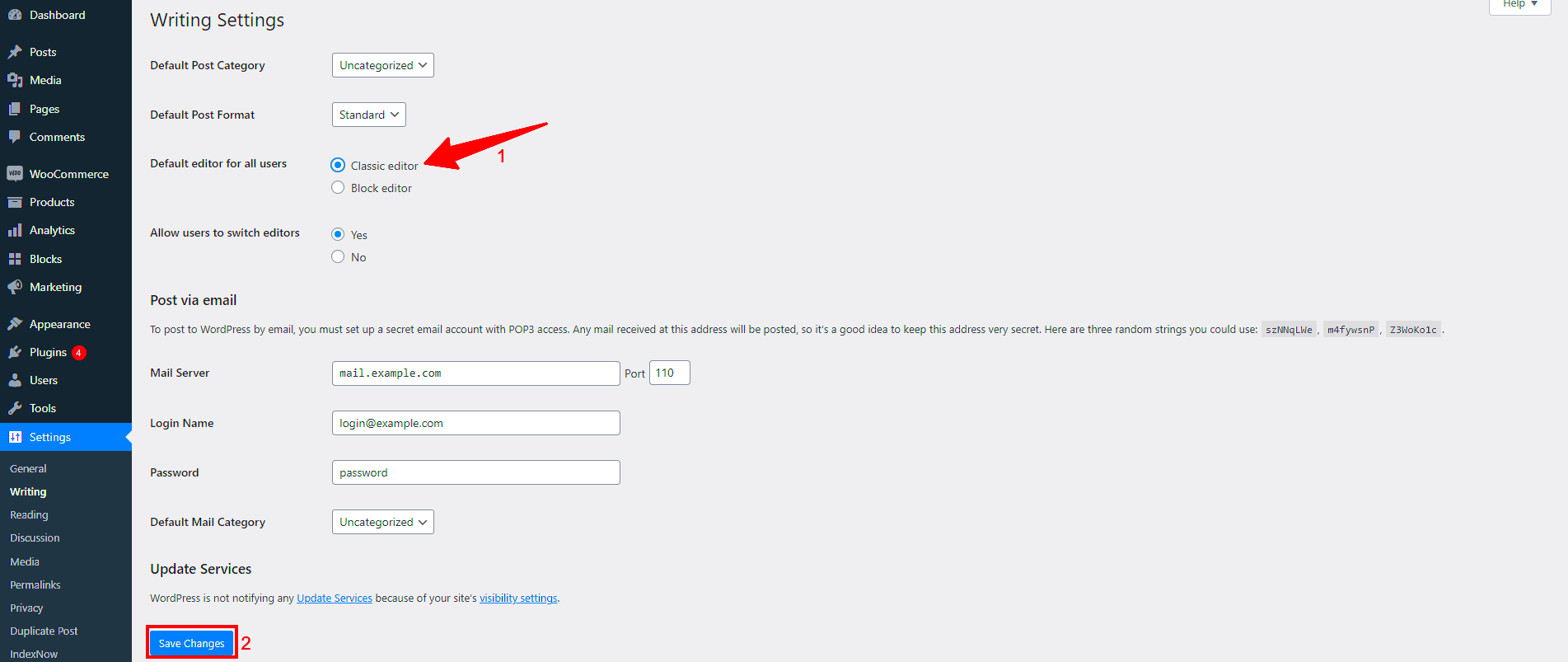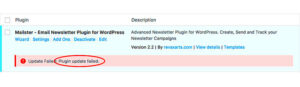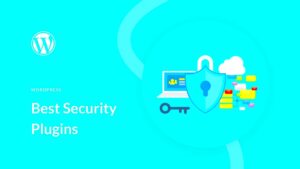Removing a Gutenberg Carousel Plugin from your WordPress site might seem daunting, but it doesn’t have to be! Whether you’re looking to declutter your site or troubleshoot a compatibility issue, this guide is here to help you step by step. With a little confidence and the right instructions, you’ll be able to tidy up your WordPress installation in no time. So, let’s dive into what a Gutenberg Carousel Plugin is first, and why you might want to remove it!
What is the Gutenberg Carousel Plugin?
The Gutenberg Carousel Plugin is a tool designed for WordPress users that adds a stylish carousel feature to their website. But what does that really mean? Essentially, a carousel is a rotating banner that showcases images, videos, or other types of content in a compact manner, making it easier for visitors to scroll through multiple items without cluttering the page. Here’s a quick breakdown:
- Enhanced Visuals: The plugin allows users to present galleries and media in a visually appealing way.
- User-Friendly: With Gutenberg’s block editor, adding and customizing carousels is a breeze.
- Mobile-Responsive: Most carousels adjust automatically to fit different screen sizes, ensuring a consistent user experience.
Although carousels can enhance the browsing experience, there may be scenarios where you’d want to remove the plugin, such as:
- Performance Issues: Carousels can sometimes slow down your site if not optimized.
- Design Changes: Your website may be undergoing a redesign that doesn’t fit with the carousel layout.
- Compatibility Concerns: The plugin might conflict with other elements or plugins on your site.
Understanding what the Gutenberg Carousel Plugin does is crucial for deciding whether or not it fits your site’s needs. Let’s move on to how to safely remove it when you’re ready!
Reasons to Remove the Carousel Plugin
While carousel plugins can be a visually appealing addition to your WordPress site, there are various reasons you might consider removing one. Let’s break these down:
- Performance Issues: Carousel plugins can sometimes slow down your website, especially if they load large images or rely on heavy scripts. This can lead to a frustrating experience for your visitors and may even affect your search engine rankings.
- Responsive Design Challenges: Although many carousel plugins are designed with mobile users in mind, not all of them work seamlessly across different screen sizes. If it doesn’t display well on mobile, it could drive away potential mobile visitors.
- Outdated Features: Technology is always evolving, and what was once ‘in’ might feel outdated now. If your carousel plugin is not receiving regular updates, it could lack new features or improvements, making your site feel stale.
- Content Overload: Sometimes, less really is more. A carousel can overwhelm users with too much information at once, making it harder for them to focus. By removing it, you can create a cleaner and more straightforward navigation experience for your audience.
- Compatibility Issues: Plugins aren’t always perfectly compatible with every theme or other plugins. If you encounter conflicts that impact your site’s functionality, it might be time to remove the carousel plugin.
By understanding these reasons, you can make a more informed decision about whether it’s time to say goodbye to that carousel plugin!
Steps to Disable the Carousel Plugin
If you’ve decided to remove the carousel plugin from your WordPress site, don’t worry! It’s fairly straightforward. Here’s a step-by-step guide to help you through the process:
- Log into Your WordPress Dashboard: Start by signing in to your WordPress admin dashboard. This is where all the magic happens!
- Navigate to the Plugins Section: On the left sidebar, find the section labeled “Plugins” and click on it. This will take you to a list of all the plugins currently installed on your site.
- Locate the Carousel Plugin: Scroll through the list or use the search function to find the carousel plugin you want to disable. Make sure you confirm the precise plugin you wish to remove.
- Deactivate the Plugin: Once you’ve located the plugin, hover over it, and you’ll see the option to “Deactivate.” Click here; this will stop the plugin from functioning on your site.
- Delete the Plugin (Optional): If you’re sure you no longer need the plugin, you can go a step further and delete it. Just click “Delete” after deactivating it, and confirm your action.
- Clear Your Cache: If you’re using a caching plugin, don’t forget to clear your site’s cache. This will ensure that the changes are reflected on the front end of your site.
And there you have it! Following these steps will help you efficiently disable and remove the carousel plugin from your WordPress site, clearing the way for a cleaner, faster user experience.
5. Uninstalling the Carousel Plugin
Uninstalling a WordPress Gutenberg carousel plugin can seem daunting, but it’s actually a straightforward process. Before you dive in, ensure you’ve backed up your site—just in case you want to revert any changes. Ready? Let’s get started!
Here’s a step-by-step guide to help you uninstall the carousel plugin:
- Log into Your WordPress Dashboard: Start by accessing your WordPress admin panel, usually found at yourwebsite.com/wp-admin.
- Navigate to Plugins: On the left sidebar, click on “Plugins.” This will take you to a list of all the plugins currently installed on your site.
- Find the Carousel Plugin: Scroll through the list or use the search function to locate the carousel plugin you wish to uninstall.
- Deactivate the Plugin: Before uninstalling, you’ll need to deactivate it. Click on the “Deactivate” link under the plugin name. This ensures that the plugin is no longer active on your site.
- Uninstall the Plugin: After deactivating, you will see an option to “Delete.” Click this, and WordPress will prompt you to confirm the deletion. Confirm your choice!
And voilà! The carousel plugin is gone. However, you might want to check if any leftover settings or content remain on your site. In some cases, plugins leave behind data that could clutter your website’s database.
6. Clearing Up Residual Data
After uninstalling your carousel plugin, it’s a good idea to clean up any residual data left behind. This is crucial for keeping your WordPress site running smoothly and efficiently. Residual data can come in various forms, such as shortcodes, styles, and even custom database tables.
Here’s how to clear residual data effectively:
- Check for Shortcodes: Sometimes, removing the plugin doesn’t erase shortcodes it might have added to your posts or pages. Manually review your content and remove any carousel-related shortcodes.
- Examine Database Tables: Some plugins create their own tables in the database. Use a tool like phpMyAdmin (accessible through your hosting control panel) to inspect your database. Look for any tables that might be associated with your now-removed carousel plugin and delete them if necessary.
- Look for Styles and Scripts: Inspect your theme’s header.php and footer.php files. Sometimes, plugins include their own CSS and JavaScript links. It’s essential to remove those lines to keep your code clean.
- Optimize Your Database: Use a plugin like WP-Optimize to clean up your database. This will remove any lingering data from uninstalled plugins and help boost performance.
By following these steps, you’ll ensure that your WordPress site remains optimized and clutter-free, even after removing a plugin. Your website will not only look better but also function more efficiently! Happy blogging!