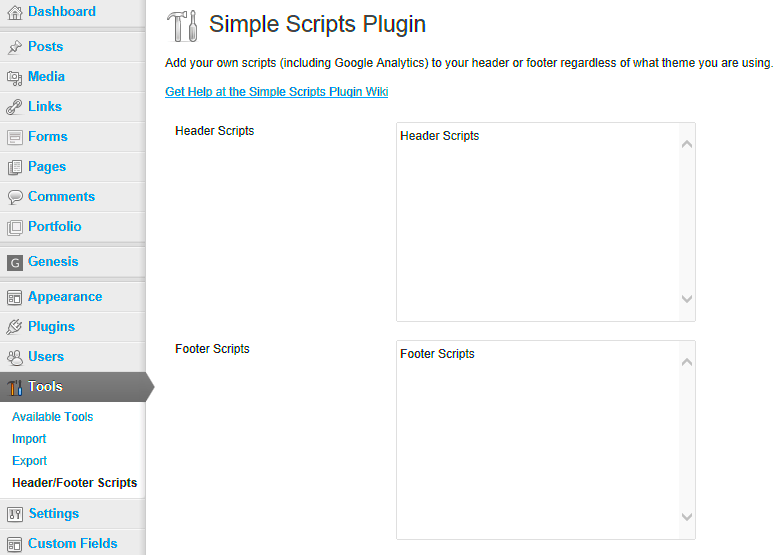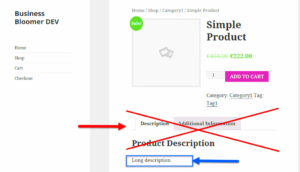Loading scripts in WordPress is an essential part of creating a functional and interactive website. Whether you want to add dynamic features, improve user experience, or integrate third-party tools, scripts play a vital role. WordPress provides a built-in system for managing scripts through its wp_enqueue_script function. This method ensures scripts are loaded correctly and avoids conflicts between different plugins or themes.
Scripts in WordPress can include JavaScript libraries, custom scripts, or frameworks like jQuery. Understanding how these scripts are queued and executed will help you maintain a smooth website performance while adhering to best practices.
Why Use Modules for Scripts in WordPress
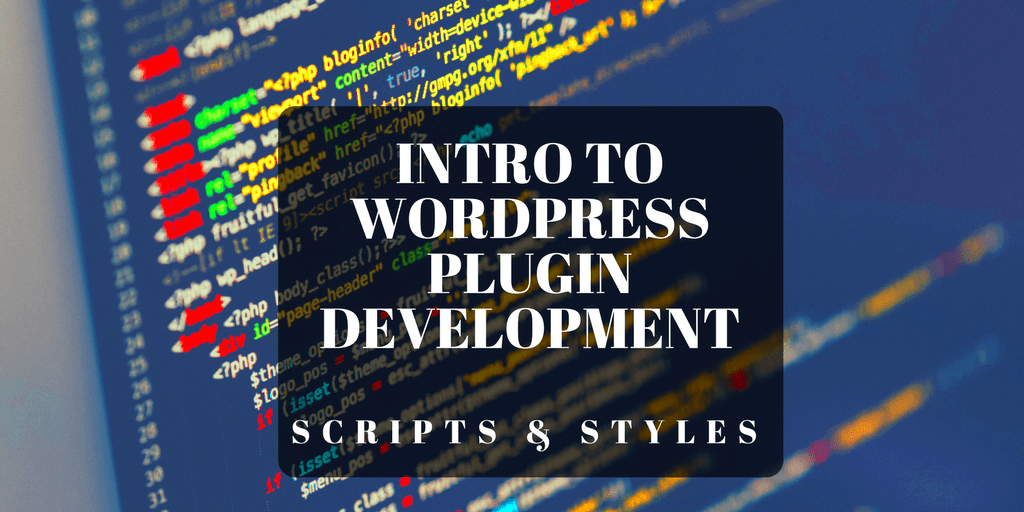
Modules allow you to write JavaScript in a more structured and reusable way. By loading scripts as modules, you can take advantage of features like import and export for better code organization. This approach is particularly helpful when building modern WordPress themes or plugins that require complex JavaScript functionalities.
Here are some key benefits of using modules for scripts:
- Code Reusability: Modules let you break your JavaScript into smaller, reusable chunks, making your code easier to maintain.
- Improved Performance: By loading only the scripts you need, you can reduce unnecessary HTTP requests and speed up your site.
- Cleaner Syntax: Modular code is easier to read and debug, which is helpful for both developers and collaborators.
- Future-Proofing: Modern browsers and frameworks increasingly rely on ES6 modules, so adopting this approach prepares your site for future trends.
How to Add Script Modules in Your WordPress Theme
Adding script modules to your WordPress theme involves a few steps. Here’s a straightforward way to do it:
- Create Your Script File: Save your JavaScript file with the
.mjsextension, which signifies a module. - Enqueue the Script: Use the
wp_enqueue_scriptfunction to load your module. For example:
function load_custom_scripts() {
wp_enqueue_script(
'my-module-script',
get_template_directory_uri() . '/js/my-script.mjs',
array(),
null,
true
);
}
add_action('wp_enqueue_scripts', 'load_custom_scripts');
In the example above, the true parameter ensures the script is loaded in the footer for better performance.
Set the Type Attribute: To load the script as a module, you need to add a type="module" attribute. WordPress does not do this automatically, so use the script_loader_tag filter:
function add_module_attribute($tag, $handle, $src) {
if ($handle === 'my-module-script') {
$tag = '';
}
return $tag;
}
add_filter('script_loader_tag', 'add_module_attribute', 10, 3);
Following these steps ensures your module-based scripts are properly integrated into your WordPress theme.
Managing Dependencies with Script Modules
When working with script modules in WordPress, managing dependencies ensures that your scripts load in the correct order and function without errors. Dependencies are scripts that another script relies on to work properly. If not handled well, they can lead to broken functionalities or unexpected issues.
WordPress makes managing dependencies straightforward through the wp_enqueue_script function. This function allows you to define dependencies when registering or enqueuing a script.
Here’s an example of how to manage dependencies:
wp_enqueue_script(
'custom-script',
get_template_directory_uri() . '/js/custom-script.js',
array('jquery', 'wp-element'), // Dependencies
'1.0.0',
true // Load in footer
);
In this example, custom-script depends on jquery and wp-element. WordPress ensures these scripts are loaded before custom-script.
Tips for Managing Dependencies:
- Identify all scripts your code depends on, such as jQuery or other libraries.
- Use descriptive handles for your scripts to avoid conflicts.
- Check for duplicate dependencies to prevent unnecessary loading.
Best Practices for Optimizing Script Loading
Optimizing script loading is crucial for improving your website’s performance and user experience. Scripts that load incorrectly or take too long to execute can negatively impact page speed and SEO rankings. Following a few best practices can help you avoid such issues.
Here are some optimization tips:
- Use Asynchronous or Deferred Loading: Load scripts asynchronously or defer their execution to prevent them from blocking page rendering.
- Minify Scripts: Use tools like UglifyJS or online minifiers to remove unnecessary characters and reduce file size.
- Bundle Scripts: Combine multiple scripts into a single file to reduce HTTP requests.
- Lazy Load: Load only the scripts needed for the current page, avoiding unnecessary overhead.
Below is a comparison of different script loading methods:
| Method | Description | Use Case |
|---|---|---|
| Synchronous | Blocks page rendering until the script loads. | Rarely recommended for essential scripts. |
| Asynchronous | Loads scripts in parallel with other resources. | Best for non-critical scripts. |
| Deferred | Executes scripts after HTML parsing is complete. | Ideal for large or critical scripts. |
Common Errors and How to Fix Them
When working with script modules in WordPress, you might encounter errors that can disrupt your website’s functionality. Understanding these common issues and their solutions can save you time and frustration.
Here are some frequent errors and how to resolve them:
-
Dependency Not Found: This occurs when WordPress cannot find a script dependency.
Fix: Ensure the dependency is registered or included correctly using
wp_enqueue_script. -
Duplicate Scripts: Loading the same script multiple times can cause conflicts.
Fix: Use unique handles for each script and check for duplicates in your theme or plugins.
-
Incorrect Loading Order: Scripts may not work if dependencies are loaded out of order.
Fix: Define dependencies in the correct sequence when enqueuing scripts.
-
Console Errors: JavaScript errors in the browser console can indicate issues with the script code.
Fix: Check the console for error details and debug the affected script.
To avoid these errors, regularly test your website’s functionality after adding or updating scripts. Using browser developer tools can also help identify and resolve issues efficiently.
Frequently Asked Questions About Script Modules in WordPress
When working with script modules in WordPress, several questions might come to mind. Let’s address some of the most common ones to help you better understand how to use script modules effectively.
1. What is a script module in WordPress?
A script module is a way to write and structure JavaScript using the ES6 module system. It allows you to divide your JavaScript into smaller, reusable pieces using import and export functionalities.
2. How do I enqueue script modules in WordPress?
You can enqueue a script module by using the wp_enqueue_script function and setting the type attribute to module. Here’s an example:
wp_enqueue_script(
'example-module',
get_template_directory_uri() . '/js/example.js',
array(),
'1.0.0',
true
);
wp_script_add_data('example-module', 'type', 'module');
3. Can I use modules with older browsers?
While modern browsers support modules, you can use a fallback mechanism for older browsers by providing an alternative script or polyfill.
4. Do modules improve website performance?
Modules improve code organization and reduce duplication, which can indirectly enhance performance. However, performance also depends on how the scripts are optimized and loaded.
5. How can I debug issues with script modules?
Use browser developer tools to check for errors and ensure dependencies are correctly loaded. Debugging tools like console.log can also help pinpoint issues.
Final Thoughts on Using Script Modules in WordPress
Using script modules in WordPress is a modern and efficient way to manage JavaScript in your themes or plugins. It offers improved code organization, better maintainability, and access to advanced JavaScript features. By following best practices and ensuring compatibility, you can create a seamless and robust user experience on your website.