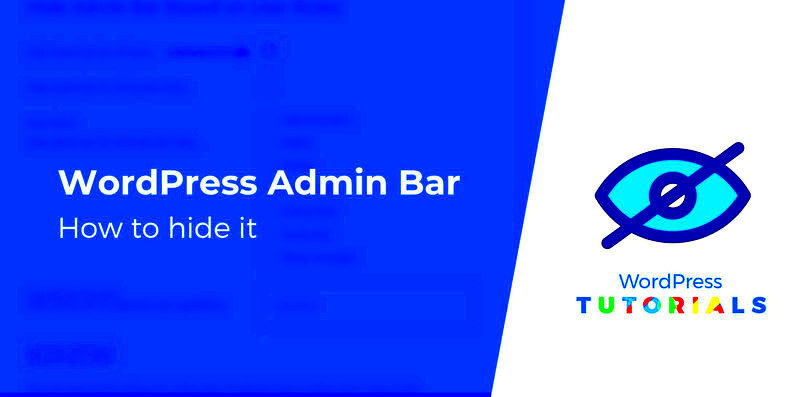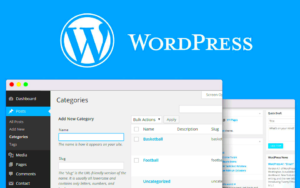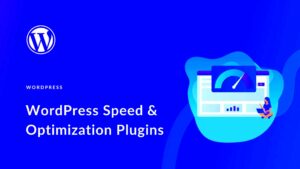In WordPress, the admin bar is a useful tool for administrators and editors, providing quick access to various administrative functions. However, for regular users or subscribers, the admin bar may not be necessary. It can clutter the screen and distract from the content on the site. Fortunately, WordPress offers several ways to hide the admin bar for subscribers, ensuring a cleaner user experience. In this article, we’ll explore how you can hide the admin bar for subscribers, why you might want to do so, and the different methods available to you.
Understanding the Admin Bar in WordPress
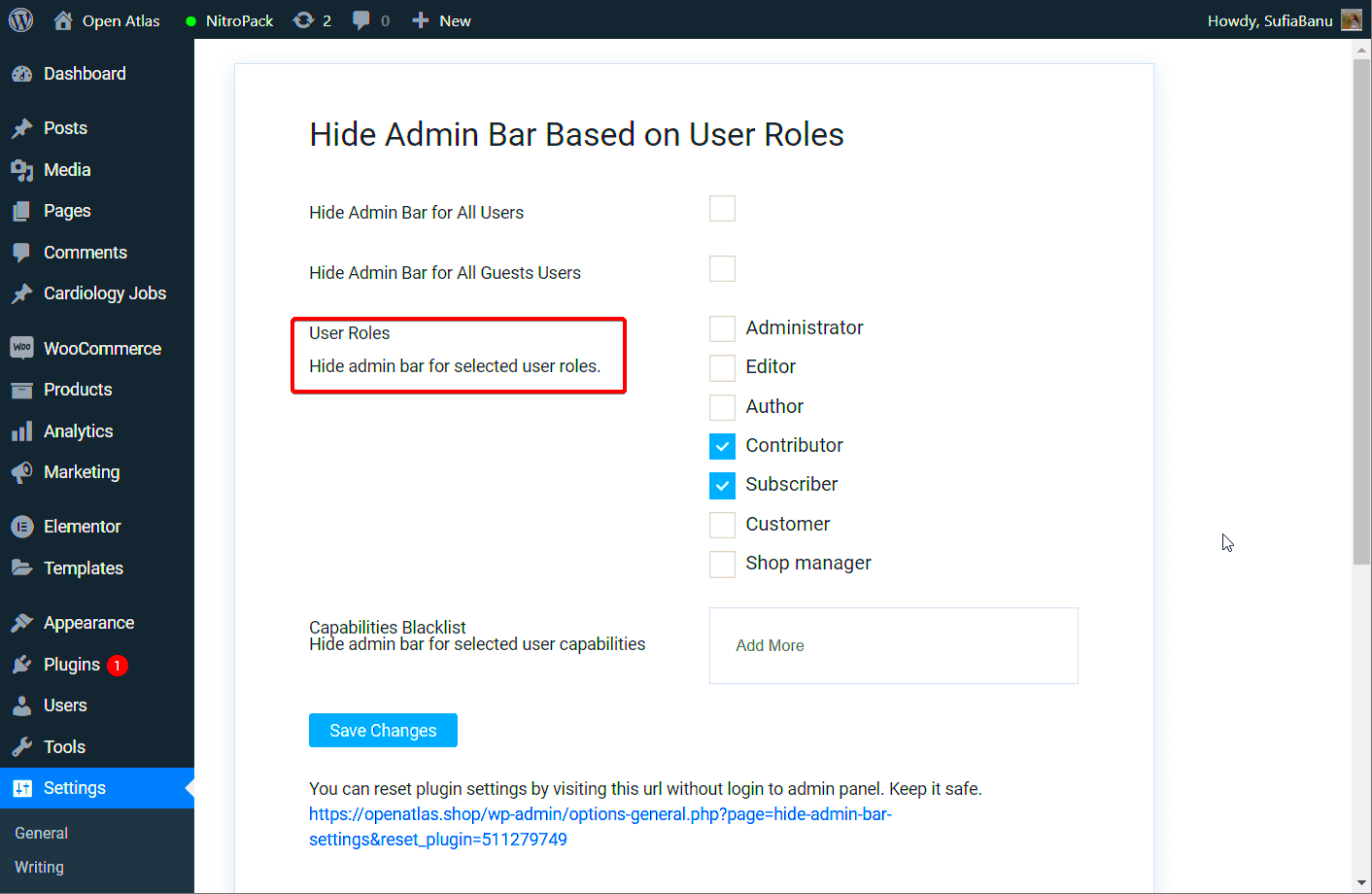
The admin bar in WordPress is a toolbar that appears at the top of the screen when logged into the site. It provides quick access to various features, such as creating a new post, editing the profile, viewing site statistics, and more. The admin bar is particularly helpful for site administrators, editors, and authors who need fast access to administrative tasks while browsing the site.
For a regular user or subscriber, however, the admin bar can feel unnecessary. Subscribers typically don’t need access to administrative tools, so having the admin bar visible can be confusing and might lead to a cluttered interface. The good news is that you can easily hide it for non-administrative users, improving their browsing experience.
Why You Might Want to Hide the Admin Bar for Subscribers
There are several reasons why you might choose to hide the admin bar for subscribers. Here are a few key considerations:
- Cleaner User Interface: Subscribers are generally there to consume content, not interact with the backend of the site. Removing the admin bar can make the site feel less overwhelming and more focused on the content.
- Reduced Distractions: By hiding the admin bar, subscribers can focus on what matters most – reading posts, interacting with the content, and enjoying the user experience without distractions from administrative tools.
- Improved Aesthetics: A clean, clutter-free interface looks more professional and user-friendly, especially for websites that prioritize the presentation of content.
- Security: Although not a major security risk, hiding the admin bar can reduce the chances of users inadvertently accessing certain admin functions.
Ultimately, hiding the admin bar for subscribers ensures a more streamlined, focused experience, aligning with the needs of most content consumers on your site.
Steps to Hide the Admin Bar for Subscribers in WordPress
Hiding the admin bar for subscribers in WordPress is a straightforward process. Whether you want to improve the user experience or reduce distractions for your subscribers, WordPress allows you to make this adjustment with ease. Below are the steps to hide the admin bar for users who have a “subscriber” role on your site:
- Login to your WordPress dashboard: Start by logging into your WordPress admin panel using your admin credentials.
- Go to the Users Section: On the left-hand menu, click on Users and then choose All Users.
- Edit a User Profile: Select the subscriber profile you want to edit or create a new subscriber if you haven’t already.
- Disable Admin Bar for Subscribers: Scroll down to the “Toolbar” section in the user profile. Here, you’ll find an option that says “Show Toolbar when viewing site.” Uncheck this box.
- Save Changes: Don’t forget to save the changes once you’re done. This will remove the admin bar for that subscriber when they visit your website.
If you prefer to hide the admin bar for all subscribers globally, you can make this change through your theme’s functions file or use a plugin to automate the process.
Using a Plugin to Hide Admin Bar for Subscribers
If you want a simple and more automated solution, using a plugin is an excellent option. There are many plugins available for WordPress that can manage this task. Here’s how you can do it:
- Install the Plugin: Navigate to your WordPress dashboard and go to Plugins > Add New. Search for a plugin like “Admin Bar Disabler” or “Hide Admin Bar” and click on Install Now.
- Activate the Plugin: Once the plugin is installed, click on Activate to enable it on your site.
- Configure the Settings: After activation, go to the plugin’s settings page. Typically, you will find an option to hide the admin bar for certain user roles, including subscribers.
- Save Your Settings: Save the changes, and the admin bar will now be hidden for all subscribers on your WordPress site.
Plugins are a good choice if you’re not comfortable with coding or want to apply this setting across a large number of users quickly. It’s also easy to manage the settings and make adjustments when needed.
How to Hide the Admin Bar Without a Plugin
For those who prefer a more manual approach, hiding the admin bar without a plugin is simple and requires editing your WordPress theme’s functions.php file. Here’s how you can do it:
- Access the Theme’s Functions File: Go to your WordPress dashboard, click on Appearance, then Theme Editor. On the right-hand side, locate the functions.php file and click to open it.
- Add the Code to Hide the Admin Bar: To hide the admin bar for all subscribers, you’ll need to add a small piece of code to the functions.php file:
add_action('after_setup_theme', function() { if (current_user_can('subscriber')) { add_filter('show_admin_bar', '__return_false'); } }); - Save Changes: After adding the code, click on Update File to save your changes. This will automatically hide the admin bar for all subscribers across your site.
Editing the functions.php file manually gives you more control over the code and eliminates the need for additional plugins. However, be cautious when editing core files, as incorrect modifications could cause issues with your site.
Checking If the Admin Bar is Hidden for Subscribers
Once you’ve hidden the admin bar for subscribers, it’s important to confirm that the change has taken effect. There are several ways to check if the admin bar is successfully hidden for users with the subscriber role. Here are some easy methods to ensure the changes are applied correctly:
- Log in as a Subscriber: Create a test subscriber account or use an existing one. Log in using their credentials and visit your website. If the admin bar is hidden, it should no longer appear at the top of the screen.
- Clear Browser Cache: Sometimes, cached data might cause the old settings to show. Make sure to clear your browser cache before checking to ensure you’re seeing the updated version of the site.
- Check Multiple Browsers: Test the site in different browsers or on different devices to confirm the admin bar is hidden across various environments.
- Test with Different User Roles: Make sure that the admin bar is still visible for administrators, editors, and other higher-level roles. This confirms that the settings apply only to subscribers.
By following these simple steps, you can verify that the admin bar is indeed hidden for your subscribers, enhancing their browsing experience without unnecessary distractions.
Common Issues and Troubleshooting When Hiding Admin Bar
While hiding the admin bar for subscribers is typically a simple task, there are some common issues users face. Here’s a list of potential problems and how to resolve them:
- Issue: Admin Bar Still Visible for Subscribers
If the admin bar is still visible after following the steps, check that the changes were saved properly in the user profile. You might need to clear your browser cache or log out and log back in to see the update. - Issue: Admin Bar Hidden for All Users
If the admin bar is hidden for all users, including admins, you may have accidentally adjusted the global settings. Go to the WordPress dashboard > Settings > General, and ensure the “Show Toolbar when viewing site” option is checked for administrators. - Issue: Plugin Conflict
Sometimes, plugins that modify user roles or the WordPress toolbar can conflict with your changes. Disable plugins one by one to check if any are affecting the admin bar visibility. - Issue: Changes Not Reflected
If your changes don’t take effect, try checking user roles and permissions. You may have customized the default roles or installed a plugin that overrides the default behavior of WordPress roles.
If you encounter any issues, refer to the WordPress support forums or seek help from a developer to resolve the issue promptly. Troubleshooting is usually quick, and you can often fix these problems with minor adjustments.
FAQ
1. Can I hide the admin bar for certain users only?
Yes, you can hide the admin bar for specific users by editing their profile in the WordPress dashboard and disabling the “Show Toolbar when viewing site” option.
2. Will hiding the admin bar affect the site’s functionality?
No, hiding the admin bar for subscribers will not impact the site’s functionality. It only removes the toolbar from the top of the screen for users who don’t need it.
3. How do I reverse the change and show the admin bar again?
You can easily reverse the change by going to the user’s profile in the WordPress dashboard and checking the “Show Toolbar when viewing site” option again.
4. Can I hide the admin bar for other user roles?
Yes, you can hide the admin bar for other user roles by using custom code or a plugin that allows for role-based admin bar visibility adjustments.
5. Does hiding the admin bar improve website speed?
Hiding the admin bar for subscribers doesn’t directly impact the website’s loading speed. However, it can enhance the user experience by decluttering the interface.
Conclusion
Hiding the admin bar for subscribers in WordPress can significantly improve the user experience by decluttering the interface and keeping the focus on the content. Whether you choose to hide the admin bar manually through user profile settings, use a plugin, or apply custom code, it’s a simple process that ensures a cleaner, more streamlined design for your subscribers. By following the steps outlined in this article, you can easily make this adjustment and enhance the overall usability of your website for non-admin users.