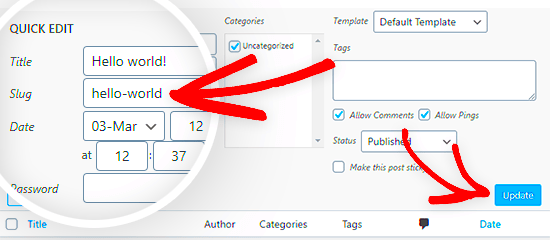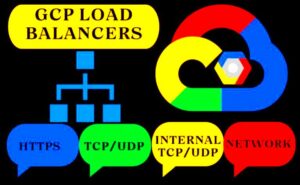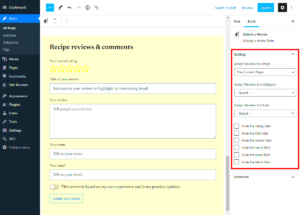Have you ever noticed the part of a URL that comes after your domain name? That’s called a slug! In WordPress, slugs play a significant role in how your content is accessed and presented. They are the human-readable versions of your post or page URLs, making it easier for both search engines and visitors to understand what the content is about. In this article, we’ll explore how to find the original slug of a post or page in WordPress and why it matters!
Understanding the Importance of Slugs in SEO
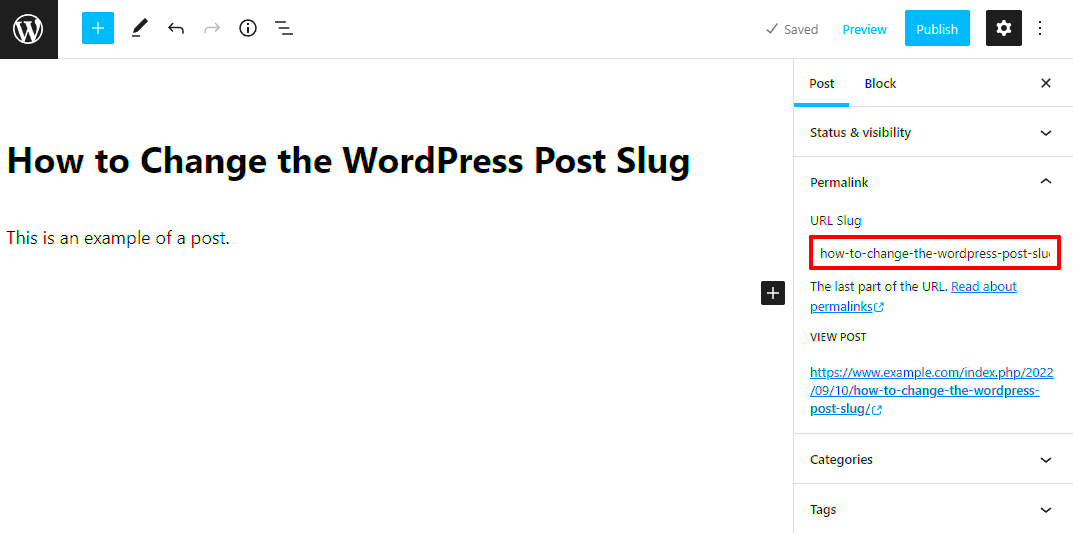
When it comes to optimizing your content for search engines, slugs are crucial. Why? Here are a few key points to consider:
- Keywords: A well-structured slug often contains relevant keywords that can help your post rank higher in search results. For example, a slug like
best-pasta-recipesimmediately communicates the essence of the content. - User-Friendly: Slugs that are easy to read and remember improve the user experience. Instead of a jumbled string of numbers and letters, a descriptive slug can make it easier for visitors to share and revisit your content.
- Sharing and Links: When people share your URLs, a clean and informative slug is more likely to get clicked on. If someone sees a link like
example.com/best-pasta-recipes, they are more inclined to click than if it wereexample.com/?p=123.
In short, slugs aren’t just a technical detail—they are a major player in your SEO strategy! Ensuring your slugs are optimized can significantly impact your site’s visibility and user engagement.
Methods to Find the Original Slug
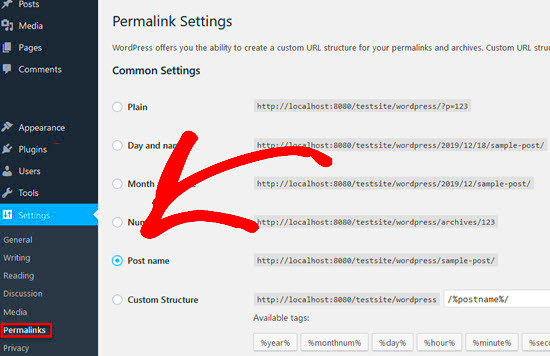
Finding the original slug of a post or page in WordPress isn’t as daunting as it may seem. A slug is essentially the part of the URL that identifies a particular post or page, and knowing how to retrieve it can come in handy for various reasons. Here are a few methods you can try:
- Using the WordPress Admin Dashboard: This is the most straightforward method. You can easily find the slug while editing any post or page from your dashboard.
- Quick Edit Feature: If you’re in a hurry, the Quick Edit option lets you see and edit the slug without opening the entire post. Just hover over the post title in the list and click ‘Quick Edit.’
- View Slug from the Permalink: When you’re in the editor, the permalink section displays the slug right next to it. This is particularly useful if you’re not familiar with WordPress’s URL structure.
- Using a Plugin: If you prefer to install plugins, there are several SEO plugins that can aid in showing slugs across multiple posts. Yoast is a popular example that allows you to manage slugs efficiently.
Using the WordPress Admin Dashboard
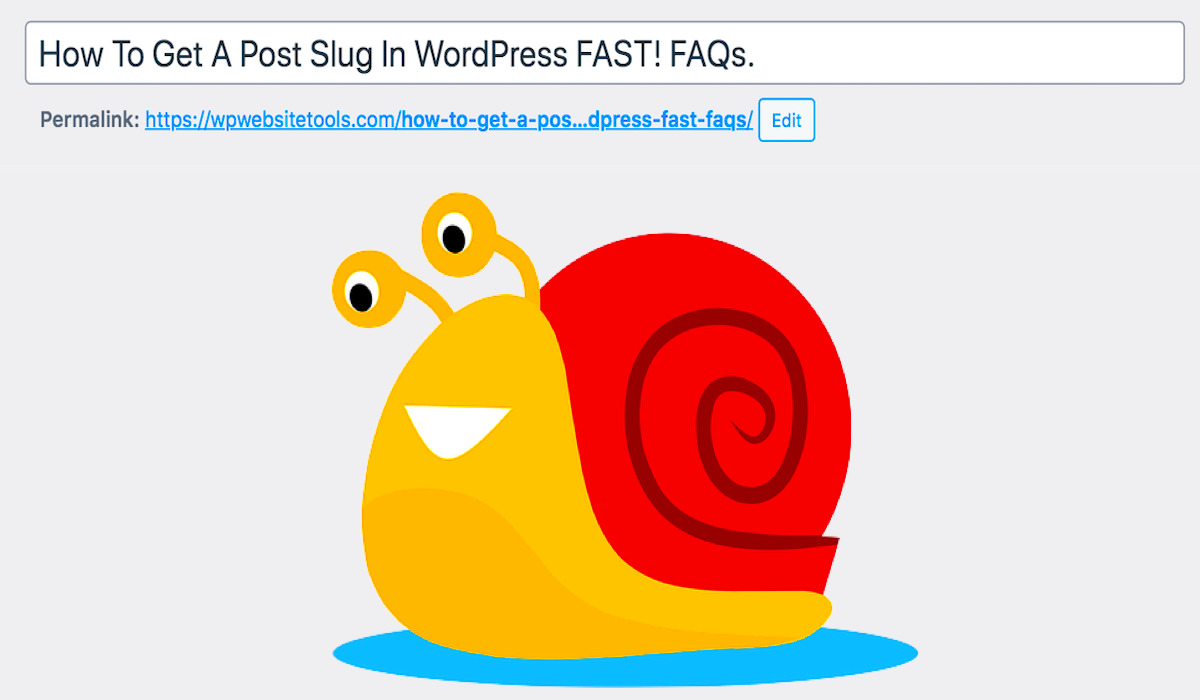
The WordPress Admin Dashboard is a powerful tool that provides users with an intuitive way to manage their content. To find the original slug, here’s how you can navigate through the dashboard:
- Log in to Your WordPress Dashboard: Use your credentials to access the admin area of your website.
- Select Posts or Pages: Depending on what you’re looking for, click on either ‘Posts’ or ‘Pages’ in the left sidebar.
- Find Your Post/Page: Scroll through the list to locate the specific post or page whose slug you want to find.
- Edit Post/Page: Click on the title of the post or page to enter the editing mode.
- Review the Permalink: Just below the title field, you’ll see the permalink format. The last part of this URL is the slug. It will look something like this:
https://yourwebsite.com/original-slug.
And there you have it! By following these simple steps, you can easily find the original slug of your posts and pages, ensuring you’re using the correct URL in your sharing or any SEO related work.
Finding Slugs via the WordPress Database
If you’re looking to find the original slug of a post or a page in WordPress, one of the most robust methods is accessing the WordPress database directly. It’s a little more technical, but don’t worry, I’ll guide you through it step-by-step.
WordPress stores all its data in a database, typically MySQL. Each post or page has a unique slug that can be located in the `wp_posts` table. Here’s how you can find the slug:
- Access Your Database: You’ll need to log into your web hosting account and access phpMyAdmin. Most hosting providers have this tool. Just look for a link to “phpMyAdmin” in your hosting control panel.
- Select Your Database: Once in phpMyAdmin, find and click on your WordPress database from the list on the left. If you’re unsure which one it is, check the `wp-config.php` file in your WordPress root directory to find the database name.
- Open the wp_posts Table: Click on the `wp_posts` table to view its contents. You might see several columns such as `ID`, `post_title`, `post_name`, etc. The `post_name` column contains the slugs.
- Locate Your Post/Page: Use the search bar to filter posts by title, and once you find your post/page, look at the `post_name` column. That value is your slug!
And just like that, you’ve retrieved the original slug! Easy, right? Just make sure to back up your database before you start making any changes. Better safe than sorry!
Utilizing Plugins to Retrieve Slugs
If you’re not comfortable diving into the WordPress database directly, there are several plugins designed to simplify the process of managing slugs. These plugins can offer not only a way to retrieve slugs but can also enhance your content management experience. Let’s explore a few user-friendly options.
- Yoast SEO: This popular SEO plugin doesn’t just help optimize your content; it also allows you to see and edit slugs easily. Simply go to the post edit screen, and you’ll find the slug input right underneath the title field.
- Custom Permalinks: This plugin lets you set custom slugs for your posts and pages easily. It displays the current slug, allowing for quick edits and changes without going deep into the database.
- Slugify: A straightforward plugin that generates SEO-friendly slugs and can show you the current slug being used for posts and pages. It’s ideal for keeping your slugs clean and organized.
To install any of these plugins, simply navigate to your WordPress dashboard, go to Plugins > Add New, and search for the name of the plugin. Once installed, activate it, and you’re good to go!
Using these plugins can save you time and make managing your website a breeze, especially if you’re not quite at ease with database navigation. Choose what fits your workflow best!
7. Checking Slugs in the Page/Post Editor
When you’re working on a WordPress site, checking and editing slugs is a crucial step in ensuring that your content is organized and easy to find. The slug is part of the URL that identifies a particular post or page, and it plays a significant role in SEO and user navigation. So, how do you check slugs in the Page/Post Editor? Let’s dive into it!
Here’s a straightforward method to locate and modify slugs:
- Open Your WordPress Dashboard: Begin by logging into your WordPress admin panel. From here, you’ll navigate to either the “Posts” or “Pages” section, depending on what you’re looking for.
- Select a Post or Page: Click on the title of the post or page whose slug you want to check. This action will take you to the Post Editor.
- Locate the Permalink: Just below the title of your post, you’ll see the “Permalink” box. This section will display the current URL. The part that follows your site’s main URL is the slug.
- Edit the Slug: If you want to change it, click ‘Edit’ next to the slug. Make sure to use lowercase letters, numbers, and hyphens to keep it clean and readable.
- Update Your Post/Page: After making adjustments, don’t forget to click ‘Update’ to save your changes.
Checking slugs in the WordPress editor is a breeze and ensures your content is well-structured to reach your audience effectively!
8. Common Issues with Slugs and How to Fix Them
Even the most seasoned WordPress users can encounter issues with slugs. But fear not! Understanding these common problems and knowing how to fix them can save you a lot of headaches. Below are some frequent slug-related issues and their solutions.
| Issue | Solution |
|---|---|
| Slug Already Exists | Change the slug slightly to make it unique. Adding numbers or additional words can help. |
| Incorrect Slug Format | Ensure your slug contains only lowercase letters, numbers, and hyphens, avoiding special characters. |
| Missing Slug After Saving | Check your settings under Settings > Permalinks to ensure they’re configured correctly. |
| SEO Confusion | Make sure your slug accurately reflects the content of your post. This practice enhances SEO and user experience. |
By understanding these common issues, you can easily identify and resolve slug-related problems. Keeping slugs clean and relevant not only helps with SEO but also makes it easier for your audience to navigate your website! Remember, a little attention to detail goes a long way!
Conclusion: Best Practices for Managing Slugs
Managing slugs effectively is essential for enhancing user experience, SEO, and overall site organization in WordPress. Here are some best practices to consider:
- Keep It Short and Descriptive: Aim for a slug that clearly describes the content of your post or page. Short, descriptive slugs are easier to read and remember.
- Use Hyphens to Separate Words: WordPress automatically converts spaces into hyphens, which improves readability. For example, “how-to-find-slug” is better than “howtofindslug.”
- Utilize Keywords: Include relevant keywords in the slug to help with SEO. This can also improve visibility in search engine results.
- Avoid Special Characters: Refrain from using special characters or symbols in your slugs, as these can lead to confusion and broken links.
- Be Consistent: Establish a consistent format for slugs across your website. This could involve a specific structure or length that makes your URLs uniform.
- Redirect Old Slugs: If you’re changing a slug, make sure to set up a 301 redirect to the new slug. This helps preserve link equity and prevents 404 errors.
By adhering to these best practices, you can effectively manage slugs in WordPress, leading to improved usability and higher search rankings. Regularly review your slugs and make adjustments where necessary to maintain the integrity of your site.