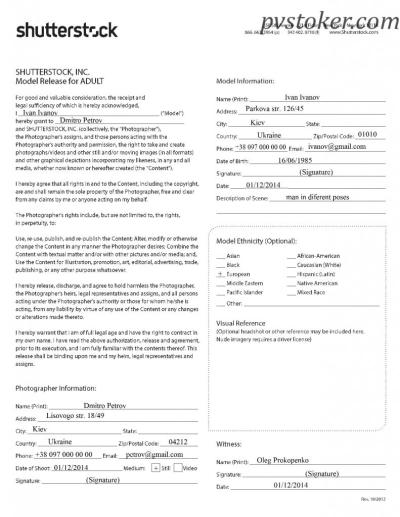If you’re diving into the world of online content creation, marketing, or even just personal projects, you’ve probably heard of Shutterstock. It’s one of the biggest platforms out there for stock images, videos, and music. But did you know that not all images on Shutterstock are the same? There are different types meant for different uses, and knowing the difference can save you a lot of trouble down the line. Whether you’re looking for images for commercial use or just something for a personal blog, understanding the types of images available is key to making the right choice and staying within legal boundaries.
Understanding Editorial and Non-Editorial Images
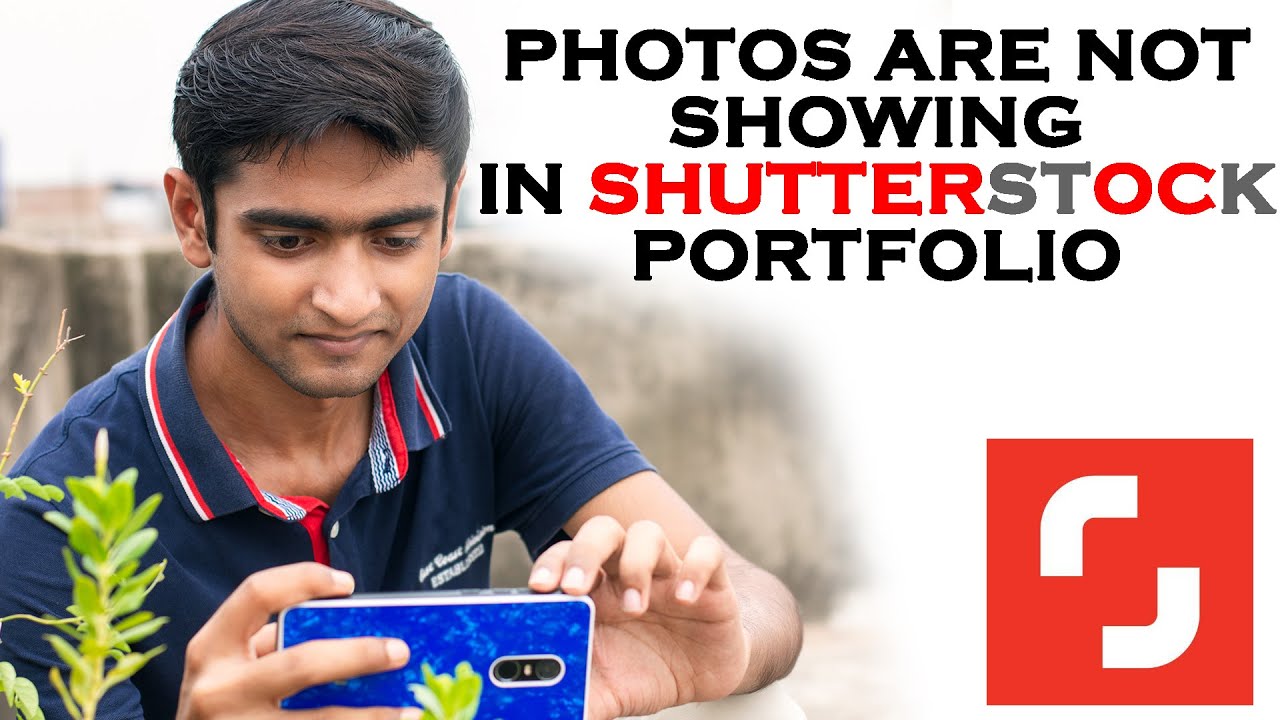
One of the most important distinctions on Shutterstock—and in the stock image world overall—is between editorial and non-editorial images. It might sound technical, but it’s really about how you can use each image and what restrictions apply.
Let’s break it down:
- Editorial Images: These are photographs or visuals that depict real-life events, news, or situations. Think of images capturing a breaking news story, a celebrity event, or a historical moment. They are meant for editorial use only, which means they should be used in contexts like news articles, blogs, or commentary that inform or educate about current events or issues.
- Non-Editorial Images: Also called commercial stock images, these are more versatile and are designed for advertising, marketing, websites, and other commercial purposes. They often feature generic people, objects, or scenes that don’t relate directly to specific news or events. These images are created with the intention that they can be used to promote products, services, or ideas without the restrictions that come with editorial content.
Here’s a quick comparison to make things clearer:
| Feature | Editorial Images | Non-Editorial Images |
|---|---|---|
| Purpose | Inform, educate, or document news and events | Promote, advertise, or enhance commercial content |
| Usage Rights | Limited; primarily for news or commentary; may require attribution | Broader; suitable for ads, websites, brochures, etc. |
| Examples | Photo of a protest, famous person at a public event | People smiling with products, scenic landscapes for travel ads |
So, why does this matter? Well, if you’re creating a blog post or social media content that discusses current events or features recognizable people, you should stick to editorial images to avoid legal issues. On the other hand, if you’re designing a flyer or a website for a business, non-editorial images are your best bet since they’re meant for commercial use and usually come with licenses that allow broader usage.
Steps to Search for Non-Editorial Images on Shutterstock
Getting started with finding non-editorial images on Shutterstock is pretty straightforward once you know the steps. Let’s walk through the process together so you can quickly locate the perfect images for your project.
First, head over to the Shutterstock website and sign in to your account. If you don’t have one yet, creating an account is simple and free. Once logged in, you’ll see the main search bar right at the top of the page.
Step 1: Enter Your Search Keywords
Type in descriptive keywords related to the image you’re looking for. Be specific to get the best results. For example, instead of just “dog,” try “golden retriever playing fetch” to narrow down the options.
Step 2: Initiate the Search
Click the search icon or press Enter. Shutterstock will display a broad set of images based on your keywords.
Step 3: Identify the ‘Editorial Use Only’ Filter
By default, Shutterstock shows all images, including editorial-only ones. To find non-editorial images, you’ll need to apply filters (more on this in the next section). But initially, take a quick glance at the results to get a sense of what’s available.
Step 4: Use the Filters to Narrow Down Your Search
Once the results are displayed, look for the filter options—these are usually on the left side of the page. Here, you can select the “Images” type, specify orientation, color, and most importantly, the license type.
Step 5: Select the License Type as ‘Standard’ or ‘Enhanced’
This step is crucial because editorial images are typically labeled as such. To avoid them, choose “Standard License” or “Enhanced License” options, which generally include non-editorial images. Make sure to check the license details to confirm.
Step 6: Review Your Results
Browse through the filtered images. When you find one you like, click on it to view more details, licensing options, and download options.
Step 7: Download and Use
Once you’ve selected your image, follow the prompts to purchase or license it according to your needs. Remember to keep track of the licensing terms to ensure proper usage.
That’s it! With these steps, you’ll be able to efficiently find non-editorial images on Shutterstock, saving you time and ensuring your projects stay within legal boundaries.
Using Filters and Search Options Effectively
Filters and search options are your best friends when it comes to zeroing in on the perfect non-editorial image on Shutterstock. Here’s how to use them effectively so you spend less time scrolling and more time creating.
Understanding the Filters Panel
- Type: Choose between Photos, Vectors, Illustrations, and Footage. For most projects, Photos are what you’ll want.
- Orientation: Select Horizontal, Vertical, or Square depending on your layout needs.
- Color: Filter images by color to match your branding or design palette.
- People: Filter images with or without people, or specify age, ethnicity, and gender if needed.
- Number of People: Pick images with a specific number of people if relevant.
- License Type: Crucial for non-editorial images. Choose “Standard” or “Enhanced” to exclude editorial-only images.
Maximizing Search Options
- Use Boolean Operators: Incorporate words like AND, OR, and NOT to refine your search. For example, “coffee AND morning NOT sunrise”.
- Quotes for Exact Phrases: Enclose multi-word phrases in quotes to find exact matches, e.g., “business meeting”.
- Exclude Irrelevant Results: Use the minus sign to exclude certain terms, e.g., “mountains -snow” if you want mountain images without snow.
- Search by Image: If you find an image you like, use Shutterstock’s “Find Similar Images” feature to discover others that match your style or theme.
Saving Your Filters
If you frequently search for similar images, consider saving your filter settings or creating collections. This way, you can quickly access your preferred search configurations without resetting filters each time.
Remember, combining precise keywords with effective use of filters can dramatically improve your search efficiency. Play around with different filter combinations, and don’t hesitate to experiment—sometimes, a little tweak can lead you to that perfect image you didn’t even know you needed!
Tips for Selecting High-Quality Non-Editorial Images
Choosing the right non-editorial images can really make your project stand out, whether you’re creating a website, a marketing campaign, or a social media post. But how do you ensure you’re picking images that are not only eye-catching but also of high quality? Here are some practical tips to guide you.
Pay Attention to Resolution and Size
One of the most critical factors is the image resolution. Always opt for images that are high-resolution, especially if you’re planning to print or display on large screens. Shutterstock typically provides images with various sizes, so look for options labeled as “High-Res” or check the pixel dimensions. A good rule of thumb is to aim for at least 300 DPI for print projects and a minimum of 1920 pixels wide for digital use.
Assess Composition and Focus
Strong composition makes an image truly stand out. Look for images where the main subject is clearly in focus and well-placed within the frame—think about the rule of thirds or leading lines. Avoid images that seem cluttered or have distracting elements in the background. Clear, sharp focus on the subject helps convey your message effectively.
Check for Authenticity and Relevance
Choose images that resonate with your audience and accurately reflect your message. Authentic photos tend to perform better—they feel real and relatable. When browsing, look for images that match your tone and theme. For example, if you’re promoting a healthy lifestyle, pick images featuring genuine, active people rather than overly staged or stocky-looking photos.
Review the Color Palette
Colors set the mood of your visual content. Select images with color schemes that complement your brand or the overall aesthetic of your project. Shutterstock offers filtering options to help you find images with specific color palettes, making it easier to maintain consistency across your visuals.
Use Search Filters and Keywords Effectively
Leverage Shutterstock’s search filters—such as orientation, color, and image type—to narrow down your options. Be specific with your keywords to find the most relevant images quickly. For instance, instead of just searching for “business,” try “modern business team collaborating” for more targeted results.
Legal Considerations When Using Shutterstock Images
While Shutterstock makes it easy to find a wide variety of images, understanding the legal aspects of using these images is crucial to avoid any copyright issues. Let’s walk through some important legal considerations to keep in mind.
Understanding Licensing Types
Shutterstock offers two main types of licenses:
- Standard License: Suitable for most online and print uses, including websites, social media, presentations, and small prints. It generally covers up to 500,000 copies or views.
- Extended License: Necessary if you plan to use images for merchandise, large prints, or products for resale. It provides broader rights and fewer restrictions.
Always double-check which license applies to the image you intend to use to stay compliant.
Attribution and Model Releases
Unlike some free image sources, Shutterstock’s images typically don’t require attribution. However, if an image features recognizable people or private property, it may require a model or property release. Shutterstock provides details about whether a release is included, so read the image description carefully.
If you’re using images that depict identifiable individuals, ensure that you have the appropriate rights—this helps prevent legal issues down the line.
Respect Trademarked and Brand Elements
Be cautious of images that include logos, trademarks, or branded products. Using such images without permission could infringe on intellectual property rights. Always review the image details and, if in doubt, opt for images that clearly don’t contain recognizable trademarks or logos.
Adhere to Shutterstock’s Terms of Use
Finally, familiarize yourself with Shutterstock’s licensing agreement. It outlines what you can and cannot do with purchased images. For example, you cannot resell or distribute the images as standalone files, nor can you use them in a way that suggests endorsement or sponsorship unless explicitly permitted.
Taking these legal considerations seriously not only keeps you safe legally but also ensures respect for the creators who provide these beautiful visuals. When in doubt, consult legal advice or Shutterstock’s support resources—they’re there to help!
Conclusion and Best Practices for Finding Non-Editorial Images
Locating high-quality non-editorial images on Shutterstock is essential for creating engaging and professional content. To optimize your search, start by using specific keywords related to your project, and make sure to select the appropriate filters such as “Royalty-Free” and “Commercial Use” to narrow down the results. Utilizing advanced search options like image orientation, color, and composition can also help you find images that perfectly match your vision.
Here are some best practices to keep in mind:
- Use precise keywords: Be descriptive and specific to find relevant images quickly.
- Apply filters: Leverage Shutterstock’s filtering options to refine search results based on usage rights, image type, and style.
- Check licensing details: Always verify the license to ensure the image can be used for your intended purpose without restrictions.
- Explore collections and categories: Browse curated collections or categories for inspiration and relevant images.
- Utilize visual similarity tools: Use Shutterstock’s similarity search to discover images that resemble your chosen visuals.
Remember, selecting the right non-editorial image not only enhances your content’s appeal but also ensures compliance with licensing agreements. By following these best practices, you can efficiently find the perfect images that elevate your project and communicate your message effectively.