If you’re browsing Shutterstock and find the perfect image but wish to add or change some text to better suit your project, you’re not alone! Editing text on Shutterstock images is a common task for designers, marketers, and content creators who want to personalize visuals or make them more relevant to their message. While
Tools and Software Needed for Editing Text
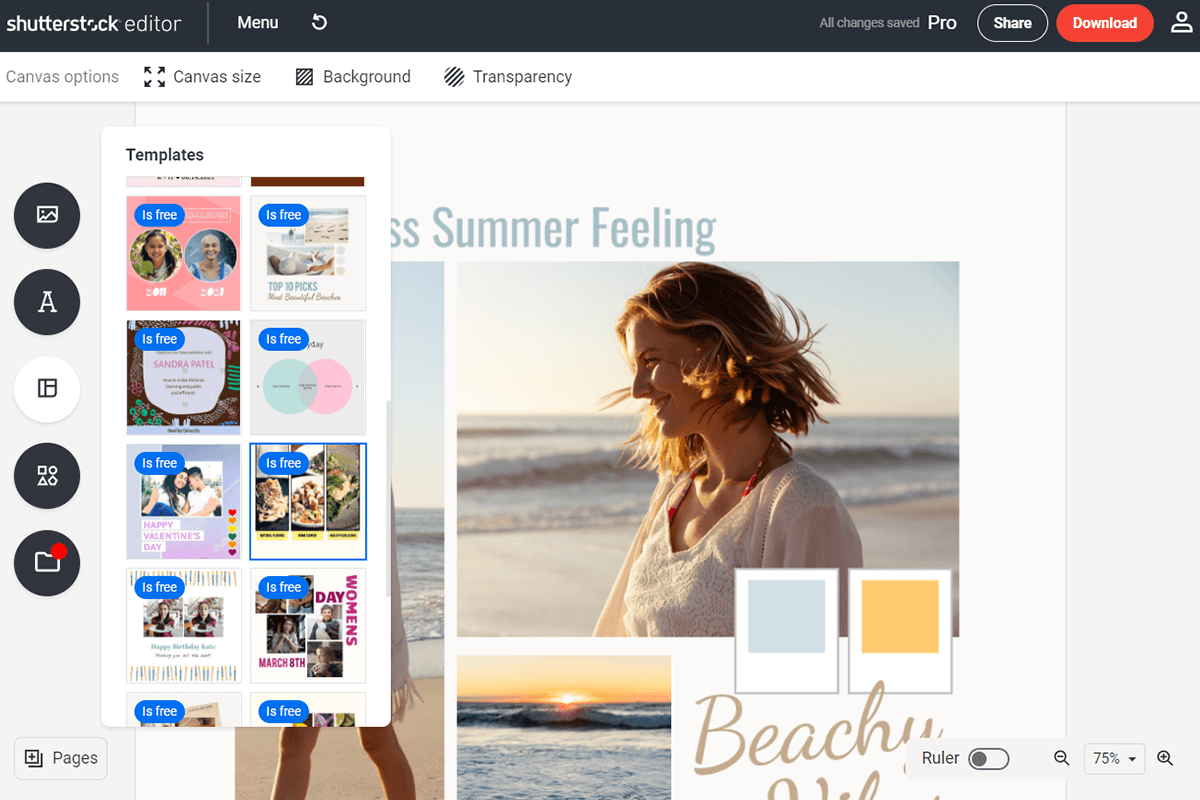
Before diving into editing, you’ll want to have the right tools at your fingertips. Fortunately, there are many user-friendly options, ranging from free to professional-grade software, that can help you tweak Shutterstock images with ease. Here’s a quick rundown of what you might consider:
- Adobe Photoshop: The industry standard for image editing. Photoshop offers powerful features for adding, removing, and customizing text. It’s perfect if you need precise control over fonts, colors, and effects. While it requires a subscription, it’s extremely versatile for all kinds of edits.
- Canva: A popular online design tool that’s beginner-friendly. Canva allows you to upload Shutterstock images and add text using a wide variety of fonts and styles. It’s free with optional paid features and works directly in your browser, making it super convenient.
- GIMP: A free, open-source alternative to Photoshop. GIMP supports advanced editing features, including text manipulation. It’s a great choice if you’re looking for a no-cost option with robust capabilities.
- Pixlr: An online editor that balances simplicity with functionality. Pixlr allows you to quickly add and edit text on images without downloading software. It’s ideal for quick edits on the go.
- Microsoft PowerPoint or Google Slides: If your goal is to create simple visuals with text, these tools can be surprisingly effective. You can insert Shutterstock images, add text boxes, and customize fonts and colors easily.
Choosing the right tool depends on your comfort level and the complexity of the edits you want to make. For detailed, professional edits, Adobe Photoshop or GIMP might be best. For quick, straightforward changes, Canva or Pixlr can do the trick. Whichever you pick, having the right software makes editing text on Shutterstock images a smooth and enjoyable process.
Step-by-Step Instructions for Editing Text on Shutterstock Images
Editing text on Shutterstock images might sound intimidating at first, but with the right approach, it’s pretty straightforward. Whether you’re adding a caption, a quote, or customizing an image for your project, here’s a simple step-by-step guide to help you get started:
- Select Your Image: Head over to Shutterstock and choose the image you want to edit. Make sure you have the rights or license to modify and use it.
- Download the Image: Once you’ve picked your image, download it in a high-resolution format suitable for your needs.
- Open an Editing Tool: Use a photo editing program like Adobe Photoshop, Canva, GIMP, or even online tools like Pixlr. Many of these platforms have user-friendly interfaces for editing text overlays.
- Add a Text Layer: In your chosen editing software, create a new text layer. Usually, this involves selecting the Text tool (often represented by a “T” icon).
- Type Your Text: Click on the area of the image where you want to add text and type your message. Don’t worry if it doesn’t look perfect right away; you can always adjust it later.
- Adjust Font and Style: Choose your preferred font, size, color, and style. Make sure the text is legible and complements the image.
- Position Your Text: Drag and move your text box to the perfect spot. Keep in mind the visual balance and ensure important parts of the image aren’t covered.
- Refine Your Design: Fine-tune the text by adjusting spacing, opacity, or adding effects like shadows or outlines to make it stand out more.
- Save Your Edited Image: Once satisfied, save your image in the desired format (JPEG, PNG, etc.). If you plan to make further edits later, consider saving a project file with layers intact.
And voilà! You’ve successfully added and customized text on your Shutterstock image. Remember, practice makes perfect, so don’t hesitate to experiment with different fonts, colors, and placements until you find what looks best for your project.
Tips for Choosing the Right Font and Style
Picking the perfect font and style for your Shutterstock image can really make or break your design. The right choices help communicate your message clearly and add a professional touch. Here are some handy tips to guide you:
- Match the Mood: Think about the vibe you want to convey. For example:
- Serif fonts (like Times New Roman) give a classic, formal feel.
- Sans-serif fonts (like Arial or Helvetica) are clean and modern.
- Script or handwritten fonts add a personal or elegant touch.
- Prioritize Readability: No matter how stylish your font, it should be easy to read. Avoid overly decorative fonts for large blocks of text, especially if the background is busy.
- Consider Contrast: Ensure your text color contrasts well with the background image. Light text on a dark background or vice versa works best.
- Stick to a Limited Palette: Use 2-3 font styles at most to keep your design cohesive and uncluttered.
- Size Matters: Make sure your font size is appropriate—big enough to read easily but not so large that it overwhelms the image.
- Use Styles and Effects Sparingly: Shadows, outlines, or bolding can help your text stand out, but don’t go overboard. Subtlety is often more effective.
- Align with Branding: If you’re creating content for a brand, stick to their established fonts and styles for consistency.
Remember, the goal is to create a harmonious design where the text complements the image rather than competing with it. Take your time experimenting — sometimes, a simple change in font or color can significantly enhance your overall look.
Common Mistakes to Avoid When Editing Text
Editing text on Shutterstock images can be a game-changer for creating eye-catching visuals, but it’s easy to run into some common pitfalls if you’re not careful. Let’s chat about a few mistakes to watch out for so your final image looks professional and polished.
1. Overcrowding the Text
One of the biggest mistakes is trying to cram too much information into your image. If your text is too dense or crowded, it can be overwhelming and hard to read. Remember, less is often more! Use concise messaging and give your text some breathing room with enough spacing.
2. Ignoring Font Consistency
Using too many different fonts or styles can make your design look chaotic. Stick to 1-2 fonts that complement each other. Consistency helps create a cohesive look and makes your message clearer.
3. Poor Contrast Between Text and Background
If your text color blends into the background, it defeats the purpose of adding text altogether. Always ensure there’s enough contrast—white text on a dark background or black text on a light background. Use tools like contrast checkers to verify readability.
4. Not Checking Text Alignment
Misaligned text can look unprofessional. Use alignment tools to center, left-align, or right-align your text as needed, and make sure it’s visually balanced within the image.
5. Forgetting to Proofread
Spelling mistakes or grammatical errors can undermine your credibility. Always double-check your text before finalizing your edits. Reading aloud or having someone else review it can help catch errors you might miss.
6. Ignoring Image Resolution and Text Size
Make sure your text is large enough to be legible but not so big that it overshadows the image. Also, keep in mind the final use—what looks good on a small screen might not translate well when printed or viewed on larger displays.
In summary, avoid cluttering your design, keep fonts consistent, ensure good contrast, align your text properly, proofread carefully, and pay attention to size and resolution. Stepping around these common mistakes will ensure your edited Shutterstock images look professional and impactful!
Finalizing and Saving Your Edited Image
Congratulations! You’ve done the hard work editing your text on a Shutterstock image. Now, it’s time to finalize and save your masterpiece so it’s ready for use. Let’s walk through the essential steps to ensure your image is perfectly prepared.
1. Review Your Edits Carefully
Before saving, take a moment to review your work. Check for any spelling errors, alignment issues, or contrast problems. View the image at different zoom levels to catch anything you might have missed. It’s also helpful to step away for a few minutes and then revisit with fresh eyes.
2. Confirm Image Resolution and Size
Make sure your image’s resolution matches your intended use. For web use, 72-150 DPI is usually sufficient, but for printing, aim for at least 300 DPI. Adjust the dimensions if needed to fit your platform without losing quality.
| Use Case | Recommended Resolution |
|---|---|
| Web & Social Media | 72-150 DPI, dimensions suited for platform |
| 300 DPI or higher, appropriate physical size |
3. Choose the Right File Format
For most digital uses, saving as PNG or JPEG works well. If you need transparency, go for PNG. For high-quality prints, consider saving as TIFF if your editing software supports it.
4. Save a Master Copy
Always save your original, editable file (like PSD or layered TIFF) in case you need to make future adjustments. Keep this master separate from your final version.
5. Export Final Version
When exporting, select the appropriate quality settings. For JPEGs, choose the highest quality to prevent compression artifacts. Name your file descriptively—something like “SummerSale_Edited_2024”—so you can easily find it later.
6. Backup Your Files
Once saved, back up your files to a cloud storage service or external drive. Losing your work can be frustrating, especially after all the effort you put in!
By taking these final steps, you ensure your edited Shutterstock image is polished, professional, and ready to impress. Whether it’s for social media, marketing, or print, a well-finalized image makes all the difference!
Additional Resources for Image Editing and Design
Enhancing your skills in image editing and design can significantly improve the quality of your Shutterstock images. Fortunately, there are numerous resources available to help you learn new techniques, stay updated on industry trends, and refine your creative abilities. Here are some valuable tools and platforms to consider:
- Online Tutorials and Courses: Platforms like Skillshare, Udemy, and LinkedIn Learning offer comprehensive courses on photo editing, graphic design, and digital art. Many courses are tailored for beginners as well as advanced users.
- Design Software Resources: Familiarize yourself with popular editing tools such as Adobe Photoshop, Adobe Lightroom, and free options like GIMP or Canva. Most software providers offer tutorials, user guides, and community forums to support your learning.
- Community Forums and Social Media: Join communities like Reddit’s photo editing subreddit or Behance to share your work, seek feedback, and discover inspiration from other artists.
- Design Blogs and Websites: Follow blogs such as Creative Bloq or Photoshop Essentials for tips, tutorials, and the latest trends in digital design.
- Stock Image and Asset Libraries: Utilize resources like Depositphotos and Pexels for high-quality images, vectors, and backgrounds to incorporate into your projects.
By leveraging these resources, you can expand your knowledge, experiment with new editing techniques, and produce more compelling Shutterstock images that stand out. Continuous learning and practice are key to mastering the art of image editing and design.

