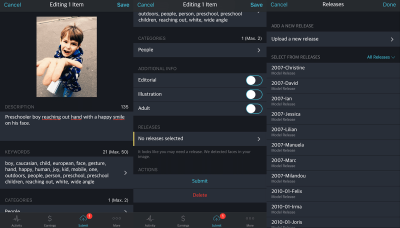Thinking about sharing your creative vector art with the world? Shutterstock is one of the top platforms for designers and artists to showcase and sell their work. Uploading vectors might seem straightforward, but there are some key steps and best practices to ensure your submissions get approved and stand out. Whether you’re a seasoned designer or just starting out, this guide will walk you through the essentials of uploading vectors to Shutterstock, from preparing your files to understanding their approval process. Let’s dive into how you can successfully get your vector art online and make it work for you!
Preparing Your Vector Files for Submission
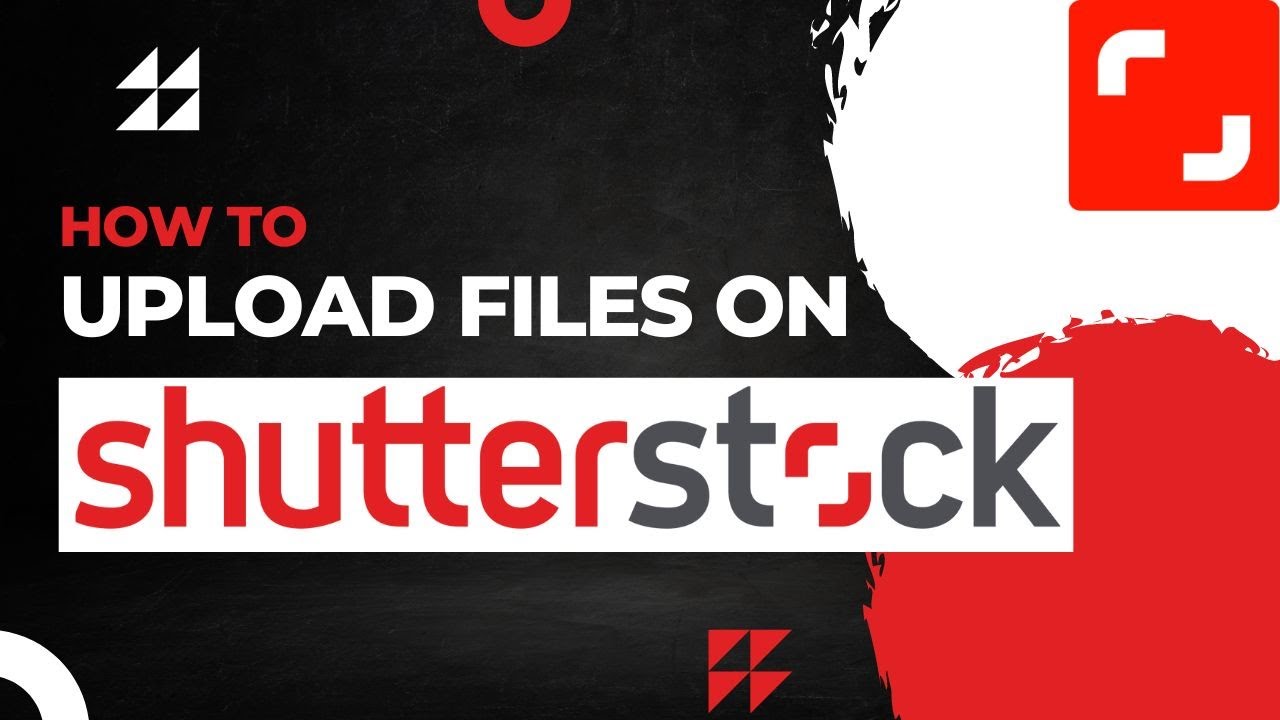
Before you hit that upload button, it’s crucial to prepare your vector files properly. Shutterstock has specific requirements to ensure that only high-quality, professional artwork makes it onto their platform. Here’s a step-by-step breakdown to help you get your vectors ready:
1. Use the Right Software and Save Correctly
- Preferred Software: Adobe Illustrator is the most commonly accepted program for creating vectors. Other options like CorelDRAW or Inkscape can work as well.
- File Formats: Save your work as an AI (Adobe Illustrator) or EPS file. Make sure to include all fonts or convert text to outlines to avoid font issues.
2. Ensure Your Artwork Meets Technical Specs
- Resolution: Vectors are resolution-independent, but ensure your exported files are clean and free of raster elements unless specifically allowed.
- Color Mode: Use RGB color mode, as it’s standard for digital platforms.
- Canvas Size: Keep your art within Shutterstock’s recommended dimensions, typically at least 4 MP (e.g., 2000 x 2000 pixels).
3. Clean Up Your Vector Artwork
- Remove Unused Elements: Delete unnecessary layers, hidden objects, or stray points.
- Optimize Paths: Simplify complex paths where possible to reduce file size and improve clarity.
- Check for Errors: Make sure there are no broken links, missing fonts, or embedded raster images unless explicitly allowed.
4. Add Descriptive Metadata
Include relevant titles, keywords, and descriptions within your file or your submission notes to help Shutterstock reviewers understand and categorize your artwork correctly.
5. Test Your Files
Before uploading, open your vector files on different devices or software to verify that they display correctly. This helps catch any issues early and ensures your artwork looks professional and polished.
Preparing your vectors properly not only smooths the approval process but also increases your chances of making sales later on. Take the time to follow these steps carefully—you’ll thank yourself when your art gets approved faster and attracts more buyers!
Creating a Shutterstock Contributor Account
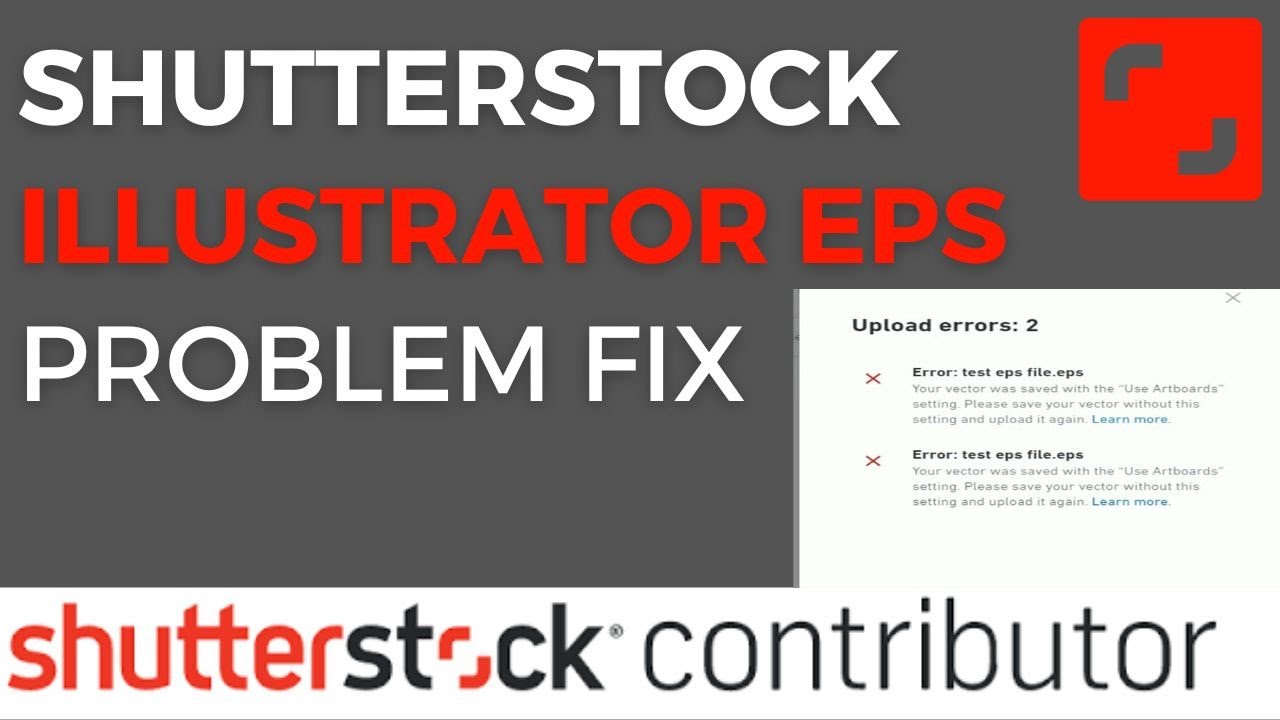
So, you’re ready to share your amazing vectors with the world? Before you can start uploading, you’ll need to create a Shutterstock Contributor account. Don’t worry—it’s a straightforward process, and I’m here to walk you through it step by step.
First things first, head over to the Shutterstock Contributor registration page. You’ll see a big shiny button that says “Become a Contributor” or “Register.” Click on it to get started.
Once you’re on the registration form, you’ll need to fill out some basic info:
- Name
- Email Address
- Password
- Country of Residence
- Accept Terms and Conditions
Make sure to choose a strong password—something unique that you haven’t used elsewhere. After filling out all the details, click “Register” or “Create Account.”
Next, Shutterstock will send a confirmation email to verify your email address. Head over to your inbox, find the email (check your spam folder if you don’t see it right away), and click on the verification link. This step is crucial because it activates your account.
Once verified, you’ll be prompted to log in. After logging in for the first time, you’ll go through a quick onboarding process where Shutterstock might ask about your experience with vector art, your preferred styles, and your goals as a contributor. Be honest—this helps Shutterstock tailor their platform to your needs.
Finally, you’ll want to set up your profile. Upload a profile picture, add a brief bio, and link your social media if you wish. A complete profile not only looks professional but also helps buyers trust your work.
And that’s it! You’ve successfully created your Shutterstock Contributor account. Now, you’re all set to start uploading your vectors and making your mark on the platform.
Uploading Your Vectors to Shutterstock Step by Step
Great! You’ve got your contributor account ready. Now, let’s walk through the actual process of uploading your vectors. It’s easier than you might think, and doing it correctly ensures your work gets approved smoothly.
Step 1: Prepare Your Files
Before uploading, double-check that your vectors meet Shutterstock’s requirements:
- File Format: AI, EPS, or SVG (recommended)
- Resolution: Vectors are resolution-independent, but ensure your files are clean and free of artifacts.
- File Size: Usually under 50MB, but check specific guidelines.
- Colors: Use CMYK or RGB color modes, as specified.
Make sure your files are named clearly and descriptively — this helps in organizing and makes it easier for buyers to find your work.
Step 2: Log into Your Contributor Dashboard
Go to Shutterstock Submit and log in with your credentials. Once inside, you’ll see your dashboard with options for uploading new content.
Step 3: Click on “Upload Files”
You’ll find an “Upload” button or link. Click on it, and you’ll be prompted to select your vector files from your computer. You can upload multiple files at once—just select all the vectors you want to submit.
Step 4: Fill in Metadata and Keywords
This part is super important because it helps your vectors get found by buyers. For each file, you’ll need to:
- Title: Make it descriptive and concise.
- Description: Briefly explain what the vector is about.
- Keywords: Add relevant keywords—think of words a buyer might type in to find your work.
Use the “Add Keywords” feature to include specific terms, and try to think like your target audience. The more relevant your tags, the better your chances of approval and sales.
Step 5: Choose the Appropriate Category and Settings
Select the right category that best fits your vector. Shutterstock provides a list of categories—pick the one that aligns with your artwork. Also, set the licensing options (Standard or Enhanced) based on your preferences.
Step 6: Submit for Review
Once everything looks good, click the “Submit” button. Your vectors will then enter Shutterstock’s review queue.
Step 7: Wait for Approval
The review process typically takes a few days. Shutterstock reviewers will check your vectors for quality, originality, and compliance with their guidelines. If your work is rejected, don’t get discouraged—review the feedback, make improvements, and try again.
And that’s it! Uploading vectors might seem detailed at first, but with practice, it becomes second nature. Remember to keep your files organized, descriptions clear, and keywords relevant. Happy uploading!
Understanding Shutterstock’s Submission Guidelines for Vectors
Before you hit that upload button, it’s super important to get a solid grasp of what Shutterstock expects from vector submissions. Think of it as playing by the rules so your beautiful artwork isn’t rejected right out of the gate. Shutterstock has specific guidelines designed to ensure all vectors meet quality standards and are suitable for their massive marketplace.
First off, the technical specifications are key. Your vectors should be submitted as editable vector files, usually in formats like AI (Adobe Illustrator), EPS, or SVG. Make sure your files are clean and well-organized, with proper layering and naming conventions. Avoid overly complex or cluttered designs that might not scale well or could be difficult for buyers to customize.
Here are some crucial points to keep in mind:
- Resolution and Quality: Even though vectors are scalable, the artwork should be crisp and free of raster images or pixelation.
- Colors and Transparency: Use colors carefully, and be cautious with transparency effects. Some effects might not render correctly when scaled or printed.
- Originality: Your vectors must be original work. Avoid copying or closely mimicking existing designs, as Shutterstock has strict copyright policies.
- Content Guidelines: Ensure your vectors don’t contain offensive, violent, or inappropriate content. They should be suitable for a wide audience.
It’s also worth noting that Shutterstock emphasizes minimal editing once uploaded. They want vectors that are ready-to-use, so avoid unnecessary grouping or hidden elements that could complicate editing for buyers.
Lastly, read through their submission guidelines page regularly. Guidelines can change, and staying updated helps ensure your submissions stay compliant.
Tips for Ensuring Your Vectors Get Approved Quickly
Getting your vectors approved can sometimes feel like a game of patience, but there are definitely strategies to speed up the process. Here’s how you can boost your chances of quick approval and get your artwork out into the world faster.
1. Follow the Guidelines Religiously
This can’t be stressed enough. Review Shutterstock’s technical and content requirements before submitting. Use their checklist to double-check your files — if you cover all bases, you reduce the risk of rejection.
2. Submit High-Quality, Unique Work
Buyers are always looking for original designs. Before submitting, ask yourself: Is this vector fresh? Does it offer something new? Unique, high-quality vectors stand out and tend to get approved faster.
3. Keep Files Clean and Well-Organized
Organize your layers, use clear naming conventions, and make sure your files are free of unnecessary elements or errors. A tidy, professional-looking file demonstrates care and increases approval chances.
4. Avoid Common Pitfalls
- Don’t include raster images or embedded photos.
- Ensure there are no broken links or missing fonts.
- Avoid overly complicated or abstract designs that might not be suitable for commercial use.
5. Use Descriptive, Keyword-Rich Titles and Tags
When submitting, add relevant keywords, titles, and descriptions to help reviewers understand your vector’s purpose. Accurate metadata can also speed up the review process.
6. Be Patient and Consistent
Even with perfect files, approvals can take a few days. Keep submitting regularly, diversify your portfolio, and stay active on the platform. Over time, Shutterstock’s review team becomes familiar with your style and quality.
In summary, understanding their guidelines and paying close attention to detail can significantly cut down your approval time. Remember, quality and originality win the race, so focus on creating vectors that are both stunning and compliant. Happy submitting!
After Upload: Tracking Your Submission and Approval Process
So, you’ve uploaded your vector to Shutterstock—great job! But what happens next? The journey from submission to approval can sometimes feel like waiting for a pot to boil, but don’t worry, there are ways to keep track of your submission and understand the process better.
First, once your vector is uploaded, Shutterstock’s review team gets to work. They check your submission for quality, originality, and compliance with their guidelines. This review process typically takes anywhere from a few days up to a week, but it can sometimes be longer if they need to ask for clarifications or if your submission requires additional checks.
To keep tabs on your submission, log into your Shutterstock Contributor account and navigate to the “Dashboard”. Here, you’ll find a section called “Submissions” or “My Files”. This is where all your uploads are listed with their current status:
- Pending Review: Your vector is in the queue waiting for evaluation.
- Under Review: The Shutterstock team is actively reviewing your submission.
- Approved: Congratulations! Your vector has passed the review process and is now available for sale.
- Rejected: Your submission didn’t meet the guidelines. Don’t be discouraged—review the feedback and consider editing your vector accordingly.
In addition, Shutterstock often sends email notifications at different stages. For example, you’ll get an email when your submission is approved or rejected. If you’re unsure about the status or want to see detailed feedback, always check your dashboard first. Sometimes, the review team provides specific reasons for rejection, which can be incredibly helpful for your next attempt.
While waiting, it’s a good idea to prepare your next vectors or improve existing ones. Keep track of your submissions, note what gets approved, and learn from any rejections. Building a habit of reviewing your rejected files carefully can help you avoid similar issues in the future. Remember, patience is key. The more you upload and learn from the process, the better your chances of success!
Common Reasons for Rejection and How to Avoid Them
Getting your vector rejected can be disappointing, but it’s also a valuable learning opportunity. Shutterstock, like many stock platforms, has specific guidelines to ensure only high-quality, original, and compliant content makes it to their marketplace. Understanding the common reasons for rejection can help you craft better vectors and increase your approval rate.
Here are some of the most frequent reasons why vectors get rejected, along with tips on how to avoid them:
1. Low Quality or Resolution
Shutterstock expects vectors to be crisp, clean, and professional. Blurry, pixelated, or poorly exported files are a no-go. Make sure your vectors are created at the correct resolution and exported in proper formats (like AI, EPS, or SVG). Always preview your files at 100% zoom to check for any artifacts or imperfections.
2. Non-Original Content
Plagiarism or copying other artists’ work is a quick way to get rejected. Your vectors should be unique and showcase your own creativity. If you use elements from other sources, ensure they are either royalty-free or properly licensed for commercial use. Originality is key to standing out!
3. Overused or Generic Themes
Common themes like generic icons or overly popular vectors can be rejected if they lack uniqueness or don’t add value. Try to bring fresh perspectives or innovative styles to your work to make it more appealing and less likely to be rejected for being too “typical”.
4. Poorly Executed Design
Attention to detail matters. Misaligned elements, uneven strokes, inconsistent styles, or poorly grouped objects can lead to rejection. Use proper vector editing techniques, double-check your layers, and ensure all elements are cleanly grouped and named.
5. Incorrect or Missing Metadata
Meta descriptions, tags, and titles help buyers find your vectors. If your metadata is irrelevant, too sparse, or spammy, your vector might be rejected or less visible. Use descriptive, accurate tags and titles, and include relevant keywords naturally.
6. Violations of Shutterstock’s Content Guidelines
Content that includes copyrighted logos, trademarks, or sensitive imagery can be rejected. Make sure your vectors don’t contain any protected symbols or content that could infringe on intellectual property rights.
Pro Tip: Before submitting, review Shutterstock’s contributor guidelines thoroughly. Use their feedback from previous rejections to improve your future submissions. Remember, rejection isn’t the end—think of it as a stepping stone to creating better, more compliant vectors. With patience and attention to detail, you’ll increase your chances of getting your vectors approved and earning through your artwork!
Final Tips for Successful Vector Submissions to Shutterstock
Submitting vectors to Shutterstock can be a rewarding experience when done correctly. To maximize your chances of approval, keep these final tips in mind:
- Review Shutterstock’s Guidelines: Ensure your vectors adhere to Shutterstock’s technical and content requirements. This includes proper image dimensions, resolution, and file formats.
- Maintain High Quality: Your vectors should be clean, well-organized, and free of unnecessary clutter. Use proper naming conventions and layer management to make editing easier.
- Optimize for Compatibility: Save your files in AI, EPS, or SVG formats, and double-check that they open correctly in different vector editing software. Avoid proprietary or outdated formats.
- Check for Licensing and Copyright Issues: Only submit original work or vectors you have rights to. Avoid copyrighted elements unless they are properly licensed or public domain.
- Use Descriptive Titles and Keywords: Accurate, keyword-rich titles and descriptions help your vectors reach the right audience and improve discoverability.
- Preview Your Vectors: View your work at different zoom levels to catch any imperfections or errors before submission.
Remember, patience is key. If your initial submission is rejected, carefully review the feedback, make necessary adjustments, and resubmit. Consistently following these best practices will increase your success rate and help you build a strong portfolio on Shutterstock.