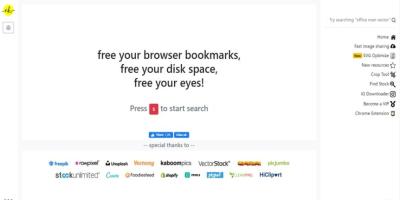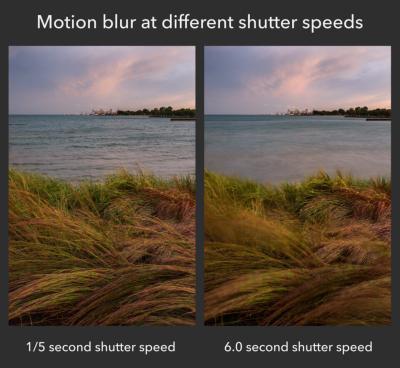If you’re diving into the world of digital design, you’ve probably come across Shutterstock vectors. These are scalable, high-quality graphics that can be used for everything from branding to personal projects. Unlike raster images, vectors are made up of paths and shapes, which means you can resize them without losing any quality. They’re super versatile and perfect for creating custom designs tailored to your needs. Whether you’re designing a logo, a flyer, or a website graphic, Shutterstock vectors offer a solid starting point. In this guide, we’ll explore how to edit these vectors effectively to match your creative vision.
Tools Needed for Editing Shutterstock Vectors
Before you start customizing Shutterstock vectors, you’ll need the right tools to get the job done smoothly. The most popular and widely recommended program is Adobe Illustrator. It’s the industry standard for vector editing, offering powerful features that make editing complex graphics straightforward. If you’re looking for free alternatives, Inkscape is a fantastic open-source option that supports many of the same functionalities.
Here’s a quick list of essential tools you’ll want to have handy:
- Vector Editing Software: Adobe Illustrator, Inkscape, CorelDRAW
- Graphics Tablet (Optional): For more detailed, hand-drawn adjustments
- Color Palettes: To match your brand or project colors
- Font Libraries: If your design includes text, having access to fonts can help with customization
Once you’ve got your tools ready, you can import your Shutterstock vector files and start making adjustments — whether that’s changing colors, reshaping elements, or adding new details. Having the right software and accessories at your fingertips makes the editing process much more enjoyable and efficient.
Step-by-Step Process to Edit Shutterstock Vectors
Getting started with editing Shutterstock vectors might seem a bit intimidating at first, but once you understand the process, it becomes much easier. Here’s a simple step-by-step guide to help you navigate through editing vectors to create custom designs that stand out:
Step 1: Choose the Right Software
First things first, you’ll need a good vector editing software. Adobe Illustrator is the most popular choice, but there are free options like Inkscape that work well too. Make sure the software supports SVG or AI files, as these are common vector formats.
Step 2: Download and Open Your Vector File
After purchasing or licensing your Shutterstock vector, download the file in your preferred format. Open it in your editing software. You’ll see the entire vector design loaded and ready to customize.
Step 3: Break Down the Vector into Editable Components
Most vectors are composed of multiple layers or groups. Use the layers panel to understand the structure. Ungroup elements if necessary (usually via a menu option like “Ungroup”) to access individual parts of the design.
Step 4: Customize Colors and Shapes
This is where the magic happens! Select individual elements using the selection tool. Change colors, resize shapes, or modify paths. You can:
- Change Colors: Use the color picker to match your brand palette.
- Resize Elements: Hold Shift to scale proportionally.
- Edit Shapes: Use the node or anchor point tool to tweak curves and lines.
Step 5: Add or Remove Elements
If you want to add new elements, draw them using shape tools or pen tools. To remove parts, select and delete. Combining or subtracting shapes using pathfinder tools can help you create complex custom designs.
Step 6: Save Your Work
Once satisfied, save your edited vector as a new file. Export it in the format you need, whether for print or digital use. Remember to keep a copy of the original for future edits.
Tips for Customizing Vectors to Fit Your Design Needs
Customizing Shutterstock vectors isn’t just about changing colors or resizing. It’s about making the design truly yours. Here are some handy tips to help you get the most out of your vectors:
1. Keep the Design Consistent
Make sure your customizations align with your overall branding or project style. Use a consistent color palette, font style, and design elements to create a cohesive look.
2. Simplify the Design
If the original vector is too busy or complex, don’t hesitate to simplify. Remove unnecessary details or elements that don’t serve your purpose. A clean, minimal design often has a bigger impact.
3. Use Layers and Groups Effectively
Organize your edits into layers or groups. This makes it easier to manage complex designs and make adjustments later. Label layers so you know what each part represents.
4. Incorporate Your Own Style
Feel free to add your own touches—like hand-drawn elements, unique textures, or custom typography. This personalization helps your design stand out and reflect your brand personality.
5. Test Different Variations
Experiment with different color schemes, sizes, or arrangements. Sometimes, small tweaks can make a big difference in how your final design comes across.
6. Pay Attention to File Compatibility
Make sure your final design works in the formats you need. For example, if it’s for a website, SVG or PNG might be best. For printing, consider high-resolution PDFs or TIFFs.
7. Respect Licensing Rules
Even after editing, remember that Shutterstock vectors come with licensing restrictions. Ensure your modifications comply with their terms, especially if you plan to use the design commercially.
By following these tips, you’ll turn generic vectors into unique, eye-catching designs tailored perfectly for your projects. Happy editing!
Best Practices for Maintaining Vector Quality
When you’re diving into editing Shutterstock vectors for your custom designs, it’s super important to keep the quality of the vectors intact. Nobody wants their artwork to look pixelated, blurry, or distorted after a few tweaks! Here are some tried-and-true best practices to help you maintain that crisp, professional look:
Use the Right Software
First things first, always use a reliable vector editing program like Adobe Illustrator, Affinity Designer, or Inkscape. These tools are built specifically for working with vector graphics and preserve their quality no matter how much you edit.
Work with Original Files
If possible, start with the original vector file. Shutterstock often provides different formats—choose the AI, EPS, or SVG files for the best editing experience. Working from the original ensures you keep all the layers, paths, and anchor points intact, which makes editing smoother and preserves quality.
Keep a Backup
Before making any major changes, save a copy of the original vector. That way, if something doesn’t turn out as planned, you can always go back to the untouched version. Think of it as your safety net!
Maintain Proper Resolution and Scaling
Since vectors are resolution-independent, they should scale beautifully without losing quality. However, avoid excessive scaling that could lead to overly complex paths or unnecessary points, which might slow down your software or cause issues down the line. Use the ‘Transform’ tools to resize proportionally.
Simplify Paths and Remove Unnecessary Anchor Points
Too many anchor points can make your vector look messy and may cause issues when exporting or printing. Use the ‘Simplify’ feature or manually clean up paths to keep them streamlined. This keeps your design sharp and easy to modify.
Consistent Color and Stroke Settings
Stick to consistent color schemes and stroke widths. When editing, avoid changing strokes or fills haphazardly; instead, set your styles globally or use swatches. This ensures your design remains professional and cohesive.
Export Properly
When you’re finished, export your modified vector in the appropriate format and resolution. For digital use, SVG or PNG (rasterized from vectors) is common. For printing, make sure to export with CMYK color mode and high resolution (300dpi or higher).
Legal Considerations When Editing Shutterstock Vectors
Editing vectors from Shutterstock isn’t just about making them look good—it’s also about respecting legal boundaries. Here’s what you need to keep in mind to stay on the right side of copyright law:
Understand the Licensing Terms
Shutterstock offers different licenses, mainly Standard and Enhanced. Each license has specific restrictions on how you can use and modify the images. Before editing, review the license associated with your vector to ensure your intended use complies.
Personal vs. Commercial Use
If you’re editing vectors for personal projects, the rules are usually more relaxed. However, for commercial purposes—like branding, merchandise, or advertising—you need to adhere strictly to licensing terms. Sometimes, modifications don’t automatically transfer rights, so double-check.
Never Claim Originals as Your Own
Just because you’ve edited a Shutterstock vector doesn’t mean you own the original artwork. Always give credit where it’s due if required, and avoid claiming the vector as your own original creation.
Restrictions on Redistribution and Resale
In most cases, you can’t resell or redistribute the original or modified vector files as standalone assets. If your project involves sharing or selling the graphics, make sure your license permits this.
Respect Trademarks and Copyrighted Elements
Some vectors might include trademarked logos or copyrighted images. Editing these elements doesn’t automatically make them free to use; using trademarked content improperly can lead to legal trouble. Always verify if certain elements are protected.
Keep Documentation and Proof of Licensing
It’s wise to keep records of your licenses and receipts from Shutterstock. This documentation can be invaluable if you ever face legal questions about your usage or modifications.
Seek Legal Advice When Unsure
If you’re planning a big project or aren’t sure about the licensing nuances, consulting with a legal professional specializing in intellectual property can save you headaches down the road.
In summary, respecting copyright laws and licensing agreements is crucial when editing Shutterstock vectors. Doing so not only keeps you compliant but also supports fair use and the continued creation of quality artwork.
Conclusion and Final Tips for Successful Vector Editing
Editing Shutterstock vectors for your custom designs can be a straightforward and rewarding process when approached with the right techniques and tools. To ensure your edits are seamless and professional, keep in mind some essential tips. First, always work with a copy of the original vector file to preserve the source artwork. This allows you to experiment without the risk of losing valuable elements.
Next, familiarize yourself with your chosen editing software—whether it’s Adobe Illustrator, CorelDRAW, or another program. Understanding the key tools such as the Pen Tool, Selection Tool, and Pathfinder features can significantly speed up your workflow. Use layers effectively to organize different parts of your design, making it easier to manage complex edits.
When modifying vectors, pay attention to the following best practices:
- Maintain consistency: Keep stroke widths, colors, and styles uniform unless intentionally varied.
- Use snapping and guides: These features help align elements precisely, resulting in cleaner designs.
- Simplify paths: Remove unnecessary anchor points to reduce file size and improve editability.
- Check scalability: Make sure your vectors look good at different sizes to ensure versatility.
Finally, always review your design on different backgrounds and sizes, and consider exporting in various formats for different uses. With patience and practice, your skills in editing Shutterstock vectors will improve, allowing you to create custom, eye-catching designs tailored perfectly to your needs.
Happy editing!