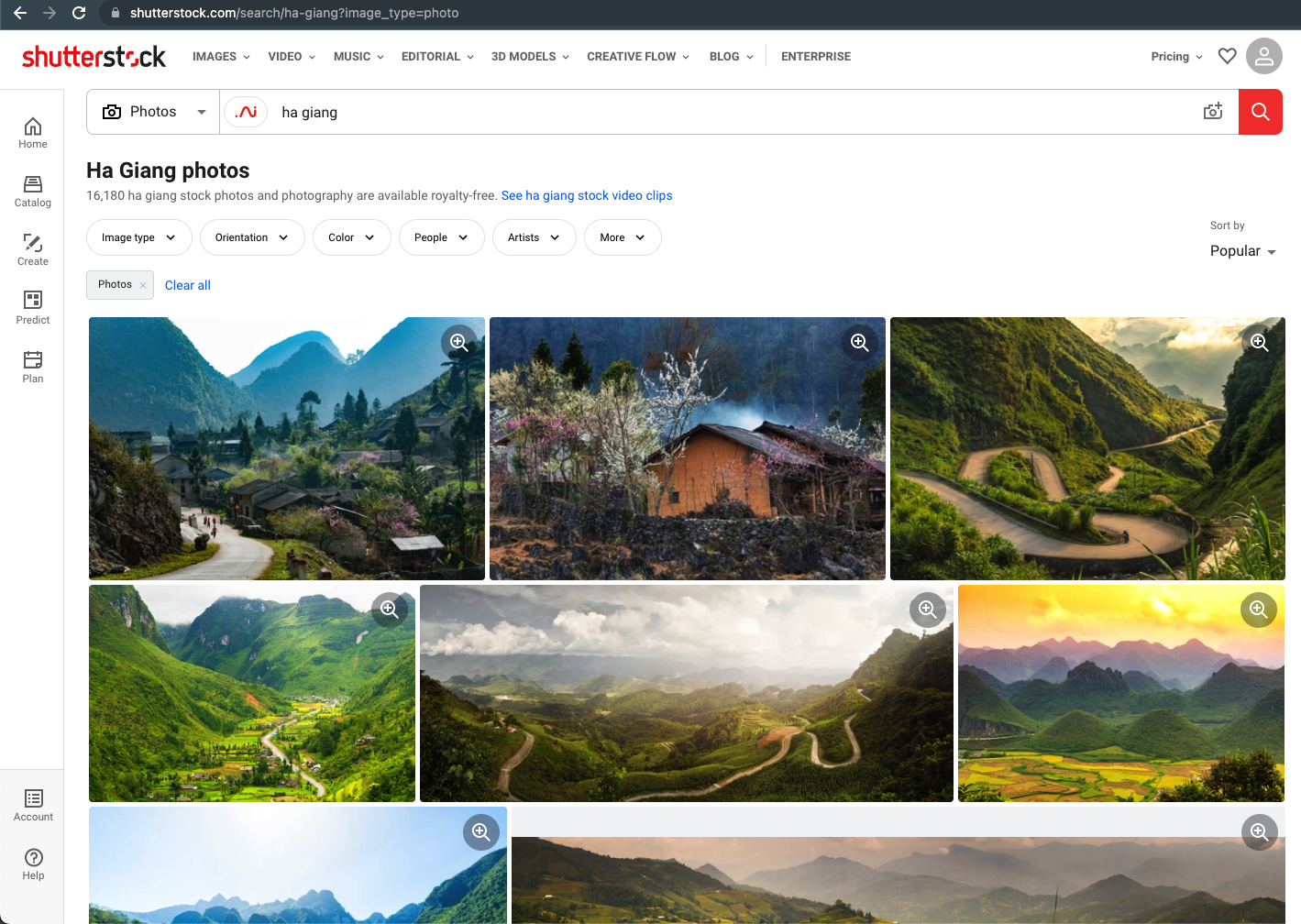If you’re a regular Shutterstock user, you probably know how overwhelming it can be to find the perfect images, videos, or vectors for your projects. That’s where Collections come in handy! Think of Collections as your personalized photo album — a way to save and organize your favorite assets all in one place. Whether you’re working on a blog post, presentation, or design project, Collections make it super easy to access everything you need without endless searching. In this guide, I’ll walk you through how to view your Shutterstock Collections step by step, so you can stay organized and creative effortlessly.
Logging into Your Shutterstock Account
Before you can view or manage your Collections, you need to log into your Shutterstock account. Don’t worry, it’s a quick and straightforward process! First, open your preferred web browser and go to Shutterstock’s homepage. Once there, look for the Sign In button, usually located at the top right corner of the page. Click on it, and a login window will pop up.
Now, enter your registered email address and password. If you’ve forgotten your password, no worries — just click on the Forgot password? link, and Shutterstock will guide you through resetting it. For those who prefer staying signed in, you can check the box that says Keep me signed in—just remember to do this only on your personal devices.
After entering your credentials, hit the Sign In button. If all the details are correct, you’ll be directed to your Shutterstock account dashboard. From here, you’re all set to explore your Collections and manage your saved assets. If you encounter any issues logging in, double-check your email and password, or reach out to Shutterstock’s support for assistance. Once logged in, the world of your collections is just a few clicks away!
Accessing Your Collections from Your Profile
So, you’ve got some awesome images saved in your Shutterstock collections and you’re wondering how to access them easily. No worries! It’s pretty straightforward once you know where to look. Start by logging into your Shutterstock account—this is your gateway to all your saved content.
Once you’re logged in, head over to your profile icon, which is usually located at the top right corner of the screen. Click on it, and a dropdown menu will appear. Look for a section labeled “Collections” or something similar—this is your hub for all your saved images, videos, and designs.
Click on “Collections”, and you’ll be taken to a dedicated page where all your collections are stored. Here, you’ll see a list of your existing collections, each with its own thumbnail and name. If you haven’t created any collections yet, this page might be empty or prompt you to start a new one.
Another handy tip: You can also access your collections from the main dashboard or homepage, depending on the layout. Look for a sidebar or a menu option labeled “My Collections”. Clicking there will bring you straight to your saved content without any hassle.
Think of your profile as your personal library. Once you’re familiar with these navigation points, finding your collections becomes second nature. Whether you’re on a desktop or mobile, the process remains similar—just look for those familiar icons and menu labels, and you’ll be browsing your collections in no time!
Viewing and Managing Your Collections
Now that you know where your collections are, let’s talk about how to view and manage them effectively. This is where you can organize, edit, and even share your saved images to keep everything neat and accessible.
When you open a collection, you’ll see a gallery view of all the images, videos, or designs you’ve added. You can click on any thumbnail to see a larger preview, which helps you decide if you want to use or download that particular item.
Managing your collections involves a few simple actions:
- Rearranging Items: Drag and drop images within a collection to prioritize or organize them in a way that makes sense for your project.
- Adding New Content: To add more items, just browse Shutterstock, find what you like, and click the “Add to Collection” button. Choose the collection you want to add to, and voila—it’s there!
- Removing Items: If an image no longer fits your needs, open the collection, hover over the item, and click the delete or remove icon. Don’t worry, this won’t delete the image from Shutterstock—just from your collection.
- Editing Collection Details: Want to rename a collection or add a description? Look for an “Edit” button or icon—usually represented by a pencil or gear. Here, you can update the name, add notes, or set privacy options.
Some collections might be private, meaning only you can see them, while others can be shared with collaborators or clients. Sharing options are often found within the collection settings, giving you a link or invite to let others view or contribute.
Finally, don’t forget to delete unwanted collections if you’re cleaning up your library. Just open the collection, find the delete option—usually in the settings or menu—and confirm your choice. Remember, deleting a collection removes all the items listed there from that collection, but it doesn’t delete the images from Shutterstock itself.
Managing your collections is all about keeping your workspace tidy and tailored to your workflow. Spend a few minutes organizing, and you’ll find it much easier to locate the perfect visuals whenever you need them!
Tips for Organizing and Editing Your Collections
Once you’ve built a nice library of images and videos in your Shutterstock collections, it’s time to keep things tidy and make sure everything is easy to find later on. Here are some helpful tips to keep your collections organized and editable:
- Name Your Collections Wisely: Instead of generic titles like “My Collection 1,” try descriptive names such as “Spring Campaign 2024” or “Website Icons.” Clear labels save you time when searching for specific content down the line.
- Use Sub-Collections: If your main collection has a lot of diverse assets, consider creating sub-collections within it. For example, within a “Marketing Assets” collection, have separate sub-collections for “Social Media,” “Print Materials,” and “Email Campaigns.”
- Regularly Review and Clean Up: Periodically go through your collections to remove outdated or unused assets. This keeps your library lean and relevant, making it faster to find what you need.
- Edit Collection Details: You can change the name or description of your collections anytime. Adding notes about the contents or intended use can be super helpful, especially if you manage multiple collections for different projects.
- Organize Assets Within Collections: While Shutterstock doesn’t allow you to reorder assets within a collection manually, you can add assets to multiple collections or remove duplicates to streamline your library.
Additionally, if you notice that certain assets are frequently used together, you might want to create a dedicated collection for them. Keeping things consistent and well-organized can save you a lot of time and frustration when you’re in the middle of a project.
Remember, editing your collections is straightforward. Just navigate to the collection, click the “Edit” button, and you can add or remove assets, change the name, or update the description. Making these small adjustments regularly will keep your collections working efficiently for you.
Frequently Asked Questions About Shutterstock Collections
If you’re new to Shutterstock collections, you probably have some questions. Let’s go over some of the most common ones to help clear things up:
Q1: Can I have multiple collections, and how many can I create?
Absolutely! You can create as many collections as you like. This flexibility allows you to organize your assets based on projects, themes, or personal preferences. There’s no set limit, so feel free to create a collection for every major client or campaign you work on.
Q2: Are my Shutterstock collections private or public?
All your collections are private by default. Only you can see and edit them unless you choose to share a collection with someone else. Shutterstock also allows you to generate a shareable link if you want to send a collection to a collaborator or team member.
Q3: Can I add assets to multiple collections?
Yes, you can add the same asset to multiple collections. This is helpful if an image or video is relevant for different projects or purposes. Just select the asset and choose the collections you want to add it to.
Q4: What happens if I delete a collection?
Deleting a collection only removes the collection itself, not the assets within it. Your images or videos will remain stored in your Shutterstock library and can be added to other collections later on. Think of deleting a collection as tidying up your workspace without losing any assets.
Q5: Can I share my collections with clients or team members?
Yes, you can share collections. Shutterstock provides a sharing link that you can send via email or chat. Keep in mind, shared links are view-only; recipients can see the assets but not edit your collections unless you give them access through your account permissions.
Hopefully, these FAQs help you navigate Shutterstock collections with confidence. If you have more questions, the Shutterstock support site or community forums are great resources to explore. Happy organizing!
Conclusion and Additional Resources
Viewing your Shutterstock collections is a straightforward process that allows you to organize and access your favorite images efficiently. By following the step-by-step instructions outlined above, you can easily navigate your account, manage your collections, and ensure you have quick access to your preferred visuals whenever needed. Remember, keeping your collections organized can save you valuable time during your creative projects.
For further assistance, consider exploring the following resources:
- Shutterstock Help Center: Comprehensive guides and FAQs to troubleshoot common issues.
- Video Tutorials: Visual step-by-step videos available on YouTube and Shutterstock’s official channels.
- Customer Support: Reach out via chat or email for personalized help with your account and collections.
Enhancing your understanding of Shutterstock’s features will empower you to make the most of your subscription and streamline your workflow. Stay organized, stay inspired, and happy creating!