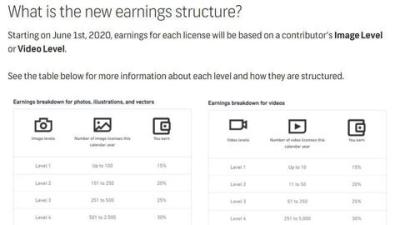If you’re looking to spice up your projects with high-quality images, Shutterstock is a fantastic resource. But once you’ve found that perfect picture, how do you get it onto your computer? Don’t worry—it’s pretty straightforward! In this guide, we’ll walk you through the simple steps to download Shutterstock images, whether you’re a first-timer or just need a quick refresher. By the end, you’ll be able to access and save stunning visuals for your website, presentation, or personal use without any hassle.
Step 1: Create a Shutterstock Account

The first step to downloading images from Shutterstock is setting up your account. Think of this as your ticket to a world of premium visuals. Creating an account is quick and easy—just a few minutes of your time can open the door to thousands of images.
Here’s what you need to do:
- Visit the Shutterstock website: Open your preferred web browser and go to shutterstock.com.
- Click on Sign Up: You’ll find this button at the top right corner of the homepage. You can choose to sign up with your email address, Google account, or Facebook—pick what’s easiest for you.
- Fill in your details: Enter your name, email, and create a strong password. Make sure your email is valid because you’ll need it for verification and future communication.
- Agree to the terms: Read Shutterstock’s terms of service and privacy policy, then check the box to accept.
- Verify your email: Shutterstock will send a confirmation email to your inbox. Just click the link in that email to activate your account.
Once your account is ready, you’ll be logged in automatically, and you’re all set to explore and download images! Creating an account not only gives you access to downloads but also allows you to save your favorite images, manage your subscriptions, and access exclusive content.
Step 2: Choose the Right Subscription Plan or License
Once you’ve set up your Shutterstock account, the next big step is figuring out how you’ll access those amazing images. Shutterstock offers a variety of options, so it’s important to pick the plan that best fits your needs and budget.
There are mainly two paths you can go with:
- Subscription Plans: These are perfect if you need a steady stream of images each month. You pay a flat fee and get a set number of downloads per month—it’s like having your own image buffet. Plans range from as few as 10 images per month to unlimited downloads, depending on your needs.
- On-Demand Credits: If your image needs are sporadic or you only need a few images now and then, on-demand credits might be better. You buy a pack of credits upfront, and each image you download costs a certain number of credits. This way, you only pay for what you use.
When choosing your plan, consider:
- How many images do you need monthly? If you’re working on a big project or run a business, a subscription might save you money.
- Type of license: Shutterstock offers Standard and Enhanced licenses. Standard is usually enough for most online uses, but if you plan to print large posters or commercial products, you might need an Enhanced license.
- Budget constraints: Make sure the plan fits your budget so you can keep your creative projects running smoothly without surprises.
Pro tip: Always review the licensing details before purchasing to ensure you’re covered for your intended use. Picking the right plan upfront saves you from unexpected costs or licensing issues later on.
Step 3: Search for the Desired Images
Now that you’ve selected a plan, it’s time to find those perfect images! Shutterstock‘s search engine is super user-friendly, but knowing some tips can make your search even more effective.
Here’s how to get started:
- Use specific keywords: Think about the exact image you want. Instead of “dog,” try “Golden retriever puppy playing in the park.” The more specific, the better your results will be.
- Utilize filters: Shutterstock offers filters to narrow down your search. You can filter by orientation (horizontal or vertical), color, image size, and even the type of image (photo, vector, illustration).
- Explore categories: If you’re unsure of the exact keywords, browsing through categories like “Business,” “Nature,” or “Technology” can spark ideas and help you discover relevant images.
- Preview images: Hover over images to see a quick preview. When you find one that catches your eye, click to see a larger version and check the details.
Remember, while browsing, keep an eye on the licensing info—some images might require specific licenses for commercial use. Once you find the perfect image, you can easily add it to your download basket or save it to your favorites for later.
Pro tip: Use the “Similar Images” feature to discover related images that might be even better suited for your project. This can save you time and help you find unique visuals that stand out.
Step 4: Select and Preview Images
Now that you’ve explored Shutterstock and found some images you love, it’s time to pick the perfect ones for your project. This step is all about making sure the images fit your needs and look just right before you hit that download button.
First, when you click on an image thumbnail, it opens up a preview window. Here, you can see a larger version of the image, which helps you get a better sense of the details, colors, and overall vibe. Take your time to examine the image closely — does it match the mood you’re going for? Is it high quality and sharp? Remember, choosing the right image can make a big difference in how your project turns out.
While previewing, consider these helpful tips:
- Check the image resolution: Make sure it’s high enough for your intended use, whether it’s for a website, print, or social media.
- Look at the licensing options: Some images might require specific licenses for commercial use, so double-check that.
- Review the image details: Shutterstock provides info like the photographer’s name, keywords, and image size, which can help you decide.
If you have a shortlist of images, you can add them to your “Lightbox” (a sort of virtual mood board) for easy comparison. Just click the heart icon or “Add to Lightbox” button. This way, you can compare multiple options side by side and make your final decision more confidently.
Remember, selecting the right image is a crucial step. Take your time, preview thoroughly, and don’t hesitate to revisit your favorites later. The goal is to choose images that truly resonate with your project and will impress your audience.
Step 5: Download Images to Your Computer
Once you’ve selected the perfect images, it’s time to download them so you can start using them in your project. Downloading Shutterstock images is straightforward, but there are a few things to keep in mind to ensure everything goes smoothly.
First, make sure you’re logged into your Shutterstock account. If you’re not, just sign in or create a free account — it only takes a minute. Once logged in, find your selected image or images, and look for the Download button, usually represented by a downward arrow icon.
Click the Download button, and a pop-up window may appear, giving you options for the image size and licensing. Depending on your subscription plan, you might have options like standard or high-resolution downloads. Choose the resolution that fits your needs best:
- Standard resolution: Great for web use, social media, and quick projects.
- High resolution: Ideal for print, large banners, or professional presentations.
After selecting the preferred size, confirm your download. The image file will then be saved to your default downloads folder, unless you specify a different location. You’ll see the file appear as a typical image format, usually JPEG or PNG, ready for your use.
For multiple images, Shutterstock often offers a batch download option if you have a subscription plan that supports it. This feature saves time by allowing you to download several images at once. Just select all your favorites, click Download, choose your sizes, and wait for the files to save.
Finally, once downloaded, it’s a good idea to organize your images into folders on your computer. Create a dedicated folder for your project to keep everything tidy and easily accessible. That way, when you’re working on your project, you won’t waste time searching for the right images.
And there you have it! Downloading Shutterstock images to your computer is simple, and with these steps, you’re all set to add stunning visuals to your creative toolkit. Happy designing!
Tips for Successfully Downloading Shutterstock Images
Downloading images from Shutterstock can be straightforward, but a few handy tips can make the process even smoother and ensure you get the best quality files every time. Whether you’re a beginner or a seasoned designer, these pointers will help you avoid common pitfalls and make your downloads hassle-free.
1. Use a Stable Internet Connection
Since high-quality Shutterstock images can be quite large, a stable and fast internet connection is essential. It minimizes download interruptions and ensures the images are downloaded completely and correctly. If your connection is spotty, consider pausing other bandwidth-heavy activities or downloading during off-peak hours.
2. Log Into Your Account Before Downloading
Always sign into your Shutterstock account before starting your download. This way, you can access your purchased images instantly, and your downloads are linked to your account, making management easier. Plus, some images or sizes might only be available to logged-in users.
3. Choose the Right Image Size
Shutterstock offers various image sizes—small, medium, large, and sometimes extra-large. Select the size that best fits your project needs. Larger images are ideal for print or large displays, while smaller sizes work well for web use. Download the appropriate version to avoid unnecessary file size and storage issues.
4. Use the Download Queue Feature
If you’re working on a big project with multiple images, utilize Shutterstock’s download queue. It allows you to add multiple images and download them all at once, saving you time and clicks. Just select your images, add them to the queue, and proceed with the batch download.
5. Check for Compatibility and Storage Space
Ensure your computer has enough storage space for the high-resolution images you plan to download. Also, verify that your device’s software can open and edit the image formats provided (JPEG, PNG, TIFF, etc.). Having the right tools ready prevents delays after downloading.
6. Use the Download History
Keep track of your downloads by checking your Shutterstock account’s download history. It’s helpful for re-downloading images if needed and for organizing your assets over time.
7. Keep Your Software Updated
Make sure your internet browser and any image viewing or editing software are up to date. Updates often include security patches and performance improvements that can enhance your downloading experience.
Understanding Image Licensing and Usage Rights
Navigating image licensing can seem confusing at first, but understanding what you’re allowed to do with Shutterstock images is crucial to avoid legal issues. Essentially, there are different types of licenses, each with its own set of rights and restrictions.
Standard License
- Most commonly purchased license for general use.
- Allows use in digital and print projects up to a certain scale (e.g., websites, social media, brochures).
- Restrictions apply for items like merchandise, large-scale prints, or products for resale.
- Important: You cannot alter or resell the image as a standalone product.
Enhanced License
- Designed for more extensive or commercial usage.
- Allows use in items for resale like t-shirts, mugs, posters, or large advertisements.
- Provides higher download limits and broader rights.
- Ideal if you plan to create products for sale or use images in high-profile campaigns.
Understanding Usage Rights
Here are some key points to keep in mind:
- Personal vs. Commercial Use: Personal use covers non-profit, non-commercial projects. Commercial use includes any project intended for profit or promotion.
- Model and Property Releases: Some images feature identifiable people or private property. Ensure the license covers such images if you plan to use them commercially.
- Restrictions: Avoid using images in a way that could be defamatory, offensive, or unlawful.
Tip: Always read the license agreement for each image before use. Shutterstock provides clear licensing details on each download page, so you know exactly what’s permitted.
In summary, understanding your licensing options and usage rights helps protect you legally and ensures you’re using images ethically and responsibly. When in doubt, consult Shutterstock’s licensing FAQs or contact their support team for clarification. That way, you can confidently incorporate stunning Shutterstock images into your projects without worries.
Troubleshooting Common Download Issues
Sometimes, despite our best efforts, downloading images from Shutterstock can run into a few hiccups. Don’t worry, though — many of these issues are easy to fix with a bit of troubleshooting. Let’s go over some common problems and how you can resolve them.
Slow Download Speeds or Interruptions
If your download is painfully slow or keeps stopping, check your internet connection first. Try restarting your router or switching to a more stable network. Closing other bandwidth-heavy apps or browser tabs can also help speed things up. Sometimes, using a different browser or clearing your cache can make a difference too.
Download Button Not Responding
If clicking the download button doesn’t do anything, ensure you’re logged into your Shutterstock account properly. Sometimes, browser extensions or ad blockers can interfere with website functionality. Try disabling them temporarily or switching to incognito mode to see if that helps.
Error Messages or Failed Downloads
Encountering an error message? Read it carefully — it might indicate a payment issue, license restrictions, or file format problems. Double-check your subscription or purchase status. If the image fails to download after purchase, contacting Shutterstock support can often resolve the issue quickly.
File Not Saving Correctly
If the image downloads but doesn’t save properly or opens with errors, verify the file format. Shutterstock images are usually in JPEG or PNG formats. Ensure your image viewer supports these formats. Also, check your device’s storage space — a full drive can prevent files from saving correctly.
Tips for Smooth Downloads
- Use a reliable, high-speed internet connection.
- Update your browser to the latest version.
- Disable any browser extensions that might interfere with downloads.
- Clear your browser cache regularly.
- Ensure your device has enough storage space.
If issues persist, Shutterstock’s customer support is very helpful. They can guide you through specific problems or help troubleshoot account-related issues. Remember, most download problems are fixable — patience and a few simple steps usually do the trick!
Conclusion and Best Practices for Using Shutterstock Images
Wrapping up, downloading images from Shutterstock is generally a straightforward process, but it’s always good to keep some best practices in mind to make your experience seamless and compliant. Here’s a quick rundown to help you make the most of Shutterstock images:
Respect Licensing Agreements
Always remember to use images within the bounds of your license. Whether you have a standard or enhanced license, adhere to Shutterstock’s terms of use. This protects you legally and ensures creators are fairly credited and compensated.
Organize Your Downloads
To keep things tidy, create dedicated folders for your Shutterstock images. Use clear naming conventions and tags so you can easily find the images you need later. This saves time and prevents accidental overwrites or confusion.
Optimize Image Usage
Choose the right image size and format for your project. Shutterstock offers various resolutions — pick the one that fits your needs to avoid unnecessary file bloat. Compress images if needed for faster website loading or email sharing.
Keep Track of Your Licenses
Maintain a record of your licenses and download history. This is helpful if you need to verify your rights later or manage multiple projects. Shutterstock’s account dashboard makes it easy to view your purchases and licenses.
Stay Updated and Learn
New images and features are added regularly. Explore Shutterstock’s blog, tutorials, and community forums to stay informed about best practices, new tools, and creative ideas. The more you learn, the better you’ll be at selecting and using images effectively.
Final Tips
- Always credit photographers if required by your license.
- Use images ethically and avoid misrepresentation.
- Regularly review your license terms, especially if your project scope changes.
- Back up your downloaded images to prevent data loss.
By following these best practices, you’ll not only ensure legal compliance but also enhance your creative projects with high-quality Shutterstock images. Happy downloading and creating!