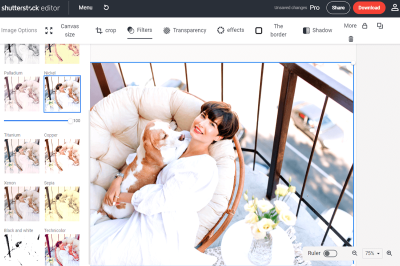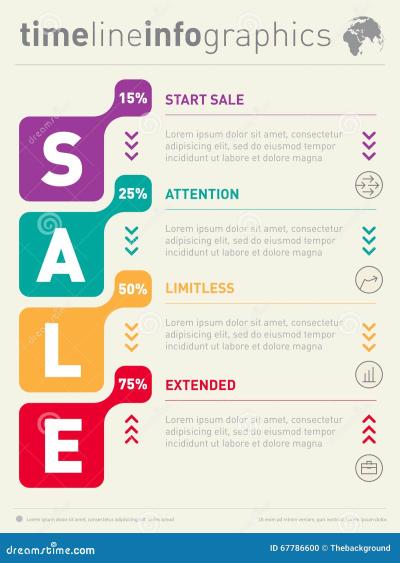If you’re a contributor on Shutterstock, you know that managing your submissions can sometimes feel overwhelming—especially when it comes to model releases. These releases are crucial because they give permission to use images featuring recognizable people, protecting you legally and ensuring your content is approved. But what happens if you upload the wrong release, or if a model requests its removal later on? Understanding how to manage and delete model releases from your submissions is essential to keep your portfolio accurate and compliant. In this guide, we’ll walk you through the process and reasons why you might want to delete a model release.
Reasons to Delete a Model Release from Your Submission
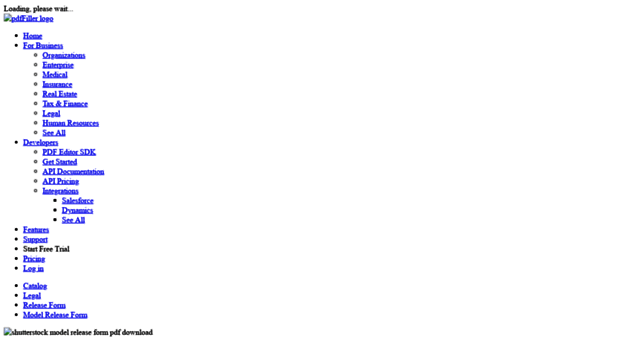
There are several situations where you might want to delete a model release from your Shutterstock submission. Here are some common reasons:
- Incorrect or outdated release: Sometimes, the release you uploaded was not the right one—maybe it was signed by the wrong person or is outdated due to revisions.
- Model withdrawal request: A model might change their mind and request that their image no longer be used or have their release removed.
- Legal or privacy concerns: If you discover that the model’s consent was compromised or if they no longer wish to be featured, deleting the release is necessary.
- Incorrect image association: If the release was linked to the wrong image or version, removing it helps keep your portfolio accurate.
- Content re-evaluation: Perhaps you’ve decided that the image no longer aligns with your portfolio’s direction or quality standards, and removing the release is part of that process.
Removing a model release isn’t just about clearing up your portfolio—it also helps maintain compliance with Shutterstock’s policies and respects the rights of the individuals depicted. Whether it’s due to an error or a change in circumstances, knowing how and when to delete a release ensures your submissions stay professional and legally sound.
Step-by-Step Guide to Removing a Model Release
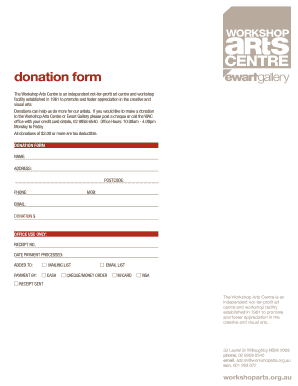
Removing a model release from your Shutterstock submissions might seem a bit tricky at first, but once you know the steps, it’s pretty straightforward. Let’s walk through it together so you can manage your images smoothly and keep your portfolio up-to-date.
Step 1: Log into Your Shutterstock Contributor Account
Start by heading over to the Shutterstock contributor portal and signing in with your credentials. Make sure you’re on the dashboard where you can manage your images and submissions.
Step 2: Navigate to Your Portfolio or Submissions
Find the section labeled “My Portfolio” or “My Submissions.” Here, all your uploaded images are listed. Use the search or filter options if needed to locate the specific image with the model release you want to remove.
Step 3: Locate the Image and Access Its Details
Click on the thumbnail of the image to open its details page. This page contains all relevant information about your submission, including any attached model releases.
Step 4: Find the Model Release Section
Scroll down or look for a dedicated section labeled “Model Release” or similar. You should see details about the release, including the date it was uploaded and the status.
Step 5: Remove the Model Release
Look for an option like “Delete Release,” “Remove Release,” or a trash icon next to the release details. Click on it. You might get a confirmation prompt—make sure to read it carefully before proceeding.
Step 6: Confirm the Removal
Confirm your choice to delete the model release. Once confirmed, the release will be detached from the image. Remember, removing a release may impact licensing or the image’s availability, so double-check your decision.
Step 7: Save Changes and Verify
After removal, save any changes if prompted. Then, go back to your portfolio to verify that the model release is no longer associated with the image.
And that’s it! You’ve successfully removed a model release from your Shutterstock submission. If you encounter any issues, Shutterstock’s support center is a helpful resource to guide you through specific problems.
Tips for Managing Model Releases Effectively
Managing model releases can feel overwhelming, especially if you have a large portfolio. Here are some practical tips to stay organized and avoid any headaches down the line:
- Keep Digital Records Organized: Create a dedicated folder on your computer or cloud storage for all your model releases. Label each file clearly with the image title, date of release, and model’s name if applicable.
- Use Consistent Naming Conventions: Develop a naming system that makes it easy to identify each release. For example, “ImageTitle_ModelRelease_Date” helps keep everything in order.
- Document All Details: Maintain a spreadsheet or document with details of every release—who signed it, when, and any special conditions. This way, you can quickly reference information if needed.
- Regularly Review Your Portfolio: Periodically go through your images to ensure all model releases are up-to-date and correctly attached. Remove outdated or invalid releases as necessary.
- Stay Updated on Shutterstock Policies: Shutterstock’s rules around model releases can change. Keep an eye on their contributor guidelines so you know how to handle releases properly.
- Communicate Clearly with Models: If you’re working with models, make sure they understand what the release covers. Clear communication helps prevent misunderstandings later.
- Use Templates for Releases: To save time, consider creating a standard release template that models can sign electronically. This makes the process more efficient and consistent.
By staying organized and proactive, managing your model releases becomes less of a chore and more of a seamless part of your workflow. Plus, it helps ensure your images remain compliant with Shutterstock’s licensing requirements, protecting you and your models alike. Remember, good management today saves you from potential issues tomorrow!
Frequently Asked Questions About Model Release Deletion
When it comes to managing your Shutterstock submissions, especially regarding model releases, you probably have a bunch of questions. Let’s dive into some of the most common ones so you can feel confident navigating this process.
Q: Why would I need to delete a model release?
Great question! You might want to delete a model release if, for example, the model no longer consents to the use of their image, or if you uploaded the wrong release by mistake. Removing outdated or incorrect releases helps keep your portfolio accurate and compliant with Shutterstock’s policies.
Q: Can I delete a model release after my image has been accepted?
Yes, you can request the deletion of a model release even after your image has been approved. However, it’s important to note that once the release is deleted, Shutterstock may need to review the image again, especially if the model’s identity is a key aspect of the image’s licensing terms.
Q: Will deleting a model release affect my image’s licensing or earnings?
Deleting a model release does not automatically remove your image from Shutterstock or affect your earnings directly. But, if the image was primarily licensed for use with the model release, removing it could limit how the image is used or licensed in the future. Always double-check the licensing implications before deleting a release.
Q: How long does it take for a model release to be deleted after I request it?
Typically, Shutterstock processes deletion requests within a few business days. Sometimes, it might take longer if additional review is needed. Keep an eye on your email or your contributor dashboard for updates.
Q: Are there any restrictions on deleting model releases?
Yes. If your image has been downloaded or licensed, Shutterstock might have restrictions on deleting the release immediately. Also, if the model release is tied to legal or contractual obligations, you might need to resolve those before deletion. Always review Shutterstock’s policies or consult support if you’re unsure.
Contacting Shutterstock Support for Assistance
If you find yourself stuck or have specific questions about deleting model releases, reaching out to Shutterstock support is a smart move. They’re there to help you navigate the process smoothly and ensure you’re compliant with all guidelines.
How to Contact Support
- Via the Contributor Dashboard: Log into your account, go to the help or support section, and submit a request through the support form.
- Email: You can email Shutterstock’s contributor support directly at [email protected]. Be sure to include your contributor ID and detailed information about your request.
- Live Chat: Some regions offer live chat support through the contributor portal. Look for the chat icon or support button when logged in.
What Information to Provide
When contacting support, be clear and concise. Include:
- Your contributor ID or email associated with your account
- Details about the image or images involved
- The specific request to delete the model release
- Any relevant context or reasons for the deletion
Tips for a Smooth Support Experience
- Check the FAQ and Help Center first — sometimes your question is answered there.
- Be patient; support teams handle many requests and may need time to respond.
- If your request involves legal considerations, clearly state this to expedite the process.
Remember, keeping open communication and providing all necessary details will help support assist you faster. Don’t hesitate to reach out—help is just a message away!