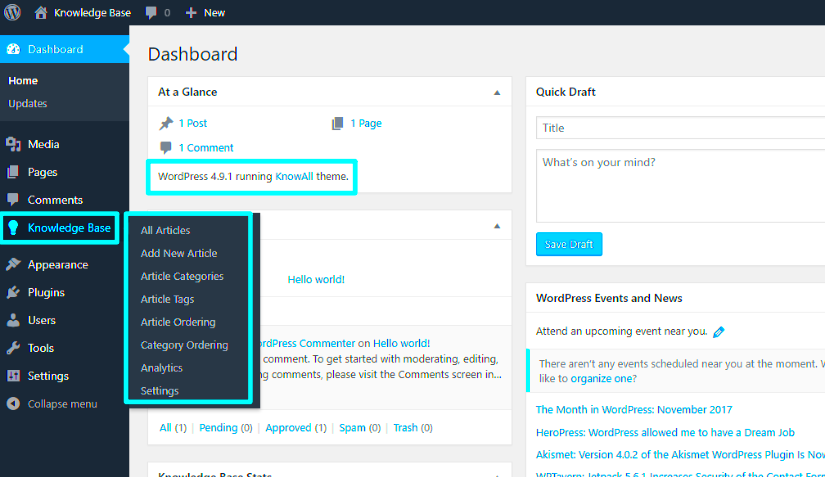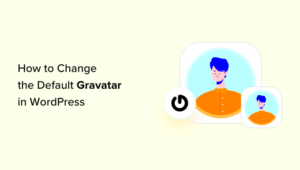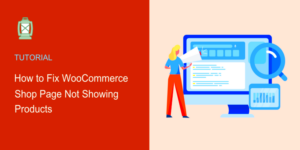A knowledge base is a centralized repository of information designed to help users find answers to common questions, troubleshoot issues, or learn about a product or service. Think of it as an online library tailored to your audience’s needs.
Having a knowledge base on your website is essential for several reasons:
- Save time: Users can solve their problems without needing to contact support.
- Improve customer satisfaction: Instant access to solutions builds trust and reduces frustration.
- Boost SEO: Well-structured knowledge base content can increase organic traffic.
- Show expertise: A comprehensive resource demonstrates authority in your field.
Whether you run a small business or manage a large organization, a knowledge base can enhance user experience and streamline operations.
Choosing the Right WordPress Theme for Your Knowledge Base
Selecting the best WordPress theme for your knowledge base is crucial to ensure both functionality and user-friendliness. Here’s what to look for when picking a theme:
- Responsive design: Ensure the theme looks great on all devices, including mobiles and tablets.
- Search functionality: Users should be able to find information easily using a built-in search bar.
- Customizable layout: A flexible design lets you align the knowledge base with your brand.
- Support for FAQs: Features like collapsible sections or dedicated FAQ areas are helpful.
Some popular WordPress themes for knowledge bases include KnowAll, HelpGuru, and Flatbase. Compare their features and test demos before deciding.
Setting Up WordPress for Your Knowledge Base
Once you’ve chosen a theme, setting up WordPress for your knowledge base involves a few key steps:
- Install WordPress: Start by installing WordPress on your hosting server. Most hosting providers offer one-click installations.
- Upload the theme: Go to Appearance > Themes in your WordPress dashboard, upload your selected theme, and activate it.
- Install essential plugins: Add plugins for search functionality, SEO, and content organization. Examples include Yoast SEO, BetterDocs, and Elementor.
- Customize settings: Navigate to the theme settings to adjust colors, fonts, and layouts to match your branding.
- Create content categories: Organize your knowledge base into clear categories, such as FAQs, tutorials, and troubleshooting guides.
Taking these steps ensures your knowledge base is ready to serve users effectively.
Adding Essential Plugins for a Functional Knowledge Base
Plugins are the backbone of a WordPress knowledge base. They add the functionality you need to create a seamless user experience. Here are some must-have plugins for your knowledge base:
- BetterDocs: A dedicated plugin for creating and managing knowledge base articles with features like instant search and analytics.
- Yoast SEO: Optimize your articles for search engines, making them easier to find online.
- WP Knowledgebase: A lightweight plugin that helps you build an intuitive knowledge base with customizable layouts.
- Elementor: A drag-and-drop page builder for designing visually appealing knowledge base pages.
- SearchWP: Enhance your site’s search functionality, making it easier for users to find relevant content.
Each plugin adds unique capabilities, so choose the ones that fit your needs. Always ensure compatibility with your theme and keep plugins updated to avoid performance issues.
Customizing Your Knowledge Base Layout
The layout of your knowledge base plays a significant role in usability. A clean, organized design helps users find information quickly. Here are steps to customize your layout:
- Choose a structure: Decide between a grid layout for categories or a hierarchical list view.
- Add a search bar: Place a prominent search bar at the top of your knowledge base for quick access.
- Highlight popular articles: Use widgets or sections to display the most-viewed or recommended articles.
- Use icons and visuals: Add icons or images to categories for better visual guidance.
- Test responsiveness: Ensure your layout works seamlessly on both desktop and mobile devices.
Many themes and page builders offer live previews, so take advantage of them to tweak your design until it looks just right.
Tips for Organizing Content in Your Knowledge Base
Proper organization is the key to an effective knowledge base. If users can’t find the answers they need, they’ll likely get frustrated and leave. Follow these tips to keep your content structured:
- Create clear categories: Group articles under relevant categories, such as “Getting Started,” “Troubleshooting,” or “Advanced Features.”
- Write concise titles: Use descriptive but brief titles to make it clear what each article covers.
- Use tags effectively: Add tags to articles for cross-referencing and improved search functionality.
- Prioritize FAQs: Place frequently asked questions in a dedicated section for quick access.
- Update content regularly: Keep your articles current by revisiting them periodically to add new information or fix outdated details.
For large knowledge bases, consider creating a sitemap or an index page that lists all articles in one place for easy navigation.
Frequently Asked Questions About Knowledge Base Websites
Knowledge base websites often raise questions among users and creators alike. Below are some common questions and answers to help clarify key points:
| Question | Answer |
|---|---|
| Do I need technical knowledge to build a knowledge base? | No, WordPress makes it easy to set up a knowledge base without coding. Themes and plugins handle most of the technical work. |
| Can I use a free theme for my knowledge base? | Yes, there are free themes available, but premium themes often provide more features and better support. |
| How do I keep my knowledge base content updated? | Schedule regular reviews of articles and encourage user feedback to identify outdated information. |
| Is it possible to restrict access to my knowledge base? | Yes, plugins like MemberPress or Restrict Content Pro can help you create private or members-only sections. |
| How do I make my knowledge base SEO-friendly? | Use plugins like Yoast SEO, add relevant keywords, and structure articles with headings and meta descriptions. |
By addressing these questions, you can build a knowledge base that is both functional and user-friendly.
Final Thoughts on Building a Knowledge Base With WordPress
Creating a knowledge base with WordPress is an efficient way to provide valuable resources to your users. By choosing the right theme, adding essential plugins, and organizing content effectively, you can build a robust and accessible knowledge repository. Regular updates and user feedback will ensure your knowledge base remains relevant and helpful over time.