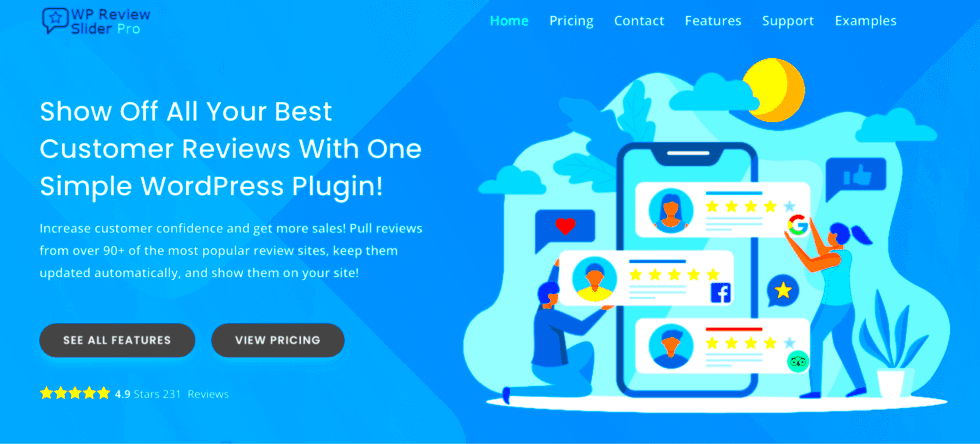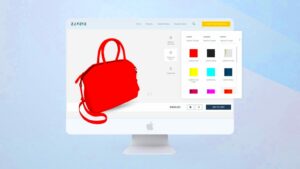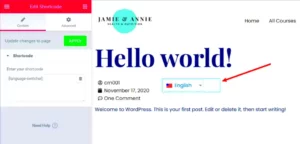Have you ever wondered how those sleek and stylish review sliders pop up on websites? If you’re looking to elevate your website’s credibility and showcase your positive feedback, you’ve come to the right place! A review slider is a captivating way to display testimonials from your customers, making it easy for potential clients to see what others think. Whether you run an e-commerce site, a blog, or a service-based business, integrating a review slider can enhance your site’s user experience. Let’s dive deeper into what a review slider is and how to create one on your WordPress site.
Benefits of Using a Review Slider
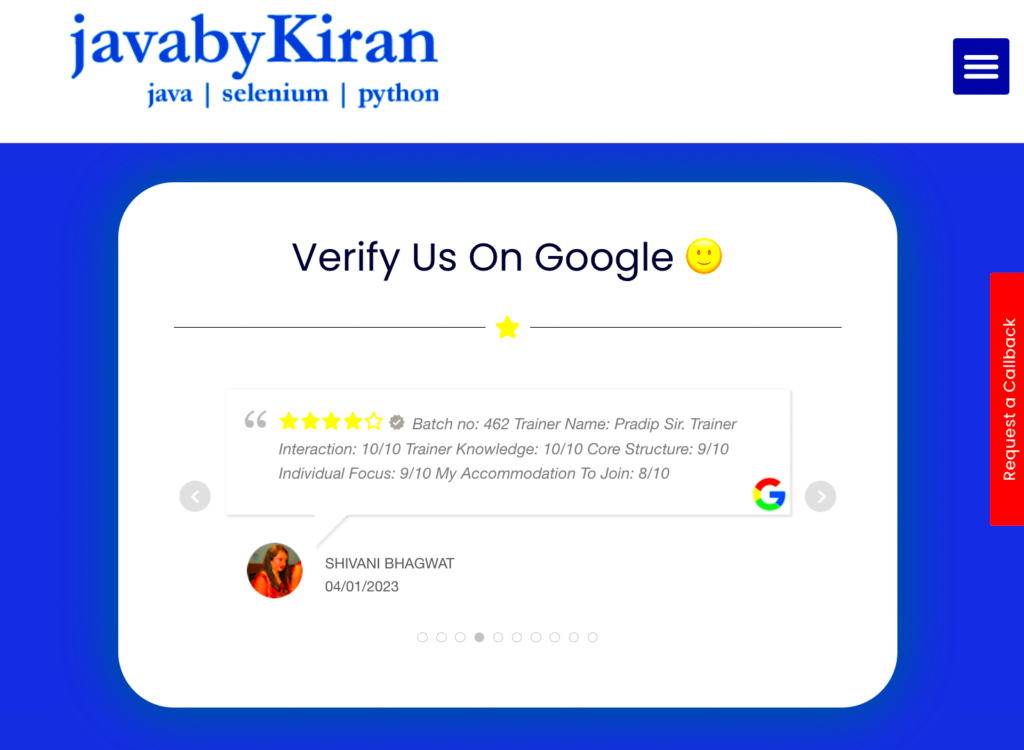
Incorporating a review slider into your WordPress site comes with a heap of advantages that can boost your business’s credibility and appeal. Here are some key benefits:
- Enhanced User Experience: Review sliders are visually appealing and easy to navigate, allowing users to quickly read testimonials without being overwhelmed by text.
- Trust Building: Showcasing real reviews helps build trust with potential customers. Seeing that others had positive experiences can encourage new visitors to make purchases or reach out.
- Mobile-Friendly: Review sliders are typically responsive, meaning they look great on any device. This is crucial as mobile browsing continues to rise.
- Space-Saving: By consolidating multiple reviews into a single slider, you save precious real estate on your site while still providing ample information.
- Customization: Most review slider plugins offer customizable designs and functionality, allowing you to align the slider’s look with your website’s theme and branding.
In summary, a review slider isn’t just a flashy feature; it’s a smart tool that can help you engage visitors, establish trust, and ultimately drive conversions. Ready to set one up? Let’s get started!
Choosing the Right WordPress Plugin
When it comes to building a review slider in WordPress, selecting the right plugin is like choosing the right tool for the job. With countless options available, it can be overwhelming to narrow it down to just one. So, how do you choose?
First and foremost, you want to look for plugins that specialize in review sliders. Here are some key features you should consider:
- User-Friendly Interface: A plugin with an intuitive interface makes it easy for everyone, regardless of their technical skills, to create an eye-catching review slider.
- Customization Options: You’ll want a plugin that allows you to customize colors, fonts, and layouts to match your website’s aesthetics.
- Responsive Design: Ensure the plugin can adapt to different screen sizes, as many people browse websites on their mobile devices.
- SEO Friendly: It’s important that the plugin supports SEO best practices, helping your reviews appear in search results.
- Customer Support: Look for a plugin with good customer support; you want to know help is available should something go wrong.
- Positive Reviews: Check user reviews and ratings. A plugin with a high rating is usually a good sign.
- Free vs. Premium: Many plugins come in free and premium versions. Consider your budget and the features you need.
Some popular choices include WP Review Slider, Testimonials Widget, and Strong Testimonials. Each of these options brings unique functionalities and customizations, so take some time to explore them!
Installing the Plugin
Once you’ve chosen the perfect review slider plugin for your WordPress site, the next step is installation. Don’t worry, it’s usually a breeze! Just follow these simple steps to get everything set up:
- Log into Your WordPress Dashboard: Start by logging into your WordPress admin panel. You can typically access this by navigating to
yourwebsite.com/wp-admin. - Navigate to Plugins: On the left sidebar, find and click on the Plugins option. From the dropdown, select Add New.
- Search for Your Plugin: In the search bar on the top right, type in the name of your chosen plugin. For instance, if you decided on WP Review Slider, simply enter that name.
- Install the Plugin: Once you find your plugin in the search results, click the Install Now button. Wait for a few moments while WordPress installs the plugin.
- Activate the Plugin: After installation is complete, you’ll see an Activate button. Click it to turn on your new plugin!
Congratulations! The plugin is now installed and ready to be configured. Depending on the plugin you chose, you might find a new menu item in your dashboard where you can set up your review slider easily. Just follow on-screen prompts, customize it to your liking, and you’re well on your way to showcasing those reviews!
Configuring the Review Slider Settings
Once you have installed the review slider plugin of your choice, the next step is to configure the settings to align with your website’s aesthetic and functional requirements. Let’s dive into the details!
Navigate to the plugin settings through your WordPress dashboard. Typically, you’ll find it under the “Settings” or “Review Slider” section. Here are some of the settings you might encounter:
- Slider Layout: Choose from different layouts like carousel, grid, or list. Your choice should reflect your website’s design and improve user engagement.
- Transition Effects: Decide on how the slides will transition. Options often include fade, slide, or flip effects. Play around to find what fits best!
- Autoplay Options: If you want the slider to automatically rotate through the reviews, make sure to enable this feature and set the time interval.
- Navigation Controls: Configure whether to show arrows, dots, or thumbnails to allow users to manually navigate through the reviews.
- Responsive Settings: Ensure that your slider is mobile-friendly. Most plugins will let you adjust how the slider looks on different devices.
After you’ve made your selections, don’t forget to save your changes! It’s always good to preview your slider on different devices to ensure everything looks just right before going live.
Adding Reviews to Your Slider
Now that your slider is configured, it’s time to add the reviews that will showcase your business’s strengths. Depending on the plugin you’re using, this process may differ slightly, but here are the general steps to help get you started:
- Access the Review Section: Head to the plugin’s review section, usually located within the same menu as the slider configuration.
- Create New Review: Click on the “Add Review” button. A form will pop up where you can input all necessary details:
- Reviewer’s Name: Include the name of the person leaving the review.
- Rating: Many sliders allow you to input a star rating (usually from 1 to 5 stars).
- Review Text: This is where you enter the actual content of the review. Make it engaging yet genuine.
- Review Source: If applicable, you can link the review to Yelp, Google, or Facebook to enhance credibility.
- Reviewer Photo: Including a photo can make reviews feel more personal and trustworthy.
Keep adding reviews until your slider is brimming with glowing testimonials! Regularly updating your slider with fresh reviews helps maintain its relevance.
Customizing the Appearance of the Slider
Once you’ve successfully built your review slider in WordPress, the next exciting step is customizing its appearance. You want your slider to seamlessly blend with your site’s design while also standing out enough to grab your visitors’ attention. Fortunately, many WordPress slider plugins come with numerous options to tweak the aesthetics according to your style preferences.
Firstly, consider the layout of your slider. Choose between horizontal or vertical orientations depending on your site’s layout. A horizontal slider might be perfect for a personal blog, while a vertical layout could work well on a portfolio site.
Next, experiment with color schemes. Most slider plugins allow you to change the background color, text color, and button colors. Make sure the colors you choose are in harmony with your website’s overall theme. You can use online tools like Adobe Color to find complementary colors.
Don’t forget about fonts. The typography of your reviews is essential. Use clear and legible fonts, and consider varying the font sizes for the reviewer’s name, the review text, and any other elements. Maintaining consistency across different devices is crucial, so test how your slider appears on mobile and tablet displays.
Also, consider adding custom animations and transition effects. Slide-in, fade, or bounce effects can make your review slider more engaging. However, keep user experience in mind; too many flashy animations might distract rather than attract.
Lastly, utilize CSS styling if you want finer control over the appearance. Many plugins give you an option to add custom CSS, which can help you achieve a unique look that sets your slider apart from others.
Embedding the Review Slider on Your Site
Now that you’ve customized your review slider to perfection, it’s time to showcase it on your WordPress site! Fortunately, embedding a slider is straightforward, thanks to the integration options that come with most WordPress slider plugins.
Most plugins will offer you a shortcode that you can easily insert into any page or post. Here’s how to do that:
- Navigate to the page or post where you want to add your slider.
- In the editor, enter the shortcode provided by your slider plugin (it usually looks something like this:
[your-slider-name]). - Publish or update the post to see your slider live on your site.
If you prefer embedding the slider into a sidebar widget, you can do that as well. Just go to Appearance > Widgets, grab a Text Widget, and paste your shortcode there.
For those using a page builder like Elementor or WPBakery, you can usually find a specific module or element that allows you to insert the review slider easily. Just drag and drop it into your page, select your slider, and you’re done!
Finally, don’t forget to preview your changes before finalizing everything. Check appearance and functionality across different devices to ensure a stellar user experience. And there you have it—your review slider is now live and ready to enhance your website’s credibility through user testimonials!
Testing and Optimizing the Review Slider
Building a review slider in WordPress is just the beginning; the real magic happens when you test and optimize it for the best user experience. Testing ensures that everything works as intended, while optimization improves performance and responsiveness. Before you rush to publish, take the time to go through the following steps:
- Cross-Browser Compatibility: Make sure your review slider looks good on all major browsers like Chrome, Firefox, and Safari. Sometimes, CSS and JavaScript behave differently across browsers, so it’s essential to check.
- Mobile Responsiveness: With an increasing number of users accessing websites via mobile devices, testing how your slider displays on different screen sizes is crucial. Use developer tools to simulate various devices.
- Loading Speed: A slow-loading slider can turn away potential customers. Optimize images and minimize the use of heavy scripts to ensure that your slider loads quickly. Tools like GTmetrix can help you analyze page speed.
- User Interaction: Check if users can easily navigate through the slider. Are the controls intuitive? Do the reviews display correctly? Collect feedback from real users to improve functionality.
- A/B Testing: Consider running A/B tests with different designs, content, or layouts to discover what resonates best with your audience. This can guide you in making data-driven decisions.
By regularly testing and optimizing your review slider, you not only enhance user satisfaction but also boost your site’s credibility. Remember, it’s all about creating an engaging and seamless experience for your visitors!
Conclusion
Building a review slider in WordPress can be a fantastic addition to your site, helping to showcase customer testimonials or product reviews in an attractive way. But remember, creating the slider is just part of the journey. Testing and optimizing it are equally important to ensure it serves its purpose effectively.
In conclusion, here’s a summary of what we discussed:
- Methodical planning lays the groundwork for your review slider.
- Using plugins or custom coding provides flexibility in design and function.
- Testing—whether it’s cross-browser compatibility, mobile responsiveness, or loading speed—is vital before going live.
- Optimization increases user engagement and helps achieve higher conversion rates.
Finally, always keep your audience in mind. Regularly update the reviews, maintain the slider’s performance, and listen to user feedback. In doing so, your review slider will not only look great but will also drive engagement and conversion, making it a valuable asset to your WordPress site.