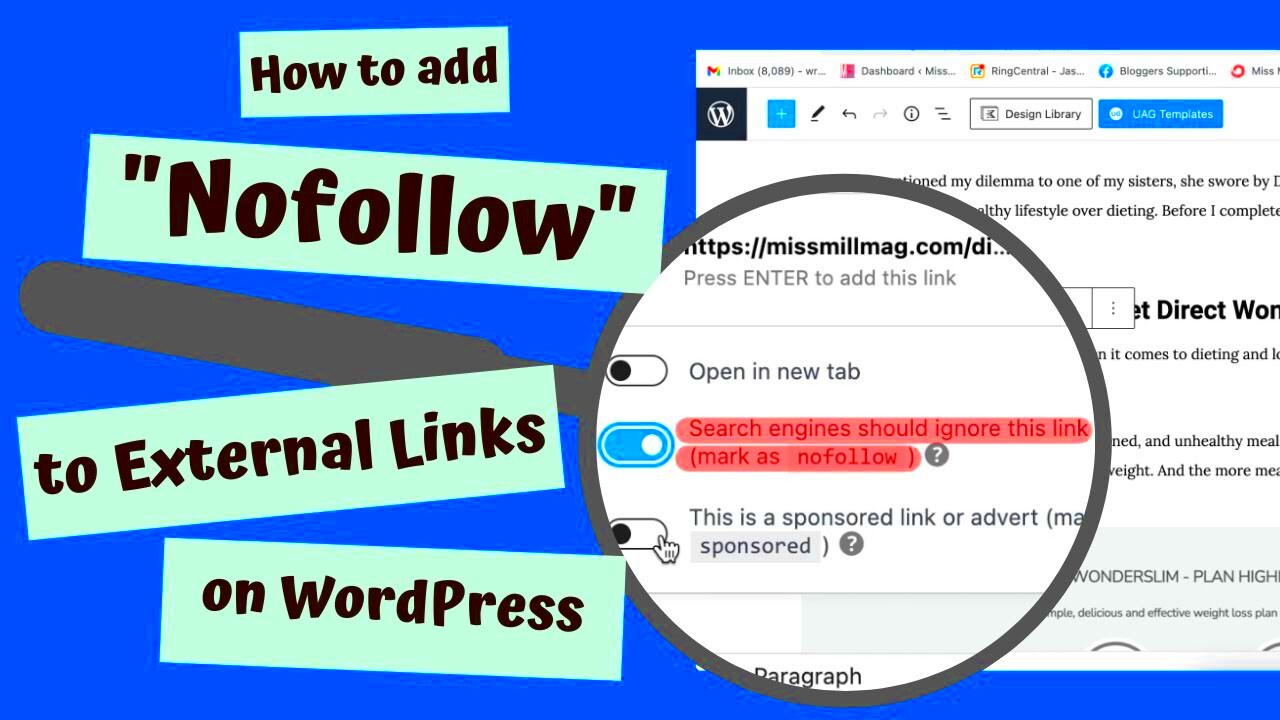Nofollow links are a special type of hyperlink that instructs search engines not to pass on any ranking authority from the linking site to the target site. This essentially means that when you add a nofollow attribute to a link, you’re saying, “Hey, search engines, don’t count this link as a vote of confidence for this external site.” It’s a handy tool in the world of SEO, and it fits perfectly into WordPress, making it easy for site owners to manage their links wisely. Let’s dive into what makes nofollow links special!
Why Use Nofollow for External Links?

So, why should you consider using nofollow for external links? There are several compelling reasons to implement this feature in your WordPress posts and pages:
- Control Over Link Equity: By using nofollow, you can maintain better control over your link equity. This means your website’s authority won’t be diluted by linking to less reputable or unrelated external sites.
- Spam and Low-Quality Sites: If you often link to sites with dubious content or spammy behavior, applying nofollow can protect your site’s reputation from being tarnished by association.
- Maintain Integrity: Adding nofollow is a way of signaling to search engines that you’re only endorsing content that you genuinely trust and that aligns with your website’s values.
- Adherence to Guidelines: Google recommends using nofollow for paid links and user-generated content (like comments). Implementing nofollow can help you stay compliant with best practices.
- Boosting Your SEO Strategy: Using nofollow links strategically can enhance your overall SEO strategy by steering your juice where you want it to flow.
In summary, nofollow links are an essential tool for anyone serious about maintaining the health and direction of their website’s SEO. By choosing to add nofollow attributes to external links, you’re investing in the integrity of your site’s reputation and authority.
How to Add Nofollow to Links Manually in WordPress

If you’re looking to take control of your SEO strategy by managing the way search engines crawl your links, adding a nofollow attribute to your external links can be a great step. Fortunately, WordPress makes this process quite straightforward. Let’s break it down step by step!
To manually add a nofollow attribute to your external links, follow these simple steps:
- Log in to your WordPress Dashboard: Start by accessing your admin panel. It’s the heart of your website management.
- Navigate to the Post or Page: Go to the ‘Posts’ or ‘Pages’ section depending on where you want to add the nofollow link.
- Edit Your Content: Click on the title of the post or page you want to edit.
- Select Your Link: Highlight the text or URL that you want to make nofollow.
- Add the Nofollow Attribute: Click on the link icon (the chain link) in the toolbar. In the link settings, you will need to click on ‘Link Options’ (the gear icon). Here, you’ll see an input box for ‘Link CSS Classes.’ Enter
rel="nofollow"in that box. This will tell search engines not to follow this particular link. - Update your Post/Page: Don’t forget to save your changes by clicking the ‘Update’ button. Voila! Your nofollow link is now set.
And there you have it! Adding a nofollow attribute to your external links manually might take a few extra minutes, but it really pays off in the long run for your website’s SEO health.
Using a Plugin to Add Nofollow Links

If manually adding nofollow attributes to your links feels a bit tedious, don’t worry! There’s a more efficient way to do it using plugins. WordPress is chock-full of plugins that can help streamline this process, giving you more time to focus on content creation and strategy.
One of the most popular plugins for this purpose is Simple Nofollow Links. Here’s how you can use it to quickly add nofollow to your external links:
- Install the Plugin: Go to your WordPress Dashboard, click on ‘Plugins,’ and select ‘Add New.’ Search for
Simple Nofollow Links, then click ‘Install Now’ and activate it. - Configure the Plugin: After activation, go to the settings page for the plugin, usually found under the ‘Settings’ menu. Here, you can set defaults for links you want to apply nofollow to.
- Add Nofollow to Links: When you create or edit a post, you’ll notice new options in the link dialog. Simply check the box for ‘Add Nofollow’ for any external links.
Using plugins like this not only makes adding nofollow easier but also enables you to manage everything in one place. Plus, you won’t have to worry about forgetting to add them manually to each link. It’s a win-win!
In summary, utilizing a plugin can save you time and energy while ensuring your SEO practices are maintained effectively.
5. Checking If Nofollow is Applied Correctly
Once you’ve added the rel=”nofollow” attribute to your external links, it’s crucial to verify that it has been implemented correctly. After all, what’s the point of going through the hassle of adding Nofollow if it’s not actually working? Thankfully, checking is easier than you might think!
Here’s how you can confirm that Nofollow is applied correctly:
- Inspect Element: One of the quickest ways to check is to right-click on the link you’ve added Nofollow to, and select “Inspect” or “Inspect Element” from the context menu. This will open the developer tools of your browser.
- Look for ‘rel=nofollow’: In the HTML code displayed, look for the part of the code that represents your link. You should see something like:
<a href="yourlink.com" rel="nofollow">Text here</a>. If you see ‘rel=”nofollow”‘, congratulations! You did it! - Use Online Tools: Various websites can also help confirm the status of your links. Tools like Ahrefs and linkcheckers.com can inspect your external links for you, making the process super convenient.
Taking these steps will not only ensure that your external links are set up for optimal SEO, but it will also give you peace of mind. So, give it a try!
6. Best Practices for Using Nofollow Links
While adding the nofollow attribute to external links is an excellent strategy for your WordPress site, there are some best practices you should keep in mind to make the most out of it. Implementing these practices will ensure that your site maintains its integrity and authority while managing outgoing links responsibly.
- Use Nofollow for Untrusted Sources: Apply the nofollow attribute to links leading to sites that are not reputable. This helps safeguard your site’s credibility.
- Be Selective: Not every link needs to be nofollow. Apply Nofollow primarily to paid links, affiliate links, or any site that lacks reliability.
- Regularly Review Your Links: Over time, sites can change. Review your external links periodically to ensure they’re still trustworthy and adjust their link types as necessary.
- Monitor Your Site’s Performance: Keep an eye on your site’s SEO performance. Tools like Google Analytics can help you analyze the impact of your Nofollow links on traffic and rankings.
By following these best practices, you’ll be well-equipped to manage external links effectively, contributing positively to your website’s SEO health. So go ahead and make the most out of those Nofollow links!
Conclusion
Adding the nofollow attribute to external links in WordPress is a crucial step for maintaining your site’s SEO integrity and controlling the flow of link equity. By marking certain links as nofollow, you instruct search engines not to pass on any SEO credit to those external sites, which can be particularly useful for affiliate links, user-generated content, and untrusted sites.
Implementing the nofollow attribute can be achieved through various methods, including:
- Manually adding the nofollow tag in the HTML editor
- Using plugins, such as Yoast SEO or All in One SEO Pack
- Utilizing theme functions for automatic implementation
Keep in mind the importance of using the nofollow attribute judiciously. Overuse can hinder your overall SEO strategy, while too little can result in lost link equity. Here is a quick reference table summarizing the methods discussed:
| Method | Ease of Use | Best For |
|---|---|---|
| Manual HTML editing | Moderate | Specific links or pages |
| SEO Plugins | Easy | Most users, bulk actions |
| Theme Functions | Advanced | Developers seeking automation |
Ultimately, adopting a strategic approach to using the nofollow attribute can significantly enhance the effectiveness of your link-building efforts and improve your site’s SEO profile.