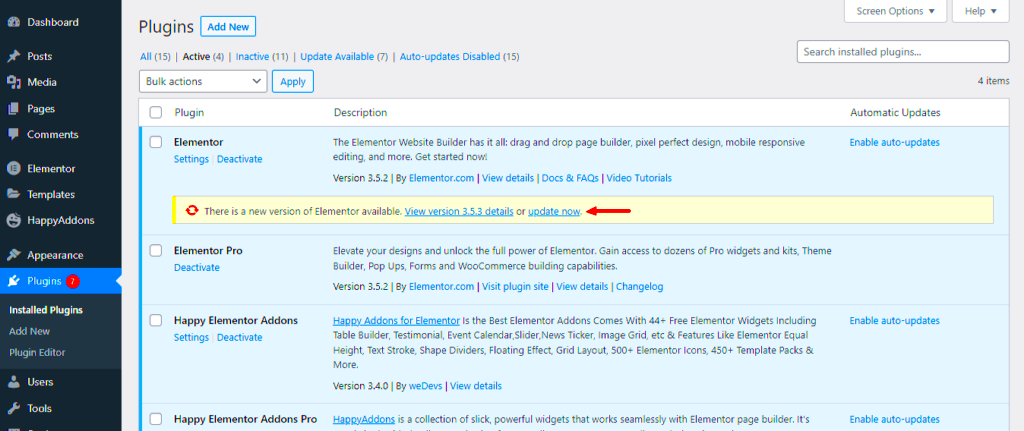When it comes to building dynamic websites, Elementor stands out as one of the leading page builders for WordPress. Just like any other software, Elementor requires periodic updates, especially when it involves its database. These updates are crucial for enhancing performance, introducing new features, and fixing bugs. However, it’s not uncommon for users to encounter issues during these database updates. Knowing how to navigate these challenges can save you time and headaches. Let’s dive deeper into what you should know about
Common Issues Faced During Database Updates
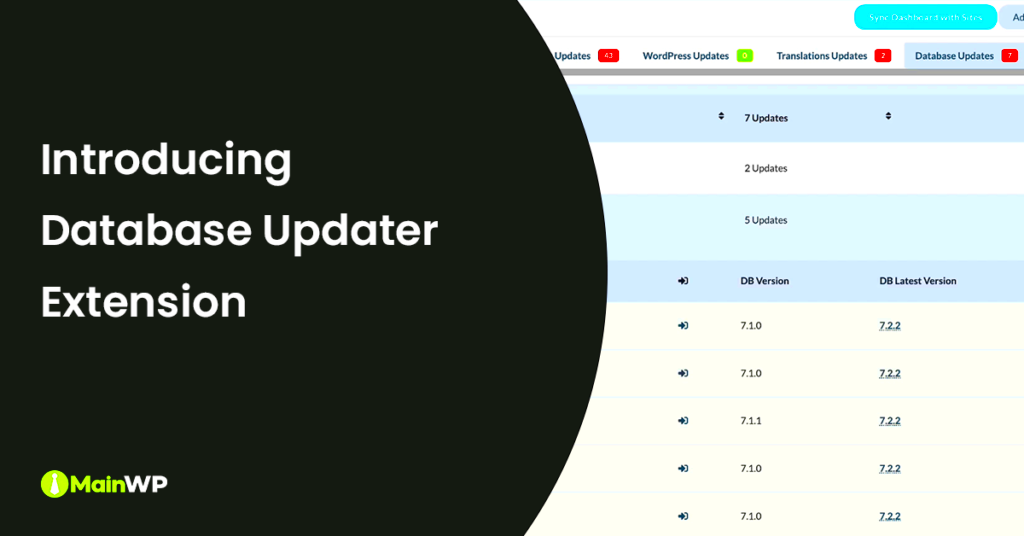
As seamless as technology might seem, database updates can sometimes feel like running into a brick wall. Here are some common issues you might face during Elementor updates:
- Compatibility Issues: Sometimes, your current theme or other plugins may not be fully compatible with the latest Elementor update. This can lead to layout problems or even error messages.
- Site Crash: An incomplete update due to server issues might cause your entire site to crash. It’s alarming but can often be fixed.
- Data Loss: In some rare cases, there might be a risk of losing content or settings during the update. This is why backups are essential!
- Plugin Conflicts: Conflicts with other plugins can surface during database updates, leading to functionality problems on your site.
- Slow Performance: Post-update, some users report a lag in site performance, which can be aggravating for both site owners and visitors.
In most cases, these issues can be resolved with a little troubleshooting or guidance. However, being aware of potential pitfalls can help you prepare and maintain your site’s integrity. Remember, staying proactive is key to a smooth update experience!
Preparing for a Database Update
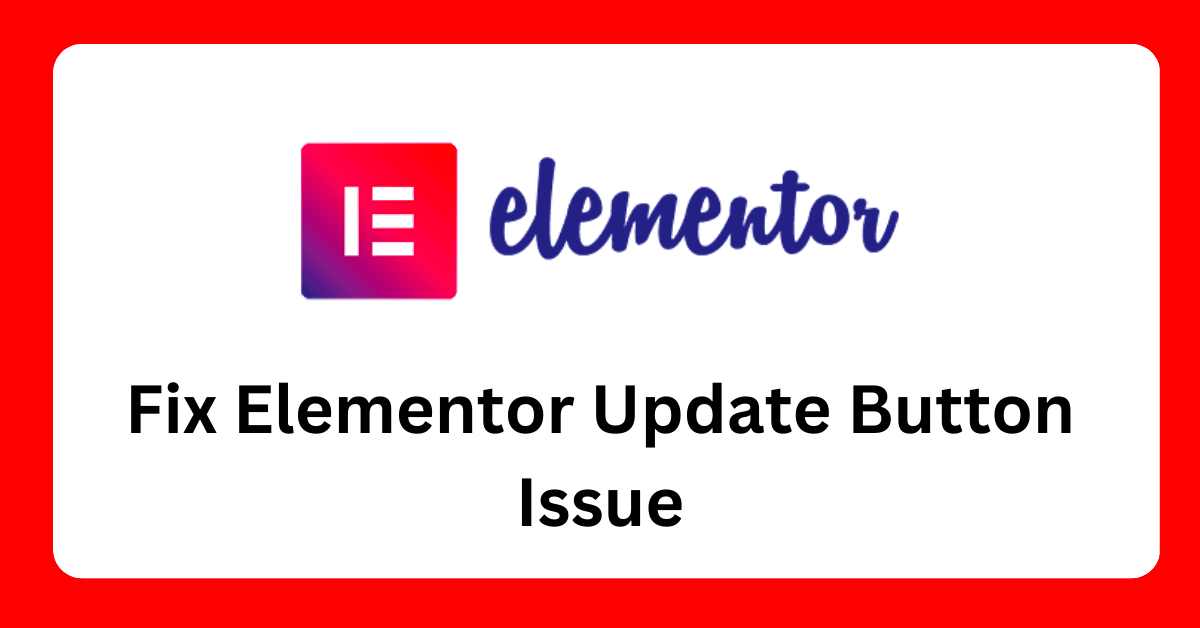
Before diving into a database update for your Elementor plugin, preparation is key to ensuring a smooth process. You definitely don’t want to encounter unexpected issues that could disrupt your website. So, let’s get you set up for success!
First things first, make sure you have a complete backup of your website. This includes both the files and the database itself. Most web hosting services offer tools for backups, but you can also use plugins like UpdraftPlus or BackupBuddy to create reliable backups. Here’s what you should include in your backup:
- Site files, including themes and plugins.
- Database dump, typically done via phpMyAdmin.
- Any custom code or modifications you’ve made.
Next, review the release notes for the Elementor update. Often, developers provide insights on what’s new, improvements made, and potential issues. Understanding these can help you anticipate problems before they arise.
It’s also a good idea to run the update on a staging site first. Most web hosts offer staging environments, allowing you to test updates without affecting your live site. You can easily replicate any issues, fix them, and ensure that everything works perfectly before going live.
Lastly, consider notifying your users of the upcoming downtime or potential changes, especially if you have regular visitors. A simple message can go a long way in making the process smoother and preserving user trust.
How to Troubleshoot Database Update Issues
So, you’ve encountered some issues during the Elementor database update—don’t panic! Troubleshooting can feel daunting, but take a deep breath and follow these steps to resolve any hiccups.
First, check your site’s error logs. Most servers provide access to error logs which can give you specific insights into what’s going wrong. Look for entries related to the Elementor plugin or database issues and record them. Here’s how you can access them:
- Log into your hosting control panel.
- Navigate to the Error Logs section.
- Review logs for errors related to the time of the update.
After you’ve gathered information, try the classic troubleshooting steps:
- Deactivate and Reactivate: Sometimes simply deactivating the Elementor plugin and reactivating it can resolve issues.
- Clear Caches: If you’re using caching plugins or server-side caching, clear those caches to reflect the latest changes.
- Check Compatibility: Verify that your theme and any other plugins are compatible with the version of Elementor you updated to.
- Increase PHP Memory Limit: If you’re encountering memory limit errors, consider increasing the PHP memory limit in your hosting settings.
If these steps don’t work, clearing the database cache can be helpful. Use plugins like WP-Optimize to perform this task smoothly.
Lastly, if all else fails, don’t hesitate to reach out to Elementor’s support team. They’re well-equipped to guide you through complex issues and ensure your website runs flawlessly.
Restoring Your Site After a Failed Update
So, you’ve hit a snag after updating the Elementor plugin. Don’t panic! There are steps you can take to restore your site and get things back on track. Here’s a straightforward guide to help you recover from a failed update.
First, check to see if you have a backup of your site. Most web hosting providers offer backup solutions, but if you’ve set up one independently, those are always the best bets.
- Access Your Backup: If you have a backup plugin or hosting-level backup, log into your dashboard and locate your most recent backup.
- Restore via Hosting Provider: If your host provides easy restore options, navigate to your control panel and look for the backup or restore section.
- Manual Restoration: If you need to restore manually:
- Use an FTP client to access your site files.
- Upload your previously backed-up files back to the server, replacing the current files.
- Restore your database backup, usually via phpMyAdmin.
Once you’ve restored your site, take a moment to check everything to make sure it’s functioning correctly. Ensure that all plugins and themes are running smoothly.
Lastly, if you’re facing severe issues with updates, consider reaching out to your hosting support or a WordPress expert. They can offer further assistance and help you pinpoint any underlying problems!
Best Practices for Future Updates
Updating your Elementor plugin doesn’t have to be a dreadful ordeal. With some proactive measures, you can streamline the process and avoid future headaches. Here are some best practices to consider:
- Regular Backups: Make it a habit to schedule regular backups of your site, including files and databases. You can use plugins like UpdraftPlus or BackupBuddy to automate this process.
- Staging Environment: Test updates in a staging environment first. Many hosting providers offer staging features, allowing you to experiment with updates without risking your live site.
- Read Update Changelogs: Before updating, check the changelogs for the Elementor plugin. This gives you insight into what’s changed and warns you about potential compatibility issues.
- Keep Other Plugins Updated: Ensure that all of your plugins and themes are up-to-date to minimize compatibility issues. This will help create a smoother update experience.
- Monitor Site Performance: After updates, monitor your site for any irregularities. Tools like Google PageSpeed Insights and GTmetrix can help you analyze site performance.
By incorporating these best practices, you’ll not only streamline your update process but also enhance the overall health of your WordPress site. Happy updating!
When to Seek Professional Help
We’ve all been there—you’re staring at your screen, trying to resolve an issue with the Elementor plugin, but nothing seems to work. It’s frustrating! Sometimes you might think, “Is it time to call in the big guns?” Here’s how to know when it’s time to seek professional help.
Firstly, if you find yourself spending more time troubleshooting than actually building your site, that’s a red flag. Your time is valuable, so consider whether it’s worth it to continue wrestling with the issue. Ask yourself:
- Have you tried the common solutions—like clearing your cache or checking for conflicts with other plugins?
- Are you facing an error message that you can’t decipher, despite googling it endlessly?
- Do you feel overwhelmed by the technical details and code snippets?
Next, if the issues are affecting your website’s performance or user experience—like slow loading times, layout distortions, or broken elements—it might be time for professional intervention. A poorly functioning site can drive visitors away faster than you realize!
Another indicator is if you’ve received updates or patches from Elementor but still experience issues. It’s possible that the problem is more complex than it seems. Professionals have the expertise to dig deeper into these issues, often finding solutions that non-experts might overlook.
Lastly, if you’re running a business or leveraging your site for income, don’t hesitate to invest in expert help. A smooth, functional website is crucial for your brand’s reputation, and seeking professional assistance can pay off in the long run.
Conclusion: Keeping Your Elementor Updated and Running Smoothly
To wrap up our discussion, keeping your Elementor plugin updated is essential for maintaining a robust, user-friendly website. Updates often come with bug fixes, new features, and performance enhancements that are beneficial for your site’s functionality and security.
Here are some key takeaways to ensure your Elementor experience remains seamless:
- Regular Updates: Always stay updated with the latest versions of the Elementor plugin and WordPress. Set reminders for periodic checks if necessary!
- Backups: Before you push that update button, always back up your website. Tools like UpdraftPlus or your hosting provider’s backup options can help you maintain a safety net.
- Test Environment: Use staging sites to test updates before applying them to your live site. This way, you can troubleshoot any issues in a safe environment.
- Stay Informed: Follow Elementor’s official blog and community forums. They offer insights on common issues and updates that can help you stay in the loop.
Adopting these habits will help ensure that your Elementor setup remains trouble-free and your website continues to run smoothly. If challenges arise, remember the signs to seek professional help. Keeping your site in top shape not only improves the user experience but can also enhance your brand’s online reputation. Happy building!