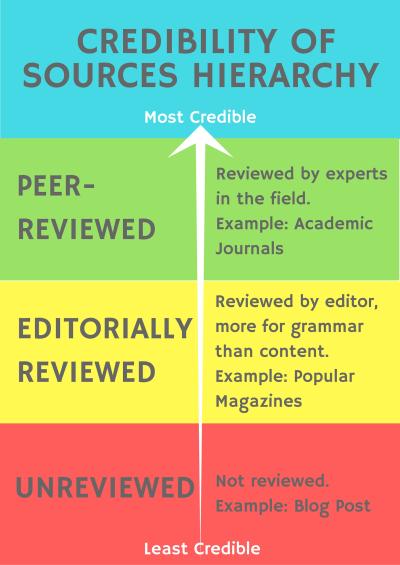Creative BMP To WEBP Converter
Convert BMP to WEBP effortlessly with the Creative BMP to WEBP Converter. Save space, boost website speed, and maintain image quality with this user-friendly tool.
Hey there! If you’ve ever struggled with bulky BMP files eating up your storage or slowing down your website, I totally get it. I’ve been there, trying to manage a folder full of high-resolution BMP images that took forever to load. That’s when I stumbled upon the Creative BMP to WEBP Converter, and let me tell you, it’s been a game-changer. This tool is like a magic wand for anyone who wants to shrink their images without losing quality. Whether you’re a blogger, a web developer, or just someone organizing a photo collection, this converter makes the process super simple and fast. Let’s dive into why this tool is a must-have and how it can make your life easier!
Why I Fell in Love with This Converter
I’m not a tech wizard, but I love tools that feel intuitive and don’t make me jump through hoops. The first time I used the Creative BMP to WEBP Converter, I was amazed at how straightforward it was. I had a bunch of BMP files from a recent photoshoot, and they were massive. Uploading them to my blog was a nightmare—pages took ages to load, and my visitors were probably bouncing faster than a kangaroo. This tool turned those chunky files into sleek WEBP images in minutes, and the quality? Still STUNNING. It’s like giving your images a diet without losing their charm. Ready to try it? Let’s walk through how it works.
How to Convert BMP to WEBP: Step-by-Step Guide
Converting your BMP files to WEBP with the Creative BMP to WEBP Converter is as easy as making a cup of coffee. Here’s how I do it:
- Visit the Tool: Head over to the Creative BMP to WEBP Converter. The interface is clean and welcoming, so you won’t feel lost.
- Upload Your BMP File: Click the upload button and select your BMP image. I usually keep my files in a folder on my desktop, so it’s just a quick drag-and-drop for me.
- Adjust Settings (Optional): You can tweak the quality settings if you want, but I usually stick with the default—it’s perfect for most cases.
- Convert: Hit the convert button, and in seconds, your WEBP file is ready. It’s faster than my morning coffee run!
- Download: Grab your new WEBP file and use it wherever you need. Done!
Pro tip: I like to convert multiple files at once to save time. The tool handles bulk uploads like a champ. Give it a spin at creativesalahu.com!
All Free Image Converting Tools
Image To JPG Converter
Convert your images to JPG format quickly and easily with our free online tool.
Image To JPEG Converter
Convert your images to JPEG format quickly and easily with our free online tool.
Image To PNG Converter
Convert your images to PNG format quickly and easily with our free online tool.
Image To WEBP Converter
Convert your images to WEBP format quickly and easily with our free online tool.
Benefits of Using the Creative BMP to WEBP Converter
Why should you care about converting BMP to WEBP? Let me share the perks I’ve discovered while using the Creative BMP to WEBP Converter. These benefits have made my digital life so much smoother:
- Smaller File Sizes: BMP files are like the heavyweights of the image world—huge and clunky. WEBP files, on the other hand, are super compact. When I converted a 10MB BMP file, it shrank to under 1MB as a WEBP, with no noticeable quality loss. This means I can store way more images without worrying about running out of space. It’s a lifesaver for my cloud storage!
- Faster Website Loading: If you run a website, you know how important speed is. Slow pages drive visitors away. After switching to WEBP images using the Creative BMP to WEBP Converter, my blog’s load time dropped significantly. My bounce rate went down, and my readers are sticking around longer. Who doesn’t want that?
- Preserves Image Quality: I was skeptical at first—could a smaller file really look as good? But WEBP’s compression is like magic. My photos still look crisp and vibrant, whether it’s a landscape shot or a detailed graphic. The Creative BMP to WEBP Converter ensures your images stay sharp while shedding those extra bytes.
- Browser Compatibility: I used to worry about whether WEBP files would work across all browsers, but times have changed. Almost every major browser, from Chrome to Firefox, supports WEBP now. Using the Creative BMP to WEBP Converter, I confidently upload my images knowing they’ll look great for everyone.
- Free and Easy to Use: As someone who’s always on a budget, I love that this tool is free. No subscriptions, no hidden fees—just upload and convert. The interface is so simple that even my tech-averse friend Sarah figured it out in minutes. Head to creativesalahu.com and see for yourself!
- Supports Bulk Conversion: I often deal with dozens of images at once, especially when I’m organizing event photos. The Creative BMP to WEBP Converter lets me upload multiple BMP files and convert them in one go. It saves me so much time, and I can focus on editing my content instead of wrestling with files.
- Environmentally Friendly: Smaller files mean less data to store and transfer, which reduces energy consumption. I feel good knowing that using WEBP images helps lower my digital carbon footprint. The Creative BMP to WEBP Converter makes it easy to contribute to a greener internet.
Frequently Asked Questions (FAQs)
Got questions about the Creative BMP to WEBP Converter? I had a few myself when I started, so here are some common ones with answers based on my experience:
| Question | Answer |
|---|---|
| Is the Creative BMP to WEBP Converter really free? | Yes, it’s completely free! I’ve used it for months without spending a dime. There are no hidden costs or premium features locked behind a paywall. Just visit creativesalahu.com, upload your files, and convert away. It’s perfect for anyone looking to save money while optimizing their images. |
| Will my image quality suffer after conversion? | Not at all! I was worried about this too, but WEBP’s compression is top-notch. My photos look just as good after conversion, even when I zoom in. The Creative BMP to WEBP Converter lets you adjust quality settings if you want, but the default works great for most images. |
| Can I convert multiple files at once? | Absolutely! This was a huge plus for me. I often convert entire folders of BMP images from my camera, and the Creative BMP to WEBP Converter handles bulk uploads smoothly. It saves me hours of manual work, especially when I’m on a tight deadline. |
| Do I need to install anything to use the tool? | Nope, it’s all online! I love that I don’t need to download software or deal with updates. Just go to creativesalahu.com, and you’re good to go. It works on my laptop, phone, and even my old tablet. Super convenient! |
| Is WEBP supported by all browsers? | Most modern browsers like Chrome, Firefox, and Edge support WEBP, which covers the vast majority of users. I’ve never had issues with compatibility since I started using the Creative BMP to WEBP Converter. For older browsers, you might need a fallback, but that’s rare these days. |
| How long does the conversion take? | It’s lightning-fast! Most of my files convert in a few seconds, even the larger ones. The Creative BMP to WEBP Converter is optimized to work quickly, so you’re not stuck waiting around. I once converted 20 images in under a minute! |
| Can I use this tool on my phone? | Yes, and it works like a charm! I’ve used it on my iPhone when I needed to convert images on the go. The mobile interface at creativesalahu.com is just as user-friendly as the desktop version. It’s perfect for quick edits during a busy day. |
| Is my data safe when using the tool? | I felt the same concern, but the Creative BMP to WEBP Converter doesn’t store your files after conversion. Once you download your WEBP image, it’s gone from their servers. I’ve never had any issues, and it feels secure to use. |
Conclusion
The Creative BMP to WEBP Converter has honestly been a lifesaver for me. Whether I’m optimizing images for my blog or just trying to free up space on my hard drive, this tool makes it so EASY. It’s fast, free, and delivers results that keep my images looking sharp while cutting down on file size. If you’re tired of dealing with bulky BMP files, I can’t recommend this tool enough. It’s like having a personal assistant for your images, and who doesn’t want that?
So, what are you waiting for? Head over to creativesalahu.com and give it a try. Whether you’re a professional or just someone with a folder full of photos, this tool will make your life easier. I’m already looking forward to converting my next batch of images, and I bet you’ll love it just as much as I do. Happy converting!