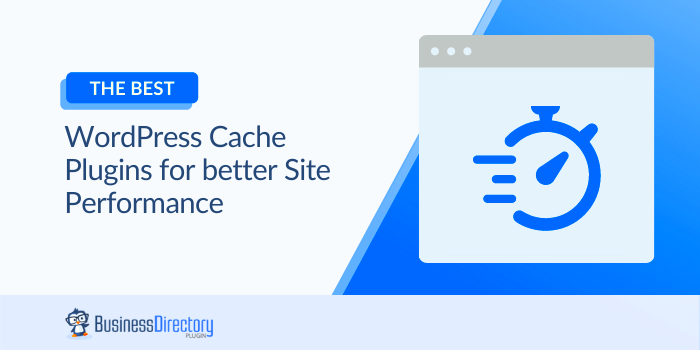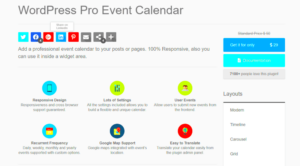When it comes to enhancing your WordPress site’s speed and performance, caching is king! Whether you’re running a personal blog or a bustling e-commerce store, a swift loading time can make a world of difference. In this section, we’ll dive into the concept of caching and why it’s an essential consideration for any WordPress user looking to optimize their site’s performance.
So, what exactly is caching? In simple terms, caching involves storing copies of files or data in a temporary storage area, enabling quicker access to those files when needed. It significantly reduces server load and speeds up response times, providing an overall improved experience for your visitors. Let’s explore how caching works specifically in the WordPress environment.
What is a Cache Plugin?
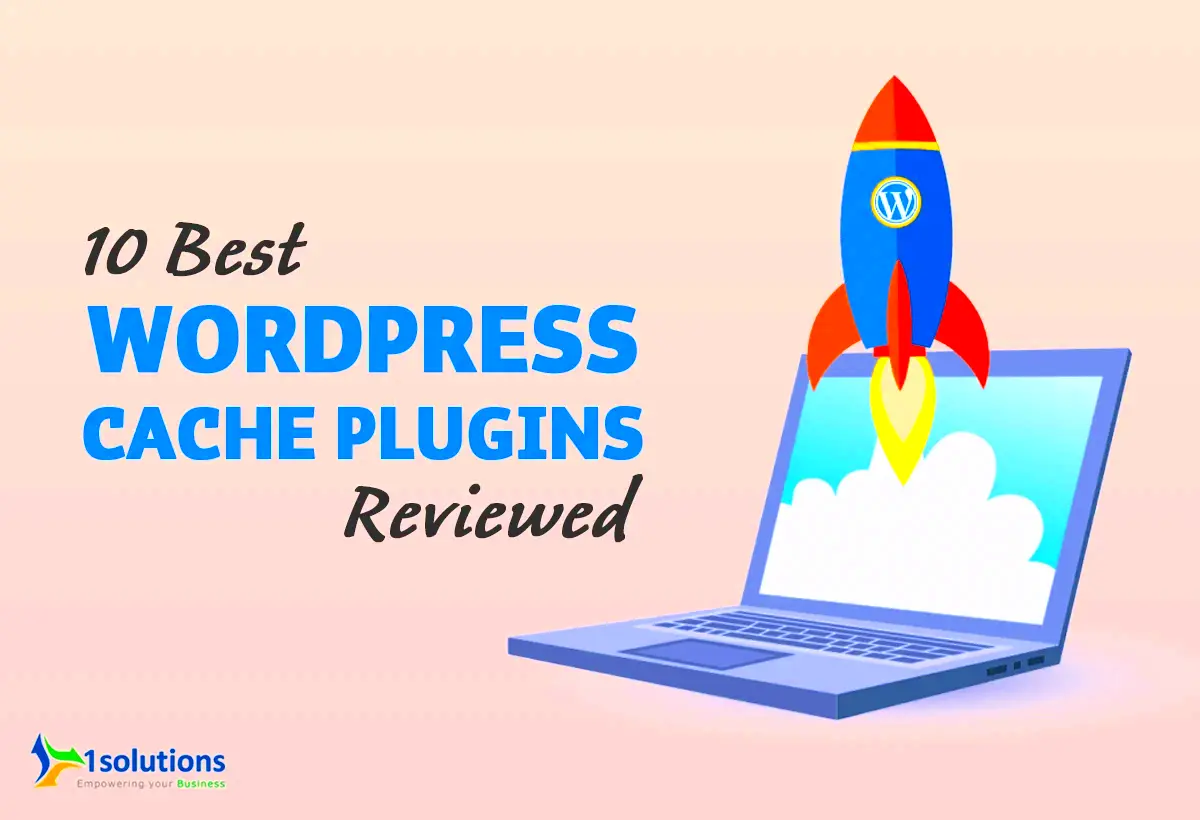
A cache plugin is a tool designed for WordPress that performs various caching techniques to enhance your site’s speed and performance. Think of it as a superhero for your website that tackles issues like slow loading time and high server requests. Here’s a closer look at what cache plugins do and why you should consider using one:
- Types of Caching:
- Page Caching: Stores static copies of your pages so that when a user visits, they receive the cached version instead of generating it from scratch each time.
- Browser Caching: Helps store static resources like images and stylesheets on the user’s device, so they don’t have to be reloaded every time they visit your site.
- Object Caching: Saves database query results to speed up access to frequently requested data, reducing the load on your database.
- Benefits:
- Faster Load Times: Users won’t have to wait long for your pages to appear, significantly improving their experience.
- Reduced Server Load: Minimizes the number of requests sent to your server, keeping it running smoothly even during peak times.
- Improved SEO: With better load times, you not only keep users happy but also improve your chances of ranking higher in search engines.
Using a cache plugin can be a no-brainer if you want your WordPress site to perform at its best. With so many options available, selecting the right cache plugin tailored to your needs can lead to a significant boost in performance and user satisfaction.
Why Caching is Essential for WordPress Performance
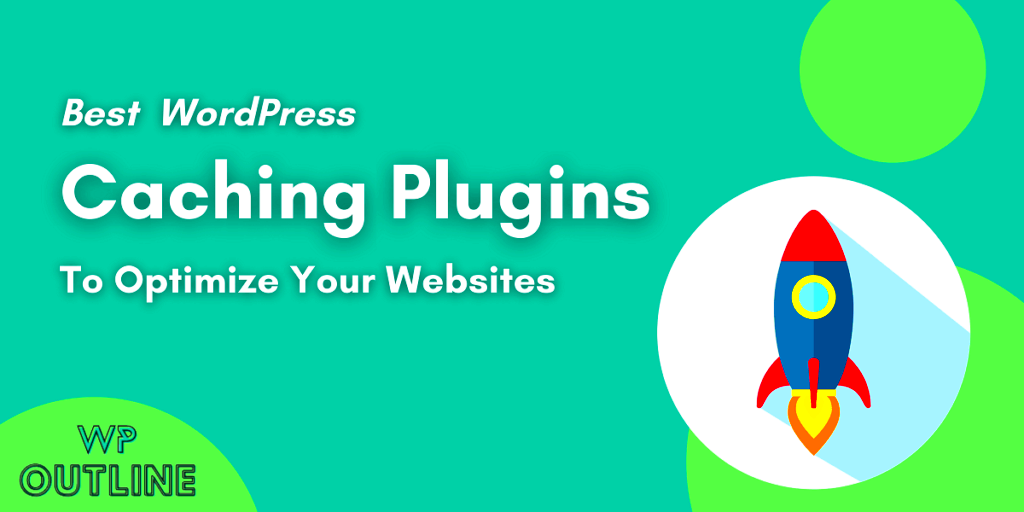
Caching plays a crucial role in how well your WordPress site performs, and understanding its significance can help you drastically enhance your website’s speed and user experience. So, why is caching essential? Let’s break it down.
When a user visits your site, WordPress dynamically generates the page content each time, which can take time, especially if the site has a lot of data to process. This means that the server has to work hard to pull everything together, and that can lead to slower load times. Caching helps to avoid this by creating a static version of your web pages after the first visit, which can be served to users immediately on subsequent visits.
Here are a few benefits of caching:
- Improved Load Times: Cached pages load faster since the server doesn’t need to process requests for every visit.
- Reduced Server Load: By minimizing the amount of processing required with each request, caching can significantly reduce the server load.
- Enhanced User Experience: Fast-loading websites improve user satisfaction, leading to better engagement and lower bounce rates.
- SEO Benefits: Search engines prioritize faster-loading sites, which can help improve your ranking.
In short, caching is like having a shortcut to your content. It speeds things up and gives users a much smoother experience, which is why investing in a quality caching plugin is essential for any serious WordPress site.
Top Features to Look for in a Cache Plugin
When choosing a caching plugin for your WordPress website, it’s essential to select one that encompasses various key features. Below, we’ll explore the top features you should consider, ensuring that you pick the right tool to supercharge your performance.
Here are the must-have features:
- Page Caching: Look for a plugin that offers efficient page caching to save the generated HTML files for faster delivery.
- Browser Caching: This feature allows visitors’ browsers to store certain elements of your site, so they don’t need to reload them every time they visit.
- Minification: A good caching plugin should minify CSS, HTML, and JavaScript files to reduce the overall file sizes and improve load times.
- CDN Integration: Content Delivery Network (CDN) support helps distribute your website’s content across various global servers, ensuring faster delivery to users no matter where they are located.
- Cache Preloading: This means that the plugin can generate a fresh cached version of pages automatically at scheduled intervals to ensure visitors always have access to the latest content.
- Mobile Optimization: Make sure the caching plugin you choose has options to customize caching specifically for mobile users.
Each of these features contributes significantly to your website’s performance and user experience. By targeting a caching plugin that includes these functionalities, you can ensure that your WordPress site performs at its best, delivering an exceptional experience to your visitors.
5. Comparison of Popular WordPress Cache Plugins
In the world of WordPress, caching plays a crucial role in optimizing your website’s performance. With a slew of cache plugins available, choosing the right one can feel overwhelming. Let’s break down some of the most popular WordPress cache plugins to help you decide which might be the best fit for your site.
| Plugin | Key Features | Pricing | User Ratings |
|---|---|---|---|
| W3 Total Cache |
|
Free; Pro version available | 4.8/5 |
| WP Super Cache |
|
Free | 4.5/5 |
| WP Rocket |
|
Starts at $49/year | 4.9/5 |
| LiteSpeed Cache |
|
Free | 4.7/5 |
As you can see, each plugin has its strengths and ideal use cases. W3 Total Cache and WP Super Cache are great for users who prefer more control and features, while WP Rocket shines in its user-friendliness and efficiency. On the other hand, LiteSpeed Cache is excellent for those using LiteSpeed servers, providing robust performance enhancements.
6. Best WordPress Cache Plugins for Improved Performance
When it comes to significantly improving your website’s speed and performance, the right caching plugin can make all the difference. So, let’s delve into some of the best WordPress cache plugins that have proven to give websites a noticeable speed boost.
1. W3 Total Cache
W3 Total Cache is one of the most comprehensive caching solutions available. It offers a myriad of features like page, database, and object caching, as well as support for CDN integration. Users praise it for its ability to drastically improve loading times and enhance overall site performance. Whether you run a blog or a high-traffic e-commerce site, W3 Total Cache has the tools you need to keep your site fast.
2. WP Super Cache
This plugin takes the cake for simplicity! WP Super Cache generates static HTML files from your dynamic WordPress site, which means your server has less work to do when a visitor arrives. Its straightforward setup is perfect for beginners and smaller sites aiming for improved load speeds without getting lost in complex configurations.
3. WP Rocket
Though WP Rocket is a premium plugin, it’s often regarded as the best due to its ease of use and outstanding performance. With features like lazy loading, database cleanup, and advanced cache preloading, setting it up is a breeze. Many users see significant speed improvements right after activation, making it a favorite among WordPress enthusiasts.
4. LiteSpeed Cache
If you’re hosting your website on LiteSpeed servers, LiteSpeed Cache is the way to go. It offers server-level caching, which is exceptionally fast, along with features like image optimization and built-in CDN support. It’s ideal for sites that need to maximize performance without ballooning their infrastructure costs.
Each of these plugins brings something unique to the table. Whether you seek comprehensive features, ease of use, or high-speed efficiency, you can find a cache plugin that meets your needs, helping your website run smoother and faster. Remember, a quick site not only improves user experience but also contributes positively to your SEO efforts!
How to Choose the Right Cache Plugin for Your Site
Choosing the right cache plugin for your WordPress site can feel overwhelming, especially with so many options available. But fear not! By understanding your specific needs and evaluating the features of each plugin, you can make an informed decision. Here’s a simple guide to help you through the selection process:
- Understand Your Website’s Needs: Before diving into the features, consider the type of website you have. Is it a blog, an e-commerce site, or a portfolio? Different sites may benefit from different caching strategies.
- User Experience: Look for plugins that guarantee a smooth experience for your visitors. Features like mobile optimization and compatibility with content delivery networks (CDNs) can play a significant role in this.
- Ease of Use: A user-friendly interface is important, especially if you’re not a tech guru. When possible, opt for plugins that offer a simple setup and configuration process.
- Performance Metrics: Check how the plugin improves site speed. Many caching plugins provide built-in performance reports to help you keep track of loading times and optimizations.
- Technical Support: A great cache plugin should come with excellent support. Look for plugins that offer documentation, forums, or customer support for troubleshooting.
- Compatibility: Make sure the plugin is compatible with other WordPress plugins and themes you currently have installed. This ensures that everything runs smoothly on your site.
By considering these aspects, you’ll be well-equipped to choose a cache plugin that not only meets your needs but also enhances your site’s overall performance.
Step-by-Step Guide to Installing and Configuring a Cache Plugin
Installing and configuring a cache plugin on your WordPress site is easier than you might think. Just follow these simple steps, and you’ll be on your way to a faster, more efficient website!
- Log into Your WordPress Dashboard: Start by accessing your WordPress admin area using your usual login credentials.
- Navigate to Plugins: On the left-hand menu, click on “Plugins,” and then select “Add New.”
- Search for a Cache Plugin: In the search bar, type the name of your desired cache plugin (e.g., “W3 Total Cache,” “WP Super Cache”).
- Install the Plugin: Once you find the plugin, click on the “Install Now” button, and then activate it by clicking “Activate.”
- Access the Plugin Settings: After activation, you’ll generally find a new menu item for the cache plugin in your dashboard. Click on it to open the settings page.
- Configure the Settings: Each plugin has its own settings, but typically, you’ll want to enable caching, minification for CSS and JavaScript files, and CDN integration if applicable. Don’t hesitate to refer to the plugin’s docs for specific guidance.
- Test Your Site: After configuring, check your website’s loading speed using tools like GTmetrix or Google PageSpeed Insights. Make adjustments if necessary!
And there you have it! With just a few steps, you can successfully install and configure a cache plugin, paving the way for a faster and more efficient WordPress experience.
Common Issues and Troubleshooting Tips
When you’re using a WordPress caching plugin, things can sometimes go a little sideways. It’s not uncommon to run into some snags that might leave you scratching your head. Let’s break down some of the common issues you might face, along with some troubleshooting tips that can help you get back on track.
- Cache Not Clearing: Sometimes, you may notice that your changes aren’t reflecting on your website. This could mean your cache isn’t clearing as it should. Try manually clearing the cache from your plugin settings or wait for the automated schedule to kick in.
- Plugin Conflicts: You’ve installed your cache plugin but suddenly something’s off with your website’s functionality. This often happens due to conflicts with other plugins. Deactivate other plugins one by one to see if the issue resolves. If it does, you may need to look for alternatives.
- The Site is Broken: If a caching plugin causes your site layout to go haywire, this could be due to cached files not syncing correctly. Clearing your cache and refreshing your browser can often solve this. If all else fails, disable the caching plugin temporarily.
- Slow Load Time: You might find your site loading slower than before. Perhaps the plugin isn’t set up correctly or is conflicting with your theme. Dive into the settings and adjust the configuration, or consider switching plugins.
Remember, when in doubt, check the documentation for your specific caching plugin. Each comes with its own set of guidelines and troubleshooting instructions that can guide you through potential issues.
Additional Performance Optimization Techniques
While using a caching plugin is a fantastic start, there are additional performance optimization techniques you can apply to take your WordPress website to the next level of speed and efficiency. Let’s explore some effective strategies that can help you enhance your site’s performance even more.
| Technique | Description |
|---|---|
| Image Optimization | Large images can slow your site down. Tools like Smush or TinyPNG can help you compress images without sacrificing quality. |
| Minification | This process reduces the size of your CSS, JavaScript, and HTML files by removing unnecessary spaces and comments. Plugins like Autoptimize can make this easy for you. |
| Use a Content Delivery Network (CDN) | A CDN distributes your content across multiple servers around the globe, ensuring that users load your site from the nearest server. Services like Cloudflare or KeyCDN are great options. |
| Database Optimization | Your database can become cluttered over time. Using plugins like WP-Optimize can help you clean up and optimize your database for better performance. |
Incorporating these techniques alongside your caching plugin can significantly boost your website’s speed and provide a seamless experience for your users. Don’t be afraid to experiment and find the right combination that works for you!
Best WordPress Cache Plugin for Improved Performance
In the world of WordPress, site speed is paramount. A slow-loading website can lead to high bounce rates, diminished user experience, and ultimately lost revenue. Optimizing your site’s performance involves multiple strategies, among which caching plays a crucial role. Caching plugins store static versions of your content, reducing server load and enhancing page load speeds. Below are some of the best WordPress cache plugins to consider for elevating your site’s performance:
| Plugin Name | Features | Pricing |
|---|---|---|
| WP Rocket |
|
$49/year |
| W3 Total Cache |
|
Free / Pro version available |
| WP Super Cache |
|
Free |
Choosing the right caching plugin can drastically improve your WordPress site’s speed, resulting in better user engagement and SEO rankings. Each plugin listed above offers unique features catering to different site needs, making it crucial to analyze your specific requirements carefully.
Conclusion: Elevate Your WordPress Performance with the Right Cache Plugin. By selecting an effective caching solution tailored to your site’s needs, you can significantly boost performance, enhance user satisfaction, and improve your site’s overall SEO, ensuring a smoother experience for your visitors.