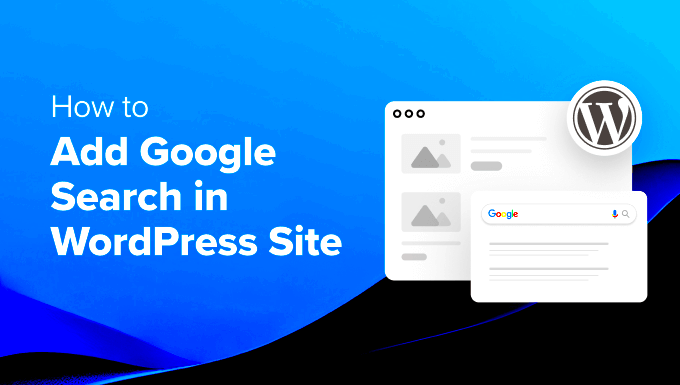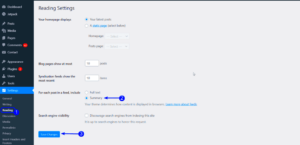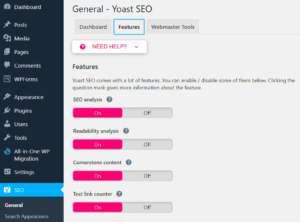Integrating Google Search into your WordPress site is like giving your visitors a powerful compass in a vast ocean of content. It helps them find exactly what they’re looking for, making their experience smoother and more enjoyable. With Google’s advanced search algorithms, you can ensure that your site’s information is easily accessible, relevant, and prioritized effectively. Let’s dive into how you can achieve this integration and explore the perks that come along with it!
Benefits of Adding Google Search to Your WordPress Site
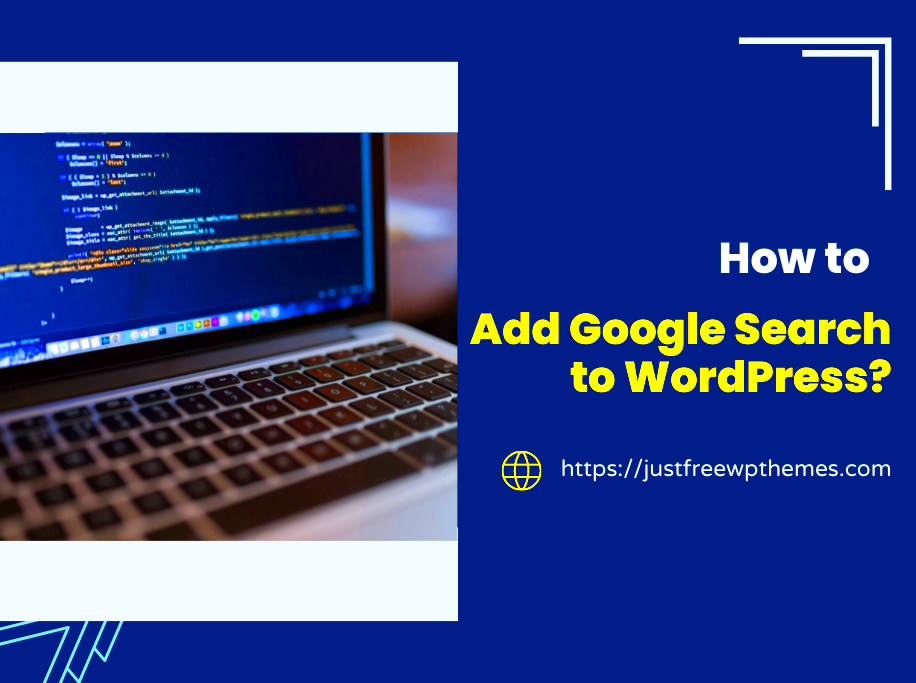
Adding Google Search to your WordPress site opens up a world of advantages that can enhance both user experience and site functionality. Here’s a closer look at some of the key benefits:
- Improved User Experience: Visitors can quickly find specific content without having to navigate through various pages, leading to a more satisfying experience.
- Relevance and Accuracy: Google’s search algorithm delivers the most relevant results based on user queries, increasing the chances of visitors finding what they need.
- Increased Engagement: When users can easily find what they’re looking for, they’re more likely to stay on your site longer, explore more pages, and engage with your content.
- Time-Saving: A dedicated search bar helps users save time in locating information, making your site more efficient and effective.
- SEO Benefits: By facilitating better navigation and content discovery, Google Search can indirectly boost your SEO by increasing the duration of user sessions on your site.
- Analytics Insights: Integrating Google Search allows you to harness valuable insights about what your users are searching for, helping you tailor content to meet their needs.
In summary, integrating Google Search not only enhances your site’s usability but also creates a seamless path for visitors to connect with your content. It’s a win-win situation for both you and your audience!
3. Prerequisites for Implementing Google Search
Before diving into adding Google Search to your WordPress site, it’s essential to ensure you have a few prerequisites checked off your list. This will help make the implementation process smooth and hassle-free.
- WordPress Version: Make sure your WordPress installation is up to date. Using the latest version ensures compatibility with various plugins and features.
- Google Account: You need a Google account to access Google Search Console. If you don’t have one, it’s easy to create—just head over to the Google account creation page.
- Verify Your Website: Before you can use Google Search features, you must verify ownership of your website in the Google Search Console. This is a crucial step as it gives you access to various helpful tools.
- Themes and Plugins: Check if your theme is compatible with external search functionalities. Some themes might need specific configuration for seamless integration.
- Basic Knowledge of WordPress: Having familiarity with WordPress will make the process easier. If you’re comfortable navigating the dashboard, adding code snippets, or installing plugins, you’re all set!
By ensuring these prerequisites are in place, you set yourself up for a successful implementation of Google Search on your WordPress site. Once you’ve got these covered, you’re ready to move on to the actual setup!
4. Step-by-Step Guide to Adding Google Search
Now that you have the prerequisites sorted, let’s walk through the step-by-step process of integrating Google Search into your WordPress site. It’s simpler than you might think, and here’s how to do it:
- Step 1: Set Up Google Custom Search Engine (CSE)
Firstly, head to the Google Custom Search Engine page. Click on “Add” to create a new search engine. You’ll need to provide some details, like the sites you want to include in your search. If you’re focused on your website, just enter your URL.
- Step 2: Customize Your Search Engine
Google allows you to customize the appearance and functionality of your new search engine. You can adjust settings, add logos, and even choose a specific language that fits your audience best.
- Step 3: Get the Search Code
Once your custom search engine is set up and designed to your liking, Google will provide a code snippet. Copy this code as you’ll need it to integrate it into your WordPress site.
- Step 4: Integrate the Code into WordPress
Now, navigate to your WordPress dashboard. Go to the page or post where you want to add the search feature, or consider placing it in a widget area for more visibility. Use the Custom HTML block or widget to paste the code you’ve copied from Google CSE.
- Step 5: Test Your Implementation
After adding the code, it’s time to test it! Visit your site and enter a search query to make sure everything is functioning as expected. If you see your custom search results, congratulations! You’ve successfully integrated Google Search into your WordPress site.
And that’s it! Follow those steps, and you’ll have a handy search feature that enhances user experience right on your website.
Customizing Your Google Search Results
Customizing your Google Search results makes your site more engaging and tailored to your audience’s needs. The Google Custom Search Engine (CSE) allows you to fine-tune how your search results appear. Why would you want to do this? Well, personalized search can lead to improved user experience and increased page views.
Here are some essential tips for customizing your Google Search results:
- Prioritize Specific Content: You can decide which pages or content types to prioritize in search results, ensuring that your users find the most relevant information first.
- Choose a Style: Google lets you customize the look of your search results. You can adjust font sizes, colors, and layouts to match your site’s branding.
- Add Refinements: Use refinements to filter search results based on categories, which can help users narrow down their searches. For instance, you might add filters for blog posts, products, or FAQs.
- Incorporate Image Results: If your site relies heavily on visuals, you might want your search results to include images, enhancing the user experience.
Remember, the key is to keep it user-friendly! Test out different configurations and gather feedback from your audience to see which changes resonate the most. A little tweaking goes a long way in improving search satisfaction on your site.
Testing Your Google Search Implementation
Once you’ve added Google Search to your WordPress site and customized it to fit your needs, the next crucial step is testing your implementation. Testing ensures that everything runs smoothly and that your visitors can access the information they’re looking for, seamlessly.
Here are some actionable steps for testing your Google Search implementation:
- Check the Search Bar: First, ensure that the search bar is functioning as expected. Input various search terms to see if the results appropriately reflect the content on your site.
- Evaluate Search Results: After conducting searches, analyze if the results are relevant and displayed in a user-friendly format. Are the most important pages coming up first?
- Test Different Browsers: Remember to check the search functionality across different browsers and devices. What looks good on Chrome might not work the same on Safari or Firefox.
- Ask for User Feedback: Encourage friends, family, or loyal site visitors to test the search feature and provide honest feedback. Their insights can reveal issues you might not have noticed.
Finally, make adjustments based on your findings. Testing is an ongoing process, so regularly revisit your Google Search implementation to ensure it continues to meet user expectations and reflects any changes to your content.
Common Issues and Troubleshooting
When adding Google Search to your WordPress site, you may encounter a few hiccups along the way. Don’t worry; many of these issues are pretty common and can usually be resolved with a bit of troubleshooting. Here are some frequent problems and their solutions:
- Search Results Not Displaying: This could be due to incorrect settings in your Google Custom Search Console. Make sure you have followed all steps correctly and that your site is indexed.
- Caching Problems: Sometimes, caching plugins might cause outdated results to show up. Clear your cache to see the latest updates or search results.
- Styling Issues: If the search results don’t match your site’s design, you may need to customize the CSS. Inspect the elements and tweak as needed in your theme settings or custom CSS area.
- Privacy Settings: Ensure that your site’s privacy settings allow search engines to index your content. If your site is set to block search engines, your Google Search feature may not work correctly.
- Slow Loading Times: Google Search may slow down your website if not set up properly or if there are too many resources being loaded. Optimize your site by reducing the number of plugins and ensuring your hosting is up to par.
If you encounter issues that don’t seem to have a straightforward solution, forums such as the WordPress support community can provide helpful insights. Just remember, patience is key!
Conclusion and Best Practices
Implementing Google Search on your WordPress site can significantly enhance user experience by providing visitors with a means to easily find specific content. Once Google Custom Search is integrated, it opens doors for your audience to navigate through vast information seamlessly. However, there are a few best practices to keep in mind:
- Regular Monitoring: Keep an eye on how users interact with the search feature. Google Analytics can give you insights into what terms are being searched, which can inform your content strategy.
- Optimize for Mobile: Ensure your search implementation is mobile-friendly. A vast majority of users browse the web on mobile devices, so your search should perform well on all screens.
- Customize Search Results: Take advantage of the customization options available in Google Custom Search to ensure results are relevant. Tailoring this experience can lead to happier visitors.
- Promote Your Search Feature: Don’t forget to highlight your search capability. A simple “Looking for something? Try our search!” can encourage usage.
- Update the Site Regularly: Keep your content fresh and relevant. Outdated content can lead to frustrating search experiences and high bounce rates.
In conclusion, integrating Google Search is a step toward enhancing the functionality of your WordPress site. Stick to these best practices, and you’ll be on the right track to having a search feature that serves both you and your audience exceptionally well!