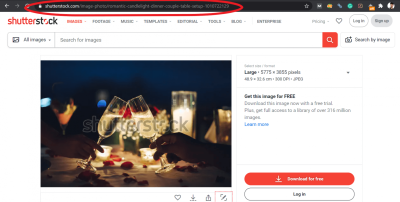If you’re looking to contribute your stunning photos or videos to Shutterstock, one of the first steps is verifying your identity. The ID verification process helps maintain a safe and trustworthy marketplace for everyone. It might seem a bit daunting at first, but don’t worry—it’s straightforward and designed to keep things simple. Basically, Shutterstock needs to ensure that contributors are who they say they are, which protects both the platform and its users. Once verified, you’ll gain access to upload content, receive payments, and build your reputation as a trusted contributor. Let’s walk through how to get your ID uploaded smoothly!
Preparing Your Identification Document for Upload
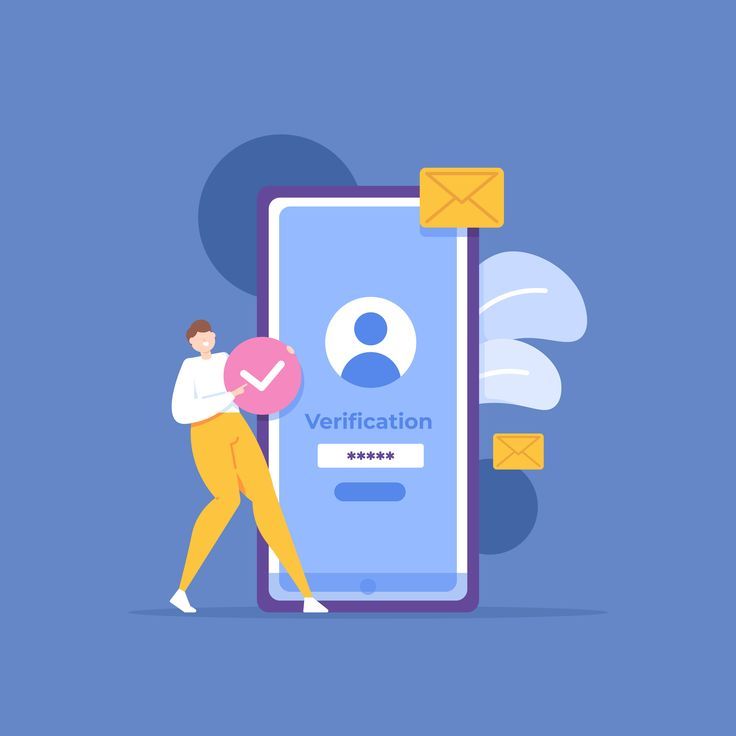
Before you start the upload process, it’s a good idea to gather and prepare your identification document to make the verification smooth and hassle-free. Here are some tips to get everything ready:
- Choose the Right Document: Shutterstock typically accepts government-issued IDs like passports, driver’s licenses, or national identity cards. Make sure your document is valid and not expired.
- Ensure Clear Visibility: The document should be in good condition, with clear text and no glare or shadows. Take a high-resolution photo or scan the document in good lighting.
- Check the File Format and Size: Usually, JPEG or PNG formats work best. Keep the file size under 10MB for smooth uploading, but check Shutterstock’s specific requirements just in case.
- Verify All Details: Double-check that your name, date of birth, and other details are visible and match your profile information.
Once your document is ready, save it in a secure location on your device. Having everything prepared in advance will help you complete the verification process quickly. When you’re ready to upload, follow the prompts on Shutterstock’s verification page, select your prepared file, and submit. After submission, Shutterstock will review your document—this usually takes a few hours to a couple of days. If they need additional info, they’ll notify you, so keep an eye on your email. Remember, making sure your ID is clear and accurate speeds things up, so take your time to prepare properly!
Step-by-Step Guide to Upload Your ID on Shutterstock
Getting your ID uploaded and verified on Shutterstock might seem a bit daunting at first, but once you understand the steps, it’s pretty straightforward. I’ll walk you through the process to make it as simple as possible.
Step 1: Log into Your Shutterstock Contributor Account
Start by heading over to the Shutterstock Contributor portal and logging into your account. If you don’t have one yet, you’ll need to sign up. Once logged in, go to your dashboard where you’ll find the verification section.
Step 2: Find the Verification Section
Navigate to the account settings or verification tab—this is usually clearly labeled. Shutterstock often prompts new contributors to verify their identity during the onboarding process, but you can also access it later via your profile menu.
Step 3: Choose Your ID Type
- Driver’s License
- Passport
- National ID Card
Select the type of ID you’re planning to upload. Make sure you have a clear, readable copy of your document ready.
Step 4: Upload Your ID Document
Click the upload button, then select the file from your device. Shutterstock accepts common formats like JPEG, PNG, and PDF. Ensure your upload is high quality—blurry or low-resolution images can cause delays.
Step 5: Follow the Additional Instructions
Some IDs might require you to take a selfie or provide additional verification details. Follow the prompts carefully. For example, you might need to hold your ID next to your face or answer some security questions.
Step 6: Submit for Verification
Once all information is uploaded and double-checked, hit the submit button. Your submission will go into the review queue, which can take anywhere from a few hours to several days depending on Shutterstock’s workload.
Step 7: Await Confirmation
You’ll receive an email once your ID has been verified or if any additional steps are needed. Make sure to check your spam folder if you don’t see the email in your inbox.
That’s it! Just follow these steps, and you should be well on your way to completing the verification process smoothly.
Tips for a Smooth Verification Experience
Verifying your ID on Shutterstock doesn’t have to be stressful. Here are some handy tips to make the process as seamless as possible:
- Use a Well-Lit, High-Quality Image: Make sure the photo or scan of your ID is clear, with good lighting and no glare. Blurry or dark images can cause delays or rejections.
- Follow the Upload Guidelines Carefully: Check Shutterstock’s requirements for accepted formats, size limits, and image quality before uploading.
- Keep Your Documents Up to Date: Ensure your ID is valid and not expired. An expired document might be rejected or cause issues during verification.
- Double-Check Your Information: Make sure the details on your ID match the information you’ve provided in your Shutterstock account. Inconsistencies can slow things down.
- Be Patient and Responsive: Once you submit your ID, give Shutterstock some time to process it. If they request additional info or a new photo, respond promptly to avoid delays.
- Secure Your Personal Data: Only upload your ID through Shutterstock’s official platform. Avoid sending sensitive info via email or other insecure channels.
- Keep a Copy of Your Submission: Save a copy of the uploaded documents in case you need to refer back or resubmit.
Remember, verification is a standard process to ensure the safety and integrity of the Shutterstock community. Patience and attention to detail will help you breeze through it. If you encounter any issues, don’t hesitate to contact Shutterstock’s support team—they’re there to help!
Common Issues and Troubleshooting During ID Submission
Hey there! We know uploading your ID for Shutterstock verification can sometimes feel a bit tricky. Don’t worry, though—most issues are straightforward to resolve once you know what to look out for. Here are some common problems users face during the ID submission process, along with tips to troubleshoot them:
1. File Upload Errors
One of the most frequent hiccups is encountering errors when trying to upload your ID. This can happen for a few reasons:
- File Size Too Large: Shutterstock has limits on file size. Make sure your image is under the maximum allowed size (usually around 10MB).
- Unsupported File Format: JPEG, PNG, or PDF are commonly accepted formats. Check that your file matches these formats.
- Slow or Unstable Internet Connection: A weak connection can interrupt uploads. Try restarting your router or switching to a more stable network.
Solution: Compress or resize your image if needed, ensure it’s in an accepted format, and try uploading again. Clearing your browser cache or switching browsers can also help.
2. Blurry or Poor-Quality ID Images
If the uploaded ID is blurry, poorly lit, or has glare, it might get rejected or delayed. Make sure your photo is clear, with all details visible, and taken in good lighting.
Tip: Use natural light if possible, avoid shadows, and ensure your camera or phone is steady. Take a close-up shot that captures all text clearly.
3. Mismatched Information
Sometimes, the name or other details on your ID don’t match your Shutterstock account info. This can cause verification issues.
Solution: Double-check your account info and ensure it matches your ID details exactly before submitting.
4. Technical Platform Glitches
Occasionally, Shutterstock’s platform may experience bugs or downtime. If you encounter persistent issues, try these steps:
- Wait a few minutes and retry later.
- Use a different browser or device.
- Clear your browser cache and cookies.
- Contact Shutterstock support if problems persist.
Remember, patience is key. Most issues are easily fixable with a bit of troubleshooting. If all else fails, reaching out to Shutterstock’s customer support can provide tailored help to get your ID verified smoothly.
Finalizing Your Verification and Accessing Your Shutterstock Account
Once you’ve successfully uploaded your ID and it has been approved, congratulations! You’re nearly there. Here’s what to expect next and how to get full access to your Shutterstock account:
1. Verification Review Process
After submission, your ID will undergo a review by Shutterstock’s verification team. This process can take anywhere from a few hours to a few business days, depending on their volume and your location.
Tip: Keep an eye on your email inbox for updates. Shutterstock will notify you once your ID is approved or if further information is needed.
2. What Happens When Your ID Is Approved
Once approved, your account status will be updated to verified. You’ll gain access to upload content, participate in licensing, and earn revenue from your work. Your account’s dashboard will now display your verified status, giving you confidence that your profile is complete and trustworthy.
3. Troubleshooting Rejections
If your ID gets rejected:
- Review the rejection reasons provided by Shutterstock.
- Check that your ID image is clear, legible, and matches your account info.
- Resubmit a new, improved photo following the guidelines.
Don’t be discouraged! Sometimes, a simple reshoot or correction is all it takes to get approved.
4. Accessing Your Account Features
Once verified, explore the full range of Shutterstock features:
- Upload New Content: Start adding photos, illustrations, or videos.
- Manage Your Portfolio: Edit, categorize, and organize your assets.
- Check Earnings & Sales: Monitor your revenue and sales history.
- Participate in Challenges & Promotions: Engage with community events to boost your visibility.
And that’s it! Your verification process is complete, and you’re ready to thrive as a Shutterstock contributor. Remember, keeping your profile info up to date and adhering to submission guidelines will help maintain a smooth experience moving forward. Happy creating and uploading!