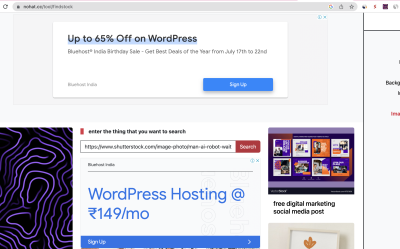If you’ve ever downloaded an image from Shutterstock and discovered that it has their logo stamped right on it, you might feel a bit frustrated. Many users want clean, professional visuals without the watermark or logo, especially when using images for personal projects, presentations, or client work. While it’s tempting to think about ways to remove the Shutterstock logo, it’s important to understand the legal and ethical considerations involved. In this guide, we’ll explore how you can legally and effectively obtain images without the
Understanding Shutterstock Logo Restrictions and Licensing
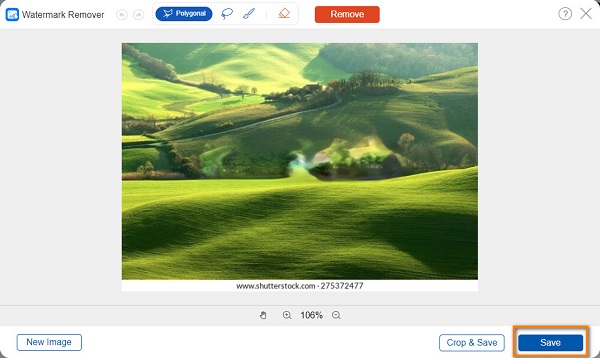
Before you start trying to remove any logos from Shutterstock images, it’s crucial to understand the licensing and restrictions that come with these images. Shutterstock offers different types of licenses, mainly Standard and Enhanced, each with its own rules about usage and modifications.
Here’s what you need to know:
- Watermarked Images: When you browse Shutterstock, the images you see are usually watermarked—meaning they have the logo and watermark overlay. These are low-resolution previews meant for evaluation, not for final use.
- Licensed Images: Once you purchase a license, you get access to the high-resolution, watermark-free version of the image. This means the logo will no longer be present, and you can use the image legally for your project.
- Restrictions on Modification: Modifying images that are licensed is generally allowed under Shutterstock’s terms, but removing the watermark or logo from a watermarked preview image without purchasing a license is considered a violation of copyright law and Shutterstock’s policies.
It’s important to emphasize that attempting to remove logos or watermarks from watermarked images without proper licensing is illegal and unethical. These watermarks are there to protect the rights of content creators and Shutterstock itself. Using images without proper licensing can lead to legal issues, fines, and damages to your reputation.
The best approach is to always purchase the appropriate license to obtain the original, logo-free image. If you’re looking for free alternatives or images that don’t come with watermarks, there are many royalty-free and Creative Commons sources available online. Remember, respecting copyright and licensing agreements not only keeps you on the right side of the law but also supports artists and photographers who create stunning work.
Methods to Remove Shutterstock Logos from Your Images
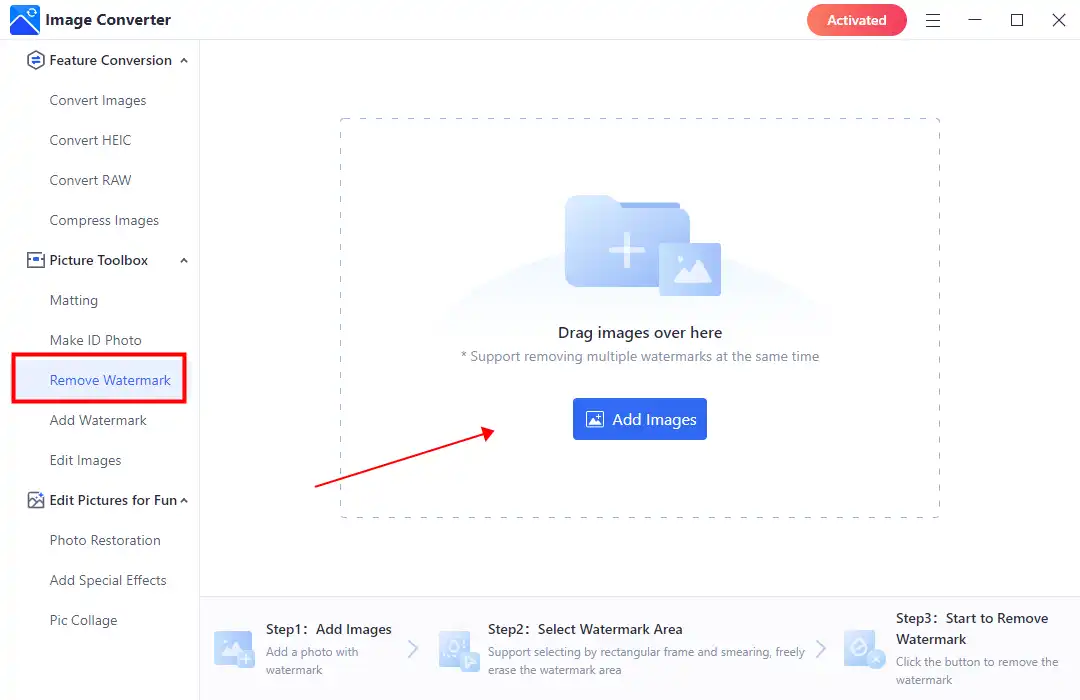
So, you’ve got an image from Shutterstock that you love, but unfortunately, it has that annoying logo watermark on it. Whether you’re preparing images for a project, presentation, or just want a cleaner look, removing that Shutterstock logo can be a bit tricky. Luckily, there are several methods you can try, each with its own pros and cons. Let’s walk through some of the most common ways to tackle this.
1. Cropping the Image
The simplest method is to crop out the area containing the logo. If the logo is positioned near the edges, this can be a quick fix. Most photo viewers or editing tools allow you to crop easily. However, keep in mind that cropping might cut out important parts of the image, so use this method only if the composition still works without the logo.
2. Using Online Removal Tools
There are online services designed specifically for removing watermarks and logos. These tools typically let you upload your image and then use algorithms to fill in the logo area seamlessly. Examples include Inpaint, Fotor, or Pixlr. They’re usually user-friendly and don’t require advanced skills, but results can vary depending on the complexity of the background behind the logo.
3. Cloning and Healing in Photo Editors
If you want a more precise and cleaner look, manual editing using cloning or healing tools in photo editing software can do the trick. This involves selecting areas around the logo and copying pixels over the watermark, making it blend naturally with the surroundings. This method gives you more control but requires some patience and a bit of practice.
4. Hiring a Professional
If you’re not confident in your editing skills, hiring a professional graphic designer or photo editor might be the best route. They can remove logos seamlessly, especially when dealing with complex backgrounds. This is a more costly option but ensures high-quality results.
Using Photo Editing Software to Remove Logos
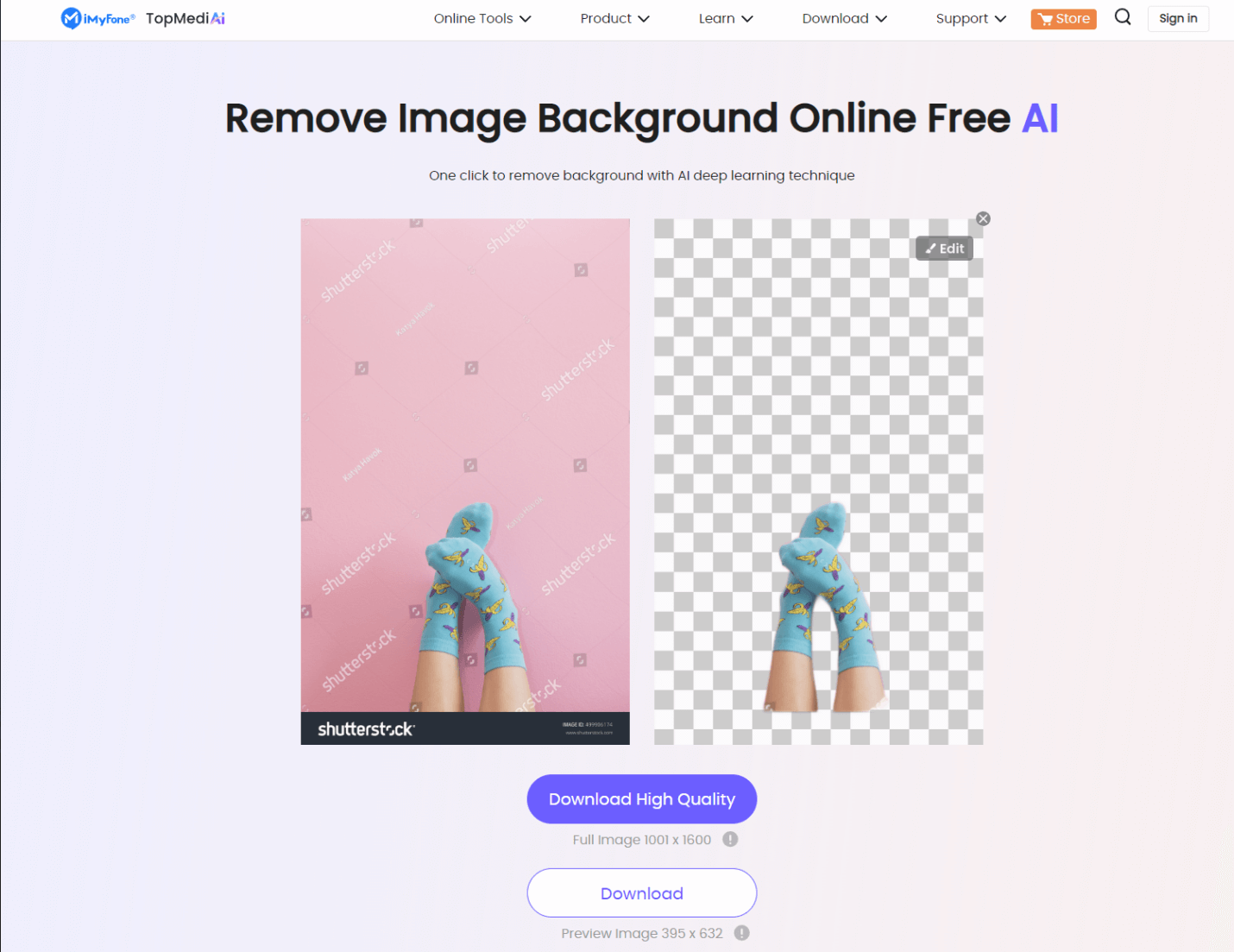
For those comfortable with photo editing, software like Adobe Photoshop, GIMP, or Affinity Photo offers powerful tools to remove logos effectively. Let’s talk about how you can do this step-by-step, focusing on Photoshop as an example since it’s widely used and highly capable.
Step 1: Open Your Image
Start by opening your Shutterstock image in your chosen editing software. Make sure to work on a copy of the original to preserve the original file.
Step 2: Use the Clone Stamp or Healing Brush Tool
- Clone Stamp Tool: This tool copies pixels from one part of the image to another. Hold down Alt (Windows) or Option (Mac) and click on an area close to the logo to select it. Then, paint over the logo to cover it with similar pixels.
- Healing Brush Tool: Similar to the Clone Stamp but smarter—it blends the sampled pixels with the surrounding area automatically, making the edits look more natural.
Step 3: Carefully Paint Over the Logo
Zoom in for better control. Carefully brush over the logo, sampling nearby textures and colors. Take your time to match the background as closely as possible. For complex backgrounds, you might need to switch between different sample points.
Step 4: Fine-Tune Your Edits
Use the Smudge Tool or Blur Tool if needed to smooth out any harsh edges or inconsistencies. Adjust the opacity or flow of your tools for more subtle blending.
Step 5: Save Your Image
Once satisfied with your edits, save your work in the desired format. Consider saving a layered PSD file if you want to make future adjustments.
Remember, patience is key. Removing logos from images with a busy or detailed background can be challenging, but with the right tools and a steady hand, you can achieve great results. Practice makes perfect, so don’t be discouraged if your first attempt isn’t flawless.
Best Practices to Avoid Shutterstock Logos in Your Images
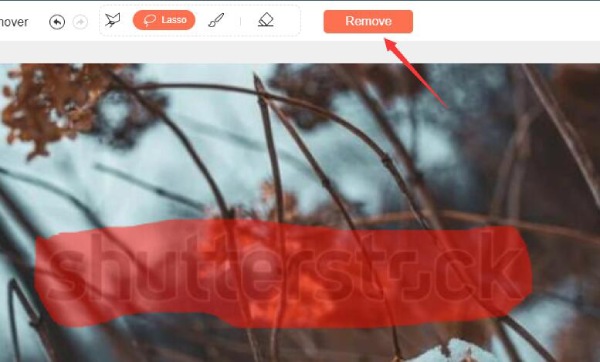
So, you’re eager to use Shutterstock images without those pesky logos getting in the way? Great! The best way to do that is to plan ahead and follow some simple best practices. Let’s walk through some tips to help you avoid the Shutterstock logo from the start, saving you time and hassle down the line.
Buy the Correct License
First things first—make sure you purchase the right license for your needs. Shutterstock offers different licensing options, including standard and enhanced licenses. Some images come with a standard license that might include restrictions, such as watermarks or logos. To get high-quality images without watermarks or logos, consider opting for an enhanced license if your project requires it. This ensures you’re legally covered and receive the images in their original, unmarked form.
Download the Correct File Type
When downloading images, always choose the highest-resolution, unmarked files available. Shutterstock typically provides several options—look for the files labeled as “Editorial” or “Royalty-Free” without watermarks. These are the clean, logo-free images meant for professional use. Avoid low-resolution previews or watermarked versions meant only for review purposes.
Use the Shutterstock Platform Properly
Shutterstock’s platform is designed to deliver high-quality, logo-free images once you have the appropriate license. Make sure you’re logged into your account and download directly from their website or app to ensure you receive the correct files. If you notice watermarks or logos, double-check that you’ve purchased the right license and downloaded the appropriate file type.
Consider Subscription Plans or Credits
If you’re a frequent user, subscribing to a plan or purchasing credits can give you access to a broader range of images without watermarks or logos. These plans often include options for downloading high-resolution, transparent, and unmarked images, giving you peace of mind that your visuals are ready for professional use.
Always Verify Before Using
Before using an image publicly, take a quick glance to verify it’s logo-free and high-quality. Sometimes, images downloaded from third-party sites or in different formats might still carry unwanted markings. A simple check ensures you’re compliant and presenting your project in the best light.
Legal Considerations When Removing Logos from Shutterstock Images
Now, let’s talk about the legal side of things. Removing logos or watermarks from Shutterstock images without proper authorization isn’t just frowned upon—it can land you in serious legal hot water. It’s essential to understand the rules and respect the rights of the content creators and copyright holders.
Copyright and Licensing Agreements
Every image on Shutterstock is protected by copyright law. When you purchase an image, you’re essentially buying a license to use it under specific terms. These terms usually specify that you have the right to use the image in certain ways but do not grant you ownership or the right to alter the image in ways that infringe on the rights of the creator.
Removing Logos as a Breach of License
Many licenses explicitly prohibit removing watermarks or logos unless you have purchased the unmarked version. Removing a logo or watermark without permission can be considered copyright infringement, which might lead to legal action, fines, or other penalties. Always read and understand the license agreement before making any changes to an image.
Ethical and Professional Implications
Beyond legal issues, removing logos might also be viewed as unethical, especially if it’s done to deceive or misrepresent the image’s origin. Respect for creators’ rights is crucial, and using images in accordance with licensing terms helps maintain integrity and professionalism in your work.
What You Should Do
- Always purchase the correct license for your intended use.
- Download the original, unmarked images directly from Shutterstock.
- If you need to edit an image, ensure your license permits modifications.
- Seek legal advice if you’re unsure about your rights or the licensing terms.
In summary, while it might be tempting to remove logos or watermarks from Shutterstock images, it’s vital to do so legally and ethically. Respect the rights of content creators and adhere to licensing agreements to avoid potential legal troubles and to support the creative community that provides us with these fantastic visual resources.
Conclusion and Tips for Professional Image Editing
Removing watermarks or logos from images, such as the Shutterstock logo, requires careful attention to detail and a good understanding of editing techniques. While tools like Adobe Photoshop and GIMP offer powerful features to seamlessly erase logos, achieving a professional result depends on patience and skill. Always remember to work on duplicate layers to preserve the original image and prevent irreversible changes.
Here are some essential tips to enhance your image editing process:
- Use the Clone Stamp and Healing Brush tools: These are your best friends for seamlessly blending the area where the logo was removed.
- Zoom in for precision: Close-up views allow for more accurate editing and help avoid unwanted artifacts.
- Adjust colors and textures: After removing the logo, fine-tune the surrounding areas to match the original background for a natural look.
- Utilize content-aware fill: Modern editing software often includes intelligent fill options that can automatically replace selected areas with matching content.
For professional results, consider practicing on different images and experimenting with various tools and techniques. Remember, ethical considerations are important when editing copyrighted images; always ensure you have the right to modify and use the images as intended.
By applying these tips and maintaining a meticulous approach, you can improve your photo editing skills and produce high-quality images free from unwanted logos or watermarks.