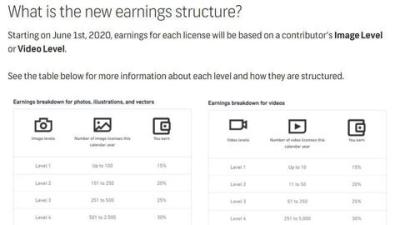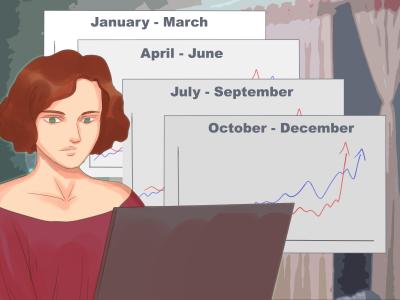Imagine having all your favorite images, illustrations, or videos from Shutterstock at your fingertips—ready to use whenever you need them. Downloading an entire collection can save you time and keep your projects organized. Whether you’re a designer, marketer, or content creator, knowing how to efficiently grab these collections makes your workflow smoother. In this guide, we’ll walk through everything you need to know to download a whole collection from Shutterstock easily and without hassle. Let’s get started and turn those collections into usable assets in no time!
Prerequisites for Downloading Shutterstock Collections
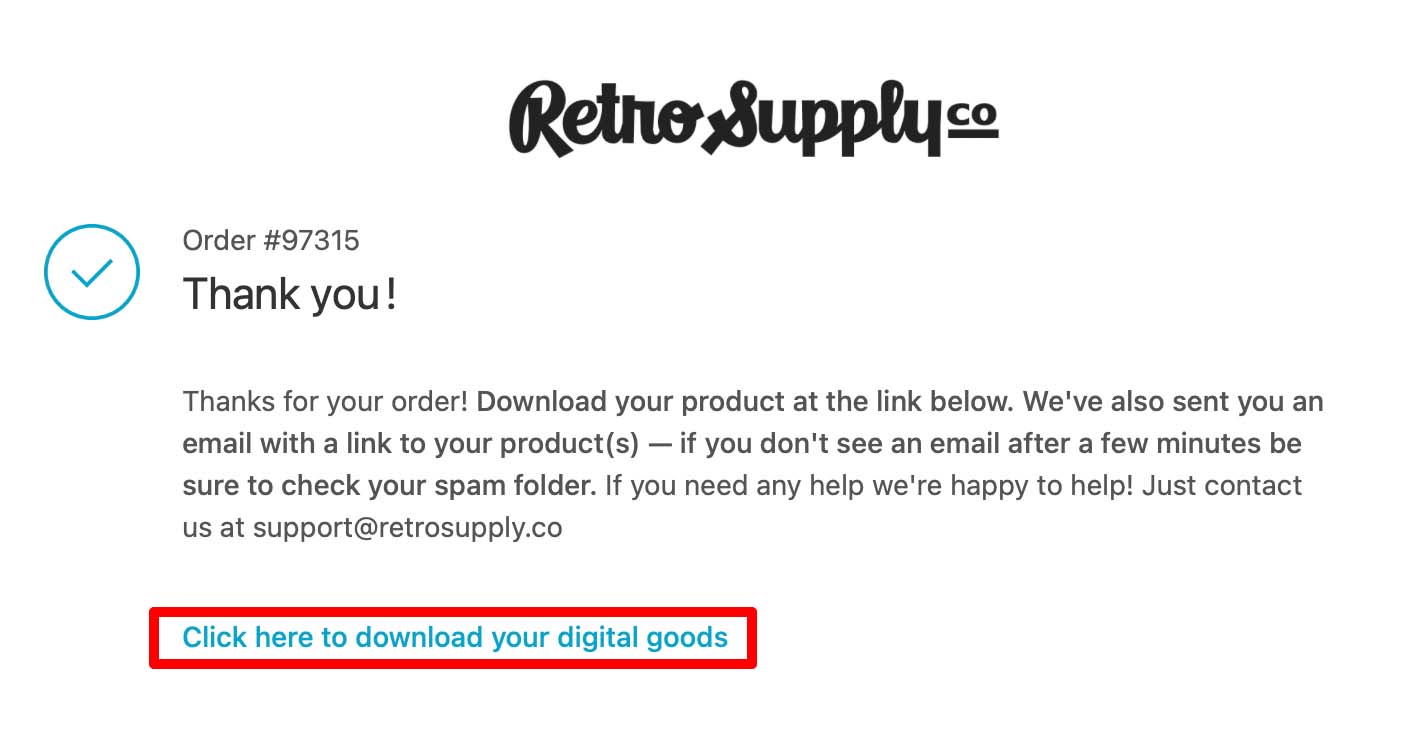
Before you dive into downloading collections, there are a few important things to check off your list. First, you’ll need an active Shutterstock account—either a free account for browsing or a subscription plan that allows downloads. Most collections are accessible through your account once you’re logged in, so make sure your credentials are ready.
Next, verify your subscription plan. Not all plans include unlimited downloads, and some may have restrictions on the number or type of assets you can download. If you’re planning to download large collections regularly, consider a plan that offers higher download limits or unlimited access.
Additionally, ensure your device has enough storage space and a stable internet connection. Downloading entire collections can involve large files, so a reliable connection helps prevent interruptions or corrupt downloads.
It’s also helpful to have a compatible device and browser. Shutterstock works smoothly on most modern browsers like Chrome, Firefox, Safari, or Edge. Clearing your cache and updating your browser can prevent potential technical issues.
Finally, consider the legal aspect—make sure you have the right permissions or licenses for the assets you intend to use, especially if you plan to publish or commercialize your content. Shutterstock provides licensing options that you should review beforehand to ensure compliance.
How to Access Your Shutterstock Collections
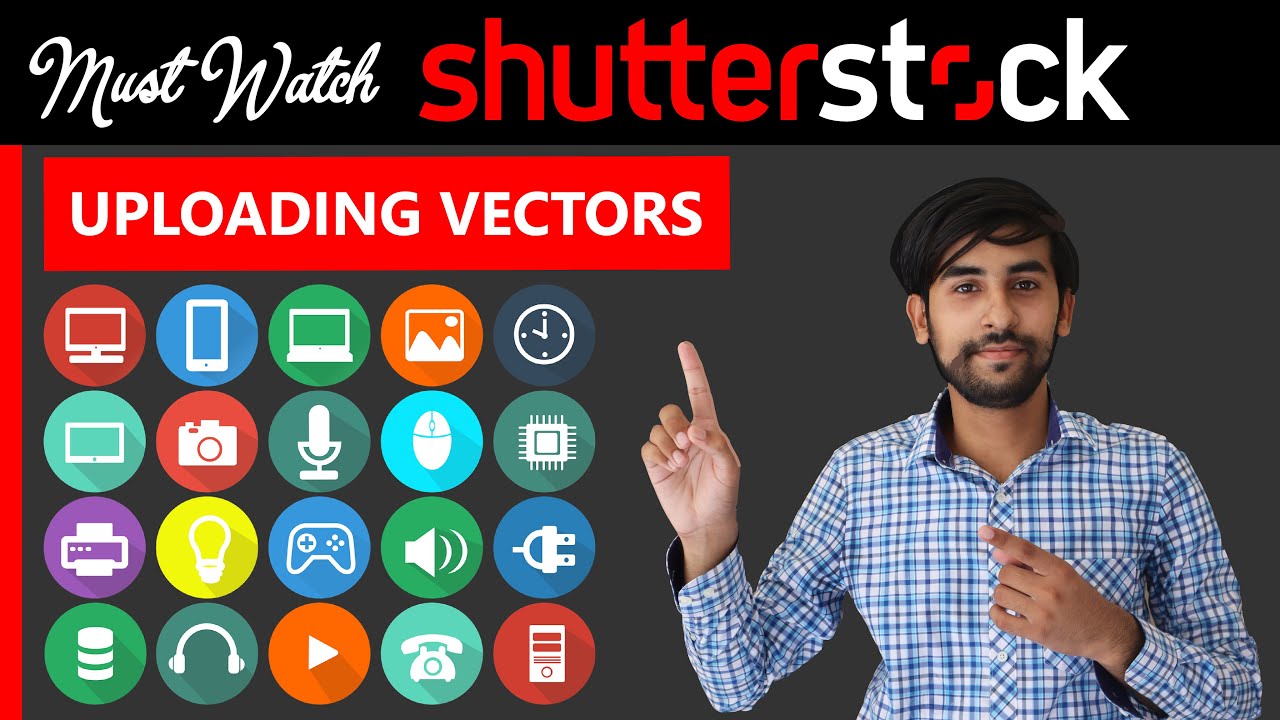
So, you’ve started curating your favorite images, videos, or vectors on Shutterstock—awesome! But before you can download an entire collection, you need to know how to access it easily. Don’t worry; it’s straightforward and super user-friendly.
First things first, log into your Shutterstock account. If you haven’t created one yet, you’ll want to do that first — it’s quick and free! Once you’re logged in, navigate to the top menu bar where you’ll see your profile icon or your username. Click on that to open a dropdown menu.
Look for the option labeled “Collections”. This is your hub for all your saved content. If you don’t see it immediately, try clicking on “My Account” or “Dashboard” first, then locate the Collections tab or link. It might also be accessible from the main homepage under a sidebar or a menu icon, depending on your device or screen size.
Once you’re in Collections, you’ll see a list of all your saved collections. If you haven’t created any yet, this is the perfect time to start! To create a new collection, look for a button that says “Create Collection” or “New Collection”. Give it a name that makes sense to you—like “Summer Campaigns” or “Logo Ideas.”
Click on a collection to view its contents. Here, you’ll find all the images, videos, and vectors you’ve added. You can also add or remove items from this section. The key thing is that this is your central spot for managing your collections before you proceed to download.
Remember, your collections are saved to your account, so you can access them from any device as long as you’re logged in. This makes managing and downloading your curated content flexible and convenient. Now, you’re all set to move on to the next step: actually downloading your entire collection!
Steps to Download an Entire Collection from Shutterstock
Downloaded collections can be a real time-saver, especially when working on big projects. Here’s the step-by-step process to grab an entire collection from Shutterstock without missing a beat.
- Open Your Collection: Head over to your Collections page and select the specific collection you want to download.
- Select Items (Optional): If you want to download everything, skip this step. But if you wish to pick specific items, click on each one to select them. Usually, there’s a checkbox or select option on each thumbnail.
- Look for the Download Button: Once your collection or selected items are ready, find the “Download” button. This might be located at the top or in a menu within the collection view.
- Choose Download Options: Shutterstock might give you options like resolution, file format, or whether to download as a ZIP file. Select your preferred settings. For bulk downloads, ZIP is typically the best choice—it keeps everything organized and easy to access.
- Confirm and Initiate Download: After setting your preferences, click on “Download” or “Start Download”. Depending on your browser and device, the download might start immediately or prompt you to choose a save location.
- Wait for the Download to Complete: Large collections can take a few minutes. Be patient! Once finished, you’ll find a ZIP file (or individual files, if you chose that option) in your downloads folder or specified location.
- Extract and Use Your Files: If you downloaded a ZIP file, double-click it to extract all your images, videos, and vectors. Now, they’re ready for use in your projects!
And that’s it! Downloading an entire collection is a smooth process, especially once you get the hang of these steps. Just remember to check your storage space beforehand, especially if your collection is large. Happy creating!
Tips for Managing Downloaded Files and Collections
Once you’ve successfully downloaded an entire collection from Shutterstock, the next step is organization. Managing your files efficiently can save you a lot of time and frustration down the line, especially if you work with a large volume of images regularly.
Here are some practical tips to keep your downloaded collections well-organized:
- Create a dedicated folder: Set up a specific folder on your computer or cloud storage for all your Shutterstock downloads. Naming it something like “Shutterstock Collections” makes it easy to locate later.
- Use subfolders: Break down collections into subfolders based on categories, projects, or themes. For example, if you downloaded a collection of nature photos, create a subfolder called “Nature”.
- Rename files meaningfully: Instead of sticking with generic filenames, add descriptive names or tags. This helps you find the right images quickly without opening each file.
- Maintain a spreadsheet or catalog: Keep track of what you’ve downloaded. Include details like collection name, download date, usage rights, and any notes about the images. Tools like Excel or Google Sheets work great for this.
- Back up your files: Never rely solely on your local storage. Use cloud backups or external drives to prevent losing your valuable images due to hardware failures.
- Regularly review and declutter: Periodically go through your collection. Delete duplicates or images you no longer need to keep your library streamlined and efficient.
By staying organized, you’ll save precious time, avoid duplicate downloads, and have your collections ready whenever inspiration strikes or your project demands high-quality visuals. Plus, a tidy digital workspace makes your creative process much more enjoyable!
Troubleshooting Common Issues When Downloading Collections
Even with the best intentions, sometimes downloads don’t go as planned. Whether it’s a slow connection, a technical glitch, or something else, encountering issues is pretty common. The good news is that most problems have straightforward solutions.
Let’s look at some of the most common issues when downloading collections from Shutterstock and how to fix them:
1. Download Failures or Interruptions
If your download gets interrupted or fails to complete:
- Check your internet connection: Make sure you’re connected to a stable network. Restart your router if needed.
- Pause and resume: Sometimes, pausing and then resuming the download helps.
- Clear your browser cache: Old cache files can interfere with downloads. Clear cache and try again.
- Try a different browser or device: Occasionally, browser-specific issues can cause problems. Switching browsers may do the trick.
2. Slow Download Speeds
If downloads are painfully slow:
- Close other bandwidth-heavy applications: Streaming, gaming, or large uploads can hog bandwidth.
- Download during off-peak hours: Late at night or early mornings often have less internet traffic.
- Use a wired connection: Ethernet connections tend to be more stable and faster than Wi-Fi.
3. Missing Files or Incomplete Collections
If some files are missing or the collection isn’t fully downloaded:
- Check your download history: Log into your Shutterstock account and verify what has been downloaded successfully.
- Download in smaller batches: Large collections can sometimes time out. Try downloading smaller parts.
- Ensure enough storage space: Running out of disk space can halt downloads. Free up space if needed.
4. Access or Permission Issues
If you encounter errors related to permissions:
- Verify your account status: Make sure your subscription is active and your account has the right access rights.
- Check download permissions: Sometimes, certain images or collections have restrictions. Read the licensing details carefully.
5. Contact Support
If none of these tips resolve your issue, don’t hesitate to reach out to Shutterstock’s customer support. They’re usually quick to assist and can help troubleshoot account-specific problems or technical glitches.
Remember, encountering issues is normal, but with patience and a few troubleshooting steps, you can usually get back to downloading your collections smoothly. Happy downloading!
Frequently Asked Questions About Downloading Shutterstock Collections
Picking up where we left off, let’s dive into some common questions people have about downloading entire collections from Shutterstock. If you’re new to this or just want to clear up some doubts, this section is for you!
Q: Can I download an entire collection at once?
Yes, Shutterstock offers options to download entire collections, especially if you have a subscription plan that supports multiple downloads. However, keep in mind that the number of images or assets you can download at once depends on your plan and licensing rights. Always review your plan details to understand your download limits.
Q: Do I need a special license to download collections?
Most collections are available under standard Shutterstock licenses, which grant you the right to use the images commercially or personally, depending on your needs. If you’re working on a large-scale project or need extended rights, consider a premium or enhanced license. It’s important to check each collection’s licensing terms before downloading to ensure compliance.
Q: How do I organize my downloads from Shutterstock collections?
To stay organized, consider creating dedicated folders on your computer for each collection or project. You can also use image management tools or software to tag and categorize your assets. Remember, downloading entire collections can result in a large number of files, so organizing early on helps save time later.
Q: What if I encounter errors during download?
If you experience technical issues like failed downloads or slow connections, try the following:
- Check your internet connection.
- Pause and resume your download.
- Clear your browser cache or restart your browser.
- Ensure your browser or app is up to date.
If problems persist, Shutterstock’s customer support is ready to assist you. Don’t hesitate to reach out for help!
Q: Can I re-download a collection after deleting files?
Yes, once you’ve purchased or downloaded a collection, you can typically re-download it from your Shutterstock account’s download history. Just log in, find the collection, and select the download option again. This is handy if your files get lost or your device crashes.
Conclusion and Best Practices for Using Shutterstock Collections
Congratulations! You now have a solid understanding of how to download entire collections from Shutterstock. But before you start clicking away, here are some best practices to make your experience smooth and ensure you’re using your assets responsibly.
Best Practices for Using Shutterstock Collections:
- Always check licensing: Before downloading, review the license type to make sure it aligns with your intended use, especially for commercial projects.
- Organize your files: Create designated folders for each collection or project to keep your workspace tidy and make finding assets easier later.
- Maintain quality: Download original, high-resolution files to ensure your images look professional, especially if you plan to print or enlarge them.
- Use proper attribution: If your license requires attribution, remember to give credit where it’s due, following Shutterstock’s guidelines.
- Respect copyright and licensing terms: Avoid redistributing assets outside your permitted use, and don’t modify images in ways that violate license agreements.
- Keep backups: Save copies of your downloaded collections on external drives or cloud storage to prevent loss from hardware issues.
- Stay updated: Regularly check Shutterstock for new collections or updates to existing assets that could benefit your projects.
By following these best practices, you’ll maximize the value of your Shutterstock collections while staying within legal boundaries. Happy creating, and enjoy building your beautiful projects with confidence!