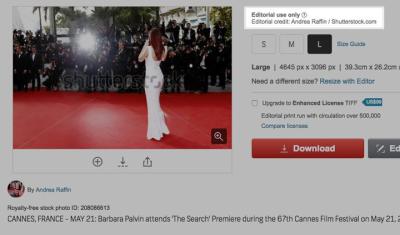If you’re into creating custom projects—like building your own digital asset platform, integrating images into your app, or automating your content workflow—the Shutterstock API can be a game-changer. It allows developers to seamlessly access Shutterstock‘s vast library of high-quality images, videos, and music, directly from their applications. This means you can embed rich media content without manual downloads or uploads, saving time and enhancing user experience. Whether you’re a developer, a marketer, or a creative professional, understanding how to leverage the
Prerequisites for Accessing Shutterstock API
Before you dive into using the Shutterstock API, there are a few important prerequisites to get everything set up smoothly. First, you’ll need a Shutterstock account. If you don’t have one yet, signing up is quick and free—just head over to
Here are the key prerequisites:
- Shutterstock Developer Account: Sign up and create a developer account on the Shutterstock Developer Portal.
- API Key and Secret: After registration, you’ll receive credentials—an API key and secret—that authenticate your requests.
- Understanding API Usage Limits: Familiarize yourself with Shutterstock’s API usage policies and rate limits to ensure your application stays compliant.
- Knowledge of REST APIs: Basic understanding of how RESTful APIs work and how to make HTTP requests will be very helpful.
- Legal and Licensing Considerations: Make sure you understand Shutterstock’s licensing terms and how to properly attribute or use the content retrieved through the API.
Once you have these prerequisites in place, you’re ready to explore the API documentation, authenticate your requests, and start integrating Shutterstock’s rich media content into your projects!
Step-by-Step Guide to Authenticate and Connect to Shutterstock API
Getting started with the Shutterstock API might seem a bit daunting at first, but once you understand the steps, it becomes much more manageable. Let’s walk through the entire process so you can connect smoothly and start exploring the vast collection of images, videos, and music.
Step 1: Create a Shutterstock Developer Account
- Visit the Shutterstock Developer Portal.
- Sign up for a developer account if you don’t already have one.
- Once you’re registered, log in, and navigate to your dashboard.
Step 2: Register Your Application
- In your dashboard, click on “Create New App” or similar option.
- Provide details such as your app’s name, description, and intended use.
- After registration, you’ll receive your Client ID and Client Secret. Keep these credentials safe—they are your keys to access the API.
Step 3: Obtain Access Tokens
Shutterstock API uses OAuth 2.0 for authentication. Here’s how to get your access token:
- Make a POST request to the token endpoint:
https://api.shutterstock.com/v2/oauth/access_token. - Include your Client ID and Client Secret in the request body, along with the grant type:
curl -X POST "https://api.shutterstock.com/v2/oauth/access_token" -d "client_id=YOUR_CLIENT_ID" -d "client_secret=YOUR_CLIENT_SECRET" -d "grant_type=client_credentials"
Replace YOUR_CLIENT_ID and YOUR_CLIENT_SECRET with your actual credentials. The response will contain an access token.
Step 4: Use the Access Token in Requests
Now that you have the access token, include it in the Authorization header of your API requests:
Authorization: Bearer YOUR_ACCESS_TOKEN
That’s it! You’re now authenticated and ready to make API calls to Shutterstock.
How to Search and Retrieve Images Using Shutterstock API
Searching for images is the core of most Shutterstock API projects. Once you’re connected, you can start querying their database for images that match your criteria. Here’s how to do it:
Step 1: Understand the Search Endpoint
The main endpoint for searching images is:
https://api.shutterstock.com/v2/images/search
You’ll send GET requests here with various query parameters to refine your search.
Step 2: Build Your Search Query
Some common parameters you might use include:
- query: Keywords related to the images you want (e.g., “nature”, “business”).
- per_page: Number of results per page (max 50).
- page: Which page of results to retrieve.
- sort: How results are ordered (e.g., relevance, newest).
- orientation: Landscape, portrait, square.
- color: Filter images by dominant color.
Step 3: Make the Search Request
Using your preferred programming language or tool, make an authenticated GET request. For example, using cURL:
curl -H "Authorization: Bearer YOUR_ACCESS_TOKEN" "https://api.shutterstock.com/v2/images/search?query=nature&per_page=10&page=1&sort=relevance""
Step 4: Handle the Response
The API will return a JSON object containing an array of images and metadata. Here’s a simplified example:
{ ""data"": [ { ""id"": ""abc123""