If you’re looking to get your photos approved and published on Shutterstock, the first step is understanding their specific image requirements. Shutterstock has clear guidelines to ensure that all images meet a high standard of quality and consistency. Failing to follow these can lead to rejection, which nobody wants. So, let’s break down what you need to know to make your images shine and get accepted smoothly.
First off, the technical specs are crucial. Shutterstock recommends images to be in JPEG format, with a minimum of 4 megapixels. That usually translates to at least 2000 pixels on the shortest side. This ensures your image is sharp and detailed enough for various uses. The color mode should be RGB, which is standard for digital images, and the file size should ideally be under 50MB. Keep in mind, larger files aren’t necessarily better if they cause upload issues or slow down processing.
Another key point is image quality. Shutterstock is very particular about avoiding images that are blurry, pixelated, or overly compressed. Your photos should be well-focused, with good lighting and minimal noise. Avoid images with watermarks, borders, or branding, as these are typically rejected. Also, make sure your images aren’t overly edited—natural-looking photos tend to perform better and get approved more consistently.
Regarding content, Shutterstock has policies about what’s acceptable. They prefer original, high-quality photos that are relevant and useful. Avoid images that include copyrighted logos, recognizable people without model releases, or sensitive content like violence or adult themes unless properly licensed. Familiarizing yourself with their content guidelines can save you time and frustration during the submission process.
Preparing Your Photo for Upload
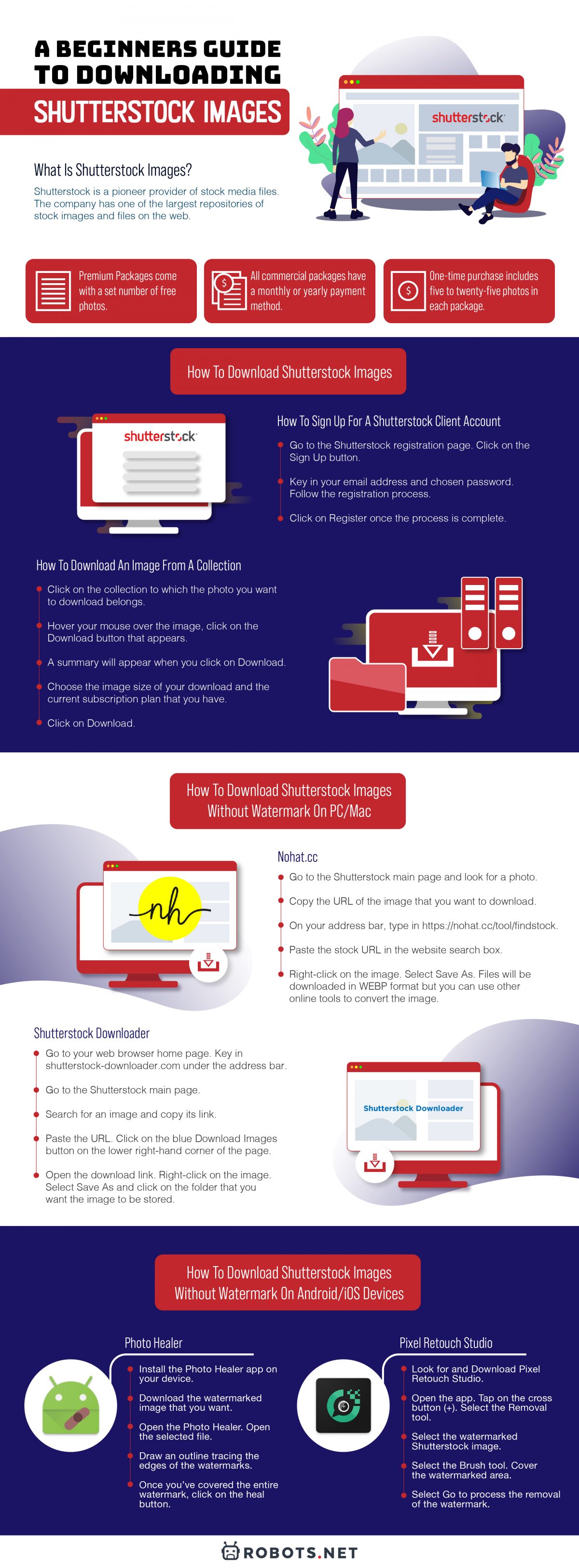
Now that you understand the requirements, it’s time to prepare your photo for upload. Think of this as the final step to polish your image and ensure it hits all the marks for Shutterstock. Here’s a simple checklist to help you get your photo ready:
- Resize and crop: Make sure your image meets the minimum resolution (at least 2000 pixels on the shortest side). Crop it to focus on the main subject, removing any distracting backgrounds or unwanted elements.
- Adjust color and exposure: Fine-tune brightness, contrast, and color balance to make your photo vibrant but natural. Avoid over-saturation or heavy filters that can distort the image quality.
- Sharpen the image: Apply some sharpening to enhance details, especially if the photo looks soft or slightly out of focus. But don’t overdo it—oversharpened images can look unnatural.
- Remove noise and artifacts: Use noise reduction tools if needed, especially for low-light shots. Clean images have a better chance of approval.
- Save in JPEG format: Export your final version as a high-quality JPEG. Use the RGB color mode and set the quality slider to 80-100% to balance quality and file size.
Before uploading, double-check the image for any remaining issues. View it at 100% zoom to spot any imperfections or compression artifacts. Also, give it a final look to ensure it aligns with Shutterstock’s content policies. Once everything looks good, you’re ready to upload!
Remember, submitting high-quality, properly formatted images increases your chances of acceptance and helps you stand out on Shutterstock. Happy shooting and editing!
Choosing the Right File Format and Resolution

When it comes to submitting your images to Shutterstock, one of the most important steps is making sure you choose the right file format and resolution. Getting this right ensures your images look professional, meet the platform’s standards, and have the best chance of being approved and earning you royalties.
First off, the preferred file format for Shutterstock is JPEG. This format is widely accepted because it balances image quality with file size, making it ideal for online use. When saving your images, make sure to select the highest quality JPEG setting—usually a quality level of 8 or 10 out of 12—to retain detail without creating an excessively large file.
Next, resolution is key. Shutterstock recommends a minimum of 4 megapixels for images, but for the best results, aim for at least 8 megapixels or higher. This typically translates to dimensions like 3500 pixels on the long side for landscape images or 2400 pixels for portrait shots. Remember, higher resolution images look sharper and more professional, especially when users zoom in or when the image is used in large formats.
Important tips for resolution:
- Maintain the aspect ratio when resizing to avoid distortion.
- Use a resolution of 300 dpi if you plan to sell your images for print purposes, although for web use, 72 dpi is standard. Shutterstock mainly cares about pixel dimensions, so focus on pixels.
- Don’t upsize images beyond their original resolution, as this can cause pixelation and reduce overall quality.
In summary, always aim for a high-quality JPEG with a resolution that meets or exceeds Shutterstock’s minimum standards. This ensures your images are clear, professional, and ready to stand out in the marketplace.
Using Editing Tools to Optimize Your Image
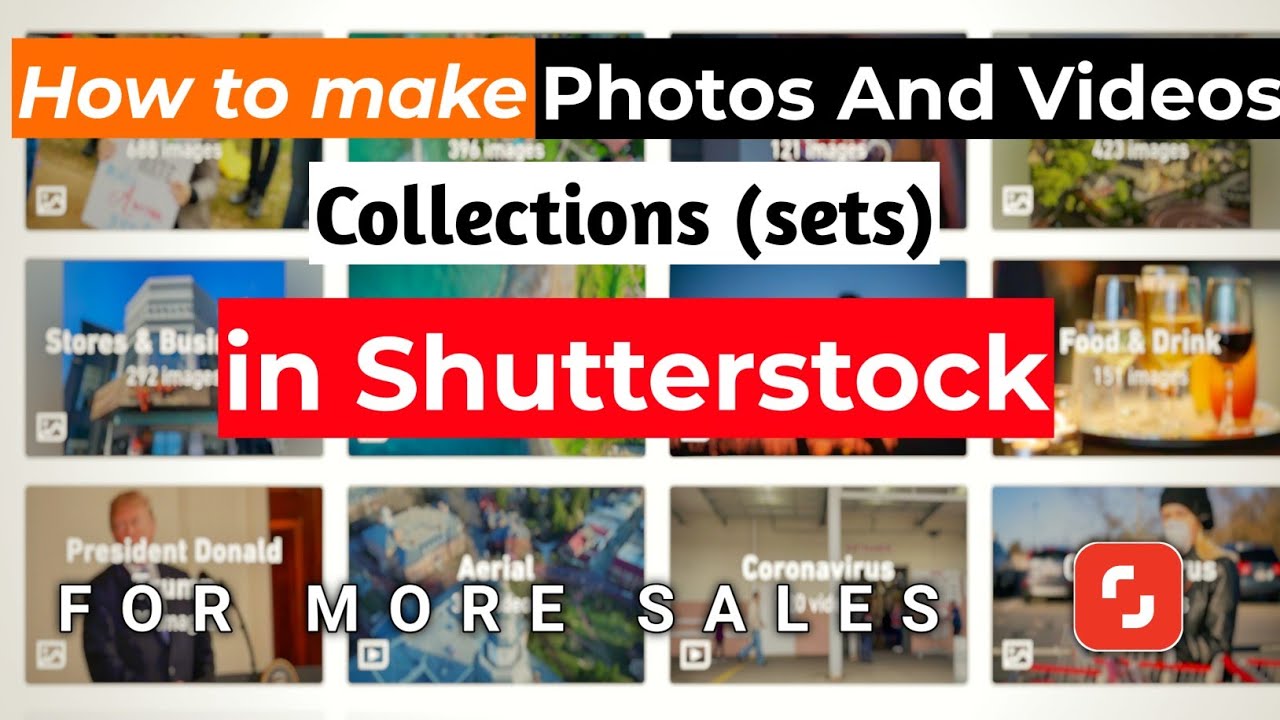
Once you’ve chosen the right format and resolution, the next step is optimizing your image with editing tools. Proper editing can enhance your photo’s appeal, correct any imperfections, and ensure it meets Shutterstock’s quality guidelines.
Start with basic adjustments like:
- Brightness and contrast to make your image pop.
- Color correction to ensure colors are vibrant and natural-looking.
- Sharpening to bring out details without creating noise.
- Cropping to improve composition and remove distractions from the edges.
Popular editing tools such as Adobe Lightroom, Photoshop, or even free options like GIMP and Canva can help you refine your images. Here are some tips for effective editing:
Tips for optimizing your images:
- Remove distractions or blemishes that might detract from the main subject.
- Adjust levels or curves to improve tonal balance and contrast.
- Ensure the image is sharp but avoid over-sharpening, which can create unnatural halos.
- Check for noise or grain and reduce it if necessary, especially in low-light images.
- Resize your image to the recommended dimensions, making sure to preserve quality.
Additionally, consider using noise reduction tools or filters to smooth out grainy areas, and always save your edits in an uncompressed format like TIFF before exporting your final JPEG. This preserves quality during editing, ensuring your final image looks crisp and professional.
Remember, the goal of editing isn’t just to make your photo look good but to ensure it meets Shutterstock’s technical standards. Well-edited, high-quality images stand a much better chance of approval and sales, so take your time to perfect each shot!
Verifying Your Image Meets Shutterstock Standards
Before you hit that upload button, it’s super important to double-check that your image ticks all the boxes for Shutterstock’s standards. They have specific requirements to ensure that every image on their platform is of top quality and ready for professional use.
First off, let’s talk about resolution. Shutterstock recommends a minimum of 4 megapixels, but higher is always better. Think of it as giving your image the best chance to look sharp, whether it’s viewed on a big screen or printed. A good rule of thumb is to aim for at least 3000 x 2000 pixels.
Next, check your image format. Shutterstock prefers JPEG files with the RGB color space. This format is widely accepted and ensures your colors appear vibrant and consistent across devices. Avoid using CMYK or other color spaces unless you’re specifically working on print projects.
Color profile is also important. Make sure your image is embedded with an sRGB color profile. This is the standard for web images and helps prevent color mismatches during uploads and reviews.
Now, let’s discuss image quality. Your photo should be sharp and clear, with no visible noise, blurriness, or compression artifacts. Use a high-quality camera and editing software to fine-tune your shot. When editing, avoid over-sharpening or excessive contrast adjustments that might degrade image quality.
Shutterstock also has content guidelines—no watermarks, logos, or borders, and no sensitive or copyrighted material unless you have permission. Make sure your image doesn’t contain any identifiable people or property unless you have model releases or property releases in place.
Finally, take a moment to review your image for proper composition, lighting, and overall appeal. Even if it meets technical specs, an eye-catching, well-crafted photo will have a better shot at approval and sales.
Tips for Smooth Uploads and Approval
Uploading your images to Shutterstock can sometimes feel a bit nerve-wracking, especially if you want to avoid delays or rejections. Here are some tips to make the process as smooth as possible and increase your chances of approval:
- Organize your files: Before uploading, keep your images well-organized in folders. Use clear filenames that describe the content, like mountain-sunset-skyline.jpg. This makes it easier to manage your portfolio and find images later.
- Batch upload when possible: Shutterstock’s platform allows multiple images at once. Upload in batches to save time, but ensure each image meets the standards individually.
- Use the right keywords: Adding relevant, descriptive keywords helps your images get discovered. Be honest and specific—think about what a buyer might search for.
- Preview your image before final submission: Double-check the image preview to make sure it looks good and nothing got cropped or distorted during upload.
- Follow the guidelines carefully: Read Shutterstock’s contributor guidelines thoroughly. Adhering to their policies on model releases, property releases, and content restrictions is key to avoiding rejection.
- Be patient with the review process: It usually takes a couple of days for your images to be reviewed. If your images are rejected, don’t get discouraged. Review the rejection reasons, learn from them, and adjust your images accordingly.
- Engage with the community: Join Shutterstock forums or social media groups. Sharing tips and experiences can give you insights on common pitfalls and best practices.
Remember, the more you familiarize yourself with Shutterstock’s standards and streamline your upload process, the faster your images will get approved and start earning. Patience, attention to detail, and a bit of practice go a long way!

