If you’re looking for stunning, high-quality images to enhance your projects—whether it’s for your website, presentation, or social media—Shutterstock is one of the go-to platforms out there. With millions of images, vectors, videos, and music tracks, it’s like a treasure trove for creators and businesses alike. But navigating the platform and finding those perfect high-resolution images can feel overwhelming at first. Don’t worry—this guide will walk you through everything you need to know to access and download top-notch images seamlessly.
Creating and Setting Up Your Shutterstock Account
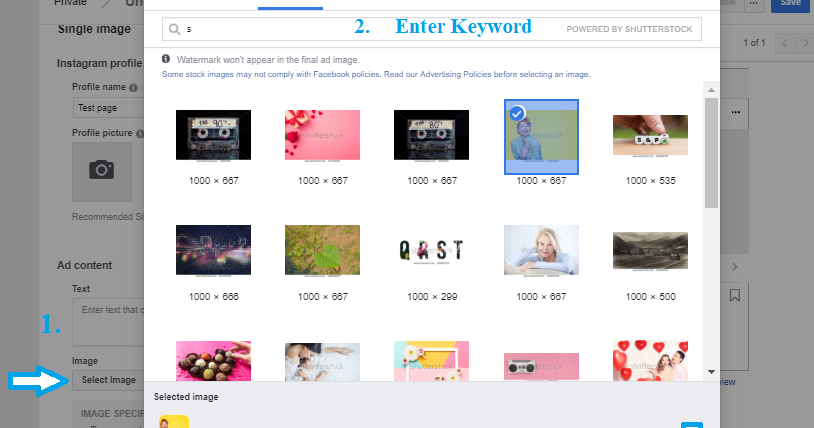
Getting started on Shutterstock is quick and straightforward. First, head over to their website and click on the “Sign Up” button. You’ll have the option to create an account using your email address or sign in with your Google or Facebook account—whichever you prefer. Once you’ve signed up, you’ll need to choose a plan that suits your needs, whether it’s a pay-as-you-go package or a subscription plan. These plans determine how many images you can download each month and at what resolution.
After selecting your plan, you’ll be prompted to enter your payment details. Don’t worry—Shutterstock uses secure payment methods, and you can always update your billing info later. Once your account is set up and your plan is active, it’s time to customize your profile. Adding your name, profile picture, and preferences helps streamline your experience and keeps your account organized.
Next, familiarize yourself with the dashboard. Here, you’ll find the search bar, where you can input keywords to find images, as well as filters to narrow down results based on orientation, color, image type, and resolution. Setting up your account properly ensures that your browsing experience is smooth and tailored to your needs. Remember, if you plan to download high-resolution images regularly, consider opting for a subscription plan, which offers more flexibility and better value for frequent users.
Understanding Shutterstock Subscription Plans and Pricing
Before diving into the world of high-resolution images on Shutterstock, it’s important to understand the different subscription plans and pricing options available. Shutterstock offers a variety of plans tailored to different needs, whether you’re a casual user, a small business, or a large enterprise.
In general, Shutterstock’s plans are divided into two main categories:
- On-Demand Image Packs – Perfect for those who need a few images now and then. You buy credits upfront, and each image costs a certain number of credits depending on its resolution and licensing type.
- Subscription Plans – Designed for regular users who need a steady stream of images. These plans offer a set number of downloads per month at a discounted rate.
Here’s a quick overview of typical subscription options:
| Plan Type | Monthly Downloads | Price Range (USD) | Best For |
|---|---|---|---|
| Standard | 10-350 images | $29 – $199 | Small businesses, bloggers, marketers |
| Premium | 350+ images | Starting at $499/month | Large teams, creative agencies, media outlets |
One thing to note is that prices can vary based on your location and any ongoing promotions. Also, most plans include a mix of standard and enhanced license images, so you can choose what fits your project best. Keep in mind that if you need images for commercial use or to be printed in large formats, an enhanced license might be necessary, which could cost extra.
Another tip is to evaluate your usage carefully. If you anticipate frequent image needs, a subscription plan often offers better value than purchasing images individually. Plus, with a subscription, you generally get access to new images added regularly, giving you fresh content for your projects.
Finally, always read the fine print. Some plans may have restrictions on the number of downloads, or specific licensing terms. Understanding these details upfront can save you headaches later on and ensure you’re getting the best deal for your needs.
How to Search for High-Resolution Images on Shutterstock
Now that you’re familiar with the plans and pricing, let’s talk about how to actually find those stunning high-resolution images you need. Searching effectively can save you time and help you find exactly what you’re looking for.
Start by heading to the Shutterstock homepage or app. Once there, you’ll see a prominent search bar. Here’s a step-by-step guide to refine your search for high-res images:
- Use Specific Keywords: Enter descriptive words related to your project. For example, instead of just “mountains,” try “sunset mountain landscape” for more targeted results.
- Apply Filters: After your initial search, look for filter options. These are usually located on the sidebar or at the top of the page.
- Set Image Orientation and Size: Use filters to specify orientation (horizontal, vertical, square) and minimum resolution or size. This helps narrow down to high-resolution images suitable for print or large displays.
- Choose Image Type: If you’re looking for photos, illustrations, vectors, or videos, select the appropriate category to refine results further.
- Use Advanced Search Options: Shutterstock also offers advanced search features, allowing you to filter by color, people, setting, or even specific image licenses.
Once you’ve filtered your results, you’ll see thumbnails of images. To identify high-resolution options, look for images with a “High-Res” label or check the image details:
- Click on an image to view its full details.
- Look for the image resolution info, often listed under the image or in the details pane.
- Ensure the resolution meets your project’s requirements—ideally, go for images that are at least 300 DPI if you’re printing.
Another helpful tip is to save your favorite images to collections or boards. This way, you can compare options side-by-side and make a more informed choice before downloading.
Lastly, remember that high-resolution images are usually larger files. Make sure your device and internet connection can handle downloading these files smoothly. Once downloaded, you can use photo editing software to crop or resize images if needed, but always keep the original high-res version safe for future use.
By mastering these search techniques, you’ll be able to quickly find stunning, high-quality images that elevate your projects and make your content stand out. Happy searching!
Downloading High-Resolution Images Step-by-Step
So, you’re ready to get your hands on some stunning high-resolution images from Shutterstock? Great choice! Whether you’re working on a project, creating content, or just love collecting beautiful photos, knowing the exact steps makes the process smooth and stress-free. Here’s a simple, step-by-step guide to help you download those high-quality images without any hassle.
Step 1: Sign In or Create an Account
First things first, head over to Shutterstock’s website. If you already have an account, just log in. If not, sign up—it’s quick and straightforward. Having an account allows you to manage your downloads, track your licenses, and access your purchased images easily.
Step 2: Search for Your Desired Image
Use the search bar to type in keywords related to the image you want. You can filter results by orientation, color, image type, and more to narrow down your options. Take your time browsing through the options to find the perfect high-res image that fits your needs.
Step 3: Preview the Image
Click on an image thumbnail to see a larger preview. Shutterstock provides a small watermarked version for free so you can evaluate the image’s composition and quality. Make sure it matches your vision before purchasing or downloading.
Step 4: Choose the License and Download Option
Once you’re happy with your choice, look for the download button. Depending on your subscription plan or purchase method, you might see different options:
- Standard License: Suitable for most online uses, limited print runs.
- Enhanced License: Best for large-scale printing or commercial projects.
Select the appropriate license, then click on the download button. If you haven’t purchased credits or a subscription, you’ll be prompted to do so at this point.
Step 5: Complete the Payment (if necessary)
If your account isn’t set up with a subscription plan that covers your download, you’ll need to complete the payment. Follow the prompts to enter your payment details. Once processed, the high-resolution image will be available for download.
Step 6: Download the High-Resolution Image
After payment or license confirmation, click the download link. The image will download to your device—usually in your default downloads folder. The file will be in a high-resolution format, such as JPEG, TIFF, or PNG, depending on what’s available and your selection.
Step 7: Save and Organize Your Images
Finally, save your images in a dedicated folder. Consider renaming files with descriptive names and keeping track of their licenses and usage rights. Proper organization makes it easier to find and use your images responsibly in the future.
Tips for Ensuring Image Quality and Proper Usage Rights
Getting high-resolution images from Shutterstock is fantastic, but making sure you’re using them correctly and maintaining their quality is equally important. Here are some practical tips to help you get the most out of your downloads:
1. Always Download the Highest Resolution Available
When you’re selecting an image, opt for the highest resolution option offered. Higher-resolution images look better on large screens or prints and give you more flexibility in editing. If your plan allows, download the original or maximum resolution version for the best quality.
2. Pay Attention to Licensing Terms
Each image comes with specific licensing restrictions. Read the license details carefully to understand how you can use the image. For example, some licenses prohibit commercial use or modifications, while others are more flexible. Ignoring these terms can lead to legal issues down the line.
3. Keep Documentation of Licenses
Maintain a record of the license type and purchase details for each image. This is especially helpful if you plan to use the images for commercial projects, as proof of proper licensing can save you headaches later.
4. Use Editing Tools to Enhance Your Images
If you need to adjust brightness, contrast, or crop your images, use good editing software. Just ensure that any edits don’t compromise the image’s resolution or quality. Keep original copies untouched for backup.
5. Avoid Over-Compressing Images
When saving images for web use, it’s tempting to compress them to reduce file size. However, over-compression can ruin image quality. Find a balance—use optimal compression settings that keep the image looking sharp but load quickly.
6. Respect the Model and Property Releases
If the image features recognizable people, places, or private property, ensure that you have the necessary releases for commercial use. Shutterstock usually indicates if releases are included, but double-checking is always a good idea.
7. Regularly Review Shutterstock’s Usage Guidelines
Shutterstock may update their policies or licensing terms. Stay informed by reviewing their guidelines periodically to ensure your usage remains compliant.
By following these tips, you’ll not only get high-quality images that look professional but also ensure that you’re respecting copyright laws and licensing agreements. Happy downloading and creating!
Troubleshooting Common Download Issues from Shutterstock
So, you’ve found the perfect high-resolution image on Shutterstock, but when you hit that download button, things don’t go quite as planned. Don’t worry — you’re not alone, and there are some common issues that might be causing the hiccup. Let’s walk through them and see how you can resolve these problems quickly.
Slow or Failed Downloads
If your download is taking forever or keeps failing, it could be due to a slow internet connection or browser issues. Try these quick fixes:
- Check your internet speed: Run a speed test to ensure you have a stable connection.
- Clear your browser cache: Sometimes, cached data can interfere with downloads. Clearing it can help.
- Switch browsers: If you’re using Chrome, try Firefox or Edge to see if the problem persists.
- Pause other downloads or streams: Reducing bandwidth usage can improve download speed.
Download Restrictions or Errors
If Shutterstock displays error messages or restricts your download, it might be due to licensing limits or account issues:
- Check your account status: Make sure your subscription is active and in good standing.
- Review your license limits: Some plans limit the number of downloads per day or month.
- Verify image availability: Rarely, an image may be temporarily unavailable or restricted due to licensing issues.
- Contact Shutterstock support: If you believe there’s a mistake, their customer service can help clarify or resolve the issue.
File Downloaded Is Corrupt or Incomplete
Sometimes, you might get a file that’s not opening correctly or appears incomplete. Here’s what to do:
- Try re-downloading the image: Sometimes, a simple retry fixes the problem.
- Use a different browser or device: There could be compatibility issues with your current setup.
- Check your storage space: Make sure you have enough space on your device to save the high-res image.
- Download in a different format or resolution: If available, try selecting a different version or format.
General Tips
To minimize issues in the future, make sure:
- Your browser and Adobe Flash (if needed) are up to date.
- You are logged into your Shutterstock account.
- You’re using a reliable, stable internet connection.
- There are no firewall or antivirus settings blocking downloads.
If you’ve tried everything and still experience issues, don’t hesitate to reach out to Shutterstock’s support team. They’re usually quick to help and can guide you through resolving any technical hiccups.
Conclusion and Best Practices for Using Shutterstock Images
Downloading high-resolution images from Shutterstock is a fantastic way to elevate your creative projects, whether it’s for a website, presentation, or print material. But to make sure you’re getting the most out of your experience—and staying within legal boundaries—it’s important to follow some best practices.
Respect Licensing and Usage Rights
Always double-check the license associated with your image. Shutterstock offers various licensing options, including:
- Standard License: Suitable for most online and print uses, with some restrictions.
- Enhanced License: For larger projects, merchandise, or rights-managed uses.
Using images within the scope of your license prevents potential legal issues down the line.
Optimize Your Workflow
To streamline your process:
- Create a download checklist: Keep track of images you’ve downloaded and their licenses.
- Organize your files: Save images in clearly labeled folders for easy access.
- Use proper image management tools: Software like Adobe Bridge or Lightroom can help manage large collections efficiently.
Use Images Ethically and Creatively
High-res images can be incredibly versatile, but always remember:
- Avoid overusing the same images: Keep your content fresh and engaging.
- Give credit where due: Some licenses or projects might require attribution.
- Enhance and customize images: Make them your own by adjusting colors, cropping, or combining with other visuals to create something unique.
Stay Updated and Keep Learning
Shutterstock often updates its platform, features, and licensing policies. Keep an eye on their blog or newsletters for tips, new features, and best practices. The more you learn, the better you can leverage their vast library for your projects.
In summary, downloading high-resolution images from Shutterstock is a straightforward process when you follow best practices and troubleshoot common issues. With a little patience and knowledge, you’ll be able to access stunning visuals that truly elevate your work. Happy downloading!


