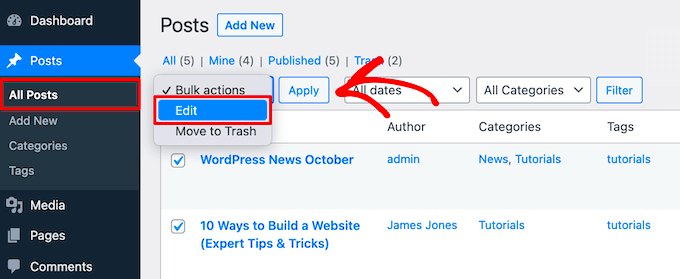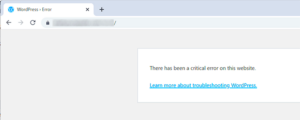Managing a WordPress site often requires you to keep your content up-to-date, and sometimes that means adjusting the dates on multiple posts at once. Bulk editing dates is a handy feature that allows you to change publish dates, modified dates, or even scheduled dates in a flash. Whether you’re refreshing old content or republishing posts for a new audience, this process saves you time and effort while giving your site an updated look. In this guide, we’ll explore the benefits and practical ways to efficiently bulk edit dates in WordPress.
Why You Might Need to Bulk Edit Dates
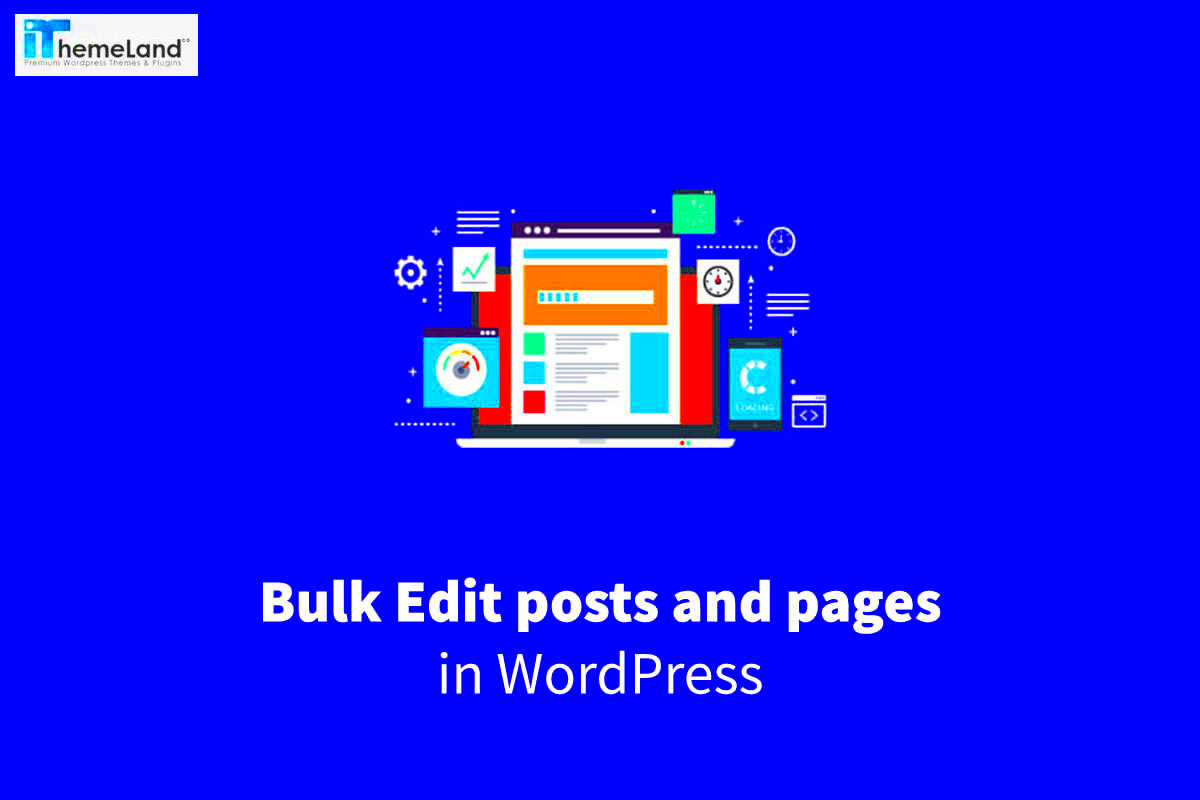
So, why exactly would you want to roll up your sleeves and bulk edit dates on your WordPress posts? There are several solid reasons for doing this, and they can make a big difference in how your content performs:
- Content Refresh: If you’ve been blogging for years, some of your posts might be gathering dust. Updating the publish dates can give them a fresh start and reinvigorate interest.
- Improved SEO: Search engines favor fresh content. By updating the dates on older posts, you signal to search engines that your content is still relevant, potentially boosting your rankings.
- Seasonal Promotions: If you run seasonal promotions or timely events, adjusting the dates on relevant posts ensures that they show up at the right time for your audience.
- Consistent Scheduling: To maintain a regular posting schedule, you might want to bulk edit dates so that they align more closely with your current content calendar.
- Fixing Errors: Perhaps some posts were published on the wrong dates due to user error. Bulk editing allows you to easily correct these mistakes.
In summary, bulk editing dates on your WordPress posts can enhance user engagement, improve search rankings, and keep your blog content looking sharp and current.
Accessing the Bulk Edit Feature in WordPress
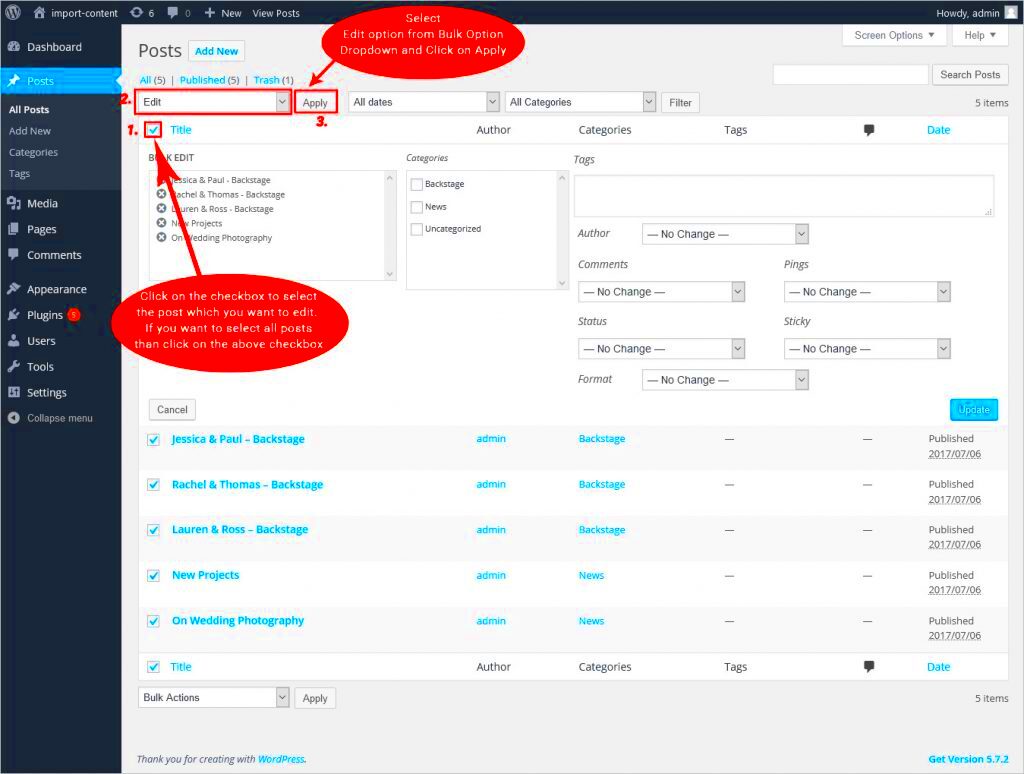
Welcome to the world of WordPress where simplicity meets power! If you find yourself needing to edit multiple posts at once, you’re in luck! WordPress has a neat little feature known as “Bulk Edit” that allows you to handle several posts simultaneously, making the process of changing dates a breeze.
To get started, here’s how to access the Bulk Edit feature:
- Login to your WordPress Dashboard: First things first, grab your credentials and log in to your WordPress admin area.
- Navigate to Posts: On the left-hand menu, click on “Posts.” You’ll see a list of all your blog posts at a glance.
- Select Posts to Edit: Look for the checkbox next to each post you want to edit. You can either select them individually or check the top box to select all posts displayed on the page.
- Choose “Bulk Actions”: After selecting your posts, look for the “Bulk Actions” dropdown at the top of the post list. Click the dropdown and choose “Edit,” then click the “Apply” button.
Once you do this, WordPress will redirect you to a new interface where you can make batch modifications. It’s intuitive and user-friendly, so don’t worry if you’re not a tech wizard! Just remember, you can also filter your posts by date, category, or status to narrow down your selections even more.
Step-by-Step Guide to Bulk Editing Dates
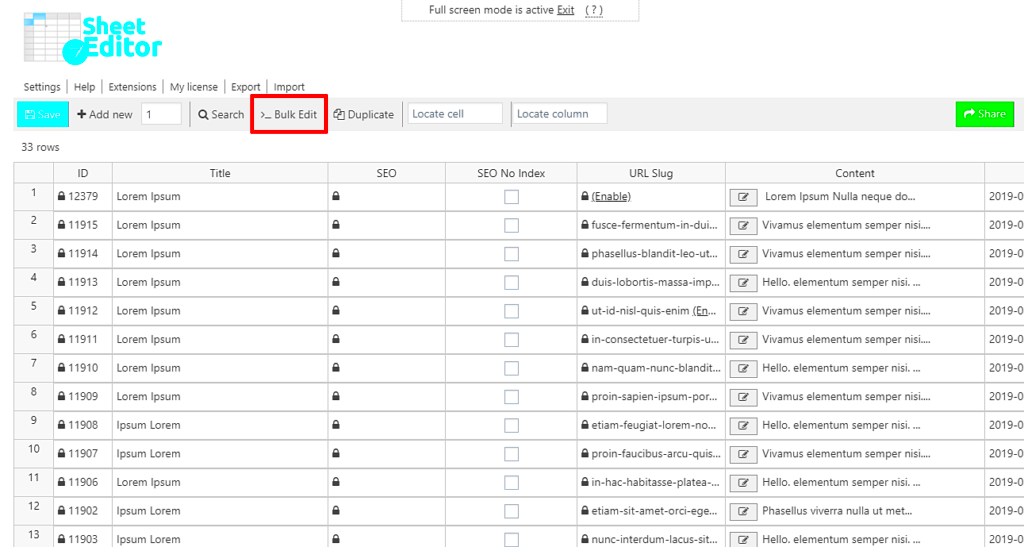
Now that we’ve accessed the Bulk Edit feature, let’s dive into the nitty-gritty of actually changing those dates! Whether you’re updating the publication dates for a series of posts or changing the timestamps for better organization, this step-by-step guide will walk you through the essential actions:
- Select Your Posts: As we’ve already done, select the posts whose dates you wish to edit. This is your starting point, so don’t skip it!
- Open the Bulk Edit Options: Once you’ve selected the posts, choose “Edit” from the “Bulk Actions” dropdown and click “Apply.” You’ll now see a series of options on your screen.
- Locate the Date Field: In the Bulk Edit area, look for the “Date” field. This is where all the magic will happen!
- Set Your New Date: Here’s where you get to put in the new date! You can either select a specific date from the calendar pop-up or manually enter the date (in the format YYYY-MM-DD).
- Save Your Changes: Once you’ve entered the desired date, don’t forget to click the “Update” button! This is crucial to make all your changes stick.
And voila! You’ve just bulk-edited the dates of your selected posts! It’s that easy. Remember, utilizing the Bulk Edit feature can save you time and effort, especially when managing a large volume of content. So, take advantage of this handy tool and keep your blog perfectly organized!
Using Plugins for Advanced Bulk Date Editing
If you’re looking to supercharge your date editing process on WordPress, plugins are your best friend. Not only do they save you time, but they also add an extra layer of functionality that can be incredibly beneficial for your blog or website. Here, we’ll explore some popular plugins that can help you with advanced bulk date editing.
One popular choice is Bulk Edit Posts and Products in Spreadsheet. This nifty plugin allows you to manage all your posts in a spreadsheet format, making bulk editing as simple as pie. You can not only edit dates but also modify other metadata efficiently. The plugin supports scheduled publishing, which is a neat feature for those who like to plan their content in advance.
Another fantastic tool is WP Bulk Edit. This plugin provides a user-friendly interface that enables you to change publish dates, post status (like draft or private), and more— all from a single dashboard. It makes mass editing straight-forward, so you won’t feel overwhelmed by numerous options.
For those who prefer a more code-savvy approach, Code Snippets can also come in handy. With some custom PHP snippets, you can automate the date changes as per your specific needs without manually altering each post.
Plugins not only save you a significant amount of time and effort but also provide safety measures like backups. Many allow you to preview changes before applying them, reducing the risk of mistakes. So, whether you’re looking to update several posts’ dates in one go, or creating recurring schedules, leveraging plugins can take your bulk editing to the next level!
Best Practices for Bulk Editing Dates
Now that you’ve got a handle on using plugins for date editing, let’s discuss some best practices to keep in mind. Bulk editing can be a powerful tool, but if not done carefully, it can lead to chaos. Follow these tips to ensure a smooth experience.
1. Backup Your Data: It might be the most basic yet often overlooked step. Always take a backup of your posts before starting any bulk editing. This gives you peace of mind and a safety net to fall back on.
2. Plan Your Edits: Before diving headfirst into editing, it’s a good idea to draft a plan. Identify which posts need their dates changed and why. A clear plan can save you time and confusion later.
3. Use a Staging Environment: If you have a lot of content to edit, consider using a staging site. This allows you to make changes without affecting the live site, letting you preview the changes first.
4. Define a Clear Criteria: Establish guidelines for how and why you’re changing dates. For example, if you’re re-publishing older posts to attract new readers, it might make sense to change their publish dates to today’s date. However, ensure the content still aligns with the updated date.
5. Test Changes on a Few Posts First: When you finally get ready to make your bulk edits, select a few posts at first to test changes. This way, you can spot any errors or unforeseen issues before proceeding with the entire batch.
6. Monitor Traffic and Performance: After making date changes, keep an eye on your analytics. Are the new dates affecting your traffic positively or negatively? Adjust your strategy based on these insights.
Following these practices can ensure your bulk editing is not just smooth, but also effective. Happy editing!
Troubleshooting Common Issues
When you’re diving into bulk editing dates on your WordPress posts, it’s not uncommon to encounter a few bumps in the road. No worries, though! Let’s walk through some common issues and how to troubleshoot them.
- 1. Changes Not Reflecting: Sometimes, after making bulk edits, you might find your changes haven’t saved. This can often be due to caching issues. Try clearing your browser cache or use a different browser to see if the changes appear.
- 2. Missing Posts or Errors on Bulk Edit: If you don’t see all your posts listed for bulk editing, it might be due to filters set on the post list. Check the filter options at the top of the posts page and ensure you’re viewing all posts, not just published ones.
- 3. Plugin Conflicts: If you’re using a plugin for bulk editing and it’s not working as expected, there might be a conflict with another plugin. Temporarily deactivate other plugins to see if the issue resolves. Once identified, you might need to update or replace one of the conflicting plugins.
- 4. Permission Errors: If you encounter permission errors indicating you can’t edit a post, ensure your user role has the necessary permissions. You may need to adjust user roles or settings from the admin panel.
- 5. Reverting Changes: Sometimes, edits don’t turn out as expected, and you want to revert back. Make sure you have a backup before making bulk changes, or check if you can roll back using a plugin or via WordPress revisions.
Remember, whenever you face a hiccup, don’t hesitate to consult WordPress documentation or community forums for solutions. The community is rich with experienced users ready to lend a helping hand!
Conclusion and Final Thoughts
Bulk editing dates on WordPress posts can be a game-changer when you’re managing a large amount of content. It saves you time and ensures your postings are current and relevant. However, while the process is relatively straightforward, it’s essential to approach it with awareness, leveraging the most effective tools and practices.
Here’s a quick recap of what we discussed:
- Utilize the built-in bulk edit feature in WordPress for simplicity.
- Consider plugins like Bulk Edit Posts and Products for added functionality.
- Keep backups before making significant changes to avoid losing content.
- Be prepared to troubleshoot common issues that may arise.
In closing, remember that being proactive with your content management will pay off. By regularly reviewing and updating your posts’ dates, you enhance user engagement and improve your website’s SEO. It’s all about creating an enjoyable experience for your readers. So roll up your sleeves, dive into bulk editing, and watch your content shine!