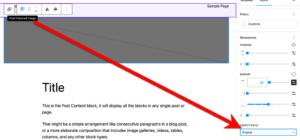WordPress powers over 40% of all websites on the internet, making it a popular target for hackers and cybercriminals. One of the most significant security risks comes from plugins—those handy extensions that add functionality to your site. While plugins can enhance your WordPress experience, they can also expose you to vulnerabilities if not managed properly. In this section, let’s chat about the common security risks associated with
Understanding the Importance of Plugin Security
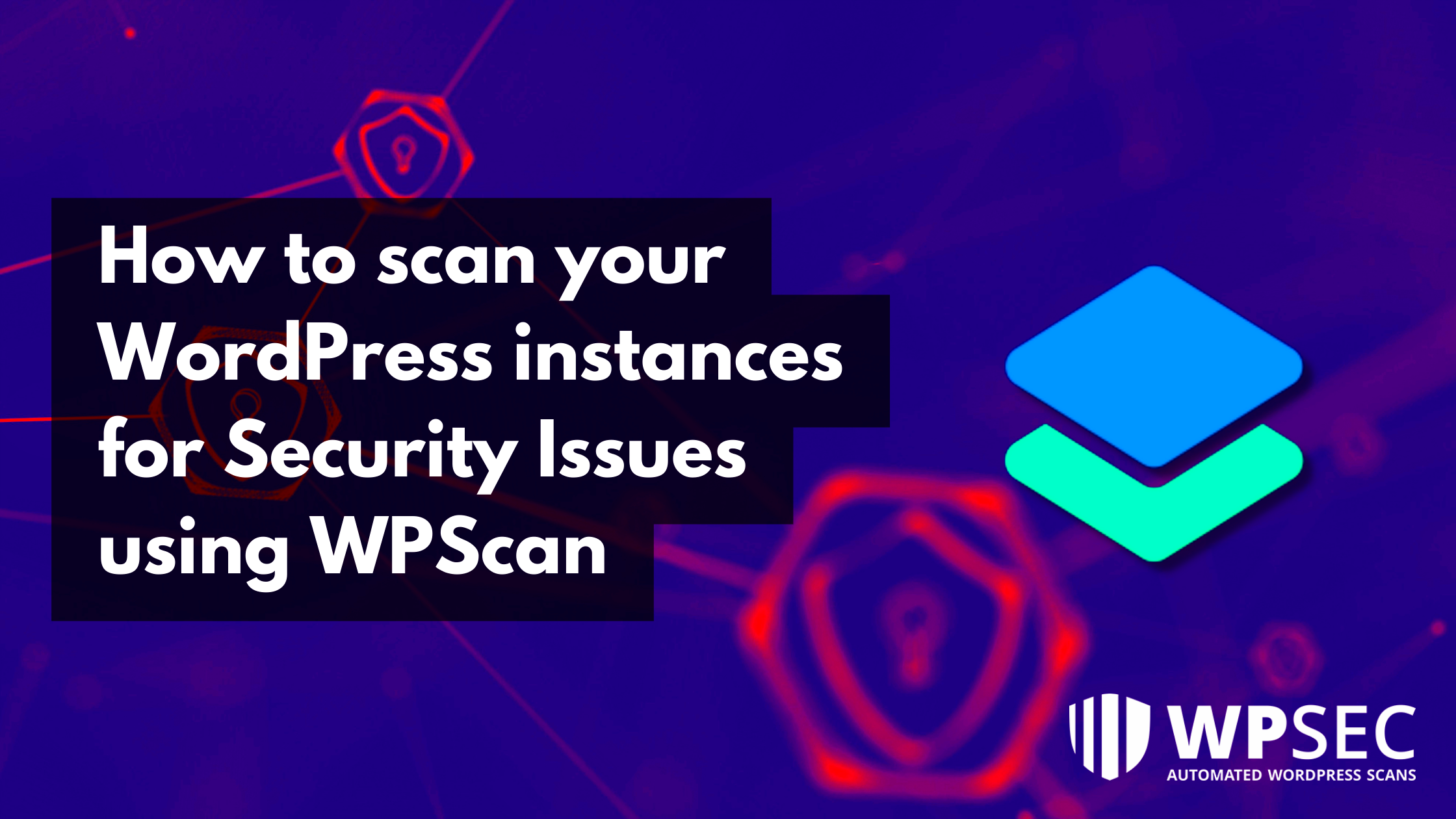
When it comes to WordPress, plugins are like the spice of life; they can add incredible flavor to your site. But if mismanaged, they can also ruin your digital recipe! Here’s why plugin security is paramount:
- Vulnerabilities: Many plugins may have flaws that hackers exploit. Always keep your plugins updated to minimize these risks.
- Compatibility Issues: Sometimes, new plugin versions can conflict with other plugins or themes, creating unexpected security gaps.
- Code Quality: Not all plugins are created equal. Some may have poorly written code that can lead to security vulnerabilities.
- Inactive Plugins: Even if you’re not using a plugin, if it’s installed and not updated, it can become an easy access point for hackers.
- Source Reliability: Plugins from unknown sources may be compromised or filled with malicious code.
In short, ensuring the security of your plugins is fundamental to safeguarding your entire WordPress site. Consider conducting regular security scans and promptly addressing any vulnerabilities to keep your site as safe as possible.
Common Security Risks Associated with WordPress Plugins
When it comes to WordPress, plugins are like a double-edged sword. They provide fantastic functionality but can also introduce significant security vulnerabilities. Understanding these risks is crucial for keeping your site safe. Here’s a look at some of the most common security risks associated with WordPress plugins:
- Outdated Plugins: Just like outdated software on your phone or computer, having old plugins can open the door to cybercriminals. Hackers often exploit known vulnerabilities in outdated plugins to gain unauthorized access.
- Unverified Sources: Not all plugins are created equal. Some may come from untrustworthy developers who don’t prioritize security. Always stick to reputable sources and read reviews before installing a new plugin.
- Vulnerabilities in Code: Poor coding practices can lead to serious vulnerabilities. For instance, a plugin might have loopholes that allow SQL injection attacks or Cross-Site Scripting (XSS).
- Excessive Permissions: Some plugins require unnecessary permissions, giving them access to sensitive areas of your site. This can create a risk if the plugin is compromised.
- Conflicts Between Plugins: Sometimes, plugins can conflict with each other, leading to unanticipated vulnerabilities. This can happen when two plugins try to access the same resource differently.
Staying aware of these risks is the first step in protecting your WordPress site. Regular audits, updates, and proper management can help mitigate these security threats significantly.
Preparing to Scan Your Website
Before diving into the nitty-gritty of scanning your WordPress site for security risks, it’s essential to take a few preparatory steps. A little groundwork can go a long way in ensuring that your scan is effective and comprehensive.
- Backup Your Site: Before making any changes or running scans, it’s crucial to create a backup of your entire site, including files and databases. This will allow you to restore your site should anything go wrong during the scanning process.
- Check for Plugin Compatibility: Ensure that all the plugins you intend to scan are compatible with the scanning tools you’re using. Compatibility can affect the accuracy and effectiveness of the scan.
- Update Everything: Make sure your WordPress core, all themes, and plugins are updated to the latest versions. Updates often contain patches for security vulnerabilities.
- Review User Permissions: Examine the permissions of different user accounts associated with your site. Ensure that users have only the access they need to perform their roles.
- Plan for Downtime: Depending on the size of your site and the tools you’re using, the scanning process might take some time. Inform your audience if necessary and plan for any potential downtime.
By following these preparatory steps, you’ll set yourself up for a smoother, more effective scanning experience. Remember, it’s all about being proactive when it comes to securing your WordPress site!
5. Choosing the Right Tools for Scanning
When it comes to scanning your WordPress site for security risks, choosing the right tools is crucial. The vast landscape of plugins and themes can introduce vulnerabilities that hackers target. Fortunately, numerous tools can help you identify and mitigate these risks effectively. Whether you’re a novice or a seasoned developer, there’s something for everyone.
Here’s a selection of popular scanning tools that can help you protect your site:
- Wordfence: This is a comprehensive security plugin that includes a firewall and malware scanner. It checks your site against known vulnerabilities and keeps you updated on security threats.
- Sucuri Security: Sucuri offers a free plugin that scans for malware, hacks, and vulnerabilities. The premium version provides additional services like a website firewall and malware removal.
- WPScan: This command-line tool specifically targets WordPress vulnerabilities. It’s known for its user-friendly interface and extensive vulnerability database.
- MalCare: Focused on malware scanning and automatic removal, MalCare offers real-time protection and one-click hardening options to keep your site safe.
- SiteGuarding: This is a robust online scanner that helps you identify vulnerabilities and malware with a simple URL input.
When selecting a tool, consider factors like:
| Feature | Importance |
|---|---|
| Comprehensive Database | Essential for identifying various vulnerabilities. |
| User-Friendly Interface | Makes it easier to navigate and use the tool. |
| Regular Updates | Ensures protection against the latest threats. |
Whichever tool you choose, make sure it aligns with your site’s specific needs and your level of expertise. Happy scanning!
6. Step-by-Step Guide to Scanning for Vulnerabilities
Ready to give your WordPress site a thorough scan for vulnerabilities? Great! Following a structured approach will make the task easier and more effective. Here’s a simple step-by-step guide you can follow:
Step 1: Back Up Your Site
Before you start scanning, always make sure to back up your WordPress site. This is crucial because if the scan reveals issues, having a backup ensures you won’t lose any data.
Step 2: Install a Security Plugin
Choose one of the security tools we discussed earlier (like Wordfence or Sucuri). Go to your WordPress dashboard, navigate to Plugins, click on Add New, and search for your chosen security plugin. Install and activate it.
Step 3: Configure Basic Settings
After activating the plugin, you’ll typically need to go through a setup wizard. Follow the prompts to configure the plugin’s basic settings, ensuring that it scans for malware, vulnerable plugins, and outdated themes.
Step 4: Run the Scan
Now, it’s time to start the actual scan! Find the option to run a scan in the plugin’s settings. Click the “Scan” button and let the tool do its work. Depending on the size of your site, this may take a few minutes.
Step 5: Analyze the Results
Once the scan is complete, you’ll receive a report summarizing any vulnerabilities or security issues identified. Review each point carefully and decide on the actions needed. Most tools will provide recommendations for resolving the issues found.
Step 6: Implement Recommendations
Take the necessary actions to resolve any identified risks. This might involve updating outdated plugins, removing insecure ones, or strengthening security settings.
Step 7: Regularly Schedule Scans
Don’t wait for a problem to occur before scanning your site again. Regular scanning can help catch vulnerabilities early. Set up a schedule in your chosen tool for periodic scans, and stick with it!
By following these steps, you can significantly enhance the security of your WordPress site and protect it from potential threats. Remember, prevention is always easier than dealing with a security breach!
Analyzing the Scan Results
Once you’ve completed your scan of a WordPress site for security risks related to plugins, the next step is to analyze the results. This part is crucial as it helps you make informed decisions about what to do next. A good security scanner will usually present the findings in a clear and organized manner. Here’s what to look for while going through the scan results:
- Severity Levels: Many scanners categorize issues based on severity: critical, high, medium, and low. Pay close attention to critical and high severity alerts, as these pose immediate risks to your site and its data.
- Vulnerable Plugins: Identify any plugins that have known vulnerabilities. The scanner may highlight plugins that require updates or those that have end-of-life support from their developers.
- File Changes: Watch for any unexpected or unauthorized file changes, particularly within the plugin directories. This can be an indication of a compromise or exploit.
- Common Vulnerabilities: Check if the scan results listed any Common Vulnerabilities and Exposures (CVE) that could affect your plugins.
- Recommendations: Often, scanners provide brief recommendations for remediation. Take these seriously, as they can guide you in securing your site.
Ultimately, analyzing the scan results is not just about identifying problems; it’s also about understanding the context. Knowing how significant each issue is in relation to your site’s specific use case can help prioritize your next steps.
Taking Action on Detected Risks
After analyzing the scan results, the real work begins—it’s time to take action on the identified risks. Ignoring these findings can leave your site vulnerable, so let’s explore how you can effectively respond:
- Update Plugins: Start with updating any plugins flagged in the scan as using outdated versions. Developers regularly release updates to patch vulnerabilities. Always ensure compatibility with your WordPress theme and core before updating.
- Remove Inactive Plugins: If you have unused plugins lying around, it’s best to delete them. Inactive plugins can still pose a risk, as they may have vulnerabilities that could be exploited even when not active.
- Seek Alternatives: For plugins that are no longer supported, look for actively maintained alternatives. Ask yourself if the features of a risky plugin are worth the potential security implications.
- Implement Security Measures: Consider further security measures such as using a firewall or a security plugin that monitors for rogue plugin activity. Tools like Wordfence or Sucuri can help bolster your defenses.
- Backup Your Site: Before making significant changes, ensure you have a recent backup. If something goes wrong during your updates or changes, having a backup will allow you to restore your site to a working state.
Lastly, don’t forget about monitoring your site regularly. Implement a schedule for routine scans to catch any new vulnerabilities as they arise. Staying proactive is key to keeping your WordPress site secure!
Best Practices for Maintaining Plugin Security
Securing your WordPress site involves a multifaceted approach, particularly when it comes to managing plugins. While plugins can enhance functionality, they can also introduce vulnerabilities if not properly managed. Here are some best practices to help you keep your plugins secure:
- Regular Updates: Always keep your plugins updated. Developers frequently release patches that fix security vulnerabilities. Ignoring these updates could leave your site exposed.
- Use Trusted Sources: Only install plugins from reputable sources. Look for plugins that have good ratings, frequent updates, and positive reviews.
- Limit Plugin Usage: The more plugins you install, the higher the risk. Only use essential plugins and remove any that aren’t crucial to your site’s functionality.
- Scan for Vulnerabilities: Regularly run security scans using tools like Wordfence or Sucuri. These tools can help identify known vulnerabilities in your installed plugins.
- Change Default Settings: Some plugins come with default settings that could expose vulnerabilities. Ensure that you configure each plugin according to best security practices.
- Backup Regularly: Always maintain regular backups of your site. This way, if a plugin does cause a security breach, you can easily restore your site to a previous version.
- Monitor User Activity: Keep an eye on user activity, especially if you allow multiple users to manage the site. Install user activity logging plugins to track changes made.
By following these best practices, you can significantly enhance the security of your WordPress plugins and, by extension, your entire website.
Conclusion and Final Thoughts
In conclusion, maintaining the security of a WordPress site, especially when it comes to plugins, is an ongoing process that requires attention and diligence. Security risks are ever-evolving, and so should your approach to them. Here are some final thoughts to keep in mind:
- Stay Informed: Keep yourself updated on the latest security threats and best practices. Follow reputable security blogs and forums for insights.
- Community Engagement: Engaging with the WordPress community can provide valuable insights. Participate in discussions related to security and share your own experiences.
- Invest in Security Tools: Consider investing in comprehensive security solutions that provide active monitoring and protection for your site. They can often proactively catch vulnerabilities before they lead to bigger issues.
- Emphasize Education: If you have a team, ensure they are educated about plugin security best practices. Everyone involved with managing your site should understand how to protect it.
Ultimately, being proactive and implementing these strategies can help safeguard your WordPress site against potential threats. Remember, when it comes to security, an ounce of prevention is worth a pound of cure!