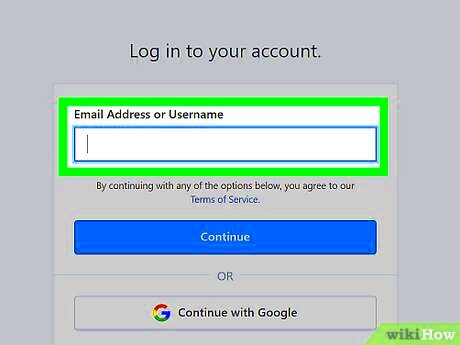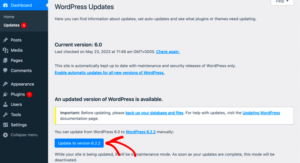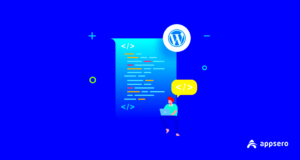Do you need to cancel your WordPress subscription but aren’t quite sure how to navigate the process? You’re in the right place! Whether you’ve outgrown your plan or just want to take a break from your website, canceling your subscription can seem daunting. But don’t worry, we’ll walk you through everything you need to know to make this process smooth and easy. Just follow along, and you’ll be a pro in no time!
Understanding Your WordPress Subscription
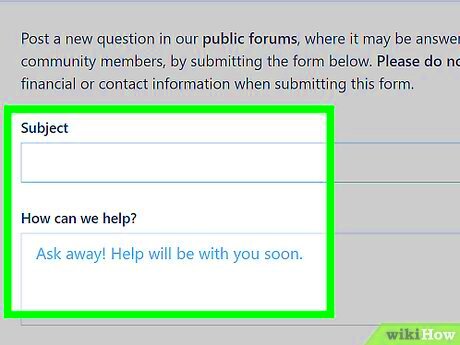
Before you hit that cancel button, it’s essential to fully grasp what your WordPress subscription entails. Here are some key points to consider:
- Types of Plans: WordPress offers various subscription plans, each catering to different needs. Common options include:
- Free Plan: Great for basic blogging but limited in features.
- Personal Plan: Suitable for personal websites without ads.
- Premium Plan: Offers additional features like premium themes and monetization options.
- Business Plan: Ideal for small businesses with eCommerce capabilities and more storage.
- eCommerce Plan: Tailored for those looking to start an online store.
- Billing Cycle: Be aware of when you were charged. Most subscriptions are billed annually or monthly. Canceling your plan too close to the billing cycle might result in additional charges.
- Data Retention: Before canceling, consider what will happen to your content. Will it be deleted, or can you export it for future use? Keeping your website’s content safe is crucial!
Understanding your subscription details will help ensure you make an informed decision about whether you truly want to cancel. So, take a moment to review your plan and its features before proceeding!
Reasons to Cancel Your Subscription
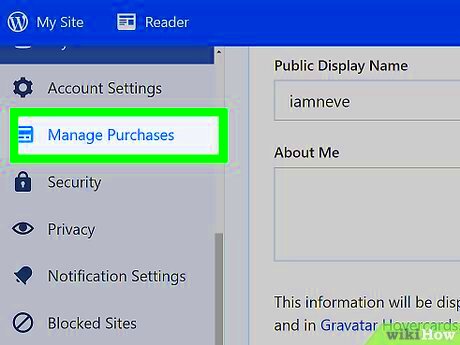
There can be several reasons why you might consider canceling your WordPress subscription, and it’s perfectly normal to reassess your needs over time. Let’s look at some common scenarios:
- Budget Constraints: Financial situations change; maybe the subscription no longer fits into your budget. It’s smart to prioritize your expenses!
- Limited Usage: Are you using your WordPress site to its full potential? If you find yourself not using the site as much as you anticipated, it might be time to reevaluate.
- Shifting Goals: Perhaps you’ve realized that your business or personal goals have shifted. Your WordPress subscription may not align with your new direction.
- Technical Issues: Sometimes, the experience might be frustrating. If you’re encountering continual technical problems and aren’t able to resolve them, cancellation might be a valid option.
- Finding a Better Fit: There are lots of platforms out there! If you’ve found another site with features that better suit your needs, it’s worth exploring that option.
Remember, canceling your subscription doesn’t mean you’re saying goodbye forever. You might come back when the time is right!
Steps to Cancel Your WordPress Subscription
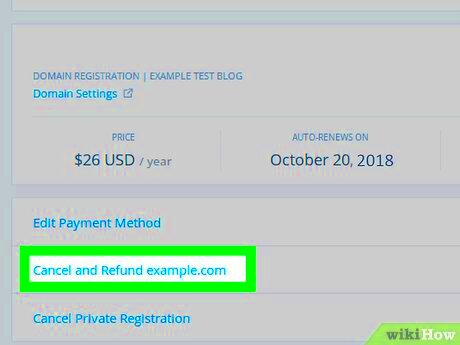
Canceling your WordPress subscription is a straightforward process if you know the steps. Here’s how to do it:
- Log Into Your Account: Start by logging into your WordPress account. If you’ve forgotten your password, use the “Forgot Password” link to reset it.
- Go to Your Plans: Once logged in, navigate to your account settings. Look for the option usually labeled as “My Plan” or “Subscriptions.” Click on it.
- Select the Subscription to Cancel: You’ll see a list of your active subscriptions. Choose the one you want to cancel.
- Click on Cancel: Look for the “Cancel Subscription” button. Once you click it, WordPress will likely ask you for confirmation.
- Follow the Prompts: Confirm your cancellation through the prompts. You might be provided with reasons for leaving; feel free to share your feedback!
- Check for Confirmation email: After cancellation, you should receive an email confirming that your subscription has been canceled. Keep it for your records!
And just like that, you’re done! Remember, canceling your subscription can always be reversed should you decide to return to WordPress in the future.
What Happens After Cancellation?
So, you’ve made the decision to cancel your WordPress subscription. But what comes next? Understanding the aftermath of cancellation can help you prep better for the transition. Here’s what typically happens:
- Immediate Access Changes: Once you cancel your subscription, you might lose access to premium features instantly. This could mean losing access to themes, additional storage, or plugins that were part of your plan.
- Downgrade in Functionality: Your site may revert to a free version, meaning some functionalities could be limited. This often includes a reduction in storage space, a lack of custom domains, and removal of certain design options.
- Data Retention: Don’t worry! Your content isn’t automatically deleted. WordPress generally retains your data for a specific period, so you can still access your posts, pages, and multimedia files.
- Billing Information: If you’ve paid for a subscription period upfront, you will not receive a refund unless specified in their policy. It’s always good to double-check the terms regarding any potential refunds!
To summarize, cancellation usually leads to a loss of premium features and possibly a downgraded site experience, but your content remains safe for a while. Be sure to export any important data as a precaution.
Alternatives to Cancellation
Feeling hesitant about completely canceling your WordPress subscription? That’s okay! Sometimes, it’s just a matter of reassessing your needs or exploring alternatives that might work better for you. Here’s a look at some popular options:
- Downgrade Your Plan: If you find that you’re not utilizing all the features of your current subscription, consider downgrading instead of canceling. This way, you can maintain essential functionalities without breaking the bank.
- Pause Your Subscription: Check if WordPress allows you to pause your subscription temporarily. This option can save you money while giving you a breather to decide your next steps.
- Explore Alternative Platforms: If WordPress isn’t meeting your needs anymore, consider exploring other website builders that may suit your requirements better, like Wix or Squarespace. Ensure to weigh the pros and cons of each platform.
- Adjust Your Current Site: Instead of canceling, consider revising your current site. You might need to switch themes, reduce the number of plugins, or even simplify the design. This can breathe new life into your website without the hassle of starting fresh somewhere else.
Overall, before making any final decisions, it’s worth taking the time to explore these alternatives. You might find a solution that keeps your site alive while addressing your concerns!
7. FAQs About Canceling WordPress Subscriptions
Canceling a WordPress subscription can sometimes feel like a daunting process, especially if you’re unsure of what to expect. To help clarify some common concerns, we’ve compiled a list of frequently asked questions about the cancellation process. Let’s dive in!
- How do I cancel my WordPress.com subscription?
To cancel, simply log into your WordPress.com account. Navigate to the ‘Purchases’ section in your account settings. From there, find the subscription you wish to cancel and select ‘Cancel Subscription’. Follow the prompts, and you’re all set!
- Will I lose my content if I cancel my subscription?
If you’ve created content on your site, you will retain access to it even after canceling. However, some advanced features associated with your plan may be removed. Make sure to back up any crucial data!
- Will I be charged any fees for canceling?
No, WordPress.com does not charge cancellation fees, but you won’t receive a refund for any unused time in your billing cycle.
- Can I reactivate my subscription later?
Absolutely! If you decide to come back, you can easily reactivate your previous subscription or choose a new one. Your content will remain intact.
- What about domains I purchased with my subscription?
If you cancel the subscription that included a domain, you may need to renew the domain separately to keep it. Be sure to check your domain settings post-cancellation!
8. Conclusion
In conclusion, canceling your WordPress subscription doesn’t have to be a hassle. Whether you’re looking to downgrade, take a break, or move to a different platform entirely, knowing the steps involved can make the process smoother. Always consider what you’ve built on your site and make sure to back up essential data before proceeding.
Remember, your content is valuable, and WordPress allows you to retain it even after canceling your subscription. If you decide to return, your site is just a few clicks away from being reactivated. It’s all about making choices that work best for your online presence.
If you have more questions or need assistance, don’t hesitate to reach out to WordPress support or consult their extensive help section. Good luck, and happy website building—whatever path you choose!