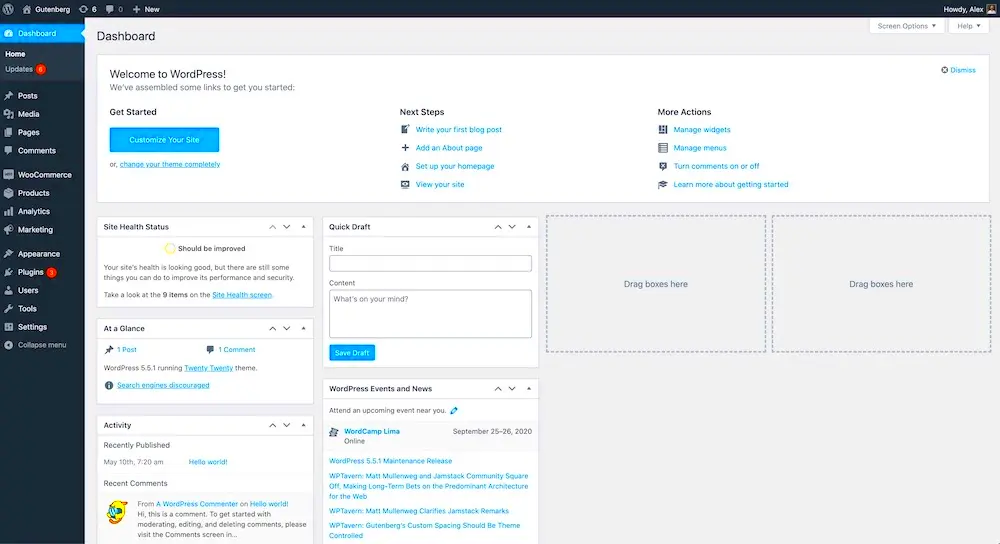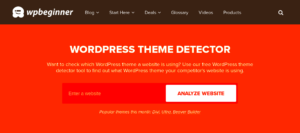The WordPress dashboard is the first thing you see after logging in. It acts as the control panel for managing your website. By customizing it, you can make it more user-friendly, efficient, and suited to your specific needs. Whether you’re a developer or a business owner, personalization can make a big difference.
Customizing the dashboard doesn’t require extensive coding skills. You can tweak settings, add useful tools, and create a workspace that helps you focus on what matters most for your website. Let’s explore why this is important and how you can make it work for you.
Why Customizing the WordPress Dashboard is Important
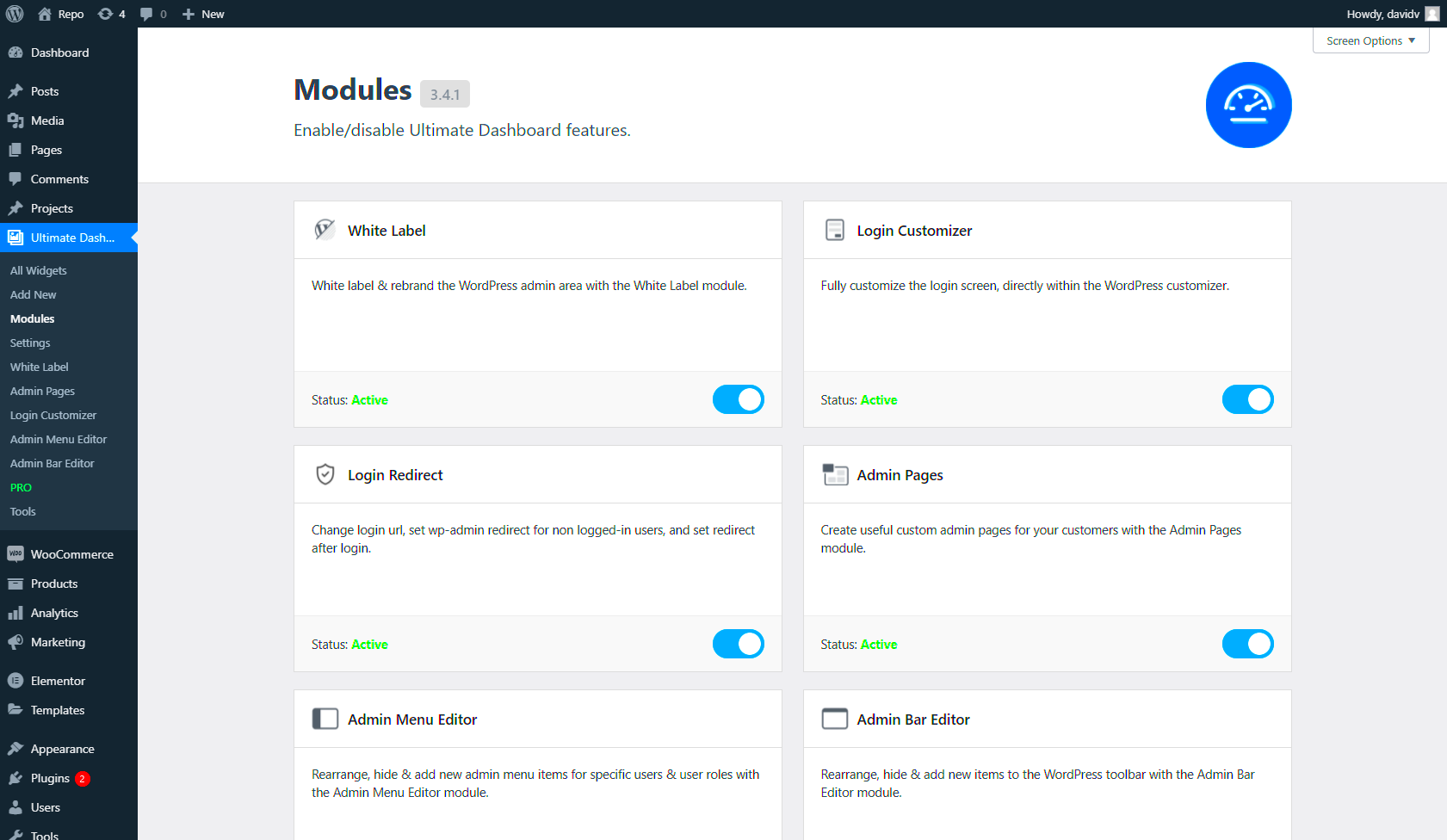
Customizing your WordPress dashboard isn’t just about aesthetics—it’s about functionality and efficiency. Here are some key reasons why you should consider it:
- Improved Workflow: A customized dashboard reduces clutter, making it easier to find what you need quickly.
- Tailored to Your Needs: You can highlight the tools and features you use most often, avoiding distractions.
- Enhanced User Experience: For teams, a personalized dashboard ensures everyone sees what’s relevant to their role.
- Professional Branding: You can match the dashboard’s design to your brand, especially useful for client-facing sites.
By making these changes, you save time, boost productivity, and make the dashboard less intimidating for non-technical users.
Adding Custom Widgets to the WordPress Dashboard
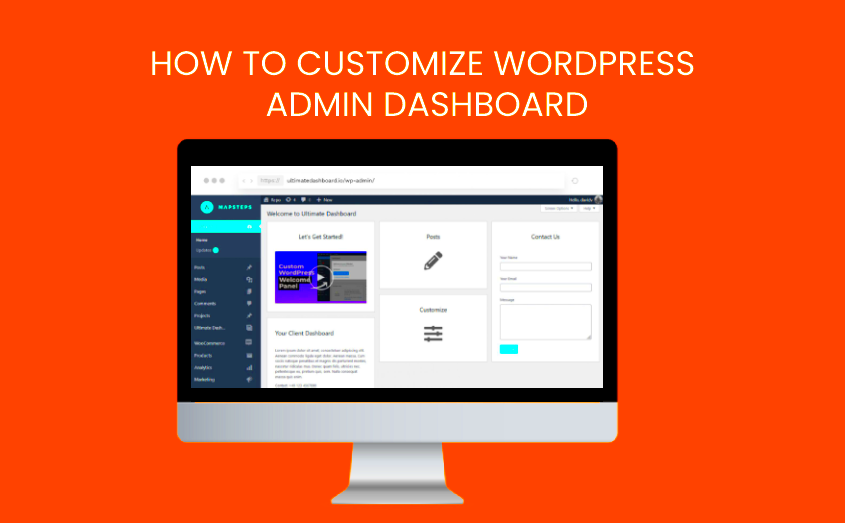
Widgets are small blocks of content that provide quick access to important information or features. Adding custom widgets to your WordPress dashboard can help you stay organized and improve your workflow.
Here’s how you can add custom widgets:
- Using Code: You can add widgets by writing custom PHP code in your theme’s
functions.phpfile. For example:function custom_dashboard_widget() { echo "Welcome to your customized dashboard!"; } function add_custom_dashboard_widget() { wp_add_dashboard_widget('custom_widget', 'My Widget', 'custom_dashboard_widget'); } add_action('wp_dashboard_setup', 'add_custom_dashboard_widget'); - Using Plugins: Plugins like Widget Options or Ultimate Dashboard allow you to create custom widgets without coding.
Custom widgets can display useful metrics, quick links, or even a welcome message for your team or clients. With this feature, you can ensure that the dashboard works exactly how you want it to.
Changing the WordPress Login Page Design
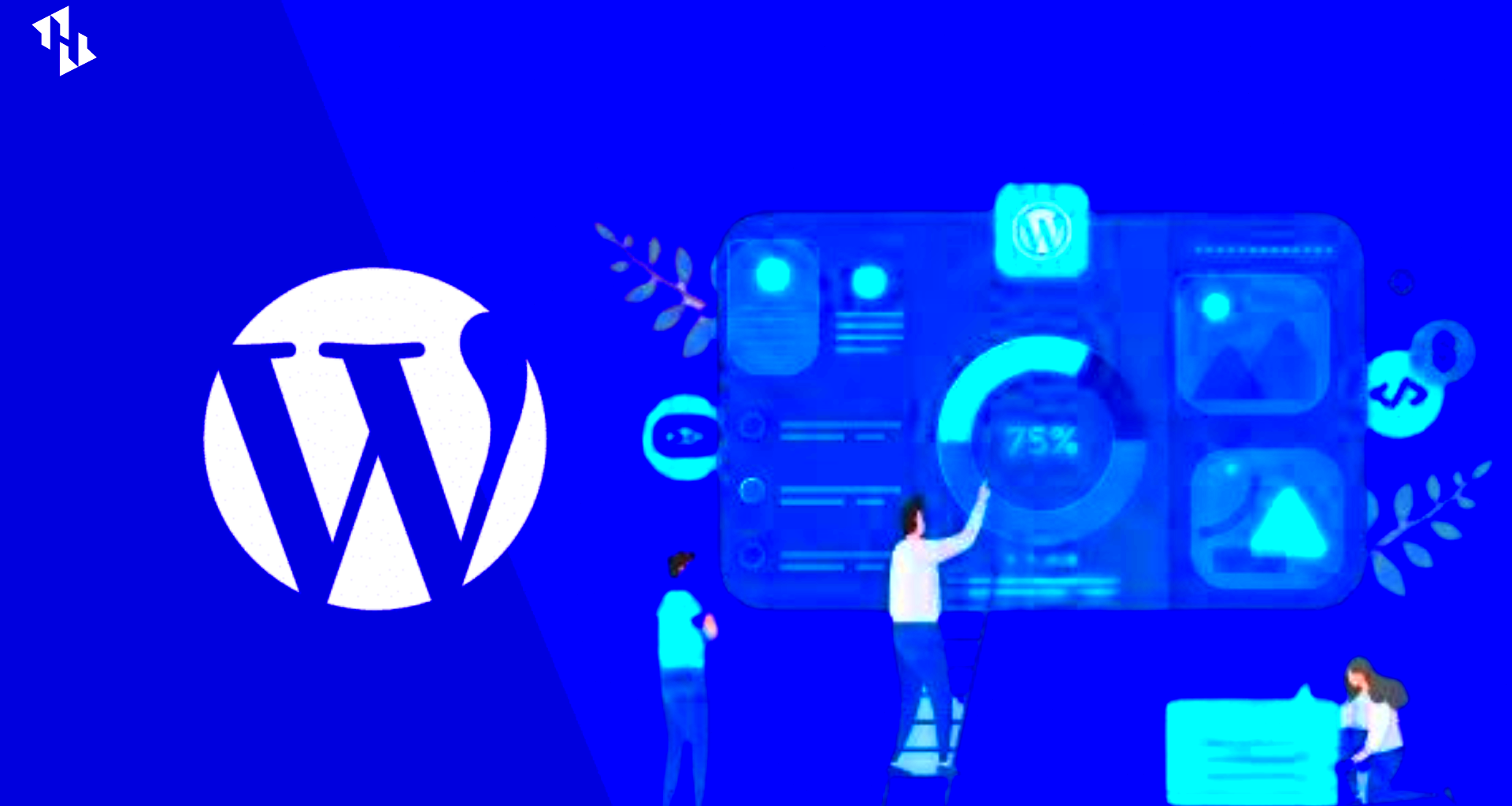
The login page is the first interaction users have with your WordPress site. While it’s functional by default, customizing this page can help reinforce your branding and make the experience feel more personalized. Changing the design of the WordPress login page is not only about aesthetics but also about improving user experience, especially for clients and team members.
There are several ways to customize the login page:
- Custom Branding: You can replace the default WordPress logo with your own brand logo to give it a professional touch.
- Change the Background: Using CSS, you can change the background image or color of the login screen to match your website’s theme.
- Custom Login Form Fields: You can modify or add fields to the login form, such as custom error messages or a personalized welcome message.
Here are a few methods to customize the login page:
- Using Plugins: Plugins like Custom Login Page Customizer or LoginPress provide an easy interface for making changes without writing code.
- Custom CSS: For more control, you can use custom CSS to change the styling of elements on the login page.
- PHP Code: Advanced users can modify the login page further by adding custom code to the
functions.phpfile.
Customizing the login page not only improves user experience but also adds an extra layer of professionalism to your site.
Rearranging Admin Menu Items for Better Workflow
The WordPress admin menu can quickly become cluttered, especially if you’re managing a site with many plugins and features. Rearranging the menu items can help streamline your workflow, making it easier to navigate and find what you need. By customizing the admin menu, you can prioritize the tools you use most and hide or remove the ones you don’t.
Here are some effective ways to rearrange your WordPress admin menu:
- Using Plugins: Plugins like Admin Menu Editor allow you to easily drag and drop items, change their order, and remove unnecessary ones.
- Custom PHP Code: If you want to create a more tailored experience, you can add code to the
functions.phpfile to modify the admin menu structure. - Organizing Submenus: You can group similar menu items together, reducing the visual clutter and making it easier to access related sections.
Some of the common changes you might consider include:
| Action | Effect |
|---|---|
| Hide Unused Menu Items | Reduces distraction and improves focus on important sections. |
| Reorder Menu Items | Places frequently used features at the top of the menu for quicker access. |
| Rename Menu Items | Custom names make navigation more intuitive, especially for team members. |
With a clean, organized admin menu, you can boost your productivity and improve the overall user experience for anyone managing the site.
Using Plugins for Advanced Dashboard Customization
Plugins are one of the best ways to extend the functionality of your WordPress dashboard. They allow you to easily add advanced customizations without the need for coding knowledge. Whether you want to add new features, modify the layout, or enhance the admin experience, there’s likely a plugin to do the job.
Here are a few popular plugins that can help with advanced dashboard customization:
- Ultimate Dashboard: This plugin lets you add custom widgets, change the layout, and hide unnecessary elements to give you a more personalized dashboard.
- WP Admin UI Customize: If you want to modify the entire look and feel of the WordPress admin area, this plugin provides a comprehensive set of options for visual adjustments.
- Adminimize: This plugin focuses on simplifying the WordPress admin by allowing you to hide unused elements for different user roles, keeping the interface clean and simple.
With these plugins, you can:
- Hide Unnecessary Widgets: Many widgets in the default dashboard are not useful for everyone. Plugins allow you to remove or disable those widgets to reduce clutter.
- Customize Dashboard Layout: Plugins like Custom Dashboard Widgets let you change the arrangement of dashboard elements, making it easier to access important tools.
- Enhance Admin Features: Some plugins add new features like analytics, quick links, or social media feeds directly to the dashboard.
Using plugins for dashboard customization is a great option for those who want to make powerful changes without getting into complex coding. It also helps improve site management and ensures your dashboard is tailored to your needs.
Frequently Asked Questions about WordPress Dashboard Customizations
Customizing the WordPress dashboard can significantly enhance your website management experience. However, many users have questions about the process. Let’s address some of the most common queries to help you get started with your own customizations.
- Do I need coding skills to customize the WordPress dashboard?
No, you don’t need advanced coding skills for most customizations. Plugins can handle most tasks, allowing you to make changes through an easy-to-use interface. If you want to go deeper, basic knowledge of PHP and CSS might be helpful.
- Will customizing the dashboard affect the site’s performance?
Generally, dashboard customizations, especially those done with plugins, have a minimal impact on site performance. However, it’s important to choose reliable plugins and avoid overloading the dashboard with unnecessary widgets or features.
- Can I revert my changes if I don’t like them?
Yes, you can easily undo most changes. For example, if you used a plugin, you can deactivate it or change its settings. If you made manual changes to the code, simply undo the edits in your
functions.phpfile or revert your custom CSS. - How do I add custom user roles and permissions for the dashboard?
You can use plugins like User Role Editor to create and manage custom roles. This way, you can control what users see and do on the dashboard based on their role.
- Are there any security risks in customizing the WordPress dashboard?
Customizations made through reputable plugins are generally secure. However, adding custom code or installing unreliable plugins could expose your site to security vulnerabilities. Always ensure that your customizations come from trusted sources.
Key Takeaways for a Personalized WordPress Admin Experience
Customizing your WordPress dashboard allows you to enhance productivity, improve the user experience, and align the admin panel with your brand’s unique needs. Whether you’re adding widgets, reorganizing the admin menu, or adjusting the login page, each change can make managing your website easier and more efficient. Using plugins is a great way to make advanced customizations without requiring coding skills, and always remember to keep performance and security in mind. Personalizing your WordPress admin is a step towards a more tailored and streamlined website management experience.