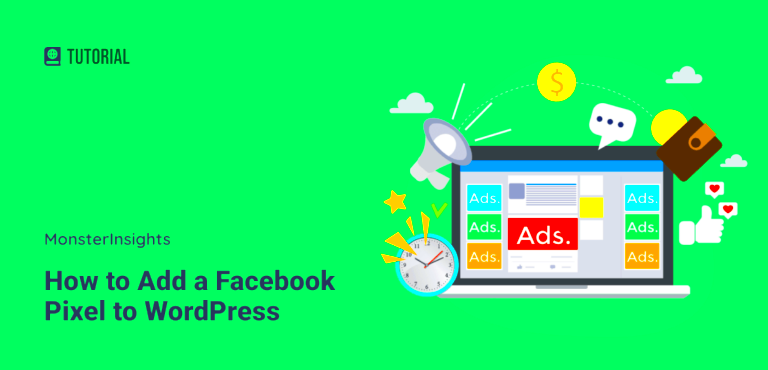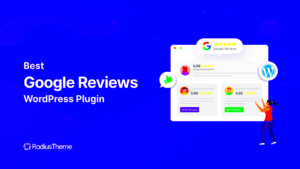Adding a pixel to your WordPress website might sound technical, but it’s actually a simple process that can have a big impact. A pixel is a small piece of code that tracks user interactions on your site, giving you valuable insights into their behavior. Whether you’re running ads, tracking conversions, or simply gathering data to improve user experience, installing a pixel is a smart choice. In this guide, we’ll walk you through the basics and explain why adding a pixel can be a game-changer for your website’s performance.
Understanding What a Pixel is and How it Works
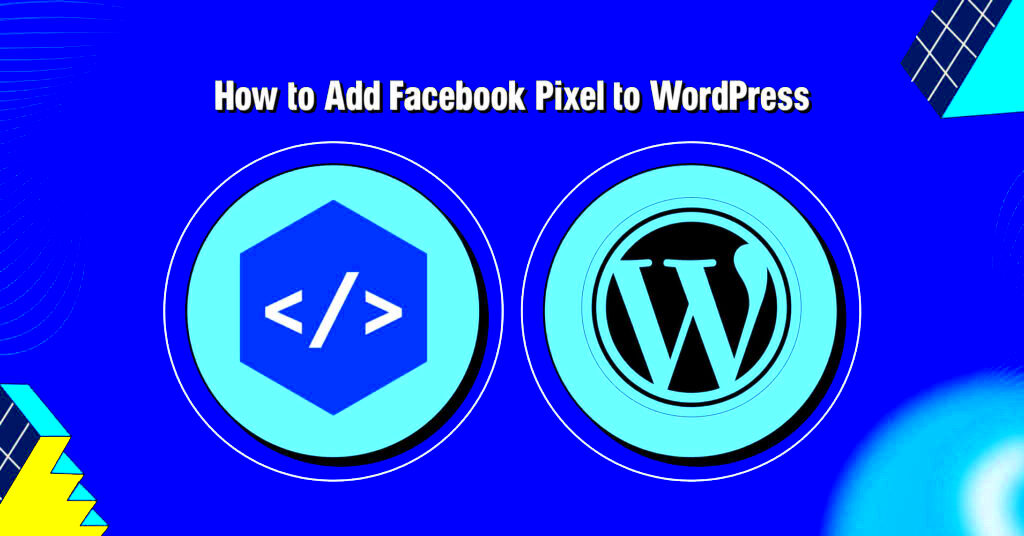
A pixel is essentially a piece of code that you place on your website to collect data. It helps track actions that users take on your site, such as clicks, page views, or purchases. When someone visits your site, the pixel collects information about their behavior and sends it back to the platform it’s connected to (like Facebook or Google Ads).
Here’s how it works:
- Tracking Visitors: When a visitor lands on your website, the pixel tracks their activity, like the pages they visit and what actions they take.
- Sending Data: The pixel sends this data back to the platform it’s connected to, allowing you to analyze the user behavior.
- Optimizing Ads: Based on the data collected, the platform can optimize your ads for better targeting and improved conversion rates.
In short, a pixel is a powerful tool that helps you understand how people interact with your site, which can be used to improve marketing strategies and increase sales.
Why You Should Add a Pixel to Your WordPress Website
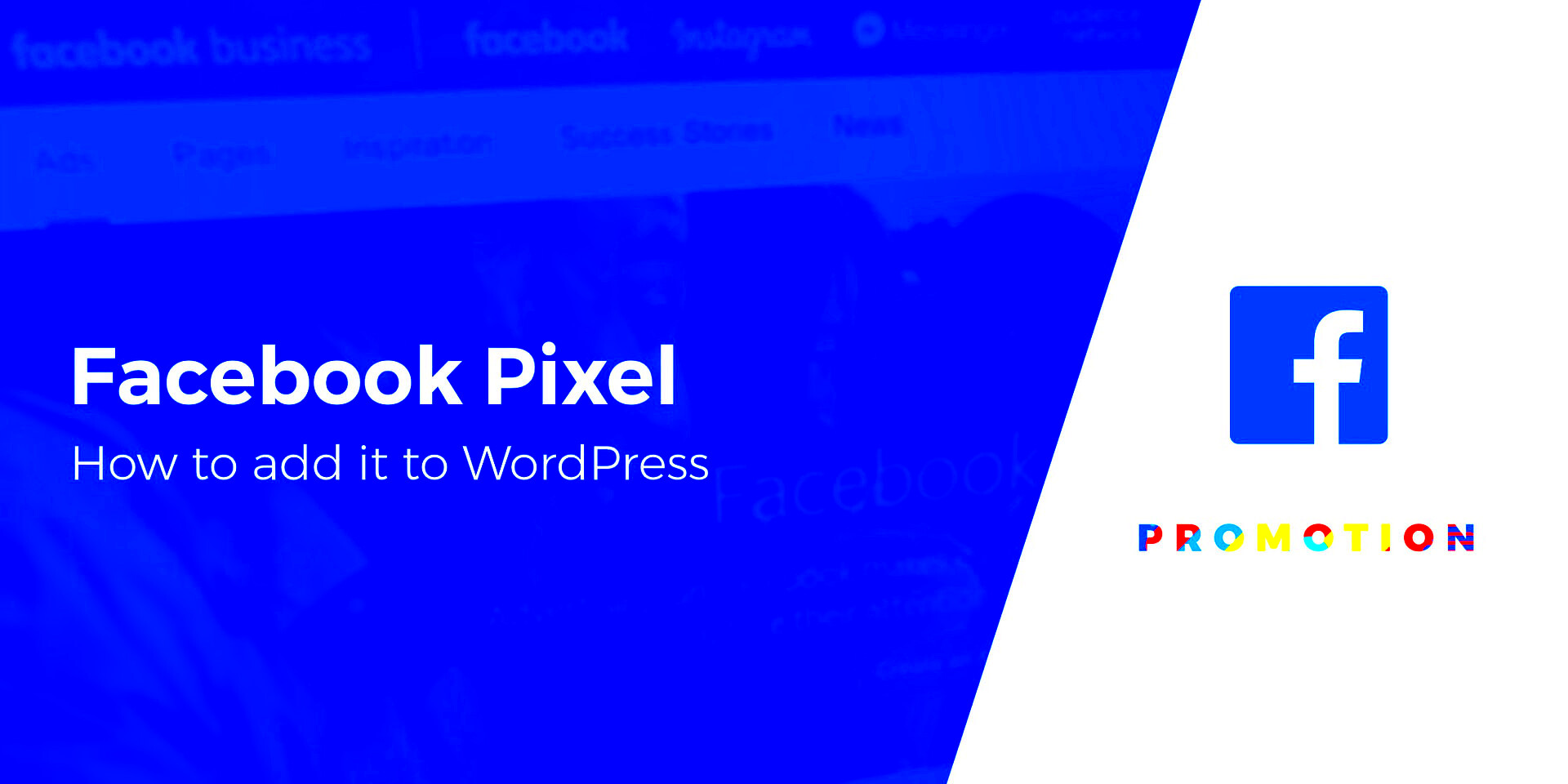
There are several good reasons to add a pixel to your WordPress website. Whether you’re running paid ads or just looking to optimize your site’s performance, pixels provide valuable data. Here’s why you should consider adding one:
- Track Conversions: By using a pixel, you can track the actions visitors take on your site after clicking on an ad. This helps measure the success of your campaigns and see what works.
- Improve Ad Targeting: With pixel data, you can retarget visitors who have already shown interest in your site or products, increasing your chances of conversion.
- Measure ROI: The pixel allows you to measure how much return you’re getting from your ads. This helps you see if your marketing efforts are effective and where you can make adjustments.
- Gain Insights Into User Behavior: Beyond conversions, pixels give you insights into what your visitors are doing on your site, allowing you to improve the user experience and make data-driven decisions.
- Optimize Your Marketing: Pixel data helps you improve your ads and website by showing you what’s working and what isn’t, allowing you to adjust your strategy for better results.
Overall, adding a pixel can give you a better understanding of your audience and help you fine-tune your marketing efforts for greater success.
Step-by-Step Guide to Adding a Pixel to WordPress
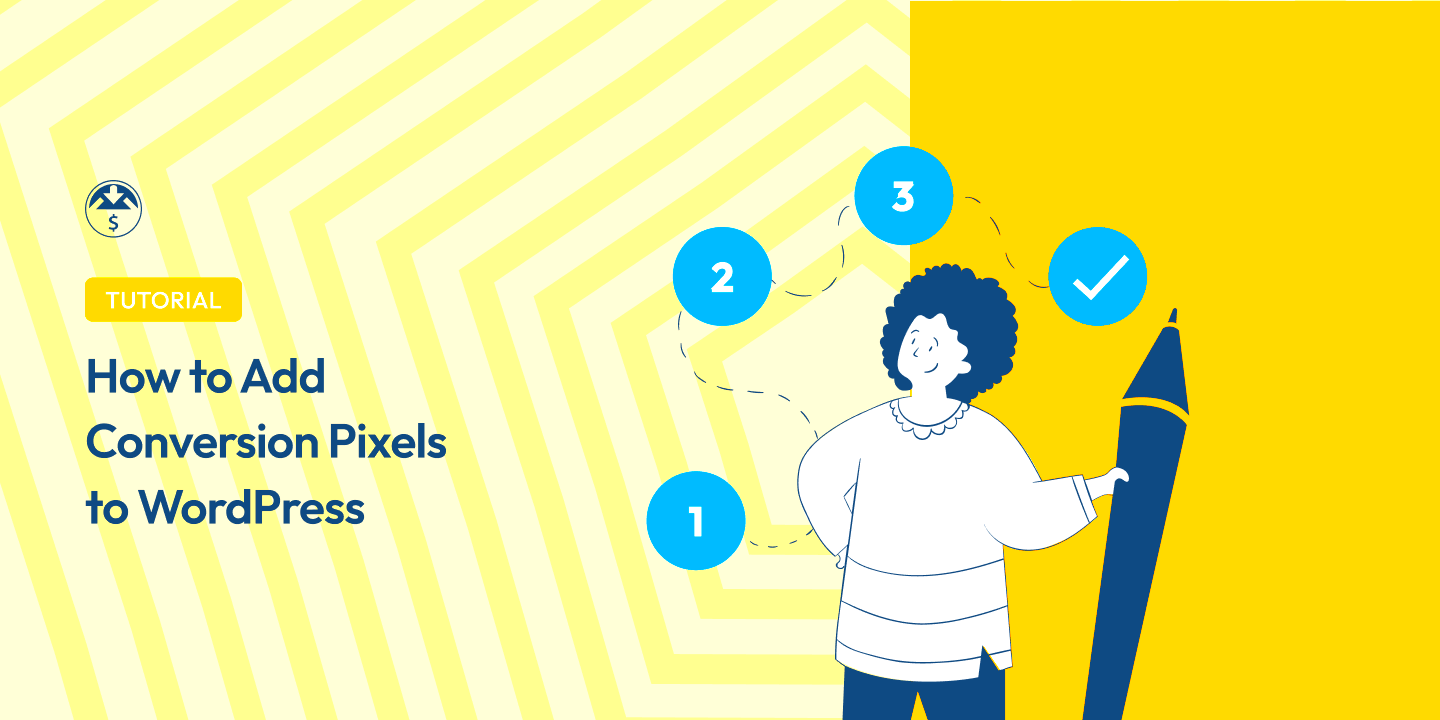
Adding a pixel to your WordPress website is easier than you might think. Here’s a simple, step-by-step guide to help you set up your pixel and start tracking important data.
Follow these steps:
- Choose Your Pixel Provider: First, choose the platform where you want to track data. For example, Facebook Pixel or Google Analytics Pixel. Each platform will give you a unique pixel code to add to your site.
- Get the Pixel Code: After logging into your chosen platform, find the pixel setup page and copy the code they provide. If you’re using Facebook, you’ll find the Pixel code under “Pixels” in your Events Manager.
- Install the Pixel on Your WordPress Site:
- If you’re using a plugin: Install and activate a plugin like “Insert Headers and Footers” or “PixelYourSite.” Once installed, go to the plugin’s settings and paste your pixel code into the header section.
- If you’re not using a plugin: Go to your WordPress dashboard, navigate to Appearance > Theme Editor, and paste the pixel code in the header.php file just before the closing tag.
- Save Your Changes: After pasting the pixel code, save your changes. If you’re using a plugin, this will be automatic. If you edited the theme file manually, be sure to save and update it.
- Verify Your Pixel: Use tools like Facebook Pixel Helper (for Facebook pixels) or the Google Tag Assistant (for Google pixels) to ensure the pixel is working correctly.
With these steps, you’ll have your pixel up and running, gathering useful data to optimize your site’s performance and marketing efforts.
Choosing the Right Pixel for Your WordPress Website
Choosing the right pixel for your WordPress website depends on your goals. Different pixels offer various benefits, so it’s important to know what each one tracks and how it will help your site.
Here are some common types of pixels:
- Facebook Pixel: Great for tracking the effectiveness of Facebook ads and retargeting website visitors who engaged with your content. It’s ideal for businesses running Facebook ad campaigns.
- Google Analytics Pixel: Best for tracking general website performance, user behavior, and conversions. If you want a broader view of your website’s traffic, this is the pixel to choose.
- Google Ads Pixel: Designed for businesses running Google Ads campaigns. It tracks actions like purchases, sign-ups, and other valuable conversions, helping you measure ROI.
- Twitter Pixel: Perfect for businesses using Twitter ads. This pixel tracks conversions like app installs, purchases, or lead submissions through Twitter’s ad network.
- LinkedIn Insight Tag: If your business uses LinkedIn for advertising, this pixel tracks conversions from LinkedIn ads, making it easy to measure performance and audience behavior.
When selecting a pixel, think about the platform where you run your ads and what kind of tracking you need. For example, if you mainly run Facebook ads, a Facebook Pixel would be your best choice. If you want general data about your site’s visitors, Google Analytics might be a better fit.
Common Issues When Adding a Pixel to Your Website
While adding a pixel to your WordPress site is usually straightforward, there are some common issues that you might run into. Here’s a look at a few of them and how to fix them:
- Pixel Not Firing: If the pixel isn’t firing, it means it’s not sending data back to the platform. This could be due to incorrect code placement or caching issues. To fix this, check the code placement, use a Pixel Helper tool to test it, and clear your site’s cache.
- Incorrect Code Placement: Make sure that you place the pixel code in the right section of your site. It should go in the header area of your website for it to track user activity correctly.
- Pixel Code Conflicts: If you have multiple pixels on your site, there could be conflicts between them. Ensure that each pixel is installed correctly and doesn’t overlap with others. Consider using a plugin to manage multiple pixels if necessary.
- Slow Page Load Times: Adding too many tracking codes can slow down your website’s load times, affecting user experience. To avoid this, limit the number of tracking pixels and use asynchronous loading to reduce impact on speed.
- Not Tracking the Right Events: Ensure that you’ve set up the pixel to track the right events on your website, such as purchases, form submissions, or button clicks. If you haven’t configured the pixel correctly, it might not be tracking the actions that matter most.
If you encounter any issues with your pixel, use the provided tools for debugging and check that the installation steps were followed carefully. With some patience and attention to detail, you can resolve most common pixel problems quickly.
How to Verify the Pixel is Working Correctly
After adding a pixel to your WordPress website, it’s essential to verify that it’s working properly. If the pixel isn’t set up correctly, you won’t be able to track user behavior or measure ad performance. Here’s how to check that everything is running smoothly:
Follow these steps:
- Use Facebook Pixel Helper (for Facebook Pixels): If you’re using Facebook Pixel, the Pixel Helper browser extension is a useful tool. It helps you check whether the Facebook Pixel is firing correctly. Simply install the extension, visit your site, and check the Pixel Helper for any errors or confirmation that the pixel is working.
- Use Google Tag Assistant (for Google Pixels): For Google Analytics or Google Ads Pixels, you can use the Google Tag Assistant extension. It helps you identify whether tags (like pixels) are firing correctly, and it offers troubleshooting tips.
- Check Pixel Data in Platform Dashboard: Another way to verify your pixel’s functionality is to check your platform’s dashboard. On Facebook, go to the Events Manager to see if the pixel is collecting data. Similarly, in Google Analytics or Google Ads, you can see if the conversions are being tracked.
- Test with Conversion Actions: Perform test actions on your site, like completing a form or making a purchase, and check whether those actions are registered in your platform’s dashboard.
If you encounter issues, you can troubleshoot by ensuring the pixel code is correctly placed and hasn’t been modified, and make sure there are no conflicts with other plugins or scripts on your site.
FAQ: Frequently Asked Questions About Adding Pixels
Here are some common questions that people often have when adding a pixel to their WordPress website:
- What is a pixel?
A pixel is a small piece of code that tracks user actions on your website and sends this information back to the platform it’s associated with, such as Facebook or Google. It helps you gather data for tracking conversions and optimizing ads.
- Why do I need to add a pixel to my WordPress site?
Adding a pixel allows you to track how users interact with your site, measure the success of your marketing campaigns, and optimize your ads for better targeting and higher conversions.
- Can I use multiple pixels on my website?
Yes, you can add multiple pixels to your WordPress site if you’re running ads on different platforms, such as Facebook, Google, or LinkedIn. Just ensure they are properly installed and do not conflict with each other.
- Is adding a pixel difficult?
No, adding a pixel to your WordPress site is simple. You can either use a plugin or manually add the code to your theme’s header section.
- How can I tell if my pixel is working?
Use browser extensions like Facebook Pixel Helper or Google Tag Assistant to check if the pixel is firing correctly. You can also verify the data in your platform’s dashboard.
- What should I do if my pixel isn’t working?
If the pixel isn’t firing, check the code placement, clear your site’s cache, and use debugging tools to identify and fix any issues. Also, verify that you are tracking the correct events.
Conclusion: Key Takeaways for Adding a Pixel to Your WordPress Website
Adding a pixel to your WordPress website is an easy and effective way to track user behavior, optimize your ads, and make data-driven decisions. Here are the key takeaways:
- Pixel Tracking: Pixels help you track important actions on your site, such as purchases, sign-ups, and page views. This data is essential for understanding your audience and improving your marketing strategy.
- Easy Setup: Adding a pixel is straightforward, whether you choose to use a plugin or manually add the code to your site’s header.
- Use Verification Tools: Always verify your pixel is working using tools like Facebook Pixel Helper or Google Tag Assistant. This ensures that you’re collecting accurate data.
- Measure Campaign Success: By tracking conversions, you can measure the effectiveness of your ad campaigns and adjust your strategies to improve performance.
- Don’t Overload Your Site: While pixels are useful, avoid adding too many to your site, as it could slow down page load times. Use only the necessary pixels to maintain optimal site performance.
By adding a pixel to your WordPress website, you gain valuable insights into your visitors’ behavior, which can help you make smarter marketing decisions. Whether you’re running ads or just looking to improve user experience, pixels are a powerful tool to have in your digital toolkit.