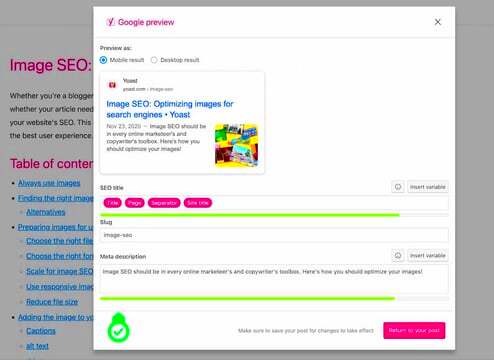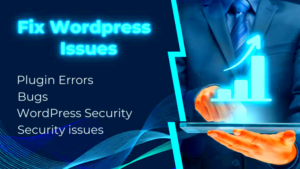Meta descriptions are a crucial part of your website’s SEO strategy, especially when you’re using a popular plugin like Yoast SEO. But what exactly are they? Well, a meta description is essentially a snippet of text that summarizes a webpage’s content. Think of it as a mini-advertisement that appears under your page title in search engine results, enticing users to click.
When you use Yoast SEO, you have the ability to customize these meta descriptions for each page and post on your site. This is key because a well-crafted meta description can significantly improve your site’s click-through rate (CTR). Here are some important things to note about Yoast SEO meta descriptions:
- Length Matters: Ideally, keep your meta descriptions between 150-160 characters to ensure they display properly in search results.
- Include Keywords: It’s helpful to include target keywords, as they may appear in bold in search results, catching the reader’s attention.
- Compelling Copy: Make it engaging! Use active language that encourages users to click to learn more.
- Unique Descriptions: Ensure each page has a unique meta description to avoid confusion and enhance relevancy.
Remember, while meta descriptions don’t directly affect your rankings, they play an essential role in attracting clicks from search engines. So, after you set them up, keeping an eye on their performance is crucial!
Common Reasons for Meta Descriptions Not Showing
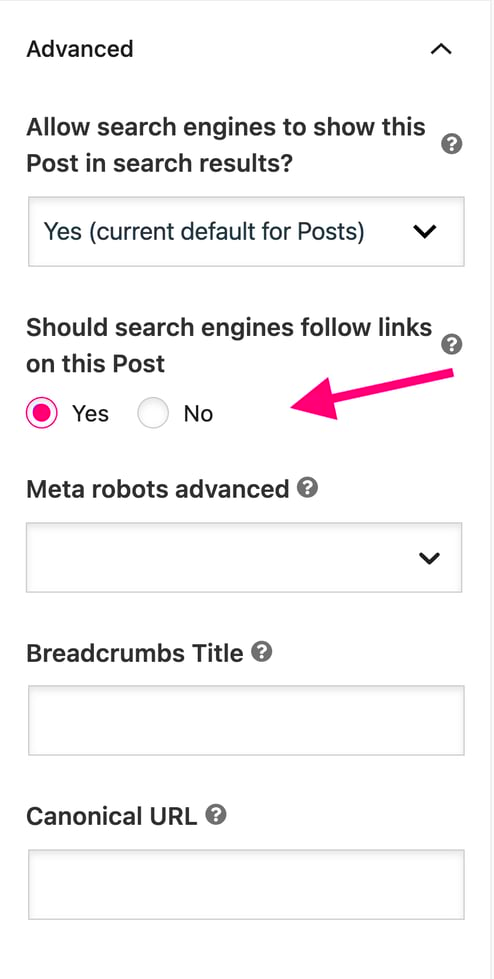
So, you’ve crafted the perfect meta description using Yoast SEO, but it’s still not appearing in search results. Frustrating, right? There are several reasons this might occur, and understanding them can help you resolve the issue effectively.
- Search Engine Overrides: Sometimes, search engines like Google will choose to ignore your meta description and display a different snippet based on the content it deems most relevant to user queries.
- Character Limit Exceeded: If your meta description is too long, search engines will truncate it, possibly replacing it with a snippet that they generate. Aim for that 150-160 character sweet spot!
- No Index Tags: If you’ve added a “noindex” tag to your page, search engines won’t display your meta description since they don’t want to show pages that shouldn’t appear in search results.
- Duplicate Content: If multiple pages have the same meta description, search engines may choose to display a different text to avoid redundancy.
- Content Quality: Your content should align with your meta description. If the two are mismatched or the content is deemed low-quality, search engines may filter out your description.
Understanding these common pitfalls can help you troubleshoot why your meta description isn’t displaying and take steps to ensure that it does in the future. Keep crafting those descriptions wisely, and let them work for you!
How to Check if Meta Descriptions are Set Correctly
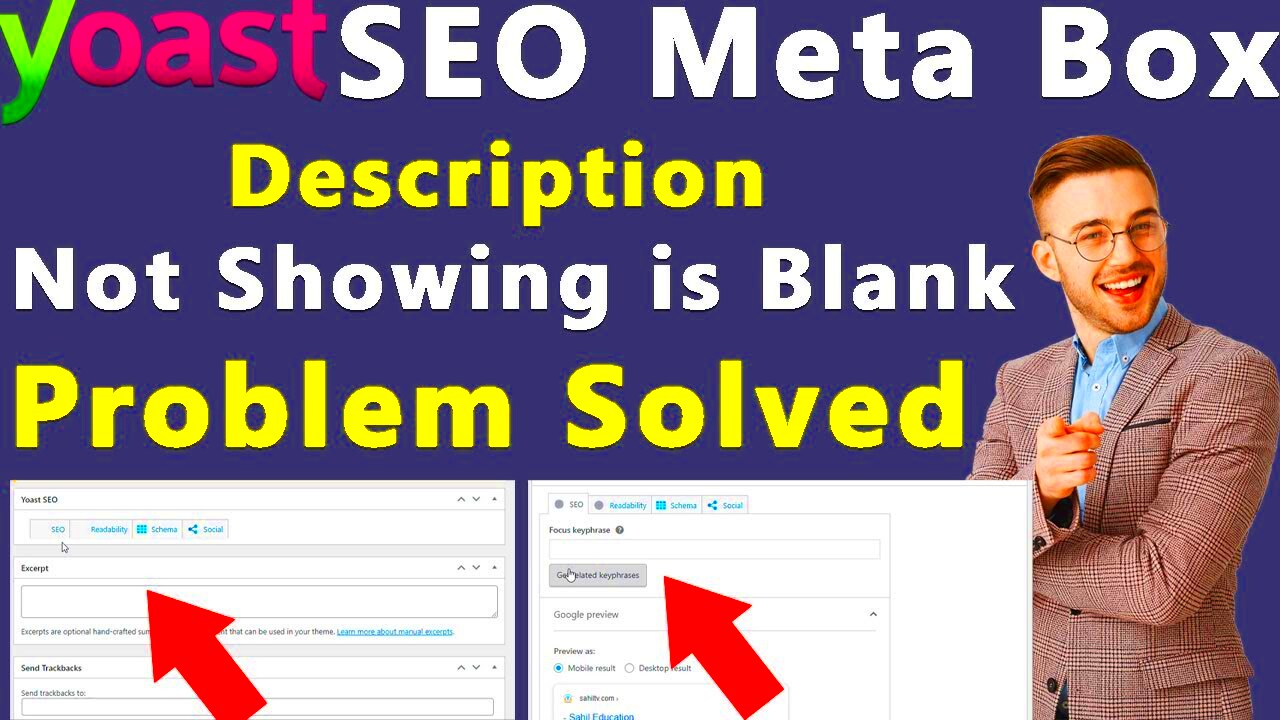
When it comes to ensuring your meta descriptions are set correctly, there are a few simple steps you can follow. After all, the last thing you want is for your carefully crafted descriptions to go unseen! Let’s break it down:
- Use Yoast SEO’s Snippet Preview: One of the best features of Yoast SEO is its snippet preview tool. Go to the page or post editor in WordPress and look for the Yoast SEO meta box. Here, you can see how your meta description will appear on search engine results pages (SERPs). If it’s not appearing as you intended, it’s a sure sign something is off.
- Inspect Page Source: Right-click on your web page and select “View Page Source.” This will open a new tab with the HTML code. Search (Ctrl + F) for `
- Use Online Tools: There are several tools available online that can help you check the meta description of any URL. Tools like SEO Site Checkup or Screaming Frog will crawl your page and provide feedback on your meta descriptions, along with any potential issues.
After going through these steps, you should have a clear idea of whether or not your meta descriptions are set correctly. If they aren’t, don’t worry—there’s always a way to fix it!
Steps to Resolve Meta Description Issues
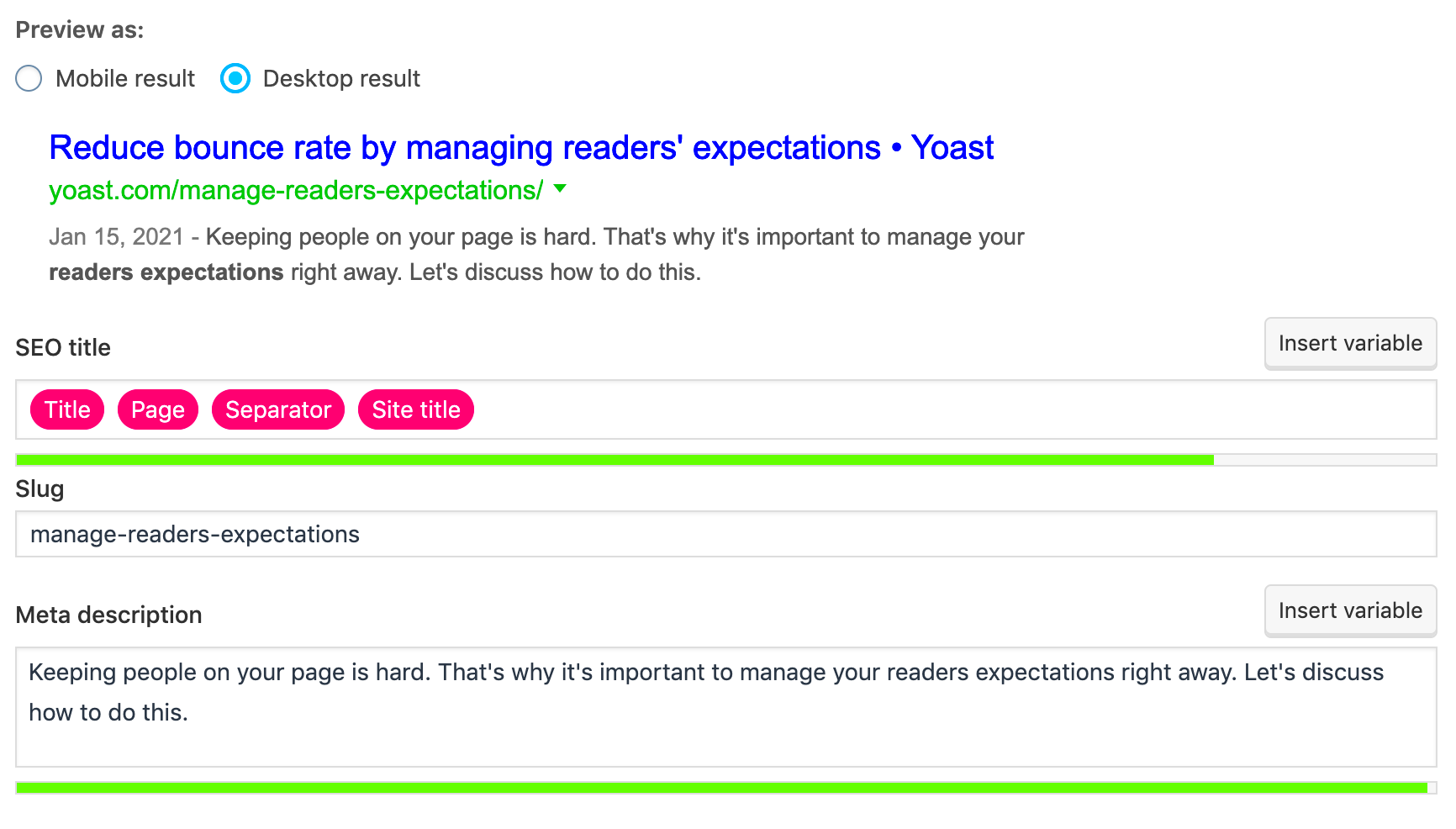
If you’ve found that your meta descriptions are not showing up as they should, don’t panic! Here’s a step-by-step guide to resolving these issues:
- Check for Duplicates: A common mistake is having the same meta description across multiple pages. Google may choose one over the other or ignore them entirely. Ensure that each page has a unique meta description that accurately reflects its content.
- Focus on Length: Google typically displays around 150-160 characters in search results. If your meta description exceeds this limit, parts of it may be cut off. Use a character counter tool to keep an eye on length.
- Clear Cache: Sometimes, your changes might not appear immediately due to caching issues. Clear your site’s cache using a caching plugin, and clear your browser cache to see the most updated version of your site.
- Re-indexing: After making adjustments, it can take some time for Google to crawl your site again. You can speed this process by submitting your updated sitemap through Google Search Console.
- Utilize Key Phrases: Make sure to include relevant keywords in your meta description. This not only makes the description appealing but also encourages click-throughs. However, avoid keyword stuffing!
After following these steps, you should see an improvement in how your meta descriptions are displayed. So roll up your sleeves and get started—you’ve got this!
5. Testing Your Changes
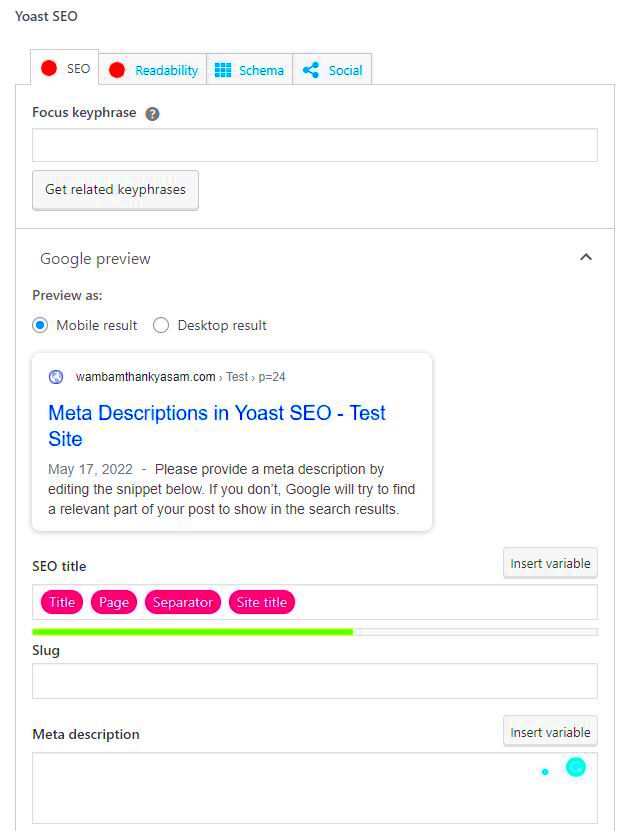
Now that you’ve made adjustments to your Yoast SEO meta description, it’s time to ensure everything is functioning as it should. Testing your changes is a critical step in confirming that your optimizations have made a positive impact on your site’s visibility.
Start by using Google Search Console. This powerful tool can give you insights into how your website is performing in search results. Here’s how you might test your changes:
- Check Indexing Status: Go to Google Search Console and use the URL Inspection tool to see if your updated page has been indexed. Sometimes it takes a while for Google to crawl the latest changes, so be patient.
- Look for Responsive Meta Descriptions: After a few days, search for your page’s title or a key phrase you believe should display your meta description. If the description appears as you intended, you’re on the right track!
- Monitor Click-Through Rates: Compare the click-through rates (CTR) before and after your changes. If your CTR increases, it’s a clear indication that your optimized meta description is performing well.
- Check for Keyword Rankings: Use SEO tools like Ahrefs or SEMrush to track keyword rankings over time. An improvement here suggests that your meta description is contributing positively.
Don’t forget to revisit your changes periodically. SEO is not a set-it-and-forget-it task; it requires ongoing attention and refinement.
6. Best Practices for Writing Effective Meta Descriptions
Crafting an effective meta description is an art. You want it to be enticing enough to encourage users to click on your link while being clear and informative. Here are some best practices to help you create standout meta descriptions:
- Keep It Within 150-160 Characters: Aim for brevity while ensuring you convey the necessary information. Google generally truncates meta descriptions longer than this, which means users may miss out on important details.
- Include Target Keywords: Use your primary keywords naturally within the description. This helps to indicate to search engines what your page is about and can also grab the attention of users scanning search results.
- Make It Compelling: Write a compelling summary of your content, encouraging users to click through to learn more. Use action verbs like “discover,” “learn,” or “explore.”
- Address User Intent: Think about what users are seeking when they search for your keywords, and tailor your meta description accordingly. Answering their questions or needs can lead to higher engagement.
- Avoid Duplicate Meta Descriptions: Each page should have a unique meta description that reflects its specific content. Duplicate descriptions can confuse both search engines and users.
By following these best practices, you can improve your chances of crafting meta descriptions that not only show up in search results but also engage and convert visitors. Remember, the goal is not just to attract clicks but to provide real value!
Yoast SEO Meta Description Not Showing: How to Resolve
When it comes to optimizing your website for search engines, meta descriptions play a crucial role. They act as a short summary that appears below your page title in search results, influencing whether users click on your link. If you’re facing issues with Yoast SEO meta descriptions not showing, it can affect your site’s visibility. Here are some common reasons and their resolutions:
- Plugin Conflicts: Sometimes, other plugins can interfere with Yoast SEO. Deactivate other plugins temporarily to check if the issue persists.
- Theme Issues: Certain themes might not properly implement meta descriptions. Switch to a default theme to determine if this is the cause.
- Incorrect Settings: Ensure that the meta description field is filled in the Yoast SEO settings. Go to the page editor and check the Yoast SEO meta box.
- Indexing Problems: Check if your page is indexed by Google. Use the ‘site:yourdomain.com’ search query.
- Search Engine Updates: Stay informed; search engines can change their algorithms affecting how meta descriptions are displayed.
Below is a quick checklist you can use to troubleshoot:
| Issue | Possible Solution |
|---|---|
| Meta Desc. Box Empty | Fill in the box in Yoast SEO settings. |
| Conflicting Plugins | Deactivate and reactivate plugins one by one. |
| Theme Problems | Test with a different theme. |
In conclusion, ensuring your meta descriptions are visible is essential for attracting users to your site. By following the outlined steps, you can diagnose and rectify the issues preventing your meta descriptions from displaying in search results.