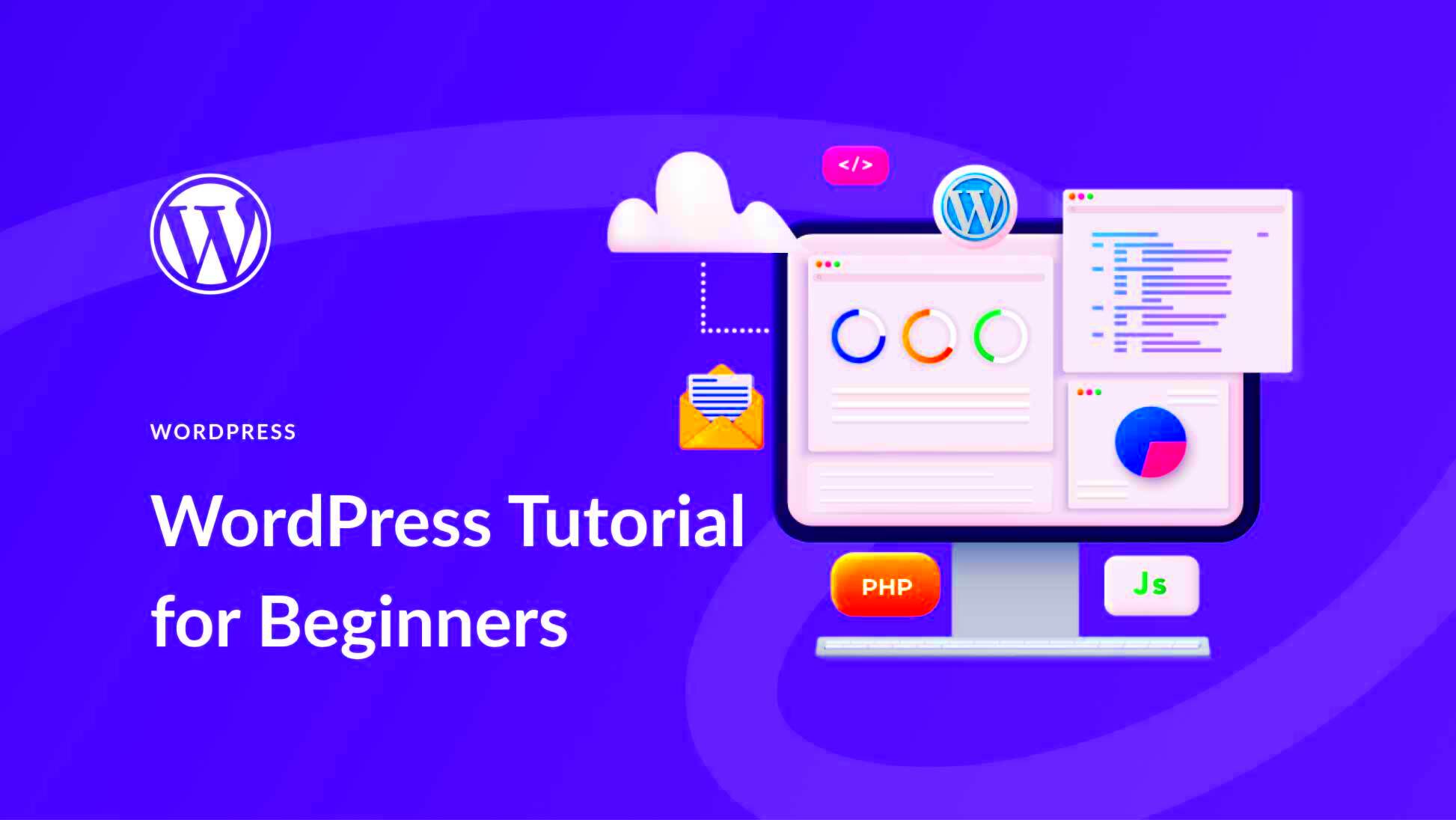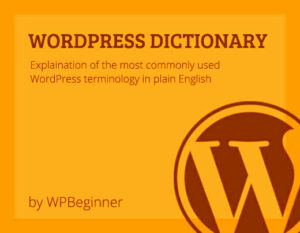If you’re diving into the world of website creation, you’ve probably heard of WordPress. It’s not just a buzzword; it’s a powerful platform that’s easy to use and incredibly versatile. Many beginners feel overwhelmed when starting their first website, but with a bit of guidance, you’ll find that WordPress is user-friendly and accessible. In this section, we’ll cover the essentials to get you started on your
What is WordPress?

WordPress is essentially a content management system (CMS) that allows you to create, manage, and publish your website with ease. But what does that really mean? Let’s break it down:
- User-Friendly Interface: WordPress boasts an intuitive dashboard that helps you manage your site without needing any coding skills.
- Open Source: It’s free to use! You can download, install, and modify it as you like.
- Flexible and Customizable: With thousands of themes and plugins, you can build almost any type of website, be it a blog, online store, or portfolio.
Here’s a quick snapshot of WordPress:
| Feature | Description |
|---|---|
| Ease of Use | Simple interface for beginners. |
| Community Support | A large community means plenty of tutorials, forums, and plugins available. |
| SEO Friendly | Built-in features and plugins to help optimize your site for search engines. |
In summary, WordPress is not just a tool; it’s a community and a powerful engine that fuels millions of websites around the globe. Whether you’re a budding blogger or an established business, WordPress can cater to your needs seamlessly.
Why Choose WordPress for Your Website?
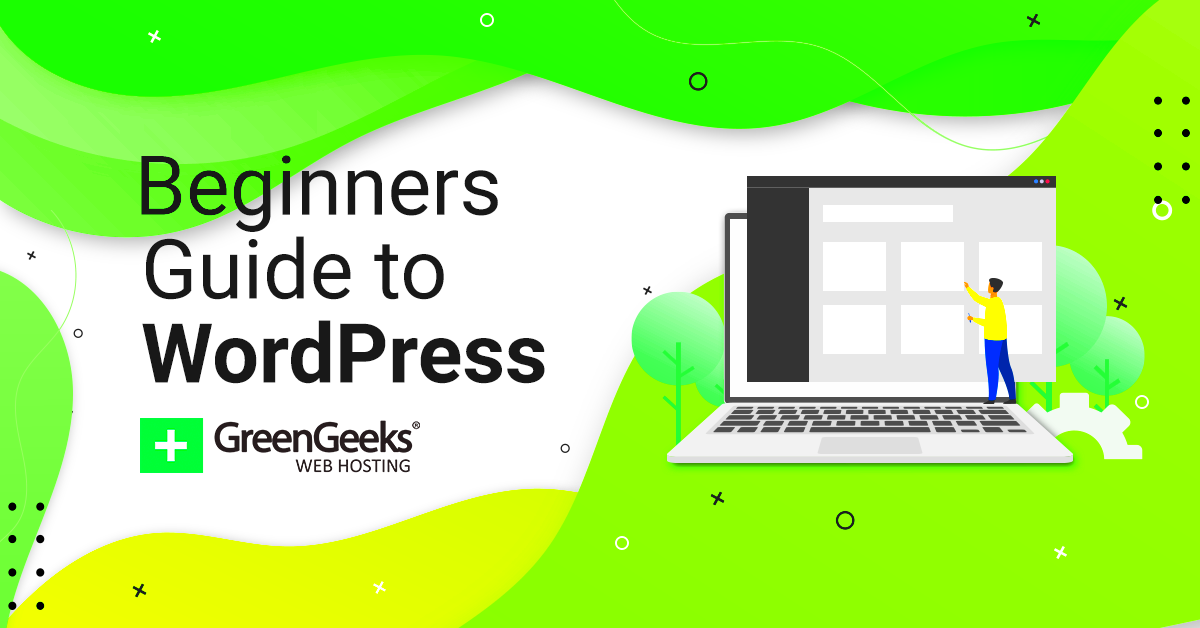
When it comes to building a website, the choices can be overwhelming. However, WordPress stands out among the crowd for several compelling reasons. Whether you’re a hobbyist looking to share your craft, a small business aiming to sell products, or even a blogger sharing your culinary adventures, WordPress has got you covered.
Here are some pivotal reasons why WordPress is a top choice:
- User-Friendly: WordPress makes it simple for anyone, regardless of technical expertise. Its intuitive interface allows you to create, edit, and manage your website with ease.
- Highly Customizable: With a plethora of themes and plugins, you can personalize your website to reflect your unique style and needs. From e-commerce sites to portfolios, the options are endless.
- SEO-Friendly: WordPress is designed with search engines in mind. The platform is optimized for SEO, making it easier for your website to rank higher, attracting more visitors.
- Community Support: With a thriving community of developers and users, support is readily available. Forums, guides, and tutorials can help you solve problems quickly.
- Cost-Effective: WordPress itself is free, and you can find many affordable themes and plugins. Even when hiring developers, you’ll often find competitive prices compared to other platforms.
In short, if you want a versatile, user-friendly, and cost-effective platform for your website, WordPress is the way to go. You’ll not only benefit from its numerous features but also join a global community of millions of users!
Setting Up Your WordPress Website
Getting your WordPress website up and running doesn’t have to be a daunting task. In just a few simple steps, you can have a professional-looking site ready to go. Let’s walk through the process together.
Here’s a step-by-step guide to setting up your WordPress website:
- Choose a Domain Name: Your domain name is your website’s address on the web. Aim for something memorable and closely related to your content or brand.
- Select a Hosting Provider: Pick a reputable hosting company to house your website. Popular choices include Bluehost, SiteGround, and HostGator. Look for features like 1-click installs, SSL certificates, and good customer support.
- Install WordPress: Many hosting providers offer easy one-click WordPress installations. Just follow the instructions on their platform to get WordPress set up in no time.
- Choose a Theme: After installation, you can select a theme. This will determine the look and feel of your site. Explore free options in the WordPress theme directory or opt for premium themes for additional features.
- Install Essential Plugins: Plugins enhance functionality. Some must-haves include Yoast SEO for search optimization, WooCommerce for e-commerce, and Akismet for spam protection.
- Create Content: Now, it’s time to make your mark! Start adding pages, posts, and media to bring your website to life. Don’t forget to think about the layout and structure – it should be user-friendly!
- Launch Your Website: Once you’re satisfied with the design and content, hit that publish button and share your site with the world!
And there you have it! With these steps, you’re well on your way to creating an engaging and captivating WordPress website! Remember, the key is to enjoy the process and keep experimenting as you grow.
Understanding WordPress Dashboard
The WordPress Dashboard is your command center for managing your website. When you log into your WordPress site, the dashboard greets you with an organized layout of options and features that can initially seem overwhelming. But fear not! Once you familiarize yourself with its components, you’ll find it quite intuitive and user-friendly.
Let’s break down some of the critical sections of the dashboard:
- Home Screen: This area gives you a quick overview of your site’s health with updates and activity, including any pending updates for plugins or themes.
- Posts: Here, you can manage all your blog posts. You can add new posts, categorize them, and even manage comments from this section.
- Media: This section is where you upload and manage all your images, videos, and other media files.
- Pages: Just like posts, you can create, edit, and manage static pages that make up your website.
- Appearance: This area allows you to modify the design of your site. You can add themes, customize menus, and manage widgets for enhanced functionality.
- Plugins: WordPress plugins extend the capabilities of your site. Here, you can add new plugins, activate, deactivate, or delete existing ones.
- Users: Manage who has access to your site. You can add new users, assign roles like admin, editor, or subscriber, and adjust permissions.
- Settings: This section contains the core settings for your site. You can manage everything from site title, tagline, and timezone to reading settings.
By taking the time to explore and understand each section of the WordPress Dashboard, you’ll gain the confidence you need to build and manage your website effectively. Don’t rush—take it one step at a time, and soon enough, you’ll be navigating the dashboard like a pro!
Choosing a Domain Name and Hosting
Your domain name and hosting provider are two of the most important decisions you’ll make when starting a WordPress site. Think of your domain name as your online address; it’s how people will find you on the internet. Meanwhile, hosting is where your website’s files are stored and served to your visitors. Let’s break down how to choose the perfect domain name and hosting for your new site.
Choosing a Domain Name
- Keep it Simple: Your domain name should be easy to spell, pronounce, and remember. Avoid complex words or phrases.
- Be Relevant: Reflect what your website is about. If it’s a personal blog, consider using your name or a nickname. For business, include keywords that define your niche.
- Use an Established Extension: The “.com” extension is still the most recognized, but you can also consider “.net,” “.org,” or industry-specific extensions if available.
- Avoid Numbers and Hyphens: These can confuse people when they try to type your domain name or remember it.
- Check Availability: Use domain registration sites like GoDaddy or Namecheap to see if your desired domain is available.
Choosing a Hosting Provider
Next up is finding a reliable hosting provider. Here’s what you should consider:
- Uptime Guarantee: Look for a host that guarantees at least 99.9% uptime. This ensures your site is consistently accessible to visitors.
- Support: Choose a hosting provider that offers excellent customer support. 24/7 support through chat, email, or phone is essential, especially for beginners.
- Speed: A fast loading time is crucial for user experience and SEO. Research providers known for their speed.
- Scalability: As your site grows, you might need more resources. Choose a host that allows you to upgrade your plan easily.
- Security Features: Look for providers that offer SSL certificates and regular backups to keep your site secure.
Once you’ve selected a domain name and hosting provider that suits your needs, you’ll be well on your way to shaping your online presence. Take your time making these decisions—your website’s success depends on a great start!
7. Installing WordPress
Getting started with WordPress means installing it, and thankfully, this process is quite simple! Whether you’re setting up your first blog or your business website, let’s walk through the steps to make that happen.
First off, you have a couple of options for installation: you can go for a self-hosted version or use WordPress.com. Here’s a quick breakdown:
- Self-Hosted WordPress.org: This is the way to go if you want full control over your site. You’ll need a web host and a domain name. Many hosting providers offer one-click installations that make it a breeze!
- WordPress.com: This is the hosted version that takes care of everything for you. It’s perfect for beginners but has limitations when it comes to customization.
Assuming you’re leaning towards the self-hosted route, here’s how to do it step-by-step:
- Choose a Hosting Provider: Look for a reliable provider that offers WordPress-specific hosting plans. Popular choices include Bluehost, SiteGround, and DreamHost.
- Register a Domain Name: This is your site’s address. Make it catchy and relevant to your content!
- Install WordPress: Most hosting services provide an option to install WordPress automatically. Just find the button, click it, and you’re off to the races!
- Log into your New Site: Head to your website URL followed by /wp-admin to access the dashboard where the real fun begins!
And there you have it! Installing WordPress is a straightforward task when you break it down into these simple steps. Ready to explore the creative side next? Let’s dive into themes!
8. Exploring WordPress Themes
Now that you’ve got WordPress installed, it’s time to give your website some personality! WordPress themes determine how your site looks, feels, and functions. Think of them as the outfit for your website.
WordPress offers an extensive array of themes, from minimalist designs to complex structures. Here’s how to dive into this colorful world:
- Accessing Themes: In your WordPress dashboard, navigate to Appearance > Themes.
- Adding New Themes: Click on the Add New button to explore thousands of free options available in the WordPress repository.
- Preview Themes: You can preview any theme before installing it. This is a fantastic way to see how your content would look in different layouts!
When selecting a theme, consider the following factors:
| Factor | Importance |
|---|---|
| Responsiveness | Ensure the theme works on all devices, especially mobiles! |
| Customization Options | Look for themes that allow you to adjust colors, fonts, and layouts easily. |
| SEO Friendliness | A well-coded theme can help improve your site’s visibility on search engines. |
After you find a theme that wows you, simply click Install, followed by Activate, and watch your site transform! Remember, you can always change themes in the future, so don’t stress too much on the first choice. Happy theme hunting!
Customizing Your WordPress Site
When you first step into the world of WordPress, one of the most exciting aspects is customizing your site to reflect your unique personality or brand. Customization allows you to create a visually appealing and functional website tailored to your specific needs. But where do you begin? Let’s dive into some key elements you can customize!
Theming Your Site: The first thing you’ll want to do is choose a theme that resonates with your vision. There are thousands of free and premium themes available. Consider the following:
- Responsive Design: Ensure your theme looks great on all devices.
- Customization Options: Look for themes that offer flexibility in customization.
- Reviews and Ratings: Check what other users say about the theme.
Widgets and Menus: WordPress allows you to drag and drop widgets to customize your sidebar or footer areas. You can also create custom menus for easy navigation. Here’s how:
- Go to Appearance > Widgets to add or remove widgets.
- Visit Appearance > Menus to build custom navigation menus.
Custom CSS: If you’re feeling a bit adventurous, you can add custom CSS to tweak styles and make your site stand out even more. Find this option under Appearance > Customize > Additional CSS.
Customizing your WordPress site not only enhances its appearance but also improves user experience. So, roll up your sleeves and get creative!
Understanding Plugins and Their Importance
If themes are the aesthetic clothes your site wears, then plugins are the powerful tools that add functionality and expand your website’s capabilities. In the WordPress ecosystem, plugins are like magic spells, enabling you to do anything from SEO optimization to enhancing website security. But what exactly are plugins, and why should you care about them?
What Are Plugins? Plugins are bits of software that can be added to your WordPress site to extend its functionality. They allow you to add features without needing to write any code, making them accessible to everyone. Here’s a quick insight into how they work:
- Plugins are directly installed through your WordPress dashboard.
- Once activated, they integrate seamlessly into your site.
Why Plugins Matter: Utilizing plugins can drastically enhance your site’s performance and user experience. Here’s a look at some essential types of plugins that every beginner should consider:
| Type of Plugin | Examples | Benefits |
|---|---|---|
| SEO Optimization | Yoast SEO, All in One SEO Pack | Improve your site’s search engine ranking. |
| Security | Wordfence, Sucuri Security | Protect your site against hackers and malware. |
| E-commerce | WooCommerce, Easy Digital Downloads | Turn your site into an online store. |
In summary, plugins play a quintessential role in enhancing your WordPress site. They allow you to customize functionalities to match the needs of your audience, making your site not only visually appealing but also highly functional!
11. Creating and Managing Content
Creating and managing content in WordPress is one of the most enjoyable aspects of running a website. Whether you’re blogging, showcasing a portfolio, or managing a business site, your content is what connects you with your audience. Fortunately, WordPress provides a user-friendly interface that simplifies this process immensely.
To get started, navigate to your WordPress dashboard and look for the “Posts” or “Pages” section. Here’s a quick breakdown:
- Posts: Best for blogs and news updates, posts are time-sensitive and can be categorized or tagged.
- Pages: Ideal for static content like your “About” or “Contact” pages, which generally don’t change frequently.
When you’re ready to create content:
- Click on “Add New” under Posts or Pages.
- Enter your title in the designated field.
- Use the block editor to add paragraphs, images, videos, or any other media you want. Each type of content can be added as a “block,” which makes layout adjustments super simple.
- Once you’re satisfied, hit “Publish” to make your content live!
Managing your content is equally crucial. You can organize posts with categories and tags, which will not only streamline your dashboard but also improve user experience. Regularly updating old content and checking for broken links is a best practice to keep your site fresh and functional.
12. SEO Basics for WordPress
Understanding the basics of SEO (Search Engine Optimization) is essential for anyone looking to increase visibility and drive traffic to their WordPress site. Thankfully, WordPress is SEO-friendly right out of the box, but there are several steps you can take to enhance your site’s ranking on search engines.
Here’s how to get started with SEO on WordPress:
- Choose the Right SEO Plugin: There are several excellent plugins available, like Yoast SEO or Rank Math. These tools will guide you through optimizing your site effectively.
- Keyword Research: Identify keywords related to your content that users are likely to search for. Tools like Google Keyword Planner can help with this.
- Optimize Your Content: Use keywords naturally within your posts, especially in titles, headings, and the first paragraph.
- Meta Descriptions: Write concise, compelling meta descriptions that include your target keyword and entice users to click.
- Images: Don’t forget about image optimization. Use descriptive, keyword-rich file names and alt text to help search engines understand your visuals.
Lastly, ensure your site is mobile-friendly, as this has become a significant ranking factor. Regularly updating your content and maintaining a good backlink strategy will help solidify your site’s authority in the eyes of search engines.
By following these simple SEO basics, you’ll be well on your way to improving your website’s visibility and reaching a wider audience!
Security Tips for Your WordPress Site
When it comes to running a WordPress site, security should always be a top priority. With so many cyber threats lurking around the internet, ensuring your site is safe not only protects your data but also builds trust with your visitors. Here are some key security tips to keep your site secure:
- Keep WordPress Updated: Always use the latest version of WordPress. Updates often include important security patches that can keep hackers at bay.
- Use Strong Passwords: Ensure that your passwords are a mix of uppercase letters, lowercase letters, numbers, and special characters. A strong password can be a quick barrier against unauthorized access.
- Limit Login Attempts: By restricting the number of login attempts, you can thwart brute force attacks. Consider using plugins that help manage this.
- Install a Security Plugin: Plugins like Wordfence or Sucuri can monitor and protect your site from security threats, performing regular scans and offering firewall protection.
- Enable Two-Factor Authentication: This adds an extra layer of security, requiring not only a password but also a second factor, like a code sent to your phone.
- Backup Regularly: Regular backups of your site can ensure that you can recover quickly in case of an attack. Use plugins that automatically schedule backups.
- Secure Your Hosting: Choose a reputable hosting provider that prioritizes security, offers SSL certificates, and provides a firewall to protect your site.
Implementing these security measures can significantly reduce the risk of your WordPress site falling victim to malicious attacks. Stay vigilant and proactive!
Maintaining Your WordPress Site
Keeping your WordPress site running smoothly and efficiently requires regular maintenance. Just like any other system, neglect can lead to performance issues, security vulnerabilities, and broken functionalities. Here’s a guide on how to maintain your WordPress site:
- Regular Updates: Update your WordPress core, themes, and plugins regularly. This ensures compatibility and maintains security.
- Optimize Database: Cleaning up your database regularly can help improve your site’s loading speed. Use plugins like WP-Optimize for effective database management.
- Monitor Website Performance: Keep an eye on your site’s performance using tools like Google PageSpeed Insights or GTmetrix to identify areas that need improvement.
- Check for Broken Links: Broken links can harm your SEO and user experience. Use a plugin to find and fix broken links regularly.
- Keep an Eye on Comments: If your site allows comments, regularly review them to avoid spam and maintain a healthy community.
- Review Your Themes and Plugins: Regularly assess the themes and plugins you have installed. Deactivate and delete those that you don’t use, as they can pose security risks.
- Conduct Security Checks: Regularly run security audits using plugins or external services to identify vulnerabilities or breaches.
By making site maintenance a priority, you’ll not only enhance your site’s performance and security, but you’ll also create a better experience for your visitors. Remember, a well-maintained WordPress site speaks volumes about your brand!
Conclusion: Next Steps for Your WordPress Journey
Congratulations on completing the comprehensive guide to WordPress tutorials for beginners! You’ve embarked on an exciting journey towards mastering one of the most popular content management systems available. As you move forward, here are some essential next steps to consider:
- Practice Regularly: The more you work with WordPress, the more comfortable you will become. Create test sites to experiment with different themes and plugins.
- Explore Customization: Dive deeper into customizing your site by learning how to modify themes and create child themes for greater customization options.
- Learn SEO Basics: Familiarize yourself with search engine optimization techniques to improve your site’s visibility, such as keyword research and on-page SEO practices.
- Join the Community: Engage with the WordPress community by joining forums, attending meetups, or participating in online groups. This can provide valuable insights and networking opportunities.
- Keep Learning: Stay updated with the latest WordPress trends and updates by following blogs, YouTube channels, and online courses dedicated to WordPress development and design.
To summarize, enhancing your WordPress skills is a continual process that involves practice, exploration, and community engagement. The journey doesn’t end here; it’s just the beginning. As you become more proficient, you’ll unlock the potential to create stunning, functional websites that resonate with your audience.