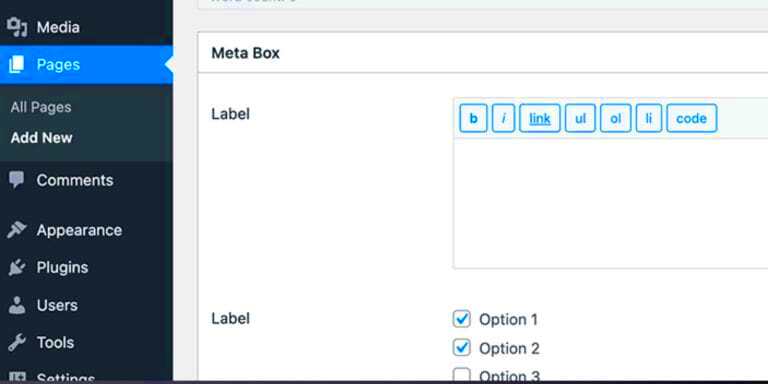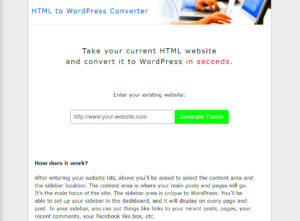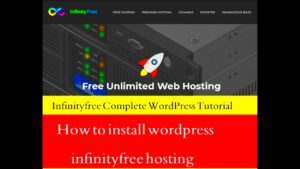The WordPress Query Loop is a powerful tool that allows developers to retrieve and display a variety of content from the database. It’s essential for crafting dynamic web pages, especially in themes and plugins. Whether you’re pulling in custom post types or filtering content based on specific parameters, the Query Loop makes it all possible. Understanding this functionality can drastically enhance your site’s flexibility and customization, so let’s dive deeper!
Understanding Custom Fields and Metaboxes
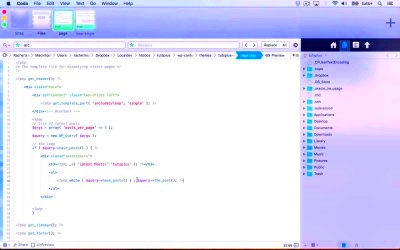
When it comes to enhancing your WordPress site’s functionality, custom fields and metaboxes are your best friends. Both tools enable you to add extra information to your posts or pages, making them invaluable for developers and content creators alike.
What are Custom Fields?
Custom fields are metadata that allows you to store additional information for your posts. They offer a way to add bespoke data, which can then be queried or displayed on your site. Here are some key points about custom fields:
- They can hold various types of data, such as strings, numbers, and even serialized arrays.
- Developers can access and manipulate custom field data using functions like
get_post_meta()andupdate_post_meta(). - They’re ideal for creating unique experiences tailored to your audience.
What are Metaboxes?
Metaboxes are UI components that provide a visual way to input data into your custom fields within the post editing screen. Think of them as the user-friendly interface for your custom fields. Here’s a closer look:
- They appear on the post edit screen, allowing users to easily add additional content.
- You can create custom metaboxes using WordPress functions, making them fully customizable.
- Metaboxes make it easier for non-technical users to manage site content without delving into the code.
In summary, if you want to create a site that’s not only visually appealing but also rich in content, mastering custom fields and metaboxes is a must!
Setting Up Your Development Environment
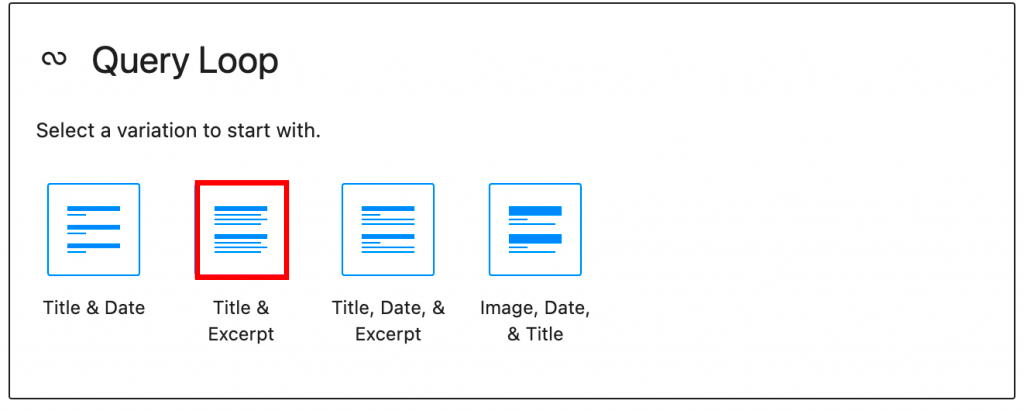
Before diving into the exciting world of WordPress development, it’s essential to set up your development environment properly. This step lays the groundwork for creating efficient and smooth workflows while working with custom fields and metaboxes.
Here’s a straightforward approach to getting your environment ready:
- Choose a Local Server: To start, install a local server on your computer. Tools like XAMPP, Local by Flywheel, or MAMP can make this super easy. They allow you to run WordPress on your machine without needing a live server.
- Install WordPress: After setting up your local server, download and install the latest version of WordPress. It’s as simple as unzipping the WordPress files into the correct folder in your local server.
- Get a Code Editor: A good code editor is indispensable for coding. Editors like Visual Studio Code, Sublime Text, or even Notepad++ provide excellent tools and extensions to help you code efficiently.
- Use Version Control: Implementing version control through Git helps you track changes in your codebase. Platforms like GitHub or Bitbucket make collaboration easier, especially if you’re working in a team.
By setting up your environment this way, you not only ensure a smoother workflow but also protect your main website from any experimental changes. This is especially important when you start working with custom fields and metaboxes!
Creating Custom Fields and Metaboxes
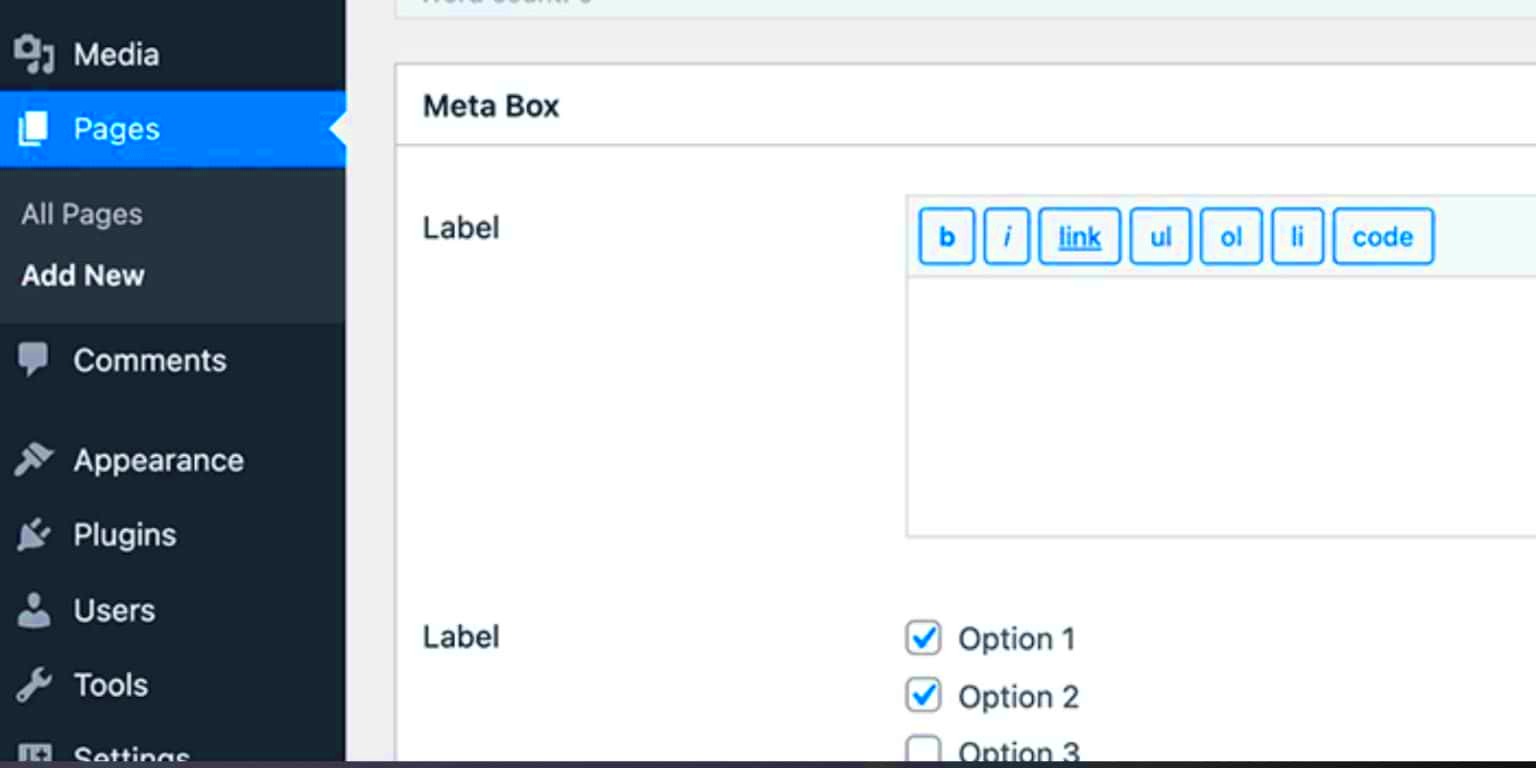
Now that your development environment is all set up, it’s time to delve into creating custom fields and metaboxes in WordPress. These features are powerful tools that enable you to add additional custom data to your posts and pages, making your site more dynamic and user-friendly.
Here’s a step-by-step guide to help you create custom fields and metaboxes:
- Install a Plugin: While you can code metaboxes and custom fields manually, using a plugin like Advanced Custom Fields (ACF) significantly simplifies the process. Once installed, you can easily create field groups.
- Create a Field Group: In your WordPress dashboard, navigate to Custom Fields and click on Add New. Name your field group and start adding fields. You can create text fields, select boxes, checkboxes, and more.
- Set Location Rules: Decide where these custom fields will appear. You can choose to display them on specific post types, categories, or even user profiles. This flexibility means you can customize your admin panel to suit your needs perfectly.
- Save and Publish: Once you’ve set up your fields and their locations, save your changes! You can now see these new custom fields on the add or edit post/page screen.
Custom fields and metaboxes empower you to include rich information tailored to your content, enhancing the overall experience for your users and providing them with more interactive content.
Integrating Custom Fields into the Query Loop
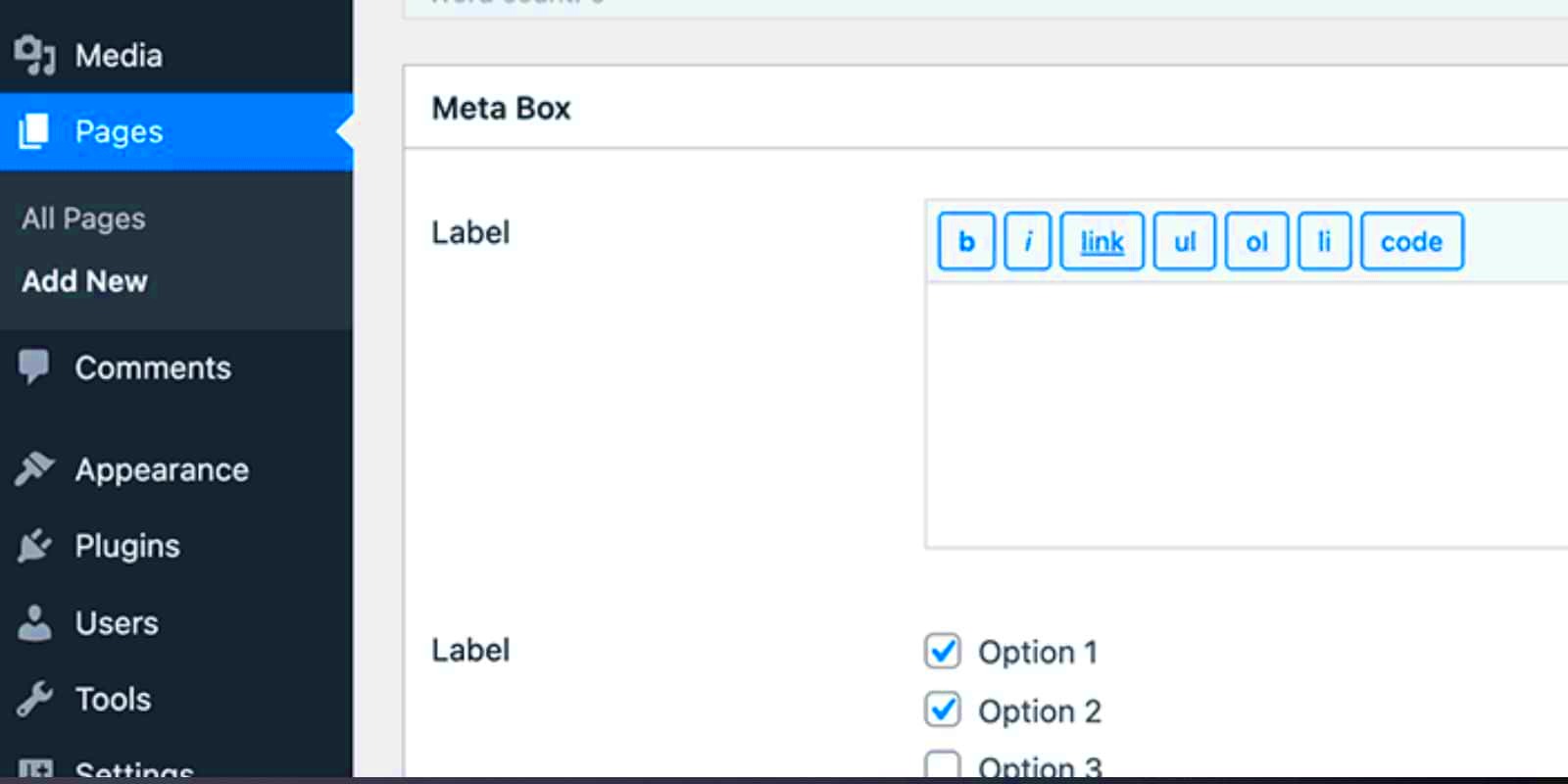
If you’re looking to take your WordPress Query Loop to the next level, integrating custom fields is an excellent way to do it. Custom fields allow you to add additional metadata to your posts, pages, or any custom post types you might have. By incorporating these fields into your query loop, you can create more dynamic and tailored displays of your content.
So, how exactly do you integrate custom fields into your query loop? Here’s a step-by-step approach:
- Create Custom Fields: First, you need to define your custom fields. You can do this using plugins like Advanced Custom Fields (ACF) or by adding custom meta boxes directly in the WordPress admin. Make sure you’ve added the fields to your desired post types.
- Set Up the Query Loop: Next, you’ll want to set up your WP_Query loop. This is where you’ll specify the parameters for the data you want to display. Remember to include the ‘meta_key’ and ‘meta_value’ parameters if you’re targeting specific fields!
- Modify Your Query for Custom Fields: In your query arguments, incorporate the custom fields. Here’s a quick example:
$args = array( 'post_type' => 'your_post_type', 'meta_query' => array( array( 'key' => 'your_custom_field_name', 'value' => 'desired_value', 'compare' => '=' ) ));$query = new WP_Query($args);
By using this structure, your query will now fetch posts based on the conditions you set for your custom fields. This gives you much more flexibility in how you display content!
Displaying Custom Field Data in Your Template
Now that you have your custom fields integrated into the query loop, it’s time to display that data in your template. This is where the magic happens—showing your audience the tailored information they crave!
To display custom field data, you’ll need to use the get_post_meta() function. Here’s how you can do it:
- The Loop Structure: Make sure you have your loop set up. You’re going to loop through the results of your query to access each post.
- Fetching Custom Field Data: Use
get_post_meta()within your loop to retrieve and display your custom field values. Here’s an example:
if ( $query->have_posts() ) { while ( $query->have_posts() ) { $query->the_post(); $custom_field_value = get_post_meta(get_the_ID(), 'your_custom_field_name', true); echo '' . esc_html($custom_field_value) . '
'; }}
It’s that easy! Just replace ‘your_custom_field_name’ with the actual name of your custom field. Now, encapsulate that data in HTML as desired. You can use lists, tables, or even styled divs to organize your information.
Tip: Remember always to escape your output to ensure your site remains secure and free of any malicious inputs!
By effectively integrating and displaying custom fields, you can create a more engaging and personalized experience for your WordPress website visitors. Dive into your code, make those custom fields shine, and watch your content come to life!
Best Practices for Using Custom Fields with Query Loop
When working with custom fields and Query Loop in WordPress, it’s essential to follow best practices to ensure your site runs smoothly and efficiently. Here are some tips to guide you:
- Organize Custom Fields: Keep your custom fields organized and concise. Use clear naming conventions for your field keys to make it easier to understand at a glance what each field is for.
- Limit Field Usage: Only use custom fields where necessary. Overusing them can lead to a complex database structure, which may slow down query performance.
- Utilize Repeating Fields Wisely: When using repeating custom fields, ensure they are only employed when truly necessary. Too many repeating fields can create unwieldy datasets and complicated queries.
- Cache Query Results: If you’re fetching data using custom fields, consider caching the results. This can significantly improve performance, especially if the data isn’t updated frequently.
- Test Your Queries: Always test your custom queries in a development environment before deploying them live. This step minimizes risks and helps you spot issues early on.
- Stay Updated: Regularly check for WordPress updates or plugin upgrades related to custom fields. The ecosystem is ever-evolving, and keeping up with changes can prevent potential conflicts and issues.
By adhering to these best practices, you can harness the full power of custom fields with Query Loop to enhance your WordPress projects without falling into common pitfalls.
Common Issues and Troubleshooting
Even seasoned developers face challenges when using custom fields and Query Loop. Here are some common issues you might encounter, along with troubleshooting tips:
| Issue | Possible Cause | Troubleshooting Steps |
|---|---|---|
| No Results Returned | Incorrect field name or data type mismatch |
|
| Slow Performance | Excessive queries due to inefficient loops |
|
| Field Loss on Update | Incorrect post type or taxonomy assigning |
|
| Data Display Issues | Mismatches between expected and actual output |
|
If you run into problems, don’t hesitate to consult the WordPress support forums or documentation. Often, the solution is well-documented, or community members can offer guidance based on similar experiences!
Conclusion
In this blog post, we explored the powerful capabilities of the WordPress Query Loop, focusing specifically on how to incorporate custom fields and metaboxes into your projects. By understanding how to effectively use these tools, you can significantly enhance the functionality and flexibility of your WordPress site.
We began by discussing the basics of the Query Loop, which is an essential part of WordPress that allows you to display content dynamically based on specific queries. This flexibility makes it a useful feature for developers and site owners looking to create custom query outputs.
Next, we delved into custom fields and metaboxes, highlighting their roles in enriching posts and pages with additional information. Custom fields provide a way to store extra metadata about your content, while metaboxes allow you to easily enter that data through the WordPress admin interface.
The key steps covered included:
- Setting up Custom Fields: We discussed various plugins and methods for adding custom fields to your WordPress site.
- Creating Metaboxes: Detailed instructions on how to create metaboxes to capture custom field data.
- Using the Query Loop: How to construct a custom loop that incorporates custom field data to filter and display your content effectively.
By mastering the WordPress Query Loop in conjunction with custom fields and metaboxes, you can not only streamline your content management but also provide a richer experience for your site visitors. Embrace these tools to unlock the full potential of WordPress, making your website more dynamic and tailored to your unique needs.