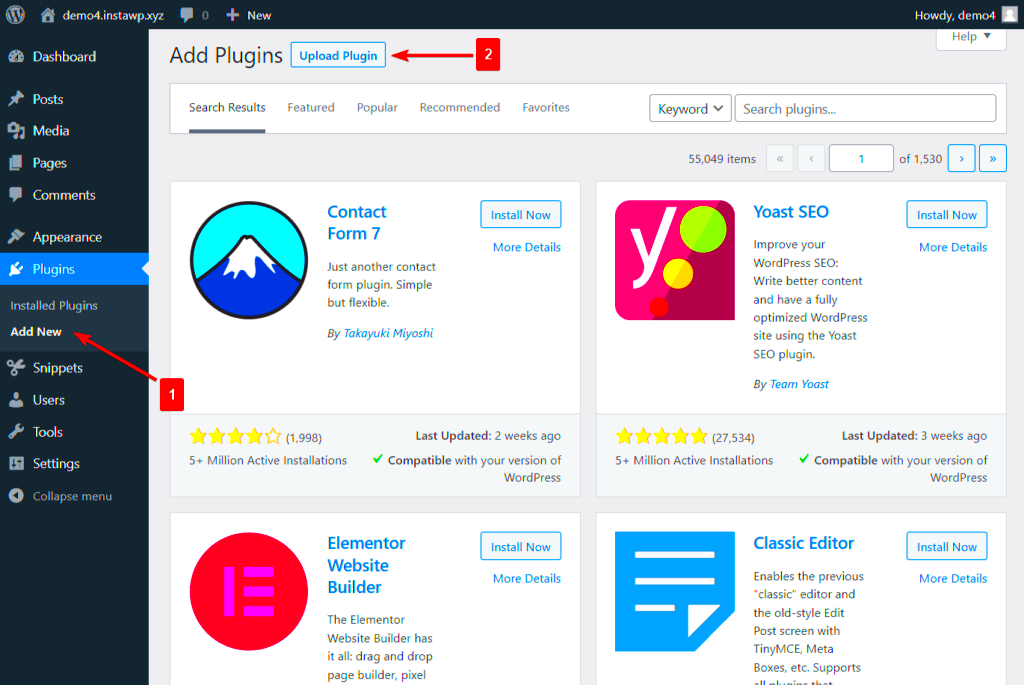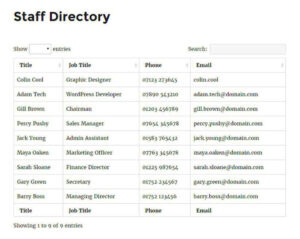Have you ever wondered how your WordPress site looks to the average visitor? If you’re a site administrator or content creator, it’s crucial to see things from your users’ perspective. Viewing pages as a non-logged-in user allows you to experience your site just as your visitors do, without the benefits of login privileges. In this blog post, we’ll cover why this practice is essential and recommend a useful WordPress plugin to help with this process.
Why View Pages as a Non-Logged-In User?
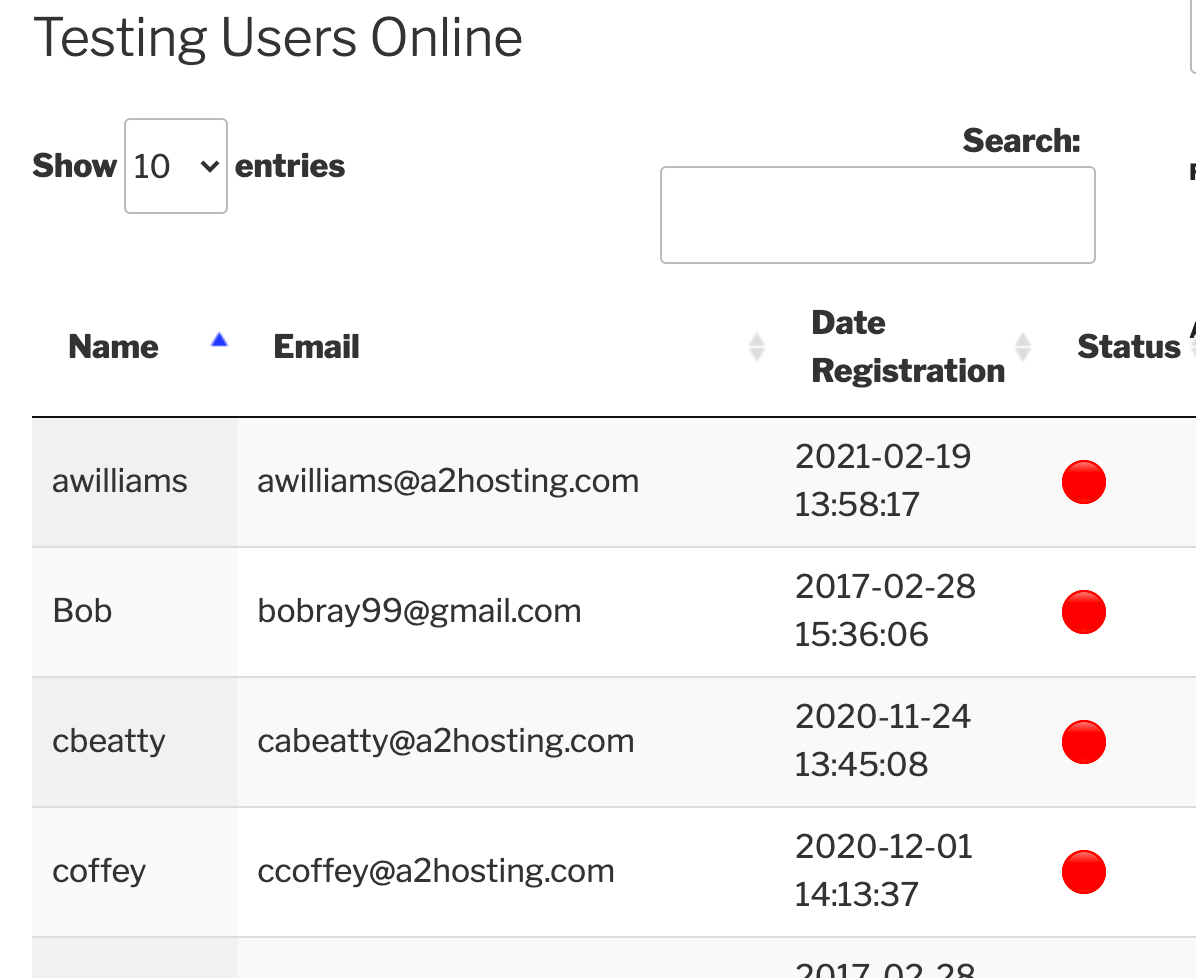
Understanding the user experience is at the heart of effective web design and content creation. Here are some reasons why you should consider viewing your WordPress pages as a non-logged-in user:
- Optimize User Experience: By viewing your site as a non-logged-in user, you can identify areas for improvement and ensure that your content is accessible and engaging to everyone.
- Spot Content Restrictions: Logged-in users often have access to exclusive content or features. Checking as a non-logged-in user helps ensure you’re not unintentionally keeping potential customers away from valuable information.
- Test Functionality: Certain features and functionalities may behave differently for logged-in users. Ensure everything works correctly for everyone by testing as a guest.
- Check SEO Elements: Search engines may view your pages differently than logged-in users. Viewing as a guest can help ensure that essential SEO elements are visible and properly formatted.
- Improve Marketing Strategies: Understanding how your landing pages appear to new visitors helps align your marketing strategies with actual user experience, leading to better conversion rates.
In summary, regularly viewing your website from a non-logged-in perspective enables you to create a more user-friendly experience that can enhance engagement and satisfaction. So, let’s explore how a WordPress plugin can simplify this process!
Understanding User Roles in WordPress
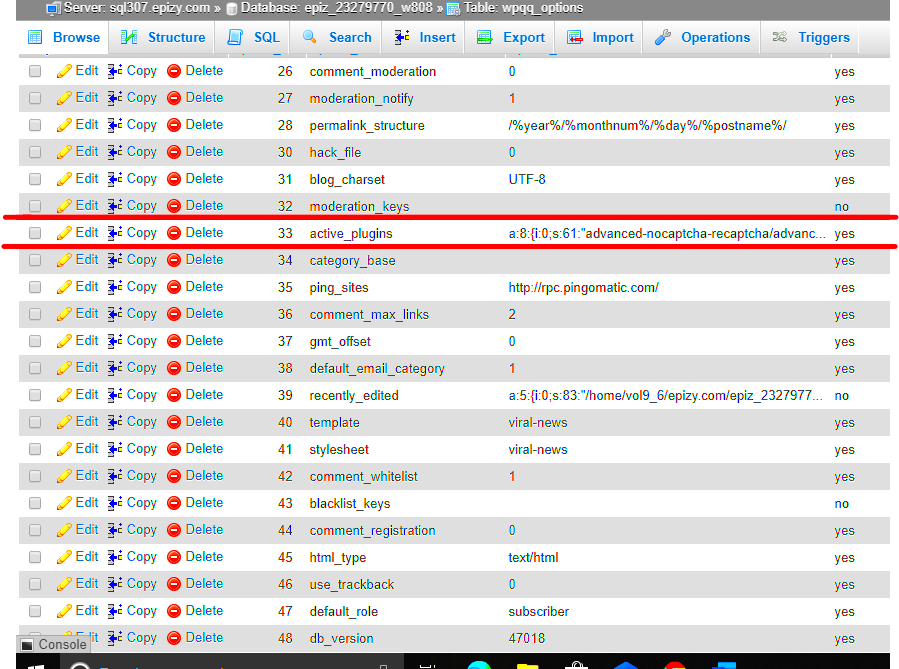
When it comes to managing a WordPress site, understanding user roles is essential. Each user role comes with its own set of permissions, determining what users can and cannot do. This is critical for maintaining security and ensuring that your site runs smoothly.
WordPress comes with several default user roles:
- Administrator: The top-tier role with full access to all administrative features. Administrators can add, edit, and delete posts, manage plugins, and modify site settings.
- Editor: Editors can publish and manage posts, including those written by other users. However, they don’t have access to site settings or plugin management.
- Author: This role allows users to publish and manage their own posts but not alter those made by others. They can’t access site-wide settings either.
- Contributor: Contributors can write and manage their posts but cannot publish them. They require an Editor or Administrator to publish their content.
- Subscriber: This role is the most basic; subscribers can only manage their profile and view content that requires a login.
When you’re looking to allow non-logged-in users to view specific pages or posts, understanding these roles is key. For example, if you want certain content to be accessible to anyone, you might want to change the settings or consider a plugin to manage visibility without restricting access for all relevant roles. Knowing the distinctions between these roles will help you configure your site effectively and ensure a great user experience for both logged-in and non-logged-in visitors!
Popular WordPress Plugins for Viewing Pages as a Non-Logged-In User
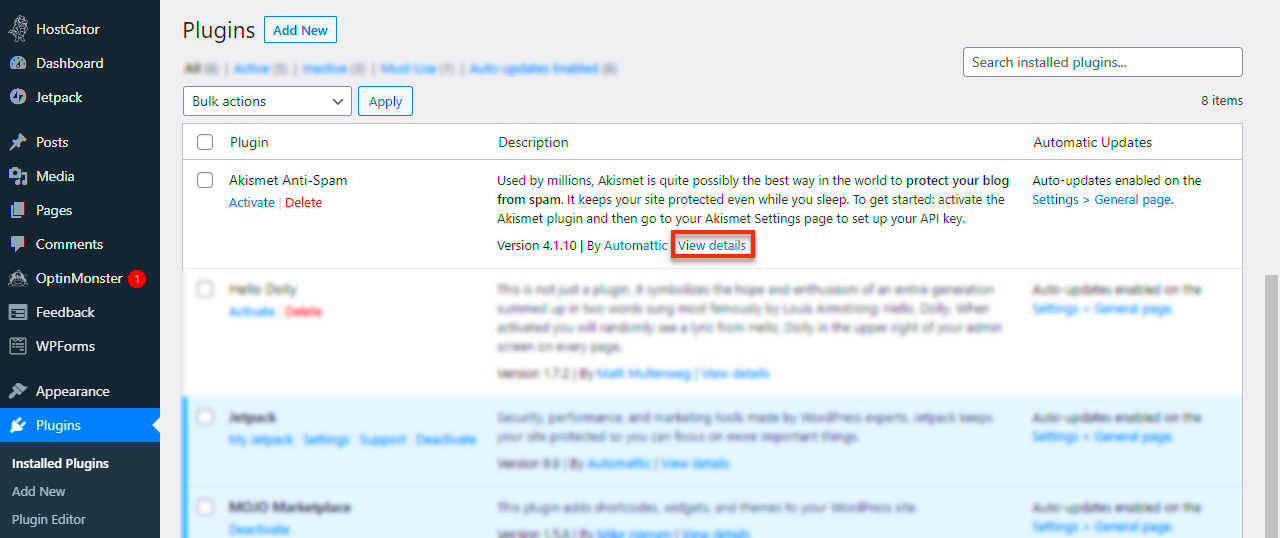
If you’re eager to control the visibility of your WordPress content for non-logged-in users, you’re in luck! There are several plugins specifically designed for this purpose. Here’s a rundown of some of the most popular options:
| Plugin Name | Description | Key Features |
|---|---|---|
| Content Control | Control access to your posts and pages based on user roles. |
|
| Restrict Content | Allows you to restrict access to specific posts, pages, or sections of content. |
|
| WP Private Content Plus | Enhances privacy features by allowing you to manage who sees what content. |
|
Using one of these plugins can greatly enhance the flexibility of your WordPress site. Whether it’s a blog, an e-commerce site, or a personal portfolio, ensuring that the right users see the right content can lead to a more seamless experience. So, take your time to explore these plugins and see which one aligns best with your needs. Happy blogging!
5. How to Install and Configure the Plugin
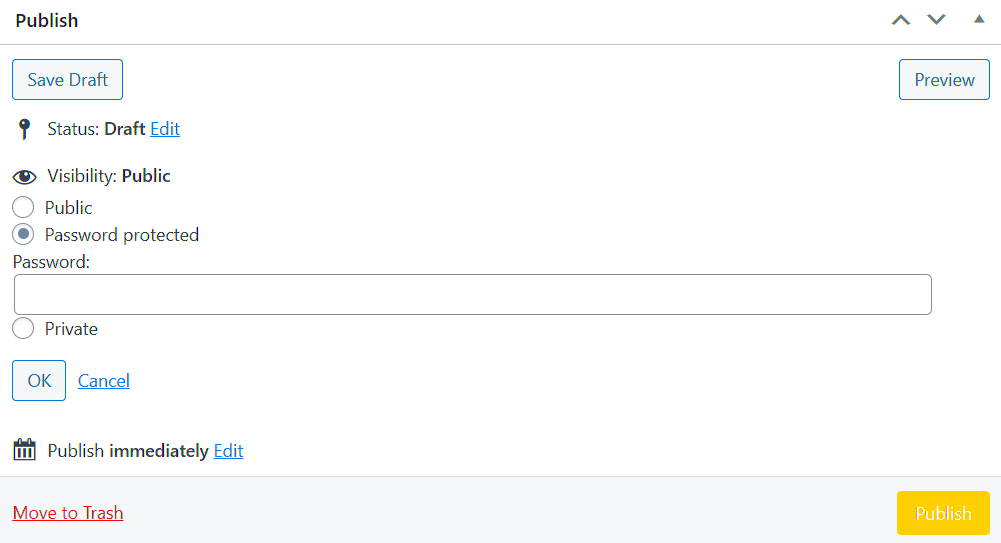
Installing and configuring a WordPress plugin is a straightforward process, but let’s walk through it step by step to ensure you get it right. The beauty of WordPress is how user-friendly it is, and this plugin is no exception!
First things first, here’s how you can install the “View Page as Non-Logged-In User” plugin:
- Log into Your WordPress Dashboard: Access your WordPress admin panel by going to your website URL followed by /wp-admin.
- Navigate to Plugins: On the left-hand menu, hover over Plugins and click on Add New.
- Search for the Plugin: In the search bar, type the name of the plugin. You should see it appear in the results.
- Install the Plugin: Click the Install Now button next to the plugin. Once installed, the button will change to Activate.
- Activate the Plugin: Hit Activate to enable the plugin on your website.
Now that the plugin is installed, it’s time for configuration:
- Access the Plugin Settings: After activation, you’ll see the plugin listed under the Plugins section or it may have its own menu item. Click on it to access the settings.
- Configure Your Preferences: The plugin might have several options like selecting which user roles can view the pages or specific content to hide from logged-in users. Adjust these settings to meet your needs.
- Save Changes: Always remember to hit the Save Changes button at the bottom once you’ve made adjustments.
And voila! Your plugin is ready to provide you with the insights needed to understand how your pages look to non-logged-in users.
6. Testing the Plugin Functionality
Now that you’ve got your plugin installed and configured, it’s time for the fun part – testing its functionality! This is essential to ensure that everything works as expected and that you’re seeing the right content displayed to non-logged-in users.
Here’s how to effectively test the plugin:
- Log Out of Your WordPress Account: To see your site as a non-logged-in user, you first need to log out. Simply log out from the top right corner of your dashboard.
- Navigate to Your Site: Open a new browser window or tab and type in your website URL. Try navigating to a page that you specifically want to test.
- Check the Visibility: Observe what content is visible. Are there elements that are hidden according to your settings? If so, you’re on the right track!
- Switch Browsers or Use Incognito Mode: Sometimes cached data can mislead your testing. To get a fresh experience, either switch to a browser where you aren’t logged in or use incognito mode.
- Fine-tune Your Configuration: If you notice any discrepancies or elements showing that shouldn’t, revisit the plugin settings and make necessary adjustments. Don’t forget to save!
After testing, you should have a good grasp of how your site appears to the average visitor. It’s a fantastic way to ensure you’re providing a seamless experience for everyone, whether they’re logged in or not!
Common Issues and Troubleshooting Tips
When using a WordPress plugin to view your site as a non-logged-in user, you may encounter a few hiccups along the way. Knowing how to tackle these common issues can save you time and frustration. Here are some typical problems and how to resolve them:
- Plugin Conflicts: Sometimes, your page view plugin may clash with other plugins installed on your site. If you notice erratic behavior, try deactivating your other plugins one by one to identify the culprit.
- Cache Issues: If you’re using a caching plugin, changes may not appear immediately. Clear your site’s cache and your browser’s cache to see recent updates.
- Limited Functionality: Some plugins may only allow viewing specific pages. Double-check the plugin settings to ensure you’re not overlooking options that allow wider access.
- Compatibility Problems: Ensure that your plugin is compatible with your current WordPress version. If not, you may need to update either your plugin or WordPress itself.
- Error Messages: If you encounter error messages while trying to use the plugin, check the support forum for solutions or consider reaching out to the plugin developer for help.
Lastly, don’t forget to keep your plugin updated to the latest version to minimize bugs and compatibility issues. This not only helps with troubleshooting but also ensures you’re benefiting from the latest features!
Best Practices for Using This Plugin
Using a WordPress plugin to view your site as a non-logged-in user can significantly enhance your understanding of the user experience. However, to maximize its potential, it’s essential to follow certain best practices. Here are some tips to keep in mind:
- Regularly Update the Plugin: Keeping your plugin up-to-date ensures you benefit from improvements and security patches, making your experience seamless.
- Test on Multiple Browsers: Viewing your pages in different browsers (like Chrome, Firefox, Safari) can help ensure a consistent experience for all users.
- Check Responsiveness: Don’t forget to view your pages on mobile devices. Ensure that your layout is responsive and provides a great user experience across all screen sizes.
- Minimize Permissions: For security purposes, if your plugin allows for user roles, restrict permissions as much as possible to prevent unauthorized access to sensitive areas of your site.
- Backup Before Changes: Always back up your site before making big changes. This way, if something goes wrong during your testing, you can quickly restore your site to its previous state.
By applying these best practices, you can ensure that your experience with the plugin is productive and secure, leading you closer to optimizing your website effectively for all visitors.
Conclusion
In summary, utilizing a WordPress plugin to view a page as a non-logged-in user can significantly enhance your ability to test your website’s user experience and features. These plugins allow developers, marketers, and content managers to understand how their content appears to new visitors, ensuring that the site performs optimally for all users. With various options available, selecting the right plugin can streamline your workflow and improve your site’s functionality.
- Improved User Experience: By testing pages as a non-logged-in user, you can identify potential issues that may impede the experience for new visitors.
- SEO Benefits: Viewing your site pages without being logged in helps in ensuring that SEO strategies are effectively implemented, as search engines index pages based on their public visibility.
- Easy Troubleshooting: Any discrepancies between logged-in and non-logged-in views can be diagnosed promptly, leading to faster resolutions.
- Content Evaluation: Evaluate how content appears without user-specific customizations, enabling you to tweak your message for broader appeal.
In selecting the right plugin, consider factors such as compatibility with your current theme, user reviews, and support options. Popular choices include:
| Plugin Name | Features | Rating |
|---|---|---|
| WP Switch | Switch between logged-in and non-logged-in view | 4.8/5 |
| Preview As User | Real-time page previews | 4.5/5 |
| User Role Editor | Manage user roles and testing permissions | 4.7/5 |
By leveraging these WordPress plugins, you can take proactive steps to ensure your site provides an excellent experience for every visitor.