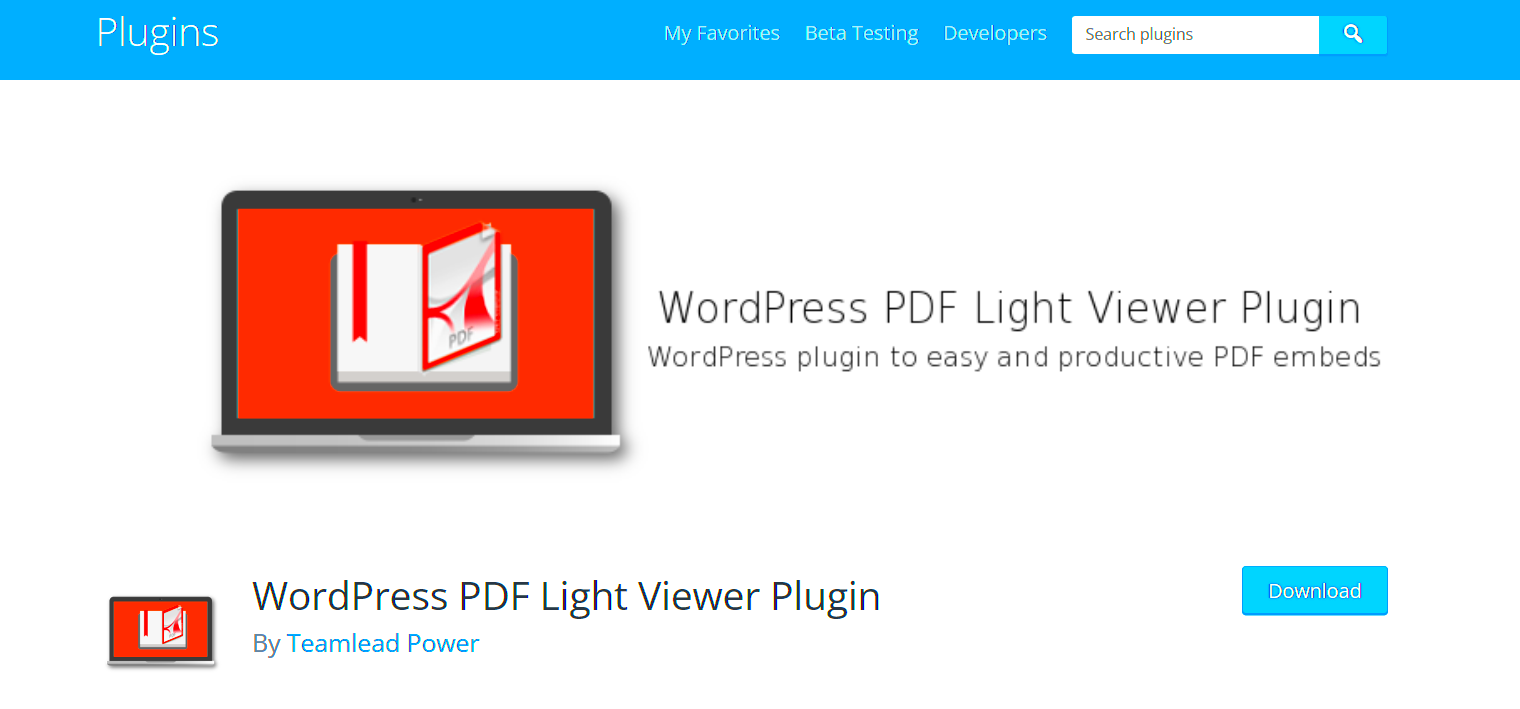Have you ever wanted to showcase a PDF on your WordPress site without making your visitors download it first? That’s where the magic of on-page PDF display comes into play! Rather than directing users to external viewers or download links, an on-page display allows your audience to engage with documents seamlessly. Whether it’s an eBook, a brochure, or an informative report, presenting PDFs directly on your site enhances the user experience. In this post, we’ll dive deeper into the benefits of using a PDF display plugin so you can transform how you share information!
Benefits of Using a PDF Display Plugin
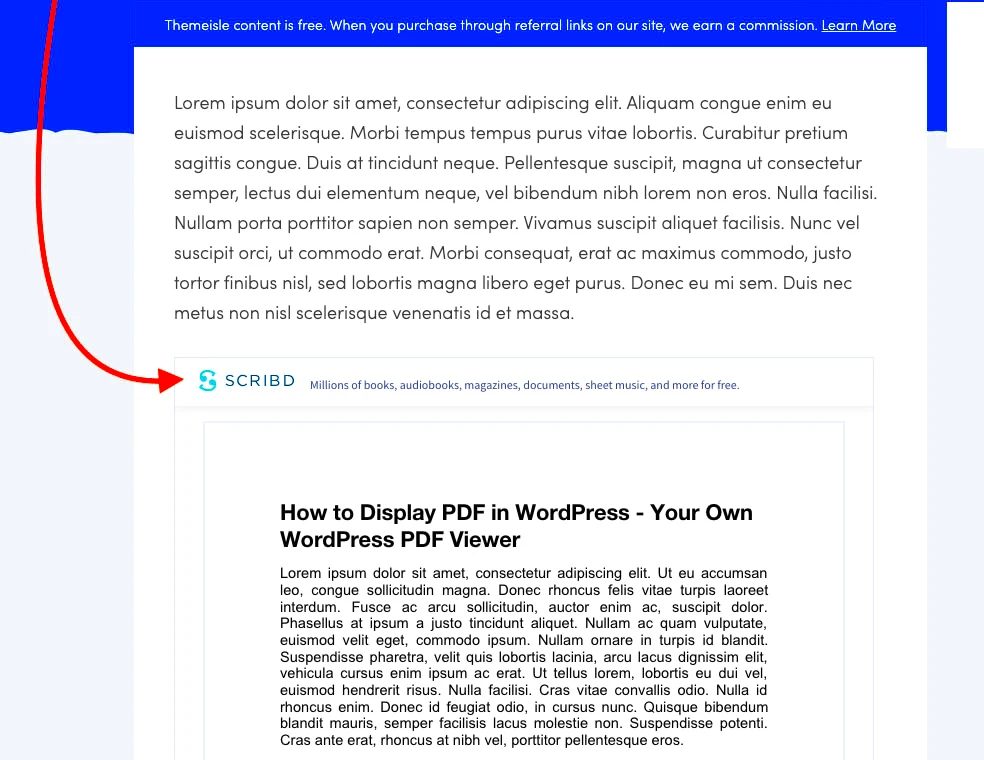
Using a dedicated PDF display plugin can dramatically elevate the way you present documents on your WordPress site. Here are some of the key benefits:
- Enhanced User Experience: By allowing users to view PDFs directly on the page, they can read and engage with the content without interrupting their flow. This simplicity encourages longer site visits and improves user retention.
- Responsive Design: Most PDF display plugins are optimized for responsive design, meaning your PDFs will look great on any device, whether it’s a desktop computer, tablet, or smartphone.
- Customizable Display Options: Many plugins come with a variety of display settings. You could choose to show the PDF with or without toolbar options, customize the dimensions, or even enable full-screen mode.
- SEO Benefits: Utilizing PDF display plugins effectively can improve your website’s SEO. When you embed PDFs with relevant keywords and metadata, they’re indexed by search engines, potentially driving more traffic to your site.
- Analytics Tracking: Some advanced plugins even allow you to track how your PDFs are being accessed and viewed, providing valuable insights into user behavior and engagement.
In summary, integrating a PDF display plugin into your WordPress site not only simplifies document sharing but also enhances user engagement, making it a must-have tool for anyone looking to improve their online offerings!
Choosing the Right WordPress Plugin for PDF Display
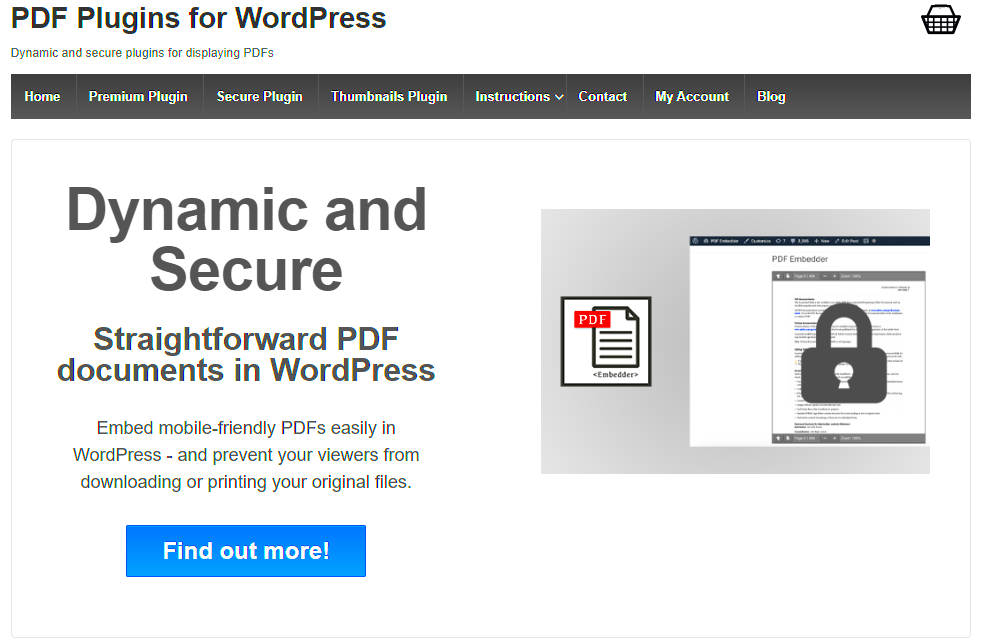
When it comes to displaying PDFs on your WordPress site, selecting the right plugin can make all the difference. With a myriad of options available, it’s essential to consider several factors to ensure you choose the best one for your needs.
First and foremost, think about compatibility with your current WordPress setup. Not every plugin works seamlessly with all themes or other plugins. Checking user reviews and compatibility information can save you from headaches down the line.
Next, look at the features offered. Many plugins provide basic features for embedding PDFs, but others come packed with advanced options. Some key features to consider include:
- Responsive design to ensure PDFs display well on mobile devices.
- Customizable viewer settings, allowing you to change the appearance and functionality.
- Tracking and analytics to see how users are interacting with your PDFs.
- Support for different file formats, in case you need to include more than just PDFs.
Don’t forget about user support and documentation. A well-supported plugin can help you overcome any issues quickly without getting stuck in the technical weeds. Lastly, check if the plugin is regularly updated. A plugin that keeps up with the latest WordPress updates is less likely to encounter bugs or security vulnerabilities.
In summary, when choosing a WordPress plugin for on-page PDF display, ensure it is compatible, feature-rich, backed by solid support, and frequently updated. Taking these factors into account will lead you to the perfect plugin for your website’s needs.
How to Install and Configure Your PDF Display Plugin
Installing and configuring your chosen PDF display plugin on WordPress is typically a straightforward process. Here’s a step-by-step guide to get you started.
Step 1: Install the Plugin
- Log in to your WordPress dashboard.
- Navigate to the Plugins section on the left menu and click on Add New.
- In the search bar, type the name of your chosen plugin.
- Once you find it, click the Install Now button and then activate the plugin after installation.
Step 2: Configure Settings
After activation, most plugins will add a new menu item or submenu under your Settings or Plugins menu. Click on it to access the configuration options.
Here are some common settings you might encounter:
- Viewer Settings: Customize aspects like zoom controls, download options, or toolbar visibility.
- Display Options: Choose how you want your PDFs to appear on your site (inline or as a link).
- Styling Options: Adjust the appearance to match your site’s theme, ensuring a cohesive look.
Step 3: Embed Your PDFs
With settings configured, you can now embed PDFs into your posts or pages. This is usually done via a shortcode or block specifically provided by the plugin. Simply find the location in your post where you want your PDF and add the shortcode. Voila! Your PDF should now be displayed.
Step 4: Test it Out
Before you go live, always preview your page. Make sure your PDF displays correctly, checking both desktop and mobile views. If everything looks good, you’re all set to publish your content!
Following these simple steps will help you easily install and configure your WordPress PDF display plugin, making your content more accessible and engaging for your audience.
5. Best Practices for Displaying PDFs on Your WordPress Site
When it comes to displaying PDFs on your WordPress site, you want to ensure that it’s a smooth and user-friendly experience. Here are some best practices to keep in mind:
- Optimize the PDF Size: Before uploading your PDF, make sure it’s not too large. Large files can slow down your site’s loading speed, which may frustrate visitors. Aim for a file size under 1 MB whenever possible.
- Use Clear Titles and Descriptions: When embedding a PDF, use clear and informative titles and descriptions. This helps users understand what they’re about to view, and it also benefits your SEO efforts.
- Choose the Right Plugin: Different plugins offer various features for embedding PDFs. Select one that meets your needs, whether it’s about customization, user experience, or analytics tracking.
- Mobile Optimization: Ensure your PDF displays well on mobile devices. A responsive design is critical, as many users might access your site on their phones or tablets.
- Provide Download Options: Alongside the on-page view, consider offering a direct download link to the PDF. This gives users the choice to save it for later or view it offline.
- Regularly Update PDFs: If your content changes, make sure to update the PDFs accordingly. This is particularly important for documents containing policies, manuals, or statistical data.
By following these best practices, you can create a better experience for your visitors and ensure that your PDF content serves its purpose effectively.
6. Popular WordPress Plugins for On-Page PDF Display
If you’re looking to display PDFs seamlessly on your WordPress site, many plugins can help you achieve that. Here’s a list of popular plugins along with their features:
| Plugin Name | Features | Price |
|---|---|---|
| PDF Embedder | – Easy PDF embedding – Mobile-friendly – Download button included |
Free / Premium plans available |
| Google Drive Embedder | – Embed PDFs directly from Google Drive – Requires a Google Drive account – User-friendly interface |
Free |
| Embed Any Document | – Supports multiple file formats (PDF, DOCX, etc.) – Offers a viewer for users – Customizable settings |
Free / Paid options available |
| PDF Viewer for WordPress | – Fully responsive – Thumbnail previews – Annotation tools for users |
Starts at $19 |
| FlowPaper | – Flipbook-style PDF view – Highly customizable – Supports large files |
Free / Paid plans available |
These plugins not only enhance the way PDFs are displayed but also improve engagement by providing a better user experience. So whether you’re sharing reports, eBooks, or any other documents, you can choose a plugin that best suits your needs!
Troubleshooting Common Issues with PDF Display Plugins
If you’re diving into the world of on-page PDF display plugins for WordPress, you’re likely to encounter a few hiccups along the way. But don’t worry! Most issues are fairly straightforward to troubleshoot. Here are some common problems and their solutions:
- PDF Not Displaying: This is perhaps the most common issue. First, make sure the plugin is properly installed and activated. Next, check if the PDF file path is correct in your post settings. Sometimes a broken link can lead to this issue.
- Slow Loading Times: PDFs can be heavy files. Optimize your PDF for web use by reducing its size before uploading. There are many online tools available that can help with this.
- Responsive Issues: If your PDFs aren’t displaying nicely on mobile devices, ensure your plugin settings allow for responsive viewing. Check for any specific settings that may help with mobile optimization.
- Compatibility Problems: Sometimes plugins don’t play nicely with each other. If you notice conflicts, try disabling other plugins one at a time to identify any culprits. If you find one that causes issues, consider reaching out to the plugin developers for advice.
- Permission Errors: If you’re facing permission issues while trying to access or display a PDF, check the file permissions on your server. Ensure the file is publicly accessible.
Don’t hesitate to visit the plugin forums or support pages for more help. The WordPress community is incredibly helpful, so you might find a solution just by searching for your specific issue!
Conclusion: Enhancing User Experience with On-Page PDF Display
Integrating on-page PDF display into your WordPress site can greatly enhance user experience. With the right plugin, you not only improve accessibility but also keep your visitors engaged. Here’s why this practice stands out:
- Improved Engagement: When users can view PDFs directly on your site, they’re more likely to engage with the content, reducing bounce rates.
- Convenience: Readers appreciate the ability to view and scroll through documents without needing to download them. It saves them time and keeps the reading experience seamless.
- SEO Benefits: Properly embedded PDFs can contribute to your overall SEO strategy. Google indexes these documents, leading to potentially better visibility in search results.
- Customization Options: Many plugins offer customization features, allowing you to tailor the display to match your site’s aesthetics, thereby enhancing the overall look and feel.
- Analytics Tracking: Some plugins let you track how many times your PDF has been viewed, giving valuable insights into user behavior and content popularity.
In the end, the right PDF display plugin will not only serve your content better but also create a smoother experience for your visitors. So go ahead, enhance your website, and watch your user engagement soar!