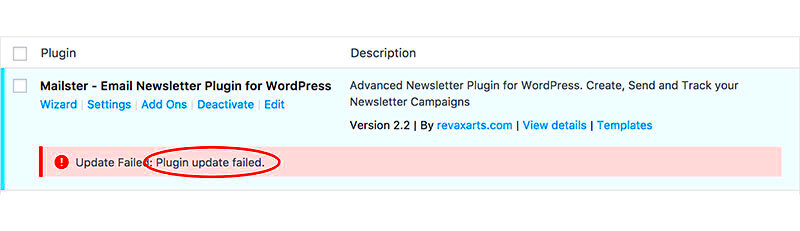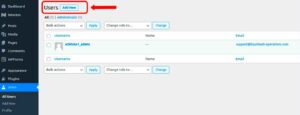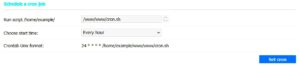Hey there! If you’ve ever run into trouble while trying to update a WordPress plugin, you’re not alone. Plugin update failures can be a frustrating obstacle on your website management journey. But don’t worry, there’s a way to tackle this problem efficiently. In this post, we’ll dive into the common causes of plugin update failures and discuss some handy WordPress plugins that can help you fix them. Let’s get started on making your site smoother and more efficient!
Common Causes of Plugin Update Failures
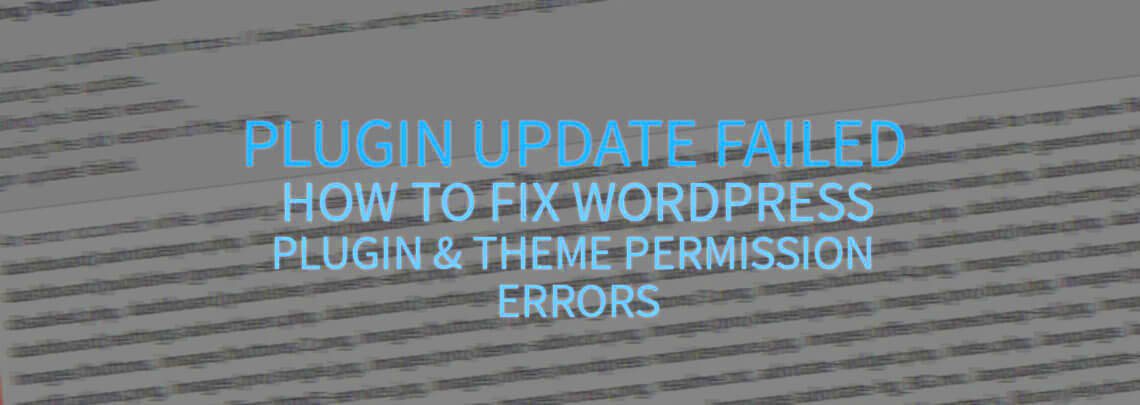
Understanding why plugin updates fail is the first step toward troubleshooting and resolving those issues. Here are some common culprits:
- Incompatible Versions: Sometimes, the new version of a plugin may not be compatible with your current WordPress version or with other plugins installed on your site.
- Server Issues: Hosting servers may have temporary glitches or restrictions, leading to failed updates. This could include low memory limits or downtime.
- File Permission Problems: If the file permissions on your server aren’t set correctly, a plugin may not have the necessary access to update itself.
- Insufficient Memory: WordPress requires a certain amount of memory for operations. If your memory limit is too low, it might fail to update plugins.
- Expired API Keys: Some plugins require API keys to download updates. If the keys expire or are invalid, updates will fail.
- Manual Updates: Attempting manual updates incorrectly through FTP can lead to broken installations if the processes aren’t followed properly.
Being aware of these common issues can help you take proactive steps to address them and ensure smooth updates in the future. In the next sections, we’ll explore some WordPress plugins that can assist in fixing these failures. Stay tuned!
How to Identify Plugin Update Issues
Identifying plugin update issues in WordPress can sometimes feel like searching for a needle in a haystack. But don’t worry, it’s easier than it seems! Here are some common signs that you might be facing plugin update problems:
- Site Performance Drops: If your website suddenly becomes sluggish or unresponsive after an update, it might be due to a conflict with a new plugin version.
- Error Messages: Look out for any error messages when trying to access your site, especially those like “E_ERROR” or “Fatal Error.” These can be red flags indicating that a plugin is malfunctioning.
- Display Issues: Are your pages or posts looking strange with missing elements or broken layouts? This might suggest a problem with an updated plugin.
- Features Not Working: If a functionality that was previously working fine is now acting up, it could be linked to a recent update.
- Compatibility Notifications: Sometimes, plugin developers will send notices indicating that certain versions of plugins aren’t fully compatible with your core WordPress version.
To troubleshoot, you can try deactivating plugins one by one to see which one is causing the issue. Additionally, reviewing your site’s error log can provide more insights into what’s going wrong. Once you’ve identified the problematic plugin, you can then take steps to address the issue, whether that’s rolling back to a previous version or seeking out a fix from the developer.
Overview of WordPress Plugins for Fixing Update Failures
When it comes to fixing plugin update failures in WordPress, there are a handful of reliable plugins that can be real game-changers. They not only help you recover from update-related problems but also provide tools for better management going forward. Here’s an overview of some popular options:
| Plugin Name | Key Features | Best For |
|---|---|---|
| WP Rollback | Easy rollbacks, version management | Users needing quick fixes for plugin failures |
| WP Safe Updates | Automatic rollback on failures, backup features | Those who prefer hands-off management |
| Health Check & Troubleshooting | Detailed error reports, safe mode setup | Diagnosing deeper issues |
| Plugin Organizer | Control load order of plugins | Users looking to optimize plugin conflicts |
WP Rollback is particularly handy if you find yourself needing to revert back to a previous version of a plugin that you know worked well. On the other hand, WP Safe Updates adds a layer of protection by ensuring automatic rollbacks happen if an update creates issues, giving you peace of mind during the update process.
In short, utilizing a dedicated plugin designed to handle update failures can save you a lot of time and hassle, keeping your site running smoothly while minimizing disruption. It’s always a good strategy to explore these options before or after updates to maintain optimal performance!
Step-by-Step Guide to Using a Plugin Fixer
Using a plugin fixer can be a game-changer when you’re facing those pesky plugin update failures on your WordPress site. Whether you’re a seasoned developer or a novice, following this guide will help you seamlessly navigate the process. Get ready to take action!
- Choose the Right Plugin Fixer: Start by researching and selecting a reliable plugin fixer. Some popular options include WP Rollback, Plugin Detective, or a specific maintenance plugin. Read reviews and check compatibility with your WordPress version.
- Install the Plugin: Navigate to your WordPress dashboard, click on Plugins, then Add New. Use the search bar to find your chosen fixer plugin and click Install Now. Finally, don’t forget to activate it!
- Backup Your Site: Before making any changes, always backup your website. You can use tools like UpdraftPlus or BackWPup to ensure you don’t lose any data.
- Access the Fixer Tool: Once the plugin is activated, look for it in your dashboard. Click on it to access its functionalities.
- Identify Plugin Issues: Follow the prompts to scan your existing plugins for failures. The fixer should provide a list of problem areas or errors.
- Apply Fixes: You can either roll back to a previous version of the plugin or apply updates directly through the tool. The option you choose will depend on your site’s needs and the severity of the issue.
- Test Your Site: After applying fixes, thoroughly test your website. Check the affected features to ensure everything is functioning smoothly.
- Monitor and Maintain: Keep an eye on your plugins. Regular updates and checks can prevent future issues.
Best Practices for Maintaining Plugin Stability
Keeping your WordPress plugins stable is crucial for site performance and security. Here are some best practices you should consider following to maintain plugin stability on your website:
- Regular Updates: Always keep your plugins updated. Developers frequently release updates to fix bugs, close security holes, and improve functionality. Set a schedule to check for updates regularly.
- Limit Plugin Usage: Only install plugins that are essential for your site. Each additional plugin increases complexity and the potential for conflicts, so choose wisely!
- Quality over Quantity: Prefer well-reviewed and actively maintained plugins over newer or less-known options. Read reviews and check the plugin’s update history before installing.
- Testing Before Implementation: Use a staging environment to test any updates or newly installed plugins before applying them to your live site. This way, you can catch any issues before they affect your users.
- Keep an Eye on Conflicts: Be vigilant for conflicts between plugins. If you notice any issues following an update, try disabling plugins one by one to identify the culprit.
- Utilize Debugging Tools: Learn to use debugging plugins or enable WP Debug mode. This will help you spot errors and warnings that could lead to larger issues down the line.
- Engage with the Community: Participate in forums and WordPress communities. Other users often share their experiences and solutions, allowing you to learn and troubleshoot effectively.
By following these best practices, you can significantly improve the reliability of your plugins and ensure a smoother experience for your site’s visitors!
7. Alternatives to Using a Plugin Fixer
While using a plugin fixer can certainly save you time and effort when dealing with plugin update failures on WordPress, there are some alternatives you might want to consider. These approaches can help you manage your plugins more efficiently and may even prevent issues from coming up in the first place.
Here are a few alternatives to utilizing a dedicated plugin fixer:
- Manual Updates: One straightforward solution is to update your plugins manually. You can do this by navigating to your WordPress dashboard, going to the Plugins section, and clicking Update for any plugin that needs it. This hands-on approach allows you to monitor changes and resolve any issues as they arise.
- Staging Environments: Consider using a staging environment to test updates before applying them to your live site. Many web hosting providers offer staging setups. This way, you can troubleshoot any conflicts without affecting your live site.
- Regular Backups: Make it a habit to back up your site regularly. Tools like UpdraftPlus allow you to create backups safely. If a plugin fails after an update, you can revert back to a previous version without too much hassle.
- Choose Reliable Plugins: Not all plugins are created equal! Opt for plugins from reputable developers, as these are less likely to cause conflicts. Always check user ratings and reviews before installing a new plugin.
- Version Control: Using version control systems like Git can help you track changes to your site. If a plugin update causes issues, you can revert to a stable state easily.
By employing these strategies, you can boost the resilience of your WordPress site against plugin-related failures and mitigate risk over time.
8. Conclusion
In the ever-evolving landscape of WordPress, managing plugin updates can sometimes feel like a daunting task. However, understanding the potential for plugin update failures and knowing how to address them can significantly smooth out your workflow. Whether you choose to rely on a plugin fixer or consider some of the alternative methods we’ve discussed, the key is to remain proactive in your maintenance tasks.
Ultimately, the goal is to enhance the performance and security of your WordPress site. Regular updates, proper management, and utilizing effective strategies to deal with plugin failures will ensure your website runs smoothly. Remember, every site is unique, so it’s essential to find the right balance that works for you.
So, the next time you encounter a plugin update failure, take a moment to assess the situation. Inform yourself about the tools at your disposal, and don’t hesitate to explore different approaches. With a bit of caution and the right practices in place, you’ll keep your WordPress site thriving!