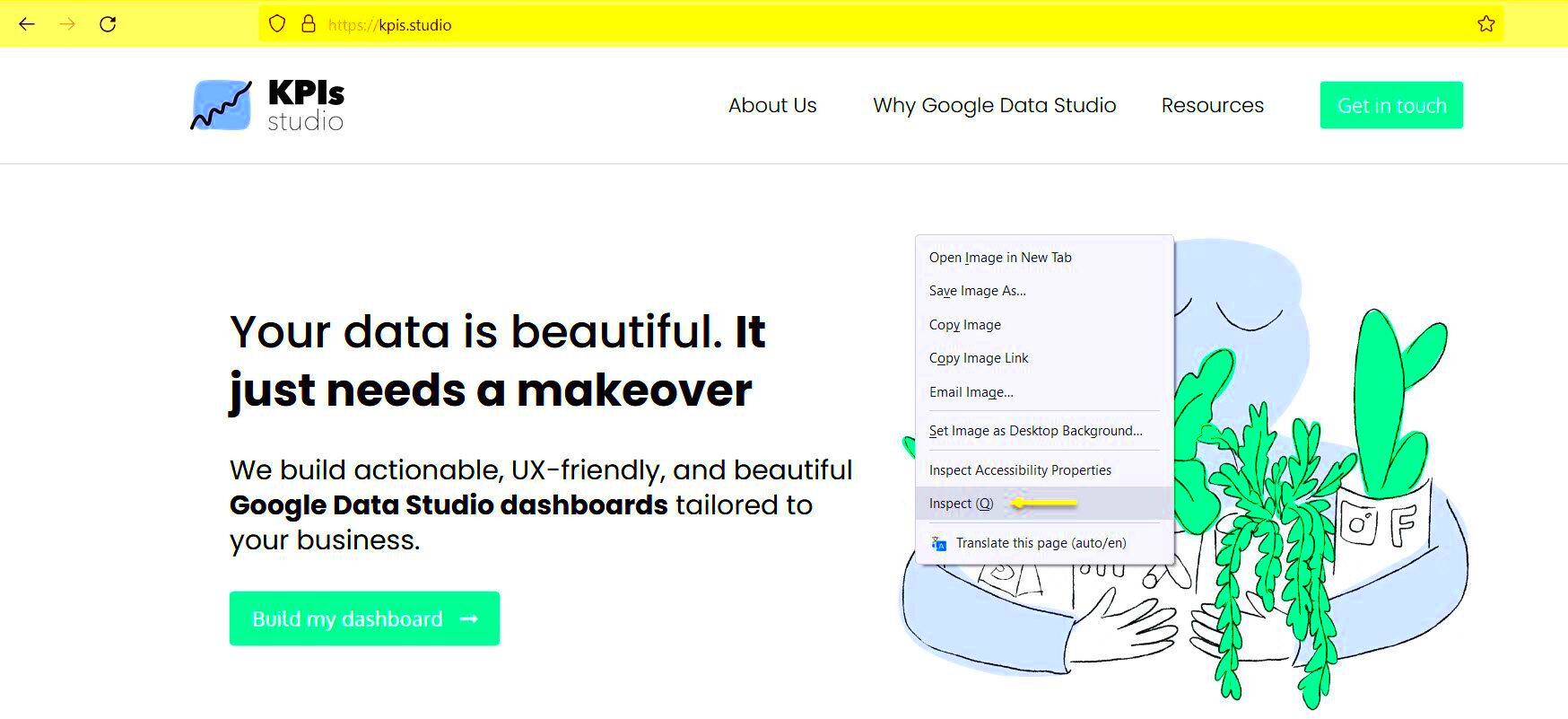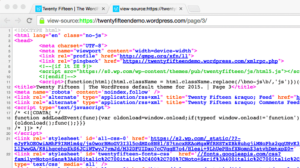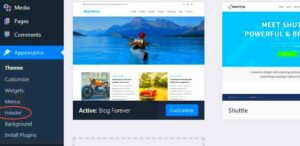Welcome to the fascinating world of WordPress plugins! Whether you’re a seasoned web developer or just dipping your toes into creating your own website, understanding
Why Knowing Installed Plugins is Important
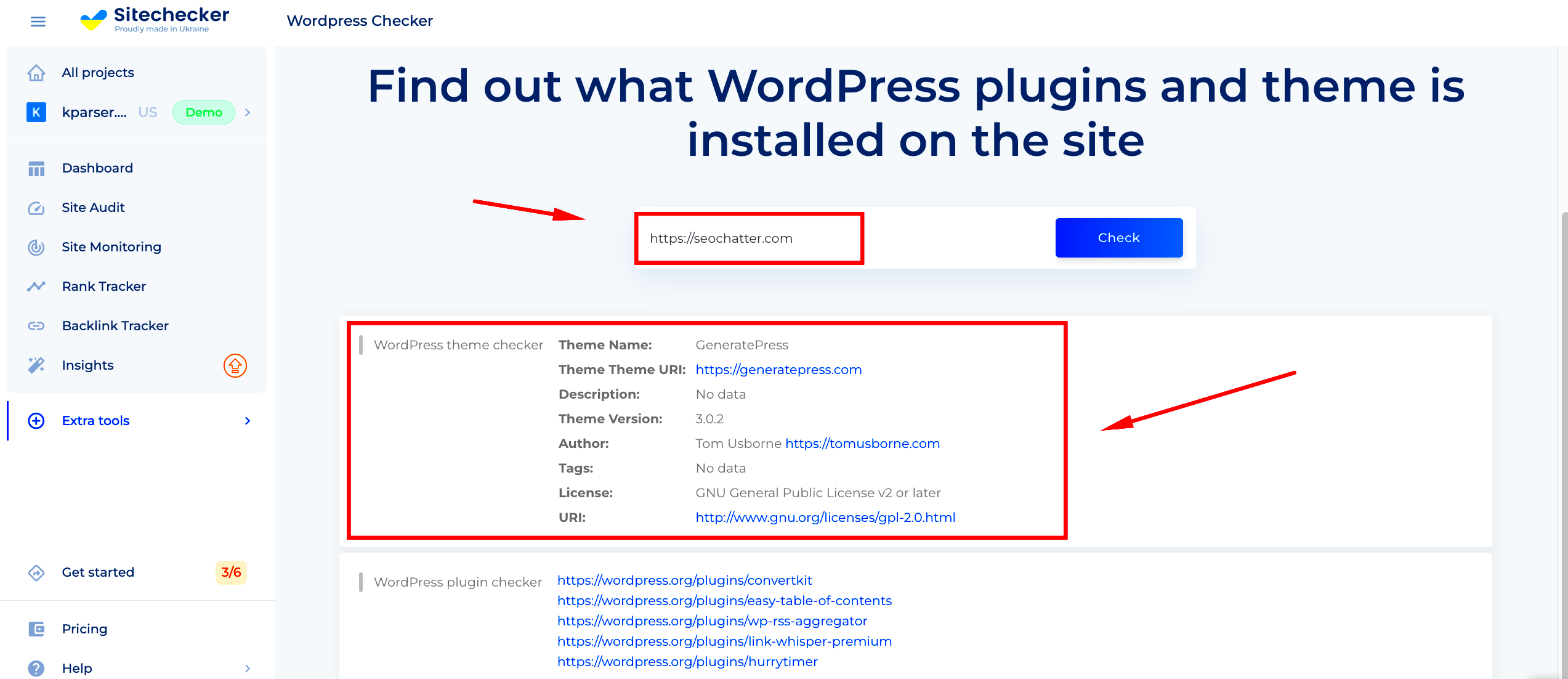
Knowing which plugins are installed on a WordPress site is vital for several reasons. Here’s why staying informed about the plugins can make a massive difference:
- Security: Outdated or poorly coded plugins can make your website vulnerable to attacks. By regularly checking installed plugins, you can identify any security risks and take action.
- Performance: Some plugins can slow down your website, leading to a frustrating experience for users. Knowing which plugins are active helps you optimize your site’s speed.
- Compatibility: WordPress often updates its core software, and not all plugins keep up. By being aware of installed plugins, you can ensure they are compatible with the latest version of WordPress.
- Feature Management: Understanding the plugins in use allows you to manage features more effectively. You can remove unnecessary plugins and streamline functionality.
- Debugging: If your site is experiencing issues, knowing which plugins are active can help you pinpoint the cause of the problem, making troubleshooting easier.
In summary, keeping an eye on the installed plugins not only boosts your site’s security and performance but also enhances your overall management experience. So, let’s get savvy about how to find and identify those plugins!
Methods to Detect WordPress Plugins
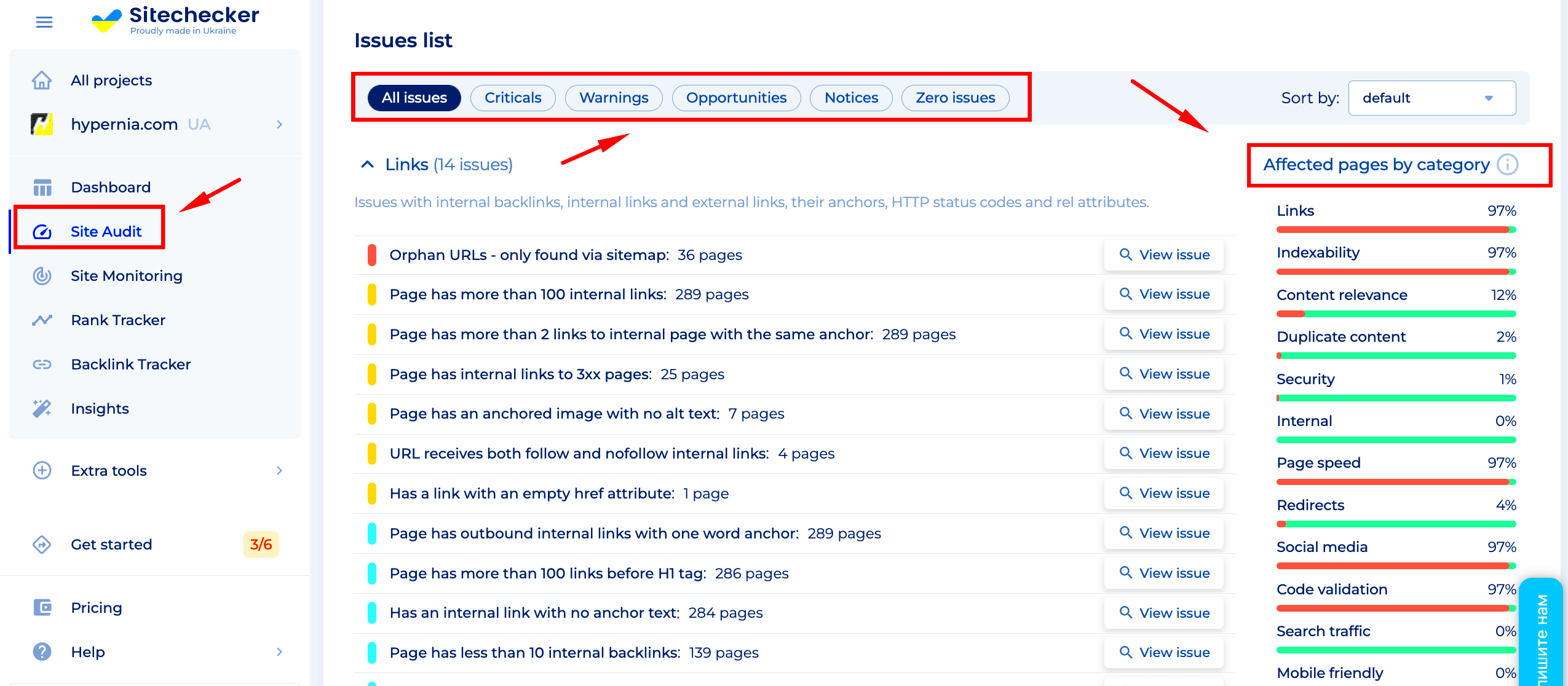
Detecting plugins on a WordPress site may seem like a daunting task, but there are various methods that can simplify the process. Let’s explore a few effective techniques that anyone—regardless of technical knowledge—can easily use to figure out which plugins are running on a WordPress website.
1. Source Code Inspection
A straightforward way to check for plugins is by inspecting a site’s source code. Follow these simple steps:
- Navigate to the WordPress site you want to inspect.
- Right-click on the page and select “View Page Source” or press Ctrl+U.
- Once the source code opens, look for wp-content/plugins/. This URL path usually indicates active plugins.
You’ll often spot the names of the plugins in the file paths, which can then be used for further investigation.
2. Online Tools
There are several online services that can check a website for plugins. Tools like WP Theme Detector or ScanWP allow users to simply input the URL of the site in question. After a brief scan, they provide a report that details:
- Active plugins
- Theme information
- Additional technologies in use
These tools are user-friendly and yield comprehensive results, making them great options for anyone interested in understanding a site’s setup.
3. Checking the Admin Area
If you have administrative access to a WordPress site, this method is a breeze!
- Log in to the admin dashboard.
- Go to Plugins > Installed Plugins to see the full list of active and inactive plugins.
This method lets you not only view which plugins are available but also gives you more control over them.
Using Browser Extensions for Plugin Detection
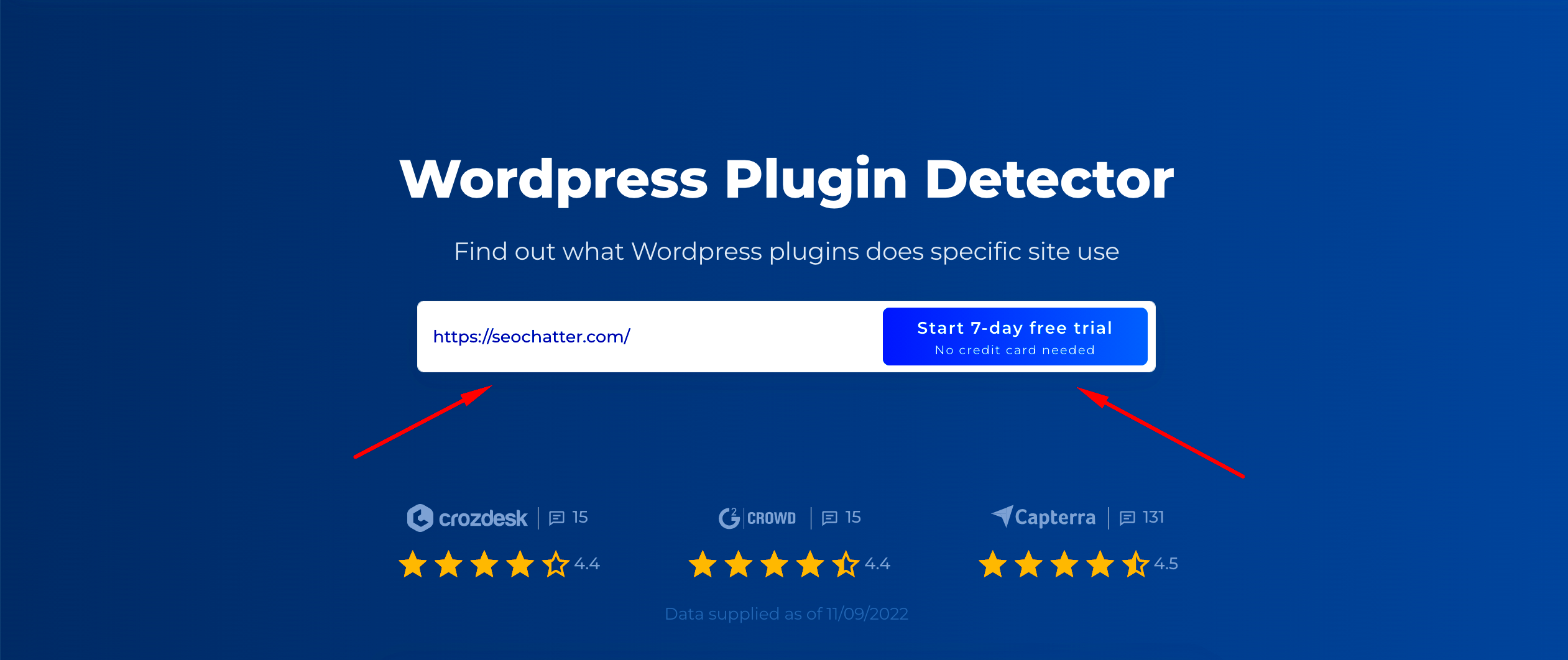
Browser extensions can be a fantastic tool for identifying WordPress plugins, offering a quick and easy method right from your web browser. Let’s look at some popular extensions that can help you detect plugins effectively.
1. Wappalyzer
Wappalyzer is a popular browser extension available for Chrome and Firefox. It identifies technologies used on websites, including:
- WordPress plugins
- Themes
- Analytics tools
- And more
Once installed, simply click on the extension icon while visiting a site, and it will display all relevant information in a clean, organized format.
2. What WordPress Theme Is That?
This simple yet effective extension does more than just check themes; it also identifies active plugins. Available for Chrome, this tool is straightforward to use:
- Click the extension while on a WordPress site.
- View the results to identify both the active theme and installed plugins.
This is especially handy for developers or those looking to get inspiration for their own projects!
3. WP Detector
Another valuable extension, WP Detector, allows users to see plugin and theme information without having to leave the website. It works seamlessly in the background, providing a quick glance at what’s being used on the site. Simply install the extension and click to see what you need!
Using these extensions is not just efficient but also increases your understanding of how websites work and what might be influencing their performance and design. Remember, gaining insight into the plugins running on a site can inform your own development decisions!
5. Online Tools and Services for Plugin Identification
When it comes to identifying plugins used on a WordPress site, there are various online tools and services that can make this process a breeze. You don’t need to be a tech expert to figure out what makes a site tick! Let’s dive into some popular options:
- WPThemeDetector: This handy tool scans any WordPress website and reveals its theme and plugins. Just enter the URL, and in a matter of seconds, you’ll have a detailed report.
- WhoisHostingThis: Not only does this service allow you to check the hosting provider, but it also gives insights into the plugins a site is using. Perfect for a comprehensive understanding.
- ScanWP: Another fantastic option that reveals themes, plugins, and even SEO data! Its user-friendly interface makes it easy for anyone to navigate.
- WordPress Plugin Checker: This specialized tool is focused solely on identifying plugins. Simply enter the URL, and it will provide you with a list of the active plugins on that site.
These tools not only save you time but also eliminate some of the guesswork in finding out what plugins make a particular site shine. Whether you’re a developer looking for inspiration or a curious surfer seeing what powers a website you admire, these online resources will serve you well!
6. Manual Inspection of WordPress Sites
If you prefer a hands-on approach, manual inspection of WordPress sites can be quite insightful. While it may take a bit more time, it’s a great way to learn more about how WordPress operates under the hood. Here’s how to do it:
- Check the source code: Right-click on the webpage and select “View Page Source” or “Inspect.” This will show you all the HTML and backend code.
- Look for the
wp-contentdirectory: Most plugins are loaded from this directory. You can search for “wp-content/plugins/” in the source code. Any path leading there indicates a plugin. - Use browser extensions: Consider using browser extensions like Wappalyzer or BuiltWith. These tools can identify technologies used on websites, including plugins.
- Try to identify unique features: Pay attention to elements on the page. If something looks like it was custom-made, it might be due to a specific plugin. Conducting some research on those unique features can help you pinpoint the right plugin.
Though this method requires a bit more elbow grease, you’ll not only find the plugins but also gain a deeper understanding of WordPress optimization and functionality. Enjoy the learning experience!
7. Common WordPress Plugins and Their Uses
When you’re exploring the world of WordPress, you’ll quickly discover that plugins are the secret sauce that can elevate your site from ordinary to extraordinary. These handy tools add functionality, optimize performance, and enhance user experience without requiring extensive coding knowledge. Let’s dive into some of the most common WordPress plugins and their uses:
- Yoast SEO: This plugin is a must-have for anyone looking to optimize their site for search engines. It provides real-time analysis of your content, suggesting improvements for better SEO readability and keyword usage.
- WooCommerce: If you’re planning to run an online store, WooCommerce is the go-to plugin. It allows you to sell products, manage inventory, process payments, and configure shipping options—all in one place.
- Contact Form 7: Communicating with your site’s visitors is crucial, and this plugin makes it easy to create customized contact forms. It’s user-friendly and supports multiple form fields as well as spam protection.
- Wordfence Security: Website security should never be an afterthought. Wordfence provides firewall protection, malware scanning, and login attempt tracking to defend against potential threats.
- Elementor: This powerful page builder allows you to design stunning pages with a drag-and-drop interface, giving you total creative control without the need to touch code.
- UpdraftPlus: Regular backups are essential to safeguard your content. UpdraftPlus simplifies this process by allowing you to schedule automatic backups to various cloud storage services.
- WP Super Cache: Slow loading times can be frustrating. This caching plugin creates static versions of your pages, dramatically improving load speeds and user experience.
These plugins are just the tip of the iceberg. Depending on your specific needs—be it enhancing functionality, boosting performance, or improving security—there’s a WordPress plugin out there for you!
8. Best Practices for Site Owners
With so many plugins at our disposal, it’s easy to go overboard. To ensure that your WordPress site remains functional, secure, and efficient, here are some best practices every site owner should consider:
- Choose Quality Over Quantity: While it may be tempting to install numerous plugins, it’s wise to limit your choice to those that genuinely add value. Too many plugins can slow down your site and increase security vulnerabilities.
- Regularly Update Your Plugins: Updates often include security patches and new features. Check for updates regularly to keep everything running smoothly and securely. You can enable auto-updates for many plugins to simplify this process.
- Audit Plugin Performance: Not all plugins are created equal. Use performance monitoring tools to identify any plugins that might be slowing down your site. If a plugin is underperforming, consider finding an alternative.
- Regular Backups: Always maintain regular backups of your site, especially before installing new plugins. This way, if something goes wrong, you can easily revert to a previous version without losing your content.
- Read Reviews and Documentation: Before installing any new plugin, read user reviews and consult the documentation. This can save you from potential headaches down the line.
- Test in a Staging Environment: If available, use a staging site to test new plugins before deploying them on your live site. This allows you to catch any compatibility issues without affecting your visitors.
- Delete Unused Plugins: If you’ve stopped using a plugin, don’t just leave it hanging around. Deleting unused plugins can help improve security as they can present unnecessary vulnerabilities.
By following these best practices, you can enhance the performance and security of your WordPress site, ensuring a smooth experience for both you and your visitors!
WordPress Plugin Detector: How to Find and Identify Plugins on a Site
In the vast ecosystem of WordPress, plugins play a pivotal role in enhancing functionality and user experience. However, identifying which plugins are being utilized on a specific website can be essential for various reasons, including competitive analysis, troubleshooting issues, or even seeking inspiration for your own site. Here, we’ll explore several methods to detect WordPress plugins effectively.
Here are some popular techniques to find and identify plugins on a WordPress site:
- Browser Extensions: Using browser extensions such as WPSniffer and WordPress Plugin Detector can quickly reveal the plugins active on a website.
- View Page Source: Right-click on the website and select “View Page Source.” Look for
wp-content/plugins/in the HTML source code to identify active plugins. - Online Tools: Websites like What WordPress Theme Is That allow users to input a URL and output a list of used plugins.
- Manual Inspection: Check the footer and header of the website, as many plugins leave their marks in these areas, often indicating their presence.
Utilizing these methods can significantly improve your understanding of how other websites are crafted and the tools they utilize for functionality and design.
Conclusion: Enhancing Your WordPress Knowledge
By mastering the use of plugins and understanding how to identify them on other sites, you can significantly enhance your WordPress expertise, improve your site’s functionality, and keep an edge in the competitive landscape of web development.