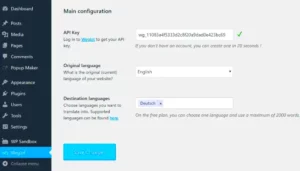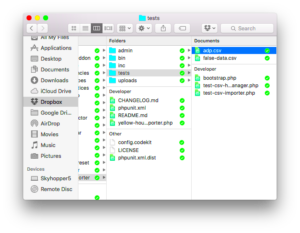WordPress Multisite is a powerful feature that allows users to create a network of multiple sites under a single WordPress installation. This is particularly useful for those managing several sites, like campuses, corporate networks, or community projects. However, with great power comes great responsibility—specifically, the challenges that come with managing logins and redirects. Many users encounter issues when trying to access the login screen. In this post, we will take a closer look at the common wp-login redirect issues in a Multisite setup and discuss how to solve them effectively.
Understanding the wp-login Redirect Problem
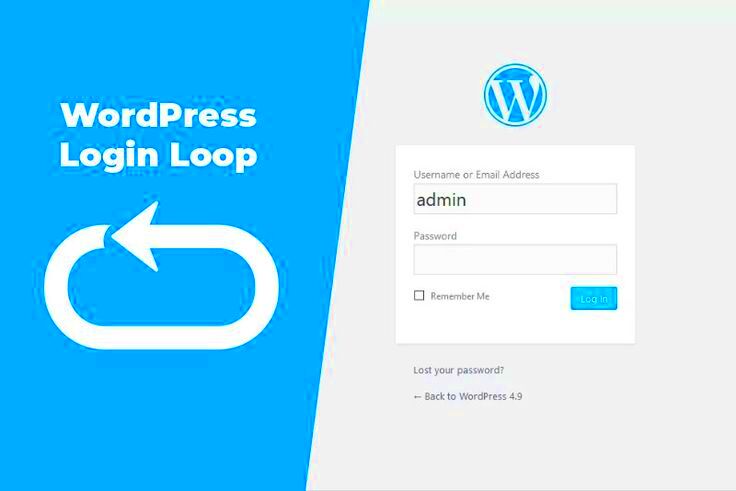
The wp-login redirect problem can be quite the headache for anyone running WordPress Multisite. But what exactly causes this issue? Below are some common factors that contribute to the problem:
- Incorrect Site URL Settings: If your site URL isn’t properly configured in the settings, you’ll face issues when trying to log in.
- Plugin Conflicts: Certain plugins can interfere with the login process, causing unexpected redirects.
- Cache Issues: Outdated or corrupted cache data can lead to problems when trying to access the login page.
- Cookies and Session Handling: Problems with cookies might prevent successful logins, causing unexpected behavior.
- Server Configuration: In some cases, server settings can inadvertently redirect users away from the wp-login page.
Understanding the root cause can help in diagnosing and fixing the issue. Here’s a quick table summarizing the common causes and what you can do about them:
| Cause | Potential Solution |
|---|---|
| Incorrect Site URL | Check your WordPress Address and Site Address settings. |
| Plugin Conflicts | Deactivate plugins one by one to find the culprit. |
| Cache Issues | Clear browser and server cache. |
| Cookies Handling | Clear cookies or check browser settings. |
| Server Configuration | Consult your hosting provider to inspect server settings. |
Addressing these issues will help you navigate the challenging waters of WordPress Multisite login redirects, enabling smooth access for yourself and your users.
Common Causes of wp-login Redirect Issues in Multisite
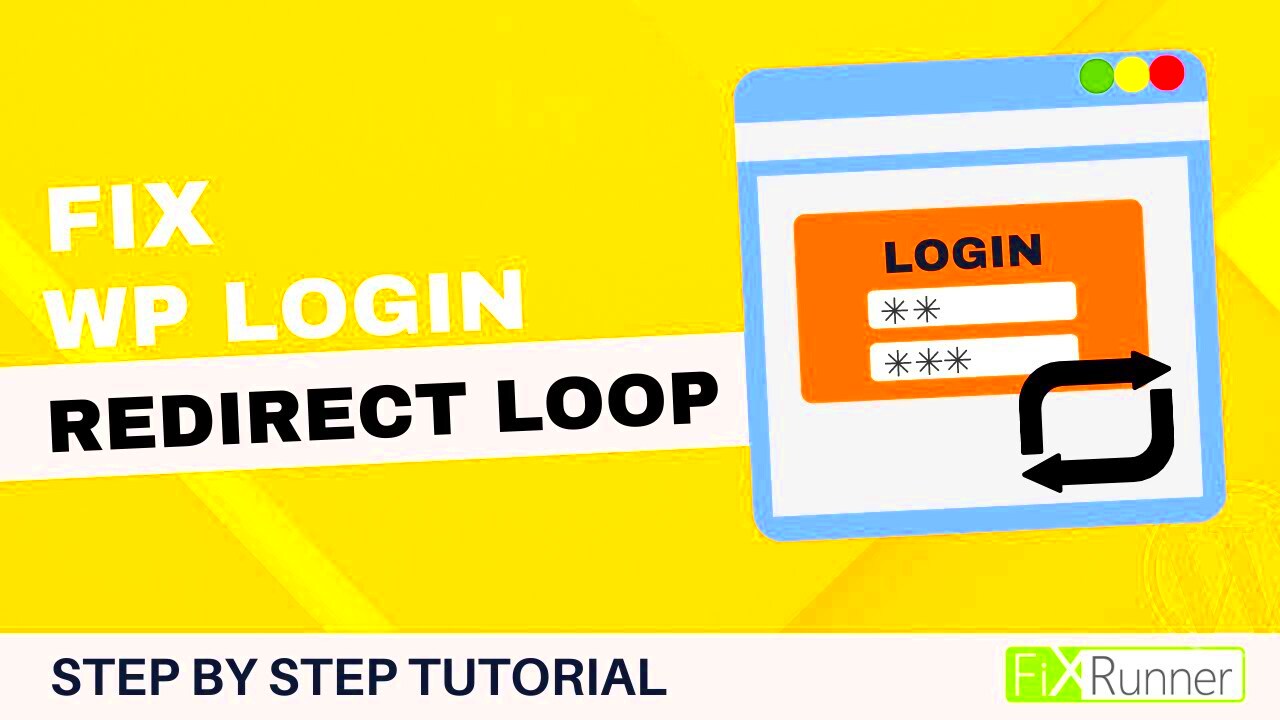
WordPress Multisite can be a wonderful feature for managing multiple sites under one roof, but it’s not without its challenges. One of the more frustrating issues users face is the wp-login redirect problem. Understanding what causes these redirects is the first step toward fixing them. Let’s break down some of the common culprits:
- Incorrect Site URL Settings: Each site in a Multisite setup has specific URL settings. If these URLs are misconfigured—like forgetting to include ‘www’ or using the wrong protocol (HTTP vs. HTTPS)—you may encounter redirect loops.
- Plugin Conflicts: Not all plugins play nicely with Multisite, especially security and caching plugins. Sometimes, they can interfere with the login process, leading to an unexpected redirect.
- Theme Issues: Custom themes can also cause problems. If your theme includes custom login logic or mishandles authentication, it can lead to wp-login redirects.
- Site Domain Mapping: If you’re using domain mapping for your subsites and the mapping isn’t configured correctly, it can result in login issues and redirects.
- SSL Certificates: Sometimes, SSL certificates on the main site versus subsites can cause conflicts. If one site is configured for HTTPS and others for HTTP, it can lead to erratic login behavior.
Additionally, issues with browser cookies or caching can worsen the situation. When troubleshooting, it’s essential to look at these factors closely to pinpoint the source of the redirects.
Step-by-Step Guide to Fix wp-login Redirects
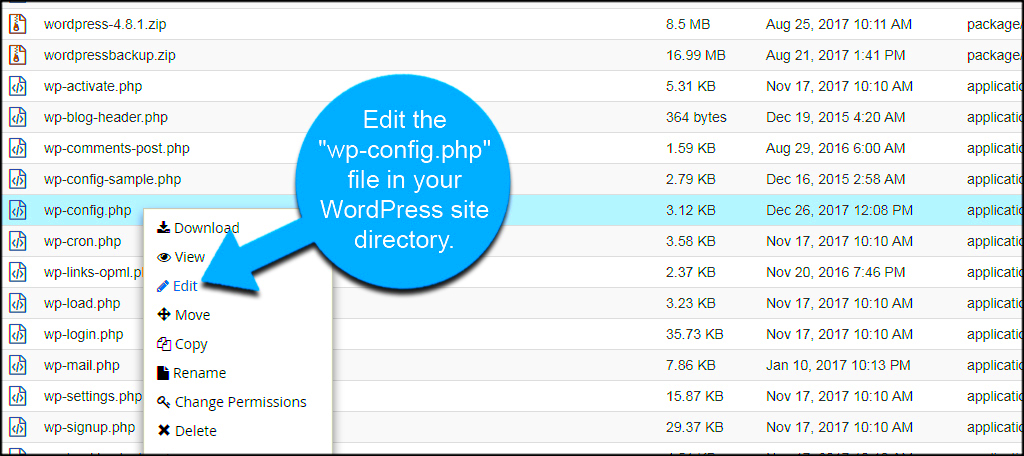
If you’re experiencing unwanted wp-login redirects in your WordPress Multisite, don’t worry! This guide will walk you through the steps to resolve the issue. Let’s get right into it:
- Check the Site URL Settings:
Log into your Multisite network admin and navigate to Sites > Edit next to each subsite. Ensure the Site Address (URL) is correct, including any necessary prefixes.
- Disable Plugins:
Temporarily deactivate all plugins to see if the issue resolves. If it does, reactivate them one by one until you identify the culprit.
- Switch to a Default Theme:
Change your theme to a default WordPress theme (like Twenty Twenty-One) to rule out any theme-related issues.
- Verify Domain Mapping:
If you’re using domain mapping, make sure all entries in your wp-config.php file are correct. You may need to consult your mapping plugin’s documentation for specifics.
- SSL Configuration:
Check your SSL certificate settings and make sure they’re properly configured across all sites.
- Clear Browser Cache:
Sometimes, local cache can be the issue. Clear your browser cache and cookies to ensure you’re not accessing an old session.
After following these steps, your wp-login redirect issues should be resolved. If you’re still having trouble, consider reaching out to your hosting provider or a professional developer for further assistance.
Utilizing Plugins for wp-login Redirect Fixes
When it comes to fixing the wp-login redirect issue in WordPress Multisite, plugins can be your best friend. These handy tools not only save you time but also simplify the process of managing your site. Instead of wading through lines of code, you can find dedicated plugins designed to handle redirect issues seamlessly.
Here are some popular plugins you might consider:
- WP Redirects: This plugin allows you to manage all your redirects centrally. It’s user-friendly and offers tracking options to see where your traffic is coming from and going to.
- Redirection: One of the most popular redirect management plugins, Redirection helps you manage 301 redirects and keep track of 404 errors. With a simple interface, it makes implementing changes a breeze.
- LoginPress: This plugin not only helps with redirect issues but also allows you to customize your login page. It’s a fantastic way to enhance user experience while fixing your redirect problems.
- Site Kit by Google: A bit different, but incorporating analytics can help you see if your redirect fixes are working. You can monitor traffic flow and ensure users are being guided correctly.
To install plugins, follow these steps:
- Go to your WordPress dashboard.
- Navigate to Plugins > Add New.
- Search for the plugin of your choice.
- Click Install Now and then Activate.
Once activated, follow the respective plugin’s instructions to set up and configure the necessary redirects. Plugins not only facilitate fixes but also offer extensive documentation and support from their communities—an added benefit when you’re troubleshooting!
Testing Your Fixes: Ensuring Functionality
Once you’ve implemented your solutions for the wp-login redirect issue, it’s essential to test everything to ensure it’s functioning correctly. Testing comes down to a few key activities; you want to confirm that users can log in without any hiccups and that they’re redirected appropriately based on permissions and roles.
Here’s a simple checklist to help you through the testing process:
- Clear Cache: If you’re using a caching plugin, clear your cache. This ensures you’re checking the most recent version of your site.
- Use Incognito Mode: Open your WordPress login page in an incognito window to avoid confusion from previously cached pages.
- Try Different User Roles: Log in with different user roles (administrator, editor, subscriber, etc.) to ensure everyone is being redirected properly.
- Check Redirects: Use tools like Redirect Checker to ensure the URLs redirect as intended.
- Monitor for Errors: Watch for any 404 errors or warnings that might indicate an issue with your redirects.
After completing your tests, it’s wise to ask a few friends or colleagues to log in and confirm everything operates smoothly. Getting feedback from fresh eyes can reveal issues you might have overlooked. And again, remember to review any analytics data to see how your users are interacting with the login process post-fix. Consistent monitoring will help you identify if further adjustments are needed down the line!
Preventing Future wp-login Redirect Problems
So, you’ve fixed your wp-login redirect issues and everything’s running smoothly now—great! But how do we ensure that similar problems don’t pop up in the future? Here are some preventive measures you can take:
- Regular Backups: Always keep backups of your WordPress site, including the database and files. If something goes wrong, you can quickly restore your site to its previous state.
- Monitor Plugins: Sometimes, plugins can conflict with each other or with your theme. Regularly check and update your plugins to ensure compatibility. If you notice a specific plugin causing issues, consider reaching out to the developer or looking for an alternative.
- Check Hosting Settings: Your hosting environment plays a crucial role in your site’s functionality. Ensure parameters like DNS settings and SSL configuration are correctly set up to avoid conflicts that can lead to redirect issues.
- Keep WordPress Updated: Updating to the latest version of WordPress usually brings in enhancements and bug fixes that could prevent future redirection problems. Ensure automatic updates are enabled or regularly perform manual checks.
- Review .htaccess File: This file controls many settings concerning URL redirections and more. Make it a habit to check your .htaccess file for any unwanted changes.
- Enable Debugging: If you’re comfortable with it, enable debugging to catch any warnings or errors that might offer insights into potential issues with your setup.
By following these steps, you will not only protect your website from future complications but also enhance its overall performance and security.
Conclusion and Further Resources
We’ve delved deep into resolving wp-login redirect issues on WordPress Multisite setups and explored essential preventive measures. Remember, every problem brings valuable learning opportunities, so welcome them with open arms! Here’s a quick recap of what we covered:
| Topic | Key Takeaways |
|---|---|
| Understanding wp-login Redirects | Recognized common causes and their effects on user experience. |
| Common Fixes | Learned how to resolve issues through plugins and manual adjustments. |
| Preventive Measures | Discussed steps to ensure future issues are less likely to occur. |
If you’re itching to dive deeper and enhance your WordPress knowledge, here are some fantastic resources:
- WordPress Support – The official support forum is a treasure trove of information!
- WPBeginner – A great site for beginners with tutorials and guides.
- Kinsta Blog – Detailed articles about managing WordPress Multisite effectively.
With this toolkit, you’re all set to navigate your WordPress Multisite environment confidently. Happy blogging!