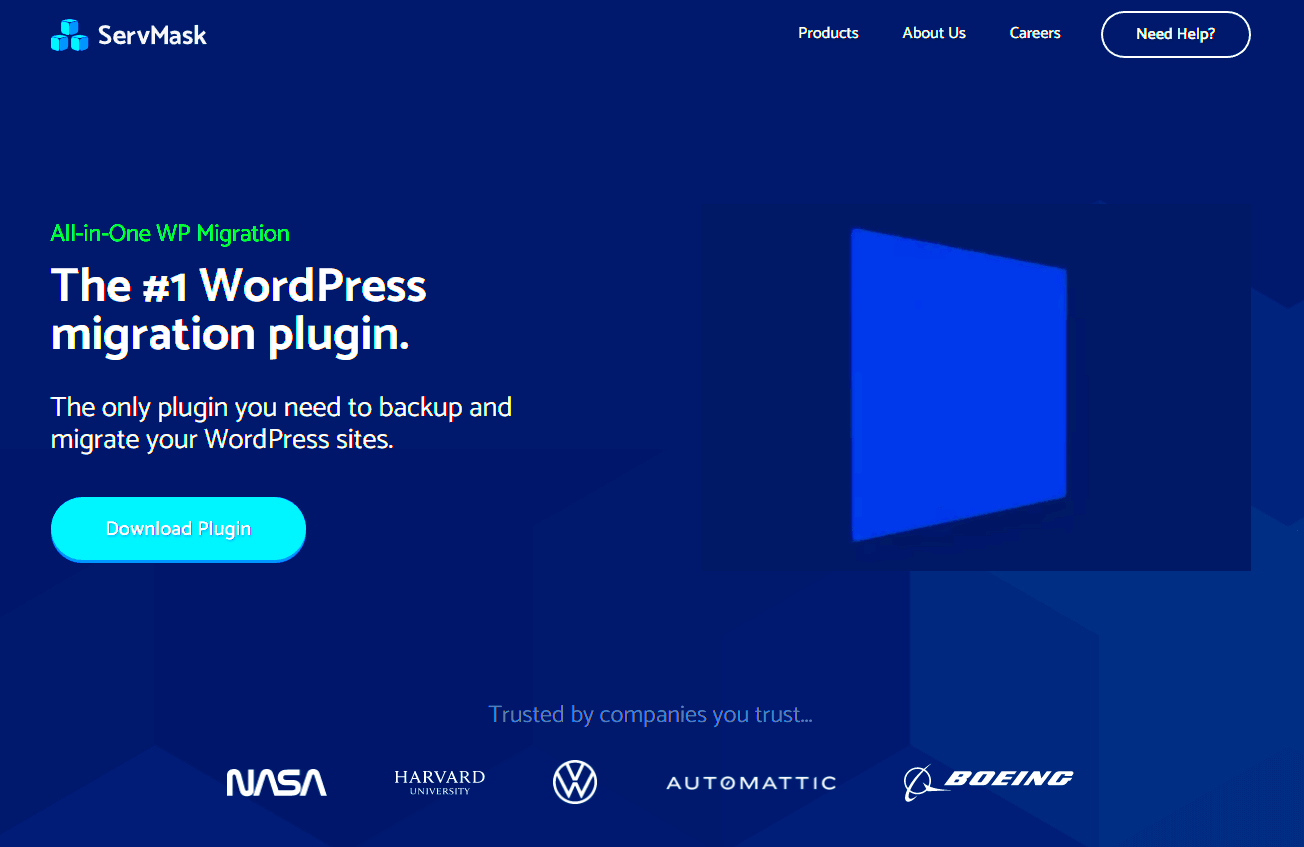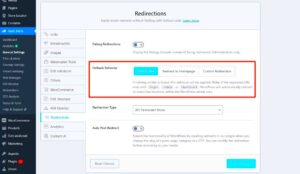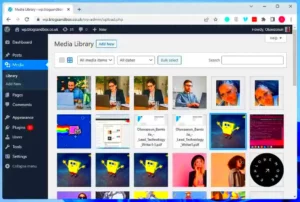When you’re running a WordPress site, the thought of migrating it can seem daunting. Whether you’re moving to a new host, changing your domain, or simply setting up a staging site, a WordPress migration plugin can save you time, hassle, and potential headaches. These plugins are designed to make the entire process smooth and straightforward, giving you peace of mind as you take this important step.
Why You Need a Migration Plugin
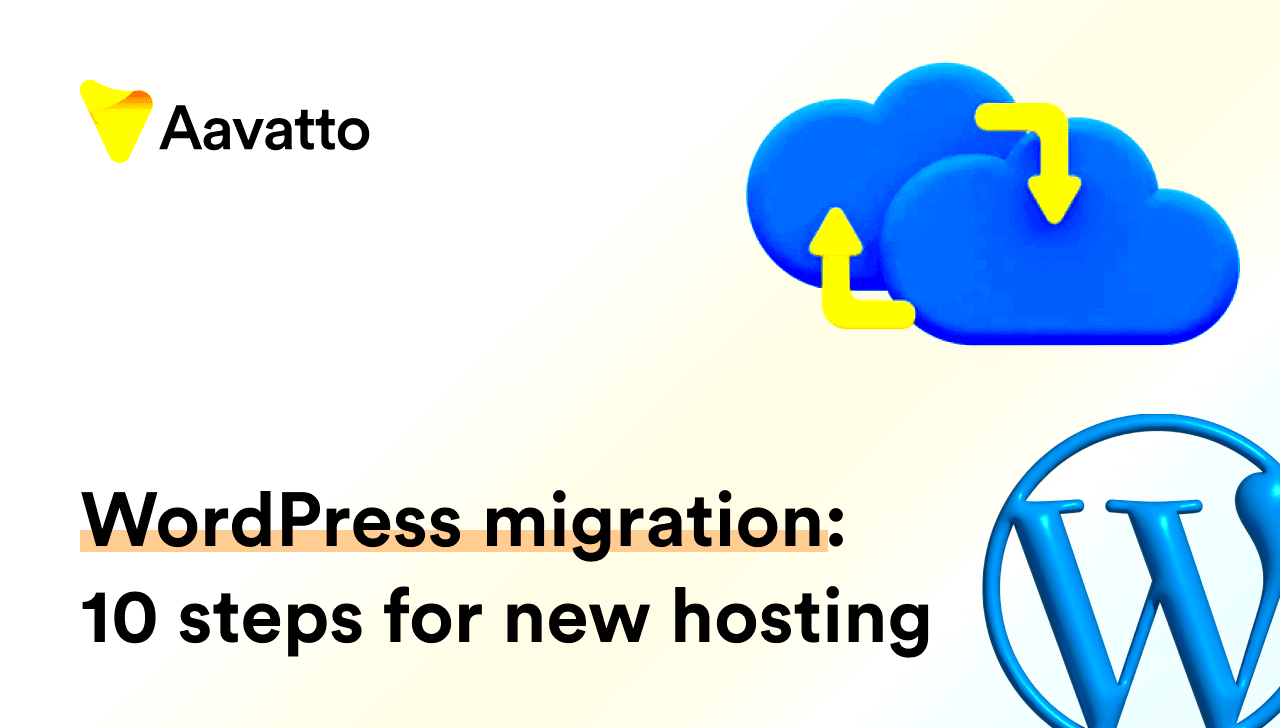
If you’re considering migrating your WordPress site, you might be wondering whether you really need a migration plugin or if you can do it manually. Let’s dive into the reasons why a migration plugin is a game changer.
- Simplicity: Migration plugins provide a user-friendly interface that allows even those with minimal technical know-how to transfer their site effortlessly.
- Speed: These plugins significantly reduce the time it takes to migrate a site. Instead of spending hours handling files and databases, you can complete the process in just a few clicks.
- Data Integrity: Migration plugins ensure that your data is transferred accurately. They handle the nitty-gritty details like serialized data and URLs so you don’t have to worry about breaking anything.
- Backup: Many WordPress migration plugins come with built-in backup features. They’ll create a full backup of your existing site before any migration takes place, keeping your data safe just in case something goes wrong.
- Flexibility: Whether you’re moving from one hosting provider to another or transferring to a different domain, most migration plugins support various environments.
Using a migration plugin isn’t just about easing the process; it’s about ensuring your site’s functionality and integrity every step of the way. So, if you want to migrate your site with confidence, investing in a good migration plugin is absolutely worth it!
Key Features of a Good Migration Plugin

When looking for a WordPress migration plugin, you’ll want to ensure it has a set of key features that make the process as smooth as possible. Here are some essential features to keep an eye out for:
- Ease of Use: A good migration plugin should have a user-friendly interface. Whether you’re a seasoned developer or a newbie, ease of navigation makes for a much more enjoyable experience.
- One-Click Migration: Look for plugins that allow for one-click migrations. It’s all about simplicity; the last thing you want is a complicated process that leaves you scratching your head.
- Full Site Migration: Your plugin should be capable of migrating every aspect of your site, from files and databases to themes and plugins. A complete transfer means you won’t have to go back and reconfigure settings.
- Compatibility with Hosting Providers: Ensure the plugin works seamlessly with various hosting providers. Compatibility can save you countless troubleshooting hours.
- Backup Options: A reliable migration plugin offers backup features. This means you can safeguard your current site before making any major moves. Better safe than sorry, right?
- Technical Support: If something goes haywire during migration, having access to responsive support is crucial. It can make a world of difference in resolving issues quickly.
By keeping these features in mind, you can choose a migration plugin that fits your needs and makes moving your site a breeze.
Top WordPress Migration Plugins to Consider
With so many WordPress migration plugins available, it can be tough to figure out which ones are the best. Luckily, we’ve rounded up some top contenders to help you make your decision:
| Plugin Name | Key Features | Best For |
|---|---|---|
| All-in-One WP Migration | Drag and drop functionality, no coding required, export to different formats. | Beginners and non-technical users. |
| Duplicator | Site duplication, easy backup solutions, and migration options. | Developers and advanced users looking for flexibility. |
| UpdraftPlus | Automatic backup and restore, cloud storage integration, and easy migration. | Users looking for comprehensive backup solutions along with migration. |
| Migrate Guru | Free migrations, no time limit on migrations, and built-in backup capabilities. | Users with larger websites needing cost-effective solutions. |
Each of these plugins has unique strengths, so consider what’s most important for your specific migration needs. Whether you’re looking for simplicity, flexibility, or robust backup features, there’s a plugin here for you! Happy migrating!
Step-by-Step Guide to Using a Migration Plugin
Moving your WordPress site can sound daunting, but with a migration plugin, it’s as easy as pie! Here’s a simple step-by-step guide to help you migrate your site seamlessly:
- Choose the Right Migration Plugin: There are several plugins available, such as All-in-One WP Migration, Duplicator, and WP Migrate DB Pro. Choose one that fits your needs based on features and ease of use.
- Install the Migration Plugin: Go to your WordPress dashboard, navigate to Plugins > Add New, search for your chosen plugin, and click Install Now. Once installed, activate the plugin.
- Create a Backup: Before migrating, it’s crucial to back up your site. Use the plugin to create a complete backup of your database and files. Save this file in a secure location.
- Configure Migration Settings: Open the plugin settings. You’ll typically find options for exporting your site’s content and settings. Adjust the settings to meet your specific migration requirements.
- Export Your Site: Follow the prompts in the plugin to export your site data. This usually involves generating a downloadable file that contains your site’s information.
- Upload to New Location: Whether it’s a new domain or hosting provider, upload the migration file you created earlier. Log into that location and use the plugin’s import feature to restore your site.
- Finalize the Migration: Don’t forget to reconfigure any settings specific to your new environment, such as permalinks, themes, and plugins. Test your site thoroughly to ensure everything’s working as expected!
And voila! Just follow these steps, and you’ll have successfully migrated your WordPress site.
Common Issues and Troubleshooting During Migration
During migration, you might encounter some bumps in the road. But worry not! Here’s a list of common issues and how to troubleshoot them:
| Issue | Possible Cause | Solution |
|---|---|---|
| White Screen of Death | Plugin conflict or memory limitations. | Increase PHP memory limit or deactivate conflicting plugins. |
| Error Establishing Database Connection | Incorrect database credentials. | Double-check your database information in the wp-config.php file. |
| Missing Content | Incomplete migration. | Try re-exporting and importing your content using the migration plugin. |
| Site Redirects or Broken Links | URL structure changed during migration. | Update your permalinks in the WordPress settings and use a broken link checker. |
| Theme/Plugin Compatibility Issues | Outdated plugins or themes on the new site. | Ensure all themes and plugins are up-to-date after migration. |
Keeping an eye out for these common issues can save you time and trouble during your migration process. If you run into a problem, just refer back to this guide, and remember: migration is a journey, not a race!
7. Post-Migration Checklist
Congratulations! You’ve successfully migrated your WordPress site. But before you kick back and relax, it’s essential to go through a post-migration checklist to ensure everything is functioning smoothly. Here’s a handy list to help you cover all bases:
- Verify Website Functionality: Check whether all pages are loading correctly. Browse through various posts, pages, and media files to ensure no links are broken.
- Test Forms: If your site has any contact forms, subscription forms, or other interactive elements, make sure they’re all functioning. Fill them out and ensure notifications are working.
- Check for Broken Links: Use tools like Broken Link Checker to identify any links that may have gone awry during the migration.
- SEO Settings: Ensure that your SEO settings are preserved. Verify that your meta titles, descriptions, and other SEO elements are intact.
- Permalink Structure: Confirm that your permalink structure is the same as before the migration. Check for 404 errors and rectify any issues.
- Backup Your Site: Once you’re satisfied that everything is working perfectly, take a full backup of your newly migrated site. This is crucial for future restoration.
- Check Analytics: If you were using Google Analytics or any tracking software, make sure they’re still capturing data properly.
- Update Plugins and Themes: Ensure that all your plugins and themes are updated to their latest versions for compatibility and security.
By ticking off each item on this checklist, you can guarantee that your site operates seamlessly post-migration. It’s all about ensuring that your hard work pays off!
8. Conclusion: Making the Most of Your Migration Plugin
Using a WordPress migration plugin can revolutionize the way you move your site from one hosting provider to another, or even just between different domains. However, the key to fully benefitting from your migration experience lies in knowing how to make the most out of the tools at your disposal. Here are some tips to ensure a successful migration:
- Choose the Right Plugin: Not all migration plugins are created equal. Select one that fits your specific needs and has excellent reviews.
- Read Documentation: Familiarize yourself with the plugin’s documentation. This helps you understand its features, limitations, and best practices.
- Plan Your Migration: A well-thought-out plan can save you time and effort. Schedule your migration during off-peak hours to minimize site disruption.
- Test Before Finalization: Run tests on a staging site, if possible, before making any final decisions on the live site.
- Engage with Community: Engage in forums or support communities related to your chosen plugin. You might find valuable tips and solutions from other users.
In conclusion, a migration plugin can be a powerful ally in your WordPress journey. By taking the time to choose wisely and follow best practices, you can ensure a robust and secure transition, keeping your site up and running without any hitches. Cheers to a successful migration!