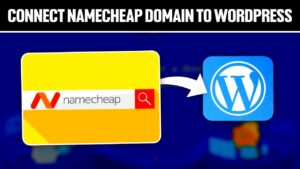When managing a WordPress site, you might come across the term .htaccess. This tiny file holds significant power in controlling how your web server behaves, especially regarding URL redirects. Redirects can help guide users and search engines to the correct locations, especially when you’ve updated your site’s layout or reorganized its content. In this section, we’ll break down what .htaccess is and how URL redirects can simplify directory management on your WordPress site.
Understanding WordPress Directory Structure
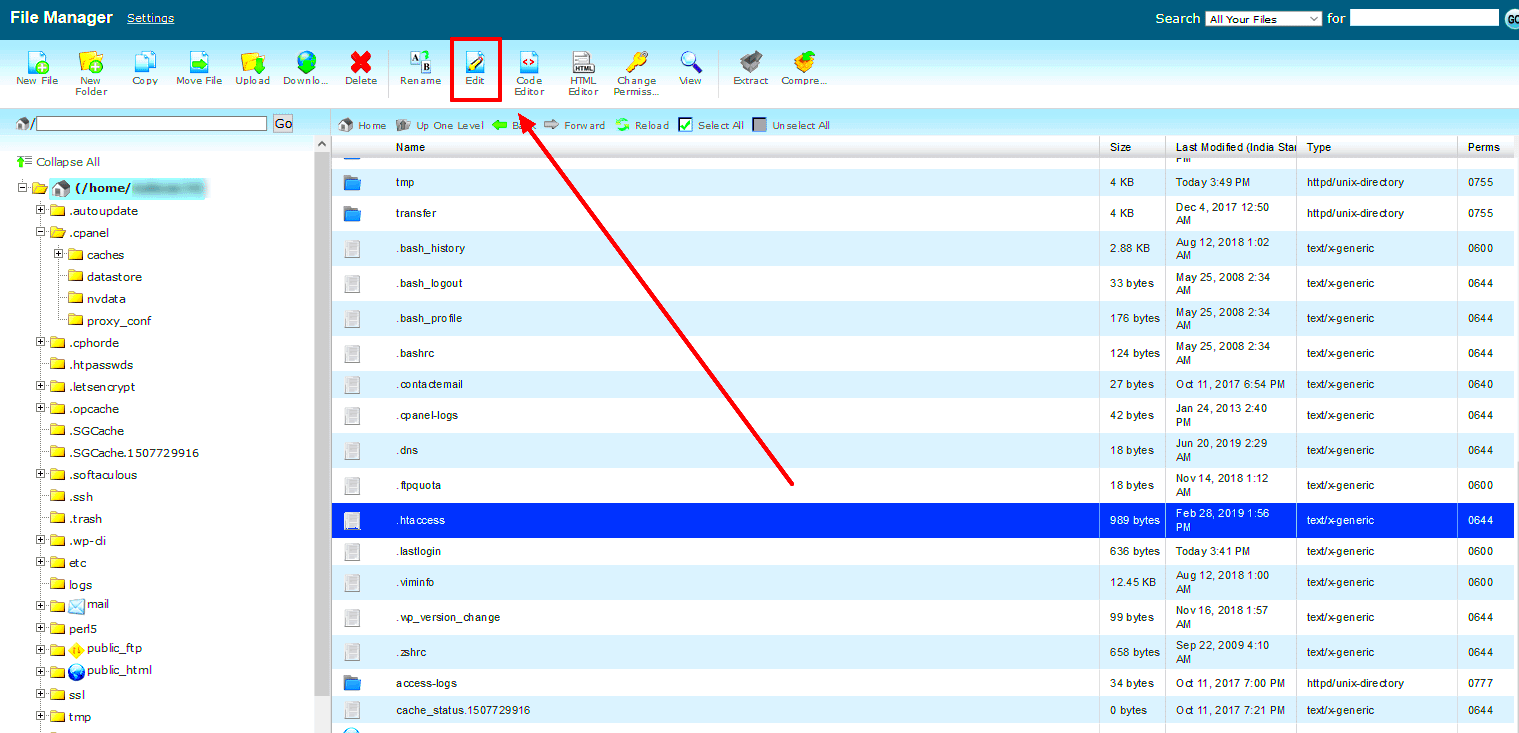
WordPress has a unique directory structure that organizes various elements of your site. Understanding this structure is crucial for effectively managing redirects and ensuring everything runs smoothly. Let’s delve into the fundamental components:
- Root Directory: This is the main folder where your WordPress files reside. It typically contains the
wp-admin,wp-content, andwp-includesfolders. - wp-admin: This directory houses all the files that allow you to manage your site’s backend. It includes the tools for content creation and user management.
- wp-content: The heart of your WordPress site, this folder holds your themes, plugins, and media uploads. Redirects often target specific content here.
- wp-includes: This directory contains all the core WordPress files necessary for the software to function properly.
Additionally, the way you structure your pages and posts plays a significant role in how URLs are created. For instance:
- Permalinks: This refers to the permanent URLs to your individual pages and posts. Configuring these correctly can enhance user experience and SEO.
- Custom Directories: You might create custom directories for specific purposes, like staging or testing themes before going live.
By understanding these components, you’ll be better equipped to leverage .htaccess for effective redirects, which can enhance navigation and improve site management.
Importance of Redirects in Directory Management
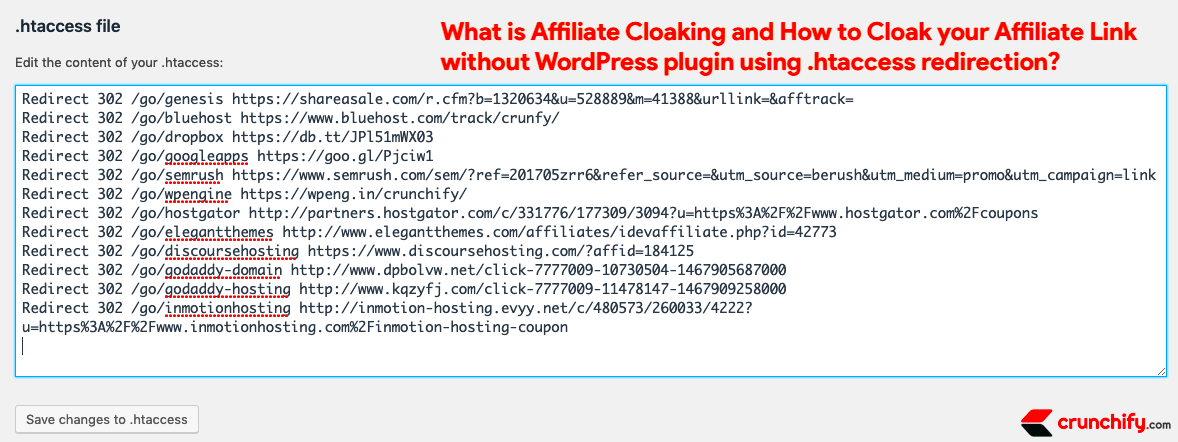
When managing a website, especially one built on platforms like WordPress, ensuring that users can easily navigate to the right content is essential. This is where redirects come into play. They serve as a guiding hand, directing visitors from one URL to another, and are particularly crucial in directory management.
Here are a few key reasons why redirects are important:
- Improved User Experience: A broken link can lead to frustration, driving visitors away. When you set up redirects, you ensure that even if the content has moved, users can still find what they need without hitting a dead end.
- SEO Benefits: Search engines genuinely look at redirects. If a webpage’s URL changes without a redirect in place, not only might you lose traffic, but search engines can also misinterpret the relevance of your content. Properly implemented redirects help maintain your search ranking.
- Content Management: During website updates or restructuring, some directories might change. Redirects allow you to manage this seamlessly, ensuring that old content points to new locations without confusion.
- Preservation of Link Equity: If other sites link to your content, those links hold value. Redirects can help you preserve that link equity even after you’ve reorganized your site or changed URLs.
In conclusion, redirects are not just technical necessities; they are vital tools that enhance both user experience and website performance. By managing your directories effectively with appropriate redirects, you can build a more robust online presence.
Creating a Backup of Your .htaccess File
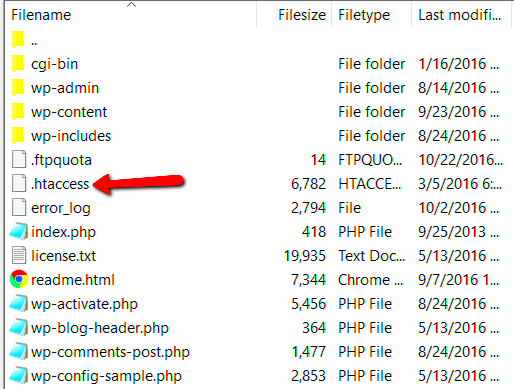
Before diving into the world of redirects and modifications, it’s crucial to understand the significance of backing up your .htaccess file. This file is a powerful part of your WordPress installation that controls many aspects of how your website is served to visitors. Here’s why backing it up matters:
Should something go wrong—be it from a misconfigured redirect or an unintended change—you’ll want the safety net of a backup. Restoring your .htaccess file can save you time, frustration, and potentially, your website’s functionality.
Here’s a simple guide to backing up your .htaccess file:
- Access Your Website’s Files: Use an FTP client like FileZilla or your hosting provider’s file manager.
- Locate the .htaccess File: You will typically find this file in the root directory of your WordPress installation. If you don’t see it, ensure that your settings allow for hidden files to be visible.
- Download a Copy: Right-click on the .htaccess file and select ‘Download’ to create a local copy on your computer.
- Create a Backup Location: For added security, consider uploading this backup file to a different directory or your cloud storage.
By taking this simple step of backing up, you’re not only protecting your current settings but also setting yourself up for a smoother experience when making changes. Remember, a little precaution goes a long way in directory management!
5. Common Types of Redirects in .htaccess
When managing redirects in your WordPress site’s .htaccess file, it’s essential to understand the common types of redirects you can implement. Each redirect serves a specific purpose, and choosing the right one can help maintain your site’s SEO rankings while improving user experience. Here are the most common types:
- 301 Redirect (Permanent Redirect): This is the go-to option for permanent shifts. If a page has moved to a different URL permanently, a 301 redirect informs search engines and users that the resource has been relocated. It’s great for preserving SEO ranking.
- 302 Redirect (Temporary Redirect): Unlike a 301, a 302 redirect indicates that the move is temporary. This means the original URL will be back soon. Use this for situations like maintenance or testing where you don’t want to lose SEO value.
- 303 Redirect: This type is a bit rarer but is useful when the server tells the browser to access a different resource. It’s mainly used in web applications where you’ve submitted data and need to redirect afterward.
- 307 Redirect: Similar to a 302, a 307 redirect indicates that the request method should not change. This is particularly useful for situations where maintaining the method is crucial, such as POST requests.
- meta refresh redirect: This option is used for a basic redirect on the page level, allowing you to refresh or redirect your page after a set time interval. However, this is not recommended for SEO purposes.
By understanding these types of redirects, you can better manage user traffic and keep your site’s SEO status intact.
6. How to Implement 301 Redirects for Directories
Implementing a 301 redirect for directories in your WordPress .htaccess file is straightforward and crucial for ensuring that users and search engines are directed to the proper pages. Here’s a step-by-step guide to help you set this up efficiently:
- Access Your .htaccess File: You’ll need to access the root directory of your WordPress installation. This can usually be done through an FTP client or the file manager provided by your web hosting service.
- Back Up Your .htaccess File: Before making any changes, it’s a good idea to back up this file. You never know when a mistake could lead to issues on your site.
- Add the 301 Redirect Code: To redirect an entire directory, add the following code to your .htaccess file:
- Save Your Changes: Once you’ve added the redirect code, save the .htaccess file and upload it back to the server if you’re using FTP.
- Test Your Redirect: Make sure to test the redirect by visiting the old directory URL. Ensure it sends you to the right new URL without any issues.
| Command | Description |
|---|---|
Redirect 301 /old-directory/ http://www.yoursite.com/new-directory/ |
Replace /old-directory/ with your old directory path, and http://www.yoursite.com/new-directory/ with the correct new URL path. |
That’s it! With just a few steps, you’ve set up a 301 redirect for your directory, helping both users and search engines find the content they need.
7. Using 302 Redirects for Temporary Directory Changes
If you need to make some temporary changes to your directory structure, using a 302 redirect is a smart move. Unlike a 301 redirect, which signals a permanent change, a 302 redirect tells search engines and visitors that this is just a temporary situation. So, imagine you’re doing some renovations in a part of your online business, and you want to keep your visitors informed while you do this—302 is the redirect for you!
Here’s when you might want to consider a 302 redirect for your directories:
- Temporary Promotions: If you’re hosting a limited-time event or promotion that requires a quick directory change, a 302 redirect will allow your old links to remain intact once the promotion is over.
- Site Maintenance: If you have to take a section of your site down for maintenance, a 302 will allow users to be redirected to a holding page without losing their search rankings.
- Testing New Designs: If you’re testing a new version of a directory or a page, you can use a 302 redirect to guide users to the test version without affecting the SEO weight of the original.
Setting up a 302 redirect in your .htaccess file is quite straightforward. Here’s a simple example:
Redirect 302 /old-directory/ http://www.yoursite.com/new-directory/
This way, you can ensure that your visitors are directed to the temporary content while keeping your SEO intact for when you switch back. Remember, once you’re ready to go back to the original structure, just remove the 302 from your .htaccess file!
8. Testing Your Redirects for Accuracy
Once you’ve set up your redirects, the job isn’t quite over. It’s crucial to test your redirects to ensure they are functioning correctly. Testing helps you identify any issues that could affect user experience or SEO rankings. So, how can you go about this? Let’s break it down!
Here are some simple steps to effectively test your redirects:
- Use Online Tools: Websites like httpstatus.io let you check the HTTP status of your URLs. Just input your URL and see if it points to the right location.
- Browser Testing: Sometimes old-fashioned testing works best. Simply type in the original URL in your browser’s address bar and see where it leads you. Make sure to check multiple browsers to ensure consistency.
- Check for Redirect Chains: A redirect chain occurs when multiple redirects are linked together. You shouldn’t have more than one redirect before reaching your final destination. If you do, it can slow down page loading times and confuse search engines.
It’s also a good idea to double-check any analytics tools you’re using to monitor traffic. Look for sudden drops in traffic or errors in user flow, which could indicate an issue with your redirects.
| Redirect Type | Best For | SEO Impact |
|---|---|---|
| 301 Redirect | Permanent changes, moved pages | Passes link equity to the new URL |
| 302 Redirect | Temporary changes | No impact on original link equity |
In summary, taking the time to accurately test your redirects can save you a lot of headaches later on. Always ensure that your visitors have a seamless experience when navigating through your site after making changes!
Common Issues and Troubleshooting Redirects
Redirects are a powerful tool for managing your WordPress site’s traffic, but they can sometimes lead to unexpected issues. Here are some common problems you might encounter and how to troubleshoot them:
- Infinite Redirect Loops: One of the most common issues is an infinite redirect loop. This occurs when your redirect rules conflict, causing your site to keep redirecting to itself. To solve this, check your .htaccess file for conflicting rules and test each redirect one by one.
- 404 Errors: If users are getting 404 errors after setting up redirects, it might be because the URL they’re trying to access doesn’t exist or is incorrectly typed in the redirect rule. Ensure that the target destination is accurate and that the source URL correctly matches.
- Missing or Incorrect Redirects: Sometimes, a redirect might not work at all. This could be due to caching issues, either server-side or browser-side. Clear your cache and test the redirects. Also, verify that your .htaccess file is properly configured.
- Misconfigured Redirect Types: It’s essential to choose the right redirect type. For example, using a 301 redirect for a temporary change can lead to SEO penalties. Always double-check if you’re using a 301 (permanent) or a 302 (temporary) redirect based on your needs.
If you’re unsure where the problem lies, consider using tools like htaccess.madewithlove.com or the Redirect Checker to troubleshoot your settings. These tools can help identify issues quickly!
Best Practices for Managing WordPress Directories with .htaccess
When it comes to managing directories in WordPress using the .htaccess file, following best practices can save you a ton of headaches down the road. Here are some key points to keep in mind:
- Make Backup Copies: Before making any changes to your .htaccess file, always back it up! One small mistake can bring your entire site down, so a backup is your safety net.
- Keep It Minimal: Less is often more. Keep your .htaccess rules concise and avoid unnecessary lines of code. This can speed up processing time and reduce the chances of errors.
- Comment Your Code: Use comments in your .htaccess file to explain what each section does. This is especially useful for complex rules or if someone else might need to manage the file in the future.
- Test After Changes: After you implement any changes, thoroughly test your site’s functionality. Check redirects, access to your content, and ensure there are no broken links.
- Use Redirect Plugins Wisely: If you’re not comfortable with coding, consider using a WordPress redirect plugin. They often provide a user-friendly interface to manage redirects without diving into the .htaccess file.
By adhering to these best practices, you can more effectively manage WordPress directories, ensuring smooth navigation and optimal performance for your users!
Conclusion and Additional Resources
In this blog post, we’ve explored the fundamental aspects of using .htaccess files in WordPress for effective directory management and redirects. By implementing these techniques, you can enhance your website’s SEO performance, improve user experience, and ensure that your site’s structure is both secure and organized. Having a solid understanding of .htaccess redirects can significantly streamline your website management tasks.
To recap, here are the key takeaways:
- Understanding .htaccess: It is a powerful configuration file for Apache servers which allows you to manipulate server settings on a per-directory basis.
- 301 Redirects: These are permanent redirects useful for directing traffic from old URLs to new ones, helping maintain SEO rankings.
- 302 Redirects: Temporary redirects that tell search engines that the redirection is only for a short time.
- Managing Directories: By organizing your directories, you can better manage redirects and improve site navigation.
For your reference, here is a simple table summarizing the types of redirects:
| Redirect Type | Description | SEO Impact |
|---|---|---|
| 301 | Permanent redirect to a new URL. | Passes full ranking power to the new URL. |
| 302 | Temporary redirect to a new URL. | Does not pass ranking power; search engines see the original URL as preferred. |
For further learning, you may refer to the following resources: