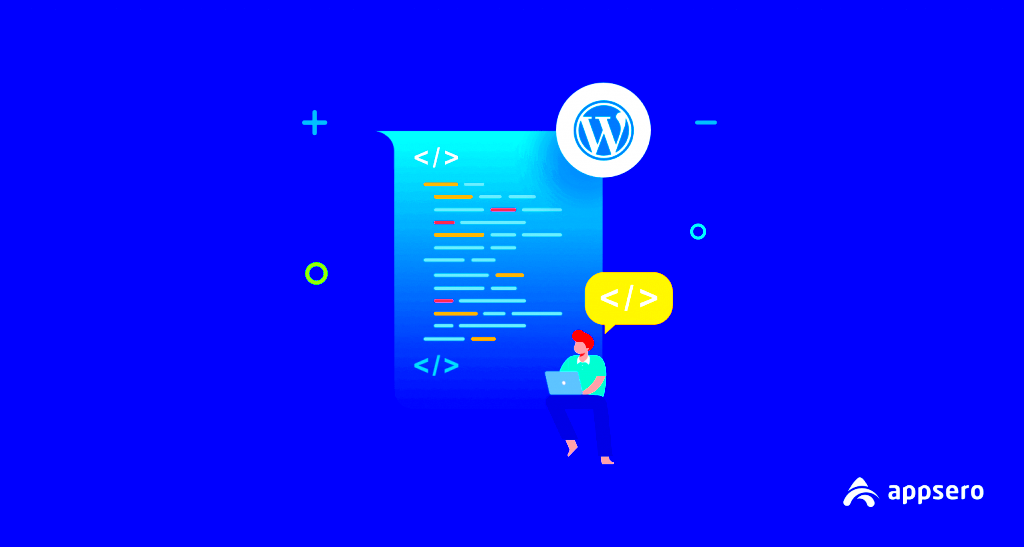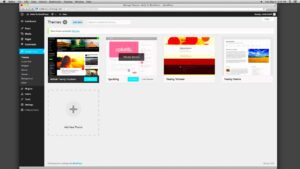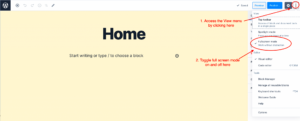Hey there! If you’re diving into the world of WordPress development, you might be feeling a mix of excitement and, let’s be honest, a touch of overwhelm. That’s where WordPress helper tools come into play! These nifty resources are designed to simplify your development process, making it easier for both beginners and seasoned pros to create stunning websites. So, grab a cup of coffee, kick back, and let’s explore how these tools can revolutionize your
Why Use Helper Tools in WordPress Development?
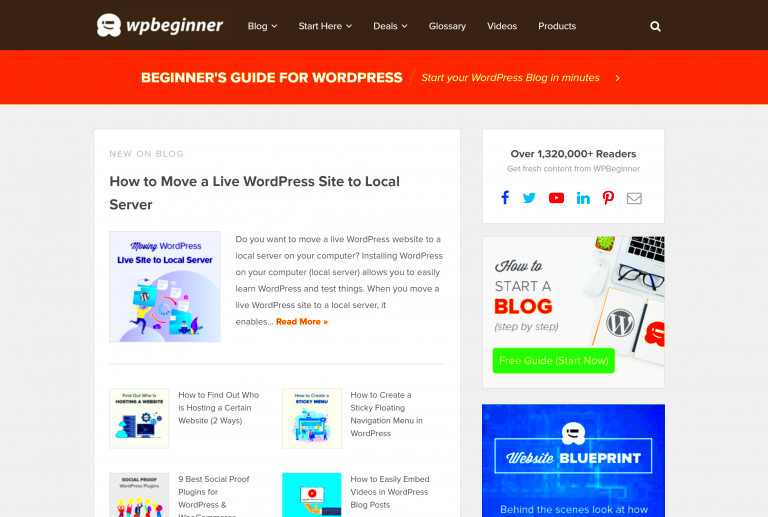
Utilizing helper tools in WordPress development can be a game-changer. Here’s why you should consider integrating them into your workflow:
- Time-Saving: Helper tools can automate repetitive tasks, allowing you to focus on the creative aspects of your project. No more endless, monotonous coding!
- Enhanced Efficiency: Many tools are designed to streamline processes like debugging, testing, and content management. This means faster project completion and less hassle.
- Improved Collaboration: If you’re part of a team, tools such as version control make it easier to collaborate effectively. Everyone can stay on the same page without the confusion.
- Learning Opportunities: Some tools come with tutorials and community support, helping you to learn best practices and improve your skill set over time.
- Security: Certain helper tools enhance security, helping you to safeguard your site against potential threats and vulnerabilities.
In essence, using helper tools in your WordPress development can lead to a smoother, more productive experience. With the right tools, you’ll not only simplify your workflow but also create high-quality websites with ease. Why struggle when there’s an easier way?
Essential WordPress Helper Tools Overview

WordPress development can be as exciting as it is challenging. From creating a captivating design to optimizing performance, every aspect of your project requires the right set of tools. That’s where WordPress helper tools come into play, acting like guiding stars on your journey through the ever-evolving landscape of website creation and management.
So, what exactly qualifies as an essential WordPress helper tool? Well, these tools fall into several categories and each plays a crucial role in different stages of WordPress development. Here’s a brief overview:
- Development Frameworks: Tools like Local by Flywheel or MAMP provide local development environments, allowing you to test changes without affecting a live site.
- Debugging Tools: Debugging plugins such as Query Monitor help you identify performance issues, PHP errors, and database queries that might be slowing down your site.
- SEO Optimization: Yoast SEO allows you to easily optimize your content for search engines, ensuring visibility and reach.
- Design & Customization: Page builders like Elementor or Beaver Builder enable you to create stunning layouts without needing to write a single line of code.
- Backup Solutions: Tools such as UpdraftPlus provide reliable backup and restoration services to safeguard your site from unexpected mishaps.
- Analytics Tools: Google Analytics plugins integrate seamlessly with your website to provide valuable insights into user behavior and traffic.
By using these essential helper tools, you can significantly enhance your WordPress development experience. These tools not only help to streamline your workflow but also contribute to the overall success of your website, making them indispensable for any developer!
Popular WordPress Helper Plugins
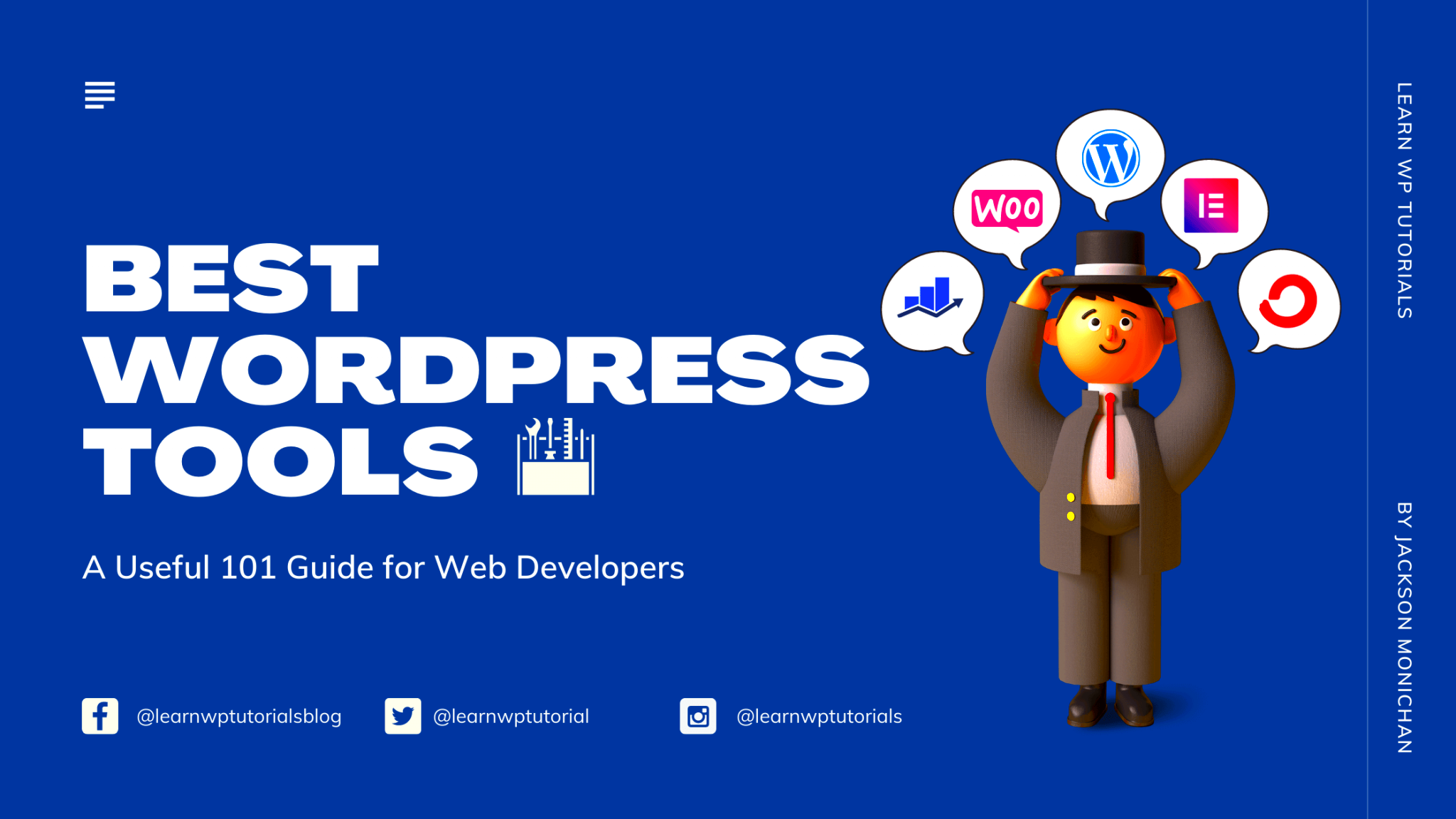
When it comes to enhancing your WordPress site, plugins are your go-to allies. With thousands available, it can be overwhelming to choose the right ones. To make it easier for you, we’ve compiled a list of popular WordPress helper plugins that can supercharge your development process.
| Plugin Name | Functionality | Highlighted Features |
|---|---|---|
| Yoast SEO | SEO Optimization | Keyword optimization, readability analysis, XML sitemaps |
| Elementor | Page Builder | Drag-and-drop interface, templates, responsive design |
| WPForms | Contact Form Builder | Drag-and-drop form builder, spam protection, templates |
| WP Rocket | Performance Optimization | Caching, file minification, lazy loading |
| Jetpack | Site Management | Security, backups, performance enhancements |
These plugins not only make your development smoother but also enhance the functionality and user experience of your site. Each of them is well-loved in the WordPress community for good reason. Whether you’re focused on SEO, performance, or user engagement, integrating the right plugins can aid significantly in simplifying your development journey.
5. Code Snippets and Custom Functions
When it comes to streamlining your WordPress development, utilizing code snippets and custom functions can be a game changer. These small pieces of code can enhance your website’s functionality without the need for extensive plugins. By incorporating snippets, you can achieve specific results efficiently, ensuring your site remains lightweight and fast.
First off, where can you find these helpful snippets? The WordPress community is rich with resources. Platforms like GitHub, WPBeginner, and various coding forums offer a treasure trove of user-generated code snippets that you can easily adapt for your needs. Here are a few commonly used snippets:
- Custom Excerpts: Control the length of your excerpts.
- Change Login Logo: Personalize the WordPress login page.
- Disable Admin Dashboard Widgets: Clean up the dashboard for a streamlined view.
- Redirect Users After Login: Control user flow based on role.
Adding these custom functions typically involves editing your functions.php file or using a dedicated plugin like Code Snippets, which provides a safe space for your custom code. Remember to back up your site before making changes, as even a tiny mistake can lead to bigger issues.
In summary, by leveraging code snippets, you can create a tailored experience that aligns perfectly with your specific requirements, helping you simplify your development process and enhance the user experience on your WordPress site.
6. Development Environment Setup Tools
Setting up your development environment can often feel like a daunting task, but fear not! There are numerous tools designed specifically to make this process as simple as possible. A well-structured environment not only speeds up your workflow but also reduces the risk of errors as you develop or troubleshoot your WordPress website.
Here are some popular development environment setup tools that you should consider:
- Local by Flywheel: This tool allows you to create local WordPress sites quickly. Its user-friendly interface makes testing and deploying incredibly easy.
- MAMP: This creates a local server on your Mac or PC, running PHP and MySQL, simulating a real-world server environment.
- XAMPP: Similar to MAMP, it provides an easy-to-install Apache distribution containing MariaDB, PHP, and Perl.
- Docker: For those familiar with containerization, Docker allows you to create isolated environments, making it easier to manage different versions of WordPress and its dependencies.
Setting up any of these tools typically involves just a few steps, such as downloading the application, configuring your environment, and creating your first WordPress site. Once you’re set up, you can experiment freely without worrying about affecting a live site.
In summary, investing some time in setting up a dedicated development environment using these tools will save you countless hours down the line, allowing you to focus on creating and optimizing your WordPress projects with confidence.
Theme and Plugin Development Helpers
When diving into the world of WordPress, creating themes and plugins can seem like a daunting task. Luckily, there are several fantastic helpers that can streamline the process, making it easier and more enjoyable. Let’s explore some essential tools that can assist you in developing high-quality themes and plugins.
- WP CLI: This command-line interface for WordPress allows developers to manage their sites directly from the terminal. With WP CLI, you can update plugins, configure multisite installations, and even generate content without ever having to touch the admin panel.
- Local Development Environments: Tools like Local by Flywheel or XAMPP allow you to set up a WordPress site locally on your computer. This lets you test your themes and plugins in a controlled environment before pushing them live.
- Theme Check: This plugin is invaluable for checking your theme against WordPress guidelines. It ensures you’re adhering to coding standards and helps catch any potential issues before submission to the theme repository.
- Plugin Boilerplate: Using a plugin boilerplate can accelerate development by providing a structured framework. It offers a clean starting point, so you can focus on functionality rather than wresting with foundational coding.
- Advanced Custom Fields (ACF): ACF makes it easy to create custom fields and add data to WordPress posts. It simplifies the process of adding flexible content without extensive coding.
By incorporating these tools into your workflow, you’ll find that your theme and plugin development process is not only faster but also more effective. So, grab these helpers and get to work!
Debugging and Performance Optimization Tools
No matter how meticulous you are in your coding, eventually, you’re going to run into bugs or performance issues. That’s where debugging and optimization tools come into play. Here, we’ll highlight some of the best resources to help you keep your WordPress site running smoothly.
| Tool Name | Purpose |
|---|---|
| Query Monitor | A powerful debugging tool that tracks database queries, PHP errors, hooks, and more. It gives you insights into what’s happening behind the scenes of your WordPress site. |
| Debug Bar | This plugin adds a debug menu to the admin bar, allowing you to review queries, cache, and request timings easily in one place. |
| New Relic | A commercial application performance monitoring tool that helps track performance issues at a granular level, making it easier to identify bottlenecks. |
| WP Rocket | This premium caching plugin is user-friendly and offers a plethora of optimization options to boost your site’s speed and performance. |
| GTmetrix | A website speed and performance testing tool that provides detailed reports on page load times and offers actionable recommendations to improve speed. |
These tools don’t just help find bugs; they also offer solutions that enhance the performance of your WordPress site. By leveraging these resources, you can ensure a seamless user experience while keeping your site fast and efficient. Don’t let bugs bog you down—get yourself equipped with these debugging and optimization tools today!
Collaboration and Version Control Solutions
When it comes to developing a WordPress site, collaboration becomes a key factor, especially if you’re working with a team. Features like collaboration and version control solutions not only streamline communication but also help manage various iterations of your projects. Let’s break it down!
Collaboration Tools: A well-integrated collaboration tool allows team members to share ideas, feedback, and tasks effortlessly. Tools like Slack or Microsoft Teams can be paired with WordPress using various plugins. These platforms offer real-time chat and file-sharing capabilities that keep everyone in the loop.
Version Control: Think of version control as a time machine for your code. Git is the leading version control system that enables developers to track changes in their codebase. By using platforms like GitHub or GitLab, team members can work on features separately and then merge them back into the main project with ease.
Here are some features to consider:
- Branching: This allows developers to work on new features independently without affecting the main site.
- Pull Requests: Team members can review changes before they are merged, ensuring quality and collaboration.
- Issue Tracking: Keep track of bugs and improvements using tools like JIRA or Trello, integrating them with your Git repository.
In conclusion, combining collaboration and version control tools creates a seamless development experience. It allows your team to communicate effectively while safeguarding your code integrity. As a result, you’ll deliver higher quality projects in a fraction of the time!
Best Practices for Using WordPress Helper Tools
Using WordPress helper tools can significantly improve your workflow, but with great tools comes great responsibility! To get the most out of these tools, it’s essential to follow some best practices.
First and foremost, always keep your tools updated. Most WordPress helper tools, whether they’re plugins or themes, release updates that fix bugs or enhance features. Regularly updating ensures you benefit from the latest functionalities and security features.
Use Only What You Need: It’s tempting to use multiple tools to enhance your WordPress development process, but this can lead to bloat and confusion. Stick to the tools that directly meet your project’s goals and enhance your productivity. Keeping your toolset minimal can result in a more efficient workflow.
Backup Frequently: Before using new tools or making changes, always create a backup of your website. This way, if anything goes wrong during the integration, you can revert to the last safe version without losing work.
Documentation and Training: Spend time understanding how the tools operate. Read the documentation and go through tutorials to maximize your tool usage. Consider holding a training session if you’re working in a team, ensuring everyone is on the same page.
Monitor Performance: After integrating any new tool, keep an eye on how it affects your site’s performance. Use performance monitoring plugins to track load times, speed, and overall site health.
In summary, adhering to best practices will make the most of WordPress helper tools, leading to a smooth, efficient, and productive development journey. Happy developing!
WordPress Helper Tools: Simplifying Development
WordPress has established itself as a leading platform for web development, making it essential for developers to use effective tools that streamline their workflow. A plethora of WordPress helper tools is available, designed to simplify various aspects of the development process. These tools can assist in everything from code management to performance optimization. In this article, we will explore the different types of helper tools and how they can enhance your WordPress development experience.
Here’s a quick overview of some essential WordPress helper tools:
| Type of Tool | Example Tools | Key Features |
|---|---|---|
| Code Snippets | Code Snippets Plugin, WPCode | Easy insertion of custom PHP code without editing functions.php |
| Performance Optimization | WP Rocket, W3 Total Cache | Cache management, CSS/JS minification, image optimization |
| SEO Tools | Yoast SEO, All in One SEO Pack | Content analysis, metadata management, sitemap generation |
| Debugging | Query Monitor, Debug Bar | Error tracking, performance metric insights |
| Page Builders | Elementor, Beaver Builder | Drag-and-drop editing, responsive design capabilities |
Utilizing these tools can significantly enhance your efficiency and focus on the creative aspects of web development. By integrating the right helper tools, you can ensure a smoother development process, ultimately resulting in a more robust and user-friendly WordPress site.
Conclusion: Streamlining your WordPress development process is crucial for productivity and quality. By leveraging WordPress helper tools, you can automate tasks, optimize performance, and focus more on design and user experience, leading to a more successful project overall.