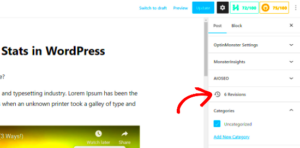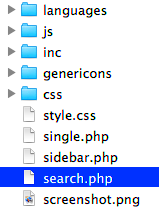WordPress is an incredibly powerful platform for building websites, but like any software, it can occasionally throw a curveball—or in this case, a fatal error. One of the head-scratchers you might encounter is the “Cannot unset string offsets” error. If you’ve stumbled upon this message while managing your WordPress site, you’re not alone. This error can halt your work in its tracks, leaving you scratching your head. Fortunately, understanding the issue is the first step towards resolving it, and that’s where we’ll start!
Understanding the Error: What Does “Cannot Unset String Offsets” Mean?

So, what does it mean when WordPress throws a “Cannot unset string offsets” error? Let’s break it down:
At its core, this error is an indicator that somewhere in your code, you’re trying to manipulate a string like it’s an array. Here’s a simple analogy: Imagine you’re trying to access a book by its table of contents, but you mistakenly treat the words on the page as chapters. That’s akin to what’s happening when you attempt to unset (or remove) an item from a string offset.
To put it plainly:
- String: A sequence of characters, like a word or a sentence.
- Array: A collection of values where each value can be accessed by its index, like a list of items.
In programming, trying to unset an item from a string (which has no indices like an array) leads to this error. This typically happens due to:
- Incorrect data types being used in your code.
- Improper function calls or assignments.
- Compatibility issues between plugins or themes.
Recognizing this helps us understand the underlying issue, allowing you to narrow down where in your WordPress setup this might be occurring. Don’t worry; with the right steps, you’ll soon be on the path to resolving this pesky error!
Common Causes of the Error

The “Fatal Error: Cannot Unset String Offsets” message can be quite perplexing, especially if you aren’t a coding wizard. But understanding what triggers this error is the first step in addressing it. Let’s explore some of the common culprits behind this issue:
- Incorrect Use of Arrays: One of the most frequent causes is when you mistakenly treat a string as an array. For instance, if you try to unset an index in a string instead of an array, you’ll see this error pop up.
- Plugin Conflicts: If you’ve recently installed or updated a plugin, it’s worth checking if that could be causing the conflict. Some plugins might not play nicely with others, leading to this error.
- Theme Issues: Sometimes, the active theme can be the problem. Custom themes, especially those that aren’t well-maintained, can introduce bugs that cause this fatal error.
- PHP Version Incompatibility: If you’ve updated your PHP version, older code may not be compatible. Features that worked in previous versions might cause errors in newer ones.
- Corrupted Files: It’s not common, but sometimes, files can become corrupted due to interruptions during upload or other reasons, leading to unpredictable behavior.
Recognizing these common causes can save you a lot of time while troubleshooting. Once you have a better idea of what might be going wrong, you can tackle the problem effectively!
Step-by-Step Guide to Fix the Error
Now that we’ve identified some common causes, let’s dive into a straightforward step-by-step guide to resolving the “Fatal Error: Cannot Unset String Offsets” issue. Follow these instructions, and you should be back on track!
- Check Your Code: Start by examining any custom code or recent changes you made, particularly where you handle arrays. Look for instances where strings may have been improperly used as arrays. Here’s a quick example:
- Disable Plugins: To see if the issue is plugin-related, temporarily disable all your plugins. If the error disappears, re-enable them one by one to identify the problematic one.
- Switch Themes: If plugins aren’t the issue, try switching to a default WordPress theme, like Twenty Twenty-One. If the error goes away, your theme likely needs some attention.
- Update PHP: Check your server’s PHP version. Make sure it’s compatible with your WordPress installation and current plugins/themes. If needed, upgrade your PHP version through your hosting control panel.
- Restore or Replace Corrupted Files: If you suspect file corruption, consider restoring from your most recent backup or re-upload corrupted files directly from a fresh copy of WordPress.
$string = "Hello";unset($string[0]); // This will cause the error!By following this guide, you should be well-equipped to tackle the “Fatal Error: Cannot Unset String Offsets.” If the error persists despite these steps, don’t hesitate to reach out to a professional or your hosting provider for further assistance!
Preventive Measures to Avoid the Error in the Future
Encountering the “WordPress Fatal Error: Cannot Unset String Offsets” can be frustrating, but you can take steps to prevent it from happening again. Here are some effective measures to keep your site running smoothly:
- Keep WordPress Updated: Regularly updating WordPress, themes, and plugins ensures you’re using the latest features and bug fixes. This minimizes the risks associated with compatibility issues.
- Use Reliable Themes and Plugins: Always choose reputable themes and plugins from reliable sources. Check user reviews and ratings to gauge their reliability. Avoid using pirated or nulled versions.
- Regular Backups: Schedule regular backups of your WordPress site. In case you encounter errors, you can easily restore to a previous version. Plugins like UpdraftPlus or BackupBuddy are great for this.
- Test Updates in a Staging Environment: Before applying any updates directly to your live site, try them out in a staging environment. This helps you identify potential issues before they affect your users.
- Monitor PHP Version: Ensure your hosting environment is running a compatible PHP version. Using an outdated version may lead to various errors. Generally, PHP 7 and above works best for WordPress.
- Enable Debugging: Turn on debugging in your WordPress configuration. This will help you catch errors before they escalate. Simply add
define('WP_DEBUG', true);to your wp-config.php file.
By adopting these preventive measures, you can greatly reduce the chances of encountering the “Cannot Unset String Offsets” error in the future. A little bit of preparation goes a long way!
Tools and Plugins to Help Diagnose the Issue
When you’re faced with the “WordPress Fatal Error: Cannot Unset String Offsets,” having the right tools and plugins at your disposal can make a world of difference. Let’s explore what’s out there to help you diagnose and resolve the issue:
- Query Monitor: This is a powerful debugging tool that provides insight into database queries, PHP errors, and hooks. It can help you pinpoint the exact line of code causing the error, making troubleshooting much easier.
- Debug Bar: This plugin adds a debug menu to the admin bar, which shows useful information about cache, queries, and HTTP requests. It’s simple to use and highly effective.
- PHP Error Log: Accessing the PHP error log can provide crucial information about what went wrong. You can often find it in your hosting account’s control panel.
- Health Check & Troubleshooting: This plugin runs various checks on your WordPress installation, allowing you to identify configuration issues and plugin conflicts without affecting your site’s visitors.
- WP_DEBUG and WP_DEBUG_LOG: Incorporating these constants into your wp-config.php file not only enables debugging but also logs errors to a debug.log file. This makes it easy to track down issues.
- Firebug (for Firefox) or Chrome Developer Tools: If you have experience with browser developer tools, they can help identify JavaScript errors or potential conflicts with your theme and plugins.
These tools and plugins not only help you diagnose existing problems but also facilitate a proactive approach to maintaining your WordPress site. By making effective use of these resources, you can tackle the “Cannot Unset String Offsets” error head-on and ensure a smoother experience for both you and your visitors.
Conclusion
The WordPress fatal error “Cannot unset string offsets” can be a frustrating issue, often arising during theme or plugin updates or while customizing your site. Understanding the causes and applying the appropriate solutions can help prevent this error from recurring.
Here’s a summary of steps you can take to resolve this error:
- Update WordPress, Themes, and Plugins: Ensure that all components of your site are up to date to avoid compatibility issues.
- Check Your Code: Review any custom code or theme modifications, especially if you are working with arrays and strings.
- Disable Plugins: Temporarily deactivate plugins one by one to identify if a specific plugin is causing the issue.
- Switch Themes: Test with a default theme (like Twenty Twenty-One) to determine if the problem lies within the active theme.
If necessary, clear your site’s cache and browser cache after making changes.
Common Causes of This Error:
| Cause | Description |
|---|---|
| Incorrect Data Types | Attempting to unset values in an array that is being used as a string. |
| Plugin Conflicts | Incompatibility between plugins may lead to mishandling of data types. |
| Theme Issues | Custom themes may contain errors that result in this fatal error. |
By following these guidelines, you can effectively resolve the “Cannot unset string offsets” error and maintain a smoothly running WordPress site.